Many modern laptops have switched over to designs that hide buttons and commands behind function keys, which can be more difficult to use than before. One of the hardest keys to find on most laptops is the Pause/Break key, which is useful in different applications. This key is typically situated in the upper-right area of the keyboard and is used to control scrolling in certain applications or halt commands in programming environments.
Most newer keyboards may not feature a dedicated Pause/Break key so you’re going to want to find the key that it shares a space with. If the key is shared you’ll most likely have to hold down the Fn (Function) key to access it so be aware of that. For instance, HP EliteBook and some Dell laptops utilize Fn in conjunction with another letter key, such as R or B, to enable the Pause/Break function. Consulting your laptop’s user manual or exploring the support resources from the manufacturer could provide definitive information for your specific model.
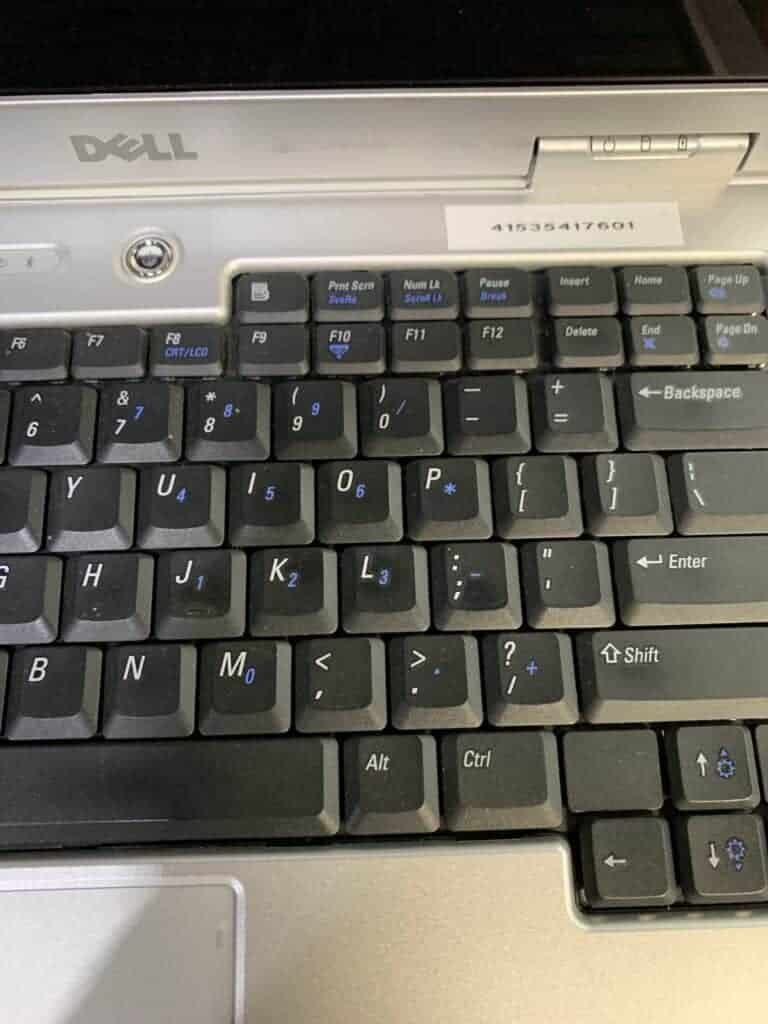
Finding the Elusive Pause/Break Button
The Pause/Break key might seem like a relic of the past on modern laptops, but it still serves a purpose. If you’re wondering where to find it, the answer depends on your laptop model. Here’s a breakdown of where the Pause/Break key might be hiding:
Common Locations
- Standard Keyboards: On older and many full-size keyboards, you’ll find a dedicated “Pause/Break” key, usually located in the upper-right corner near the Print Screen, Scroll Lock, and Num Lock keys.
- Compact Keyboards: Many laptops omit a dedicated Pause/Break key. Instead, it’s often integrated into another key as a secondary function. Look for “Pause” printed in smaller text, often below or alongside another function key like “Insert” or “Delete”. You’ll likely need to use a “Fn” key to access it.
Locating Your Pause/Break Key
If you’re still struggling to find the Pause/Break key, here’s what to do:
- Consult Your Manual: Refer to your laptop’s user manual or support website for the keyboard layout.
- Search for Markings: Check your keyboard carefully for labels like “Pause” or “Break”.
- Experiment: If necessary, try using the Fn key on your laptop in combination with different function keys to see if one activates the Pause/Break function.
What Does the Pause/Break Key Do?
While less frequently used in modern computing, the Pause/Break key still has some applications:
- Stopping Processes: It can halt certain processes or outputs in command-line environments like the Command Prompt or PowerShell.
- Troubleshooting: Technicians use it to pause system startup processes during troubleshooting.
- Old-school Gaming: Some older DOS-era games might still make use of the Pause/Break key.
Alternatives if Your Keyboard is Lacking
| Situation: | Solution: |
|---|---|
| No Pause/Break key | Use the On-Screen Keyboard (found in Windows Settings -> Ease of Access -> Keyboard) and click the “PrtScn” key. |
| Need Ctrl + Break | Combine the Ctrl + Fn + PrtScn keys |
Key Takeaways
- The Pause/Break key is typically found in the upper right of a keyboard.
- On some laptops, it’s accessed via the Fn key plus a secondary key.
- Manufacturer support resources can provide model-specific guidance.
Identifying the Pause/Break Key
The Pause/Break key on a laptop keyboard is used to interrupt software processes or to pause a function.
Pause/Break Key Location on Different Laptop Models
Different laptop brands have different designs for their keyboards. Here’s how you can find the Pause/Break key on various models:
- Lenovo laptops: Often found at the top right section, near the function keys.
- HP notebooks: Regularly labeled as ‘Fn’ along with a rightwards arrow on the lower function keys.
- Dell laptops: For some models, ‘Fn’ plus an arrow key works as Break.
Function Key Combinations for Pause/Break
In cases where the Pause/Break key isn’t directly labeled, you can use these combinations:
- Ctrl + Fn + Enter: This can act as a Break command in some laptops.
- Fn + Shift: Some laptops may use this combination to invoke the Pause or Break functions.
Utilization and Troubleshooting
In this section, we explore how to use the Pause/Break key effectively and address common problems you might encounter. These insights help you make the most of your laptop’s functionalities.
Using Pause/Break in Software and Programs
The Pause/Break key is useful in various software and programs, especially for those who need to halt an ongoing process like a running script in the Command Prompt. It’s also utilized in certain apps to pause execution, providing a moment to assess what’s on the screen without closing the program.
Common Issues and Solutions
Users sometimes run into issues where the Pause/Break key does not respond. Here are a few easy fixes:
- Keyboard Shortcut Conflicts: Check if other software shortcuts are interfering and adjust settings accordingly.
- Software-Specific Usage: Some applications may use the key differently, so consult the help guide of the program you are using.
- System Troubles: If your computer is locking up or the key is unresponsive at boot, restarting may resolve this.
- Missing Key on Laptops: Some compact laptops don’t include the key. In such cases, using an on-screen keyboard (OSK) could be the solution. Alternatively, setting up a custom shortcut with tools like AutoHotkey can replicate this function.
Contacting Support for Assistance
If you’ve tried the above and still face problems, reaching out for help is the next step. Here’s where to find support:
- Product Support: Visit the manufacturer’s website for specific guidance regarding your device.
- Community Home: Join forums and communities related to your device where peers or experts can offer advice.
- Contact Us: Look for ‘Contact Us’ or ‘Support Resources’ sections on your device maker’s webpage to get direct assistance.
Frequently Asked Questions
Navigating the keyboard of a laptop can sometimes be tricky, especially when looking for specific functions like the Pause Break key. Here’s some key info to help you locate and use this function on various laptops.
How can I locate the Pause Break function on a Dell laptop keyboard?
On Dell laptops, the Pause Break key is often combined with another key and requires the use of the Fn (Function) key. You’ll typically find it on the upper right side, labeled as ‘Pause’ or ‘Break’.
What alternative is there if my laptop keyboard lacks a Pause Break key?
If your laptop doesn’t have a Pause Break key, you can use the on-screen keyboard in Windows. Type ‘osk’ in the search, open it, and click the ‘Pause’ function on the on-screen keyboard.
Is there a standard position for the Pause Break key on HP laptops?
For HP laptops, the Pause Break key is usually located on the upper right of the keyboard. It might be a combined key that also needs the use of the Fn key.
Can the Pause Break functionality be found on Lenovo laptops, and where?
Yes, Lenovo laptops have this function. The ‘Pause’ or ‘Break’ key can often be found near the upper right corner of the keyboard, often close to the ‘Scroll Lock’ or ‘Num Lock’ keys.
Do modern keyboards on laptops come with a designated Pause Break key?
Some modern laptop keyboards still feature a designated Pause Break key. Others may combine it with another key, requiring the Fn key to access its functionality.
How do I use the Pause Break function on a laptop running Windows 10?
To use Pause Break on a laptop running Windows 10, press the Fn key and the key where Pause Break is written, often shared with another function key at the top of the keyboard.







