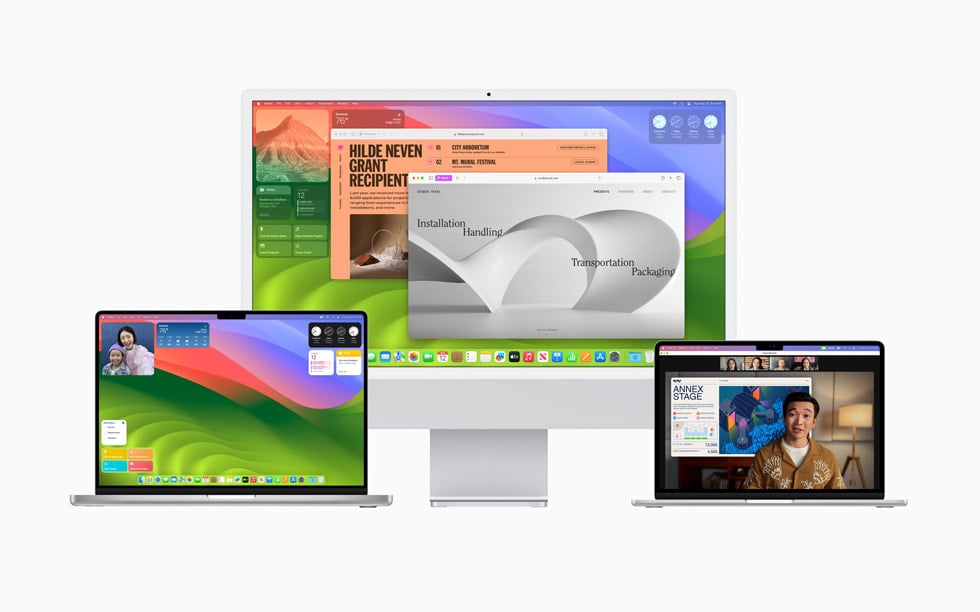Apple rolled out macOS Sonoma 14.8 on September 15, 2025, as a critical update for Mac users. This release includes important security patches and stability improvements, but like most macOS updates, some users are running into issues ranging from installation errors to performance glitches.
If you’ve just updated (or are planning to), here’s a complete guide to fixing the most common macOS Sonoma 14.8 problems.
1. Installation Problems
Symptoms: Update won’t download, gets stuck on “Preparing,” or fails to install.
Fixes:
- Check compatibility: macOS Sonoma supports Macs from 2018 and later (plus some 2017 iMac Pro models).
- Free up space: Ensure at least 20GB free before installing. You can check via → About This Mac → Storage.
- Stable internet: Switch to a wired connection or reliable Wi-Fi.
- Try Safe Mode: Restart while holding Shift, then attempt the update.
- Use macOS Recovery: Restart holding Command + Option + R → Reinstall macOS.
2. Mac Running Slow After Update
Symptoms: Fans running loud, apps lagging, or slow startup.
Fixes:
- Wait it out: Spotlight and Photos indexing can take hours after a major update.
- Restart your Mac: A simple reboot often clears temporary system caches.
- Check Activity Monitor: See if a process is hogging CPU/RAM.
- Reset SMC & NVRAM: Helps with power and performance issues.
- Free up space: Use tools like Storage Management or third-party cleaners.
3. Battery Drain Issues
Symptoms: Battery life worse than before Sonoma 14.8.
Fixes:
- Check background apps: Go to System Settings → Battery → Usage.
- Update apps: Outdated apps can drain power.
- Enable Low Power Mode: Found in Battery settings.
- Reset SMC: Can fix power management issues.
- Disable Login Items: System Settings → General → Login Items.
4. Wi-Fi & Bluetooth Problems
Symptoms: Wi-Fi drops, won’t connect, or Bluetooth accessories disconnect.
Fixes:
- Forget & reconnect Wi-Fi: System Settings → Wi-Fi → Forget This Network.
- Reset network settings: Delete Wi-Fi preferences in
Library/Preferences/SystemConfiguration/. - Reset Bluetooth module: Hold Shift + Option, click Bluetooth in menu bar → Reset the Bluetooth module.
- Router restart: Sometimes the problem isn’t your Mac.
5. App Crashes or Incompatibility
Symptoms: Apps won’t open or crash after update.
Fixes:
- Update the app: Check Mac App Store or developer’s site.
- Check Rosetta 2: For Intel-only apps on Apple Silicon, install Rosetta if prompted.
- Reinstall the app: Drag to Trash, reinstall fresh.
- Contact developer: Some apps may not yet be Sonoma 14.8–ready.
6. External Display & Peripheral Issues
Symptoms: Monitor not detected, resolution errors, USB devices not working.
Fixes:
- Check cables/adapters: Replace or test with another device.
- Reset NVRAM: Fixes display resolution problems.
- Update firmware/drivers: Especially for docks and external GPUs.
- Change display settings: System Settings → Displays.
7. Security & Privacy Concerns
Apple confirmed that macOS Sonoma 14.8 includes fixes for vulnerabilities actively exploited in the wild (source: Apple Support).
Fixes:
- Update immediately: If you haven’t yet, install 14.8 to protect your Mac.
- Enable automatic updates: System Settings → General → Software Update → Automatic Updates.
- Run Malware Check: Use built-in XProtect or a trusted third-party scanner.
8. General Troubleshooting
If none of the above works:
- Reset SMC & NVRAM (Intel Macs) or restart in Safe Mode (Apple Silicon).
- Run Disk Utility → First Aid to repair disk errors.
- Clean install macOS Sonoma 14.8 if issues persist.
Final Thoughts
macOS Sonoma 14.8 is primarily a security-driven update, so it’s highly recommended to install it despite potential bugs. Most issues can be fixed with simple troubleshooting steps like restarting, updating apps, or resetting system settings.
If your Mac is still unstable, you can always contact Apple Support or book a Genius Bar appointment.
✅ Tip: Always back up with Time Machine before updating macOS.