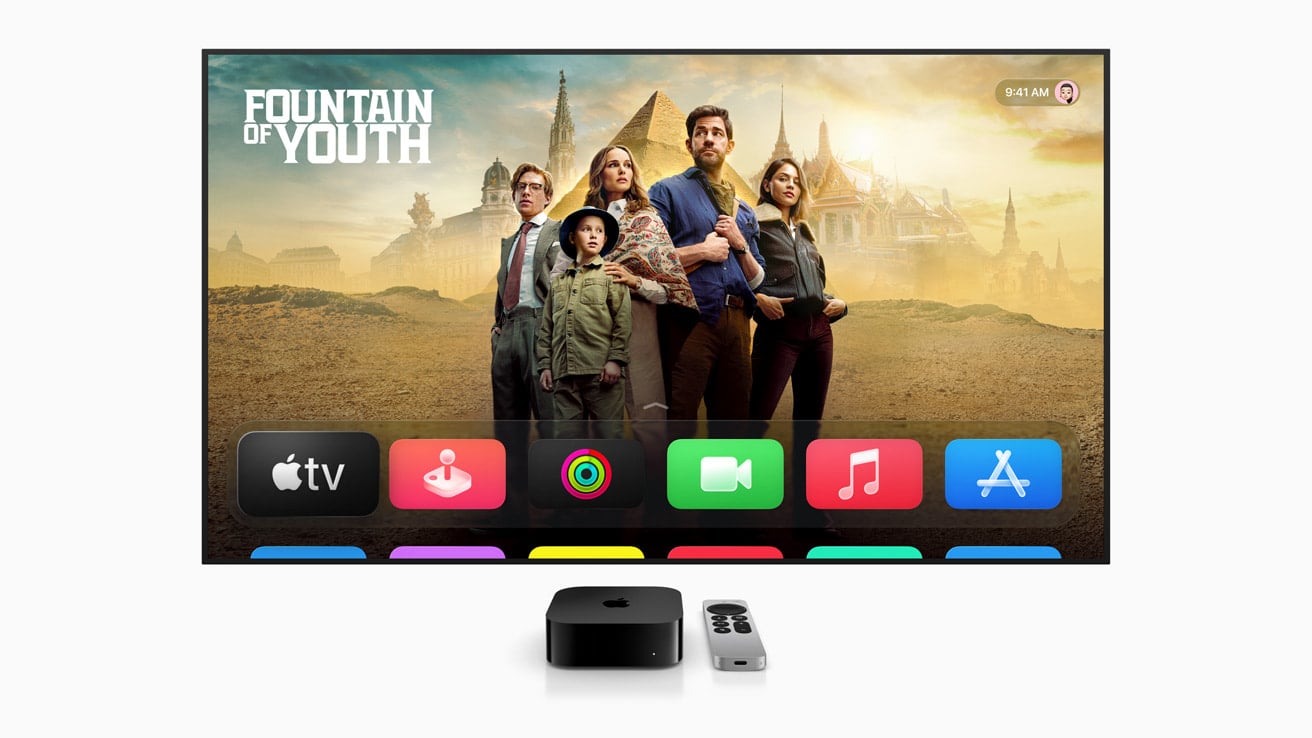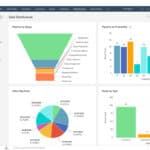Apple rolled out tvOS 26 on September 15, 2025, bringing a slick redesign, smarter memory management, and new features like personalized profiles, AirPlay upgrades, karaoke mode, and improved HDMI passthrough. But like every major update, some users are running into issues.
If your Apple TV feels buggy after updating, here’s a complete guide to fixing the most common tvOS 26 problems.
1. Apps Crashing or Freezing
Symptom: After updating, some apps won’t open, crash to the Home screen, or freeze during playback.
Fixes:
- Force quit the app: Double-press the TV/Home button → swipe up on the app.
- Update the app: Go to App Store > Purchased > Update.
- Reinstall the app: Delete and reinstall from the App Store.
- Restart Apple TV: Settings > System > Restart.
👉 If the problem persists, Apple suggests a full system restart or checking for app developer updates (source: Wi-Fi Planet).

2. Performance Issues (Lag, Stuttering, or Slow Menus)
Symptom: Apple TV feels sluggish or stutters when switching apps.
Fixes:
- Clear memory: Close unused apps (tvOS 26 has improved memory management, but some users still report slowdowns).
- Restart device: Settings > System > Restart.
- Disable background app refresh: Settings > General > Background App Refresh.
- Check HDMI cable: Use a certified Ultra High Speed HDMI cable for 4K HDR.
3. HDMI Passthrough & Audio Problems
Symptom: No sound, distorted audio, or issues with Dolby Atmos / surround sound.
Fixes:
- Check HDMI settings: Settings > Video and Audio > Audio Format.
- Enable Passthrough: Some setups need “Change Format → On → Dolby Digital 5.1.”
- Restart receiver/soundbar: Power cycle your AV receiver or soundbar.
- Try a different HDMI port on your TV.
tvOS 26 improves HDMI passthrough stability, but some users may still need manual adjustments (source: Wi-Fi Planet).
4. AirPlay Not Working
Symptom: AirPlay fails to connect from iPhone, iPad, or Mac.
Fixes:
- Ensure both devices are on the same Wi-Fi.
- Restart Wi-Fi router.
- Toggle AirPlay: Settings > AirPlay and HomeKit > AirPlay → Off → On.
- Re-pair HomeKit: Remove Apple TV from Home app, then re-add.
5. Profile & Family Sharing Issues
Symptom: Users report disappearing apps or restrictions not applying correctly in family setups.
Fixes:
- Reapply restrictions: Settings > General > Restrictions.
- Sign out and back in: Settings > Users and Accounts > iCloud > Sign Out.
- Re-add family members in Settings > Users and Accounts > Add New User.
This is a known issue discussed in Apple’s developer forums (source: Apple Developer Forums).
6. Wi-Fi or Network Problems
Symptom: Apple TV won’t connect to Wi-Fi or frequently disconnects.
Fixes:
- Forget and reconnect: Settings > Network > Wi-Fi > Forget Network.
- Restart router & modem.
- Use Ethernet cable for a stable connection.
- Reset network settings: Settings > System > Reset > Reset Network Settings.
7. General Troubleshooting Steps
If none of the above fixes work:
- Restart Apple TV: Settings > System > Restart.
- Force software update: Settings > System > Software Updates > Update Software.
- Reset settings: Settings > System > Reset > Reset All Settings (keeps apps & data).
- Factory reset: Settings > System > Reset > Reset and Update (erases everything).
Should You Update to tvOS 26?
Most users should benefit from tvOS 26’s cleaner design, better multitasking, smoother performance, and new entertainment features (source: Tom’s Guide). But if your Apple TV is mission-critical (e.g., for presentations or home theater setups), you may want to wait for tvOS 26.1, which will likely fix early bugs.
✅ Tip: Always keep apps updated, restart your Apple TV weekly, and check for minor tvOS updates—Apple usually rolls out quick fixes within weeks of a major release.