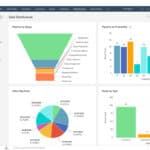Creating a GIF on an iPhone is a straightforward process. With the evolution of iOS, the ability to create and share GIFs has been simplified for users. Using the Shortcuts app, which is already installed on all iPhones, individuals can create a GIF from either a series of photos or a video in a matter of seconds.
For those looking to personalize their messages or social media posts, the iPhone offers an intuitive path to transform moments into GIFs without the need for additional apps. The functionality is enhanced by Live Photos, a feature that captures a few seconds before and after taking a photo, allowing users to select the perfect frame for their animated image. Sharing the final GIF is also easily done directly from the iPhone’s native applications, such as Messages.
You can create GIFs on your iPhone using three main methods: using the built-in Photos app with Live Photos, using the Shortcuts app, or by downloading a third-party app.
Method 1: Convert a Live Photo to a GIF
This is the simplest method and doesn’t require any extra apps. You can turn any Live Photo into a looping GIF right from your camera roll.
- Open Photos: Launch the Photos app on your iPhone.
- Find a Live Photo: Go to the “Albums” tab, scroll down to “Media Types,” and tap on “Live Photos.”
- Apply an Effect: Select the Live Photo you want to convert. Tap on the “Live” text in the top-left corner of the screen. A menu will appear with different effects: Live, Loop, Bounce, and Long Exposure.
- Choose an Animation: To create a GIF, select Loop or Bounce.
- Loop plays the Live Photo in a continuous loop.
- Bounce plays the Live Photo forward and then backward, creating a boomerang-like effect.
- Save the GIF: The new animated version is saved in your Photos library in the “Animations” album. You can share it directly from the Photos app, and it will be sent as a GIF.
Method 2: Use the Shortcuts App
Apple’s Shortcuts app allows you to create a shortcut that converts videos or multiple photos into a GIF. This is great for making GIFs from a video clip or a series of pictures.
- Get the Shortcut: Open the Shortcuts app. You can find pre-made shortcuts in the “Gallery” tab. Search for “Video to GIF” or “Make GIF” and add the shortcut to your library.
- Run the Shortcut: From the “My Shortcuts” tab, tap the shortcut you added. It will prompt you to select a video or a series of photos from your library.
- Select & Create: Choose the media you want to convert. The shortcut will process it and create a GIF.
- Save and Share: Once created, the GIF will be automatically saved to your Photos app. You can then share it with others.
Method 3: Use a Third-Party App
For more control and customization, a dedicated GIF-making app is the best option. These apps often include features like adding text, stickers, filters, and more.
- Download an App: Go to the App Store and search for “GIF maker” or “GIF creator.” Popular options include GIPHY, ImgPlay, or GIF Toaster.
- Open the App & Import Media: Launch the app you’ve downloaded. Most apps will have a “create” button that allows you to import photos or videos from your iPhone’s camera roll.
- Customize Your GIF: Use the app’s editing tools to trim the video, adjust the speed, or add creative elements like text, drawings, and effects.
- Export and Save: Once you are happy with your creation, tap the export or save button. The app will save the final GIF to your iPhone’s Photos library, ready to be shared.
Key Takeaways
- iPhones offer built-in tools to create GIFs quickly
- Live Photos can be converted into GIFs
- Sharing GIFs directly from an iPhone is seamless
Preparing Your iPhone for GIF Creation
Creating GIFs on an iPhone is a simple process that involves working with Live Photos or video clips. This section covers the basic steps to ensure your device and media are ready for GIF conversion.
Understanding the GIF Format
GIFs are image files that support both animated and static images. On an iPhone, you can transform Live Photos, short video clips, or a series of still images into a looping GIF.
iOS Software Requirements
To make a GIF, your iPhone must run on iOS 11 or later. This is because Apple introduced the ability to turn Live Photos into GIFs from iOS 11 onwards. Check your software version and update if necessary through the “Settings” > “General” > “Software Update”.
Photo and Video Management
Before creating a GIF, organize your media in the Photos app. If your iPhone model is iPhone 6s or later, you have the capability to take Live Photos. Open the Photos app, find the Live Photo or video clip you wish to use and ensure it is clear and well-framed. For a seamless GIF, keep your videos short and your Live Photos well-timed.
Creating and Sharing GIFs
To make and share a GIF on an iPhone, users can utilize the phone’s built-in features, various third-party apps, or share directly through different platforms.
Using Built-in Features
An iPhone’s Live Photos can easily transform into GIFs. Users first ensure their camera setting is on Live Photo mode. They capture a moving subject and then find the photo in the gallery. From here, selecting the ‘Live’ option allows the user to choose ‘Loop’ or ‘Bounce.’ This converts the Live Photo into a GIF which they can save to their camera roll.
Third-Party Apps for GIF Conversion
For more GIF creation options, users might choose third-party apps like GIPHY or GIF Maker. These apps allow users to convert burst photos or videos into GIFs. They offer more control and additional features for customization. Users can search these apps for keywords to find the right images or turn their content into stickers or memes.
Sharing Options on Various Platforms
Users have numerous ways to share GIFs from their iPhones. They can send them through messages by selecting the desired GIF from the camera roll and using the messaging app to send it. For a wider reach, users might post their GIFs on social media platforms. Apps typically have a GIF option ready to use in the app drawer or chat interface. Whether it’s WhatsApp, iMessage, or email, sharing a GIF is a straightforward process on an iPhone.