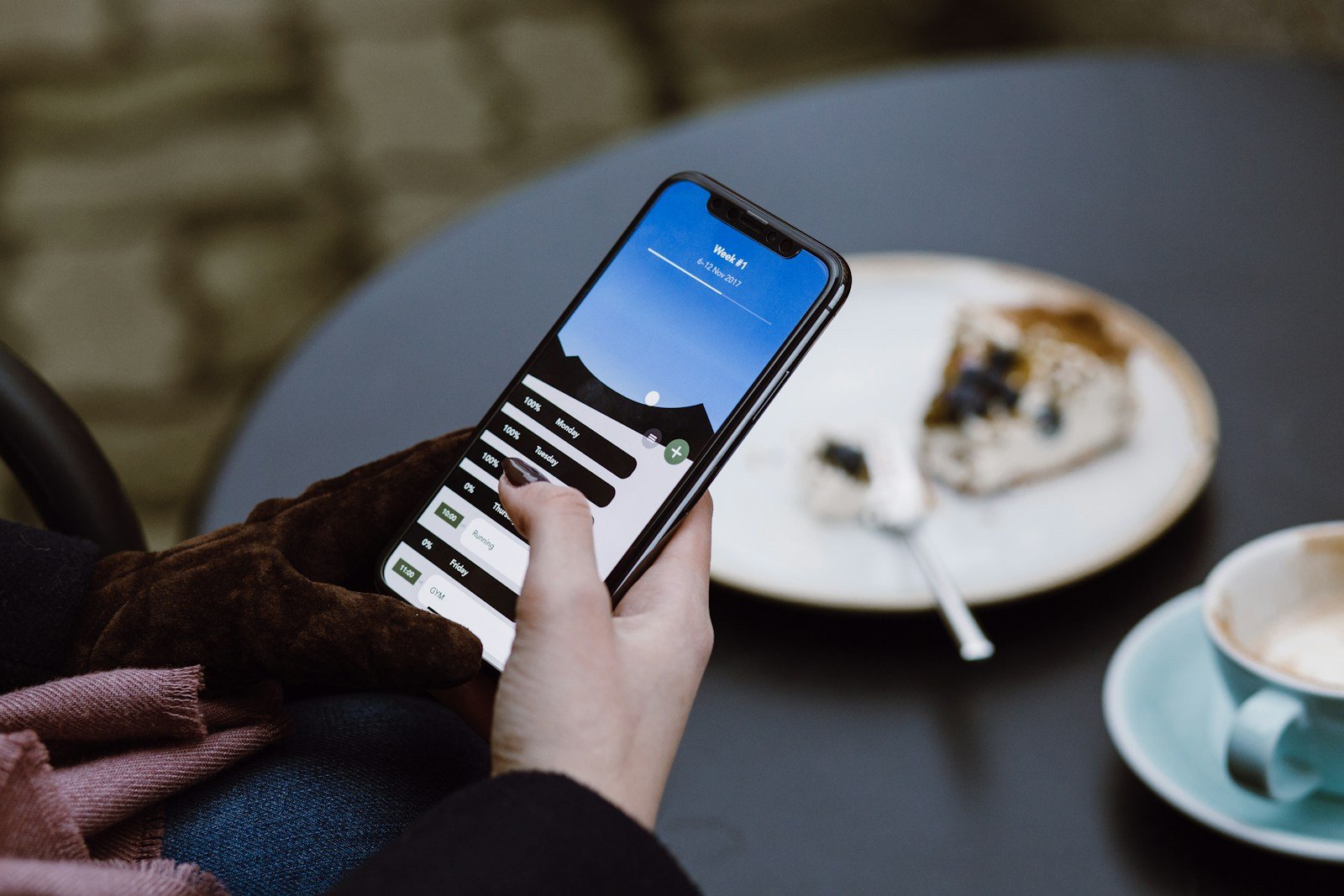Sending a fax from an iPhone has become a seamless process thanks to the advancement of mobile apps. Before initiating the fax, ensure you have a digital copy of the document ready on your device. You can either scan the document using your iPhone’s camera or select an already digitized file from your storage. Once the document is prepared, you will need to use a fax app available on the App Store.
Using these apps is straightforward. You start by entering the recipient’s fax number. Then you add the document you wish to fax, either by scanning it with your camera or uploading from your files. The final step is simply to send the fax. The convenience of this method makes it possible to send faxes on the go without the need for traditional fax machines.
While these steps are easy to follow, they assume you have already chosen a fax app and that your document is ready to be sent. Most fax apps will provide clear instructions and a user-friendly interface to guide you through the process.
Even though iPhones don’t have a built‑in fax feature, you can easily send faxes using apps, web services, or even email-to-fax gateways. Here are your main options:
1. Fax from iPhone Without an App (Web Browser Method)
If you don’t want to install anything, you can use an online fax service through Safari or Chrome:
- Open Safari on your iPhone.
- Go to a web fax service (e.g., FaxFlow, ComFax, or eFax).
- Upload your document (PDF, Word, or an image).
- You can scan a paper document first using the Notes app → Camera → Scan Documents.
- Enter the recipient’s fax number.
- Tap Send Fax.
✅ Best for: occasional faxes without cluttering your phone with apps.
(source: FaxFlow Guide)
2. Fax Using an iPhone App
If you fax often, a dedicated app is more convenient. Popular apps include iFax, FaxBurner, and eFax.
Steps:
- Download a fax app from the App Store.
- Open the app and create an account.
- Upload or scan your document.
- Enter the recipient’s fax number.
- Tap Send.
✅ Best for: frequent faxing, tracking sent faxes, and receiving faxes on your iPhone.
(source: WikiHow)
3. Fax via Email-to-Fax Service
Some online fax providers let you send a fax directly from your email:
- Sign up for a fax service that provides an email-to-fax gateway.
- Compose a new email in the Mail app.
- In the To field, enter the fax number + service domain (e.g.,
1234567890@faxservice.com). - Attach the document you want to fax.
- Send the email — the service will deliver it as a fax.
✅ Best for: people who already work heavily with email.
4. Tips for a Smooth Faxing Experience
- File formats: PDFs are the most reliable.
- Check fax numbers carefully: Fax transmissions fail if the number is incorrect.
- Privacy: Use a reputable service with encryption if sending sensitive documents.
- Cost: Many services offer free trials or limited free faxes, but regular use usually requires a subscription.
✅ Quick Recommendation
- One-time fax? Use a web service.
- Frequent faxing? Get an app with tracking and inbox features.
- Business use? Consider email-to-fax for seamless workflow integration.
Key Takeaways
- An iPhone can send faxes using apps from the App Store.
- Prepare the document by scanning or selecting a file on the iPhone.
- Enter the recipient’s number, attach the document, and send it through the app.
Preparing to Send a Fax from Your iPhone
Sending a fax from an iPhone is straightforward with the right tools. Users need to choose an app, set it up, and prepare documents for faxing.
Choosing the Right Fax Application
The Apple App Store offers several fax apps. Look for one with positive reviews and necessary features. Apps like Fax from iPhone and eFax are popular choices. Check for a free trial and understand the fee structure before downloading.
Setting Up Your Faxing App
After choosing, download and open your fax app. Create an account if required. Verify any details necessary such as your phone number. Ensure your app links to available services like iCloud, Google Drive, or Dropbox for easy document access.
Scanning Documents to Fax
To send physical documents, scan them using your iPhone’s camera or the Notes app’s scanning feature. You can also select files from Photos or cloud services. Confirm the clarity and legibility of all documents before faxing.
Sending and Receiving Faxes
Sending a fax from an iPhone is efficient with online services like Fax.Plus. The process involves inputting a recipient’s fax number, adding text or files to your fax, and managing your faxes effectively.
Adding Text and Signatures to Your Fax
When sending faxes from your iPhone, you often need to include additional text or signatures. Apps such as Fax.Plus provide the functionality to easily add text directly to the document you’re faxing. You can also sign your documents digitally before sending them. This ensures the recipient gets all necessary information and your authentic signature on the documents.
Faxing to a Recipient’s Number
To fax something, you’ll need the correct fax number of your recipient. With apps like iFax or Fax Burner, you can enter the recipient’s number manually or choose from your saved contacts. Remember to use the full dialing format which includes the country code. After attaching the necessary documents, simply press Send to transmit your fax.
Managing Incoming and Outgoing Faxes
Keep track of faxes both incoming and outgoing through your selected online fax service app. You will receive notifications for incoming faxes and can view them directly on your phone. For outgoing faxes, you can check the status to confirm successful transmission. This helps maintain a record of your correspondence and ensures no information is lost or overlooked.