Customizing the sound your phone makes when plugging in to charge can add a personal touch and enhance your user experience. For iPhone users, iOS provides a function to change the default charging sound. This feature uses the Shortcuts app, which comes pre-installed on your iPhone. With a few simple steps, users can set a custom sound or voice message to play every time the charger is connected to their device.
Managing this customization involves creating a new automation within the Shortcuts app. Users select the “Charger” trigger and follow prompts to add the desired “Play Sound” or “Speak Text” actions. With the automation saved, the new charging sound will activate whenever the phone is connected to power. This not only gives your device a unique flair but can also serve practical purposes, like audible confirmation that charging has begun.
Changing Your Phone Sounds: Personalizing Charging Sounds
Many of us are used to the standard ding or buzz our phones make when plugged in. But did you know you can customize this sound for a more personal touch? Here’s how to do it on both Android and iOS devices.
Android: Easy Customization
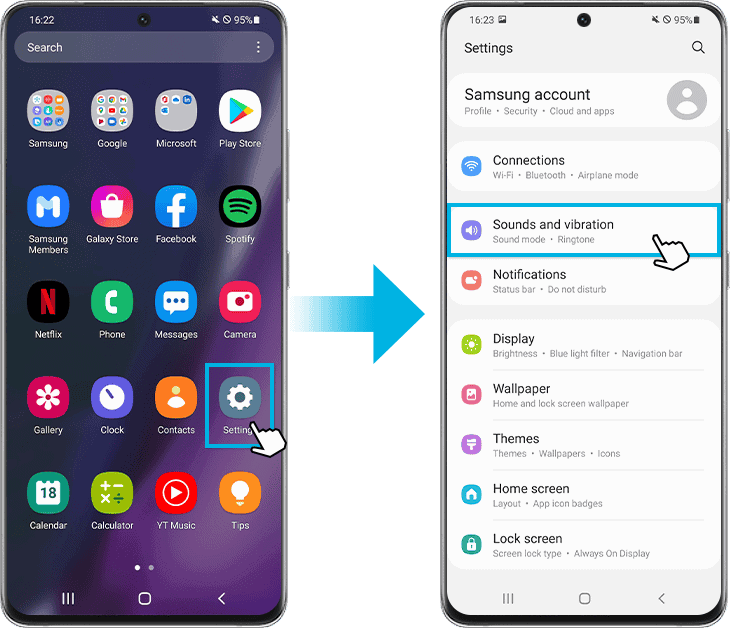
- Find the Sound Settings: Go to your phone’s “Settings” and navigate to “Sounds and vibration” (or a similar section).
- Look for “Charging Sound”: There should be an option named “Charging sound” or something similar. Tap on it.
- Select Your Sound: Choose from the built-in sounds or browse your own music library for a custom sound file.
iOS: Workarounds Needed
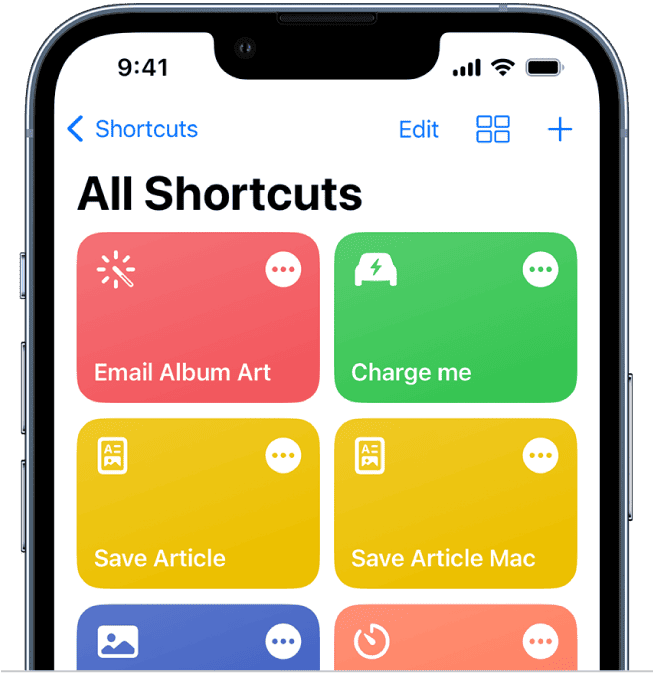
iOS doesn’t directly allow you to change the charging sound. However, you can get creative with Shortcuts:
- Open the Shortcuts App: Find the “Shortcuts” app on your iPhone.
- Create an Automation: Tap “Automation” at the bottom of the screen, then on the “+” sign to create a new automation.
- Choose the Charging Trigger: Select “Charger” and then “Is Connected.”
- Add Your Desired Action: Tap “Add Action” and either choose “Play Sound” for a simple audio cue or “Speak Text” to have your phone say something fun.
Table: Quick Overview
| Operating System | How to Change Charging Sound |
|---|---|
| Android | Built-in options in Settings |
| iOS | Requires using the Shortcuts app |
Key Takeaways
- iPhone users can personalize their charging sound via the Shortcuts app.
- Setting up a charging sound involves creating a new automation with a “Charger” trigger.
- The customized sound provides an auditory cue when the phone starts charging.
Customizing Your iPhone’s Charging Sound
Customizing the charging sound on an iPhone adds a touch of personalization to the device. With iOS 14, this can be done easily through the Shortcuts app and its automation features. Follow these steps to set a custom charging sound.
Setting Up a Sound Automation
Begin by opening the Shortcuts app and go to the “Automation” tab. Then, tap on the plus sign to create a new automation. Choose “Create Personal Automation” and scroll down to select “Charger.” Make sure “Is Connected” is ticked to trigger the action when the phone starts charging. Tap “Next” and then “Add Action.”
Choosing Your Audio Clip
For the audio clip, decide what sound you want to play. It can be an MP3 or AIFF file, a voice note, or even a track from Apple Music. To select your audio, use the “Play Music” action in the automation. Choose your clip directly through the Shortcuts app or by selecting an audio file from your library or voice memos.
Advanced Customization Tools
For more advanced users, converting an audio clip to Base64 might be necessary when the file format is not directly supported. Add this by searching for “Base64 Encode” in your actions. To finish, turn off “Ask Before Running” to ensure the sound plays automatically. Always make sure the final step is set to play your chosen sound to complete your unique charging experience.
By following these steps, anyone can change their iPhone’s default charging sound to a custom audio clip of their choice. This method does not require jailbreaking, keeping your device secure. Through automation and simple file management, your iPhone will now greet you with a personalized sound whenever it is plugged in to charge.
Managing Sound Automations
Customizing the sound your phone makes when plugged in can make a simple action a little more personal. In the Shortcuts app on your iPhone, you can manage automations for these sounds.
Enabling and Disabling Automations
To enable an automation:
- Open Shortcuts.
- Tap Automations.
- Choose the automation for the charging sound.
- Toggle Enable This Automation.
To disable, follow the same steps but turn off the toggle.
Troubleshooting Common Issues
If the sound doesn’t play:
- Check Silent Mode; it should be off.
- Verify that Ask Before Running is toggled off within your automation.
- Make sure the Play Sound action is part of the automation.
Problem with sound when disconnected:
- Ensure that the automation’s trigger is set to Is Disconnected.
- Check the Default Charging Sound is selected if that’s your preference.
Frequently Asked Questions
In this section, we provide direct answers to common inquiries about customizing the smartphone charging sound. Whether you’re using an iPhone or an Android device, you can tailor your experience to fit your preferences.
What steps are needed to customize the charging sound on an iPhone?
To change the charging sound on an iPhone, open the Shortcuts app. Create a new automation and select ‘Charger’ as the trigger. Next, add an action such as ‘Play Sound’ or ‘Speak Text’ and choose the sound you want to hear when plugging in your device.
How can one replace the default charging sound effect on an Android device?
Android users need to access the device’s sound settings, often under ‘System’ or ‘Device’. From there, look for ‘Default notification sound’ or similar options. Some Android versions allow for more customization through third-party apps that can be downloaded from the Play Store.
Is it possible to disable the charging sound on an iPhone, and if so, how?
Yes, it’s possible to disable the charging sound on an iPhone. Go to ‘Settings’, tap ‘Accessibility’, then ‘Touch’. Under ‘Charging Sound’, toggle the switch to off.
What method can be used to download new charging sounds for a smartphone?
New charging sounds can be downloaded via sound apps from the App Store or Google Play Store. Users can also use audio files from their music library or downloaded from the internet as new charging sounds, ensuring the files are in a compatible format.
Can the charging sound on an iPhone be changed without jailbreaking?
The charging sound on an iPhone can be changed without jailbreaking by using the Shortcuts app. This app allows you to set a custom sound that will play when the iPhone is connected to a charger.
How to modify the charging sound on an iPhone 11?
Modifying the charging sound on an iPhone 11 involves the same steps as any other iPhone model. Use the Shortcuts app to create a new automation. When prompted, select the ‘Charger’ as the trigger, then add a custom action to play your chosen sound.







