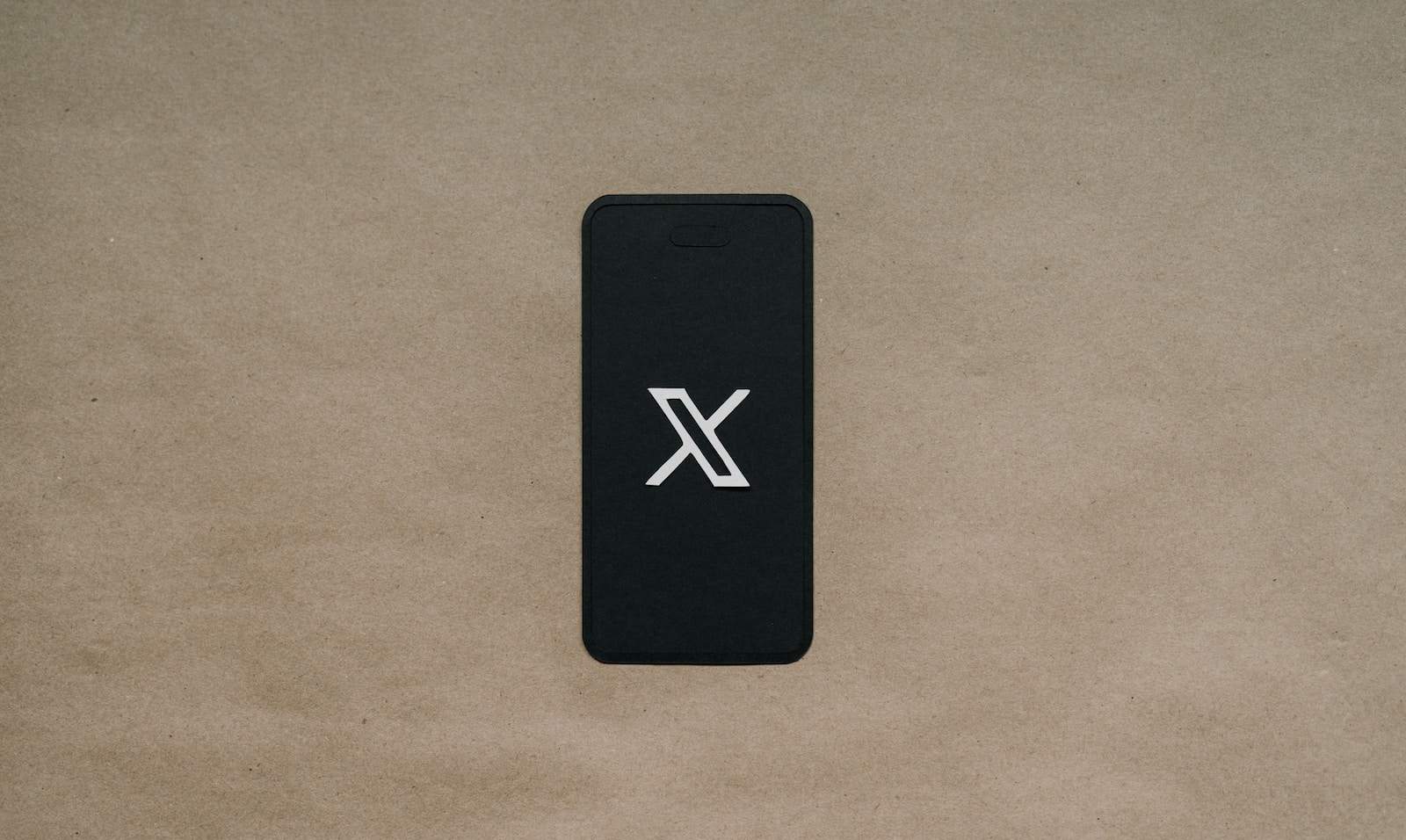Maintaining privacy online is a common concern, but there are times when users might want to share their thoughts and engage with a broader audience on social media platforms like Twitter. By default, Twitter profiles are set to public, allowing anyone to view tweets and engage with them. However, users can choose to make their accounts private. Should they decide to switch back to a public profile to enhance their visibility and interaction, the process is straightforward and requires just a few steps within the account settings.
The benefits of a public Twitter account extend beyond visibility. Public profiles can contribute to discussions and ideas more broadly, allowing users to become part of the global conversation. To make a Twitter account public, users must access their privacy settings on the platform, whether through the web or mobile app. Changing the setting to a public account permits all users to see tweets, interact with them, and allows the account to show up in search results across the Twitter ecosystem.
How to Change Your X / Twitter Account Privacy Settings
Sometimes you might want to make your Twitter public. Maybe you made it private a while ago and changed your mind. Or maybe you just created the account and want everyone to be able to see your tweets. Here’s how to do it on your computer or mobile device.
How to Make Your X / Twitter Account Public on a Computer
- Log in to your Twitter account.
- Click the More button on the left sidebar.
- Choose Settings and privacy
- Click on Privacy and safety.
- Select Audience, media and tagging.
- Find the Protect your Posts option and uncheck the box.
How to Make Your X / Twitter Account Public on a Mobile Device
- Open the Twitter app and log in to your account.
- Tap on your profile picture in the top-left corner.
- Choose Settings and Support and then select Settings and Privacy.
- Tap Privacy and safety.
- Choose Audience and tagging.
- Find the Protect your Tweets option and toggle the switch to off.
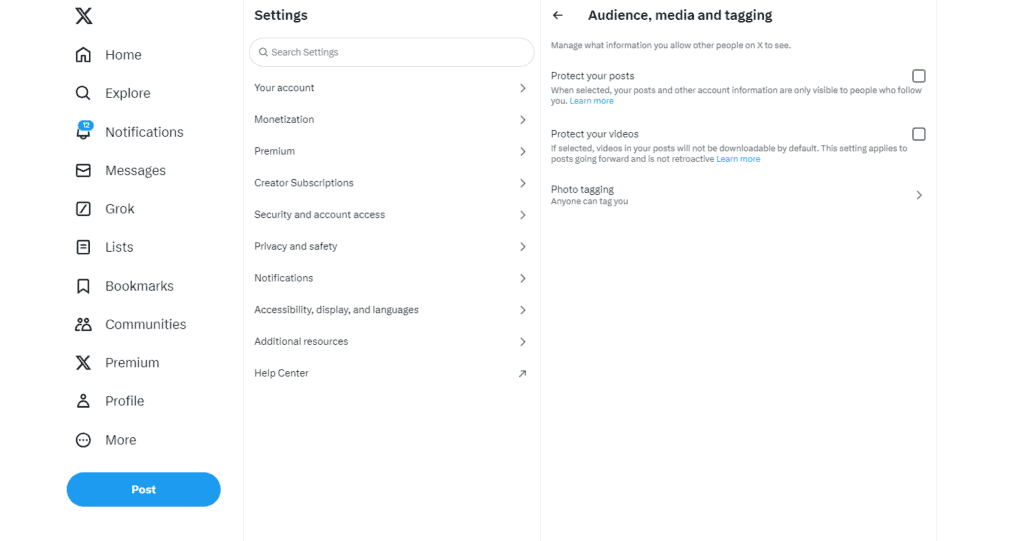
What Changing Your Account to Public Means
Once you’ve followed the steps above, your account will be public. Here’s what that means:
| Feature | Private Account | Public Account |
|---|---|---|
| Tweets Visible To | Only your followers | Anyone |
| New Follower Requests | You must approve them | Automatically approved |
| Visibility in Search Results | Tweets don’t appear | Tweets may appear |
Now the whole world can see what you’re tweeting about!
Key Takeaways
- Making a Twitter account public increases visibility and interaction.
- Users can change privacy settings on both the web and mobile.
- Public accounts contribute to global conversations on Twitter.
Adjusting Privacy Settings to Make Your Twitter Account Public
When you want to share your thoughts and connect with people worldwide, making your Twitter account public is the way to go. This section guides you through the steps needed to adjust your privacy settings from protected to public on Twitter.
Accessing Privacy and Safety Settings
First, you need to open Twitter, either on your smartphone or web browser. On the web, click on your profile icon and select Settings and Privacy. If you’re using your phone, tap the profile icon and choose Settings and Privacy from the navigation menu.
Changing Account Privacy
Under the Privacy and Safety section, find the Privacy setting labeled Protect your Tweets. If checked or toggled on, uncheck or toggle it off to make your account public. This action will ensure that your tweets are visible to everyone.
Customizing Audience and Tagging Options
You can manage who tags you in photos or interacts with your tweets. Look for Audience and Tagging settings within the Privacy and Safety menu to set these preferences.
Reviewing Additional Privacy Controls
Consider other privacy controls, such as who can see your email address or phone number. You can also control who sends you direct messages or message requests. Check the relevant sections and adjust according to your comfort level with public visibility.
Saving Changes and Confirming Account Visibility
After adjusting the settings, click “Save” to apply the changes. To verify that your tweets are discoverable in search engine results like Google Search, view your profile page from an account that does not follow you. By following these instructions, you can make your Twitter account public and increase your visibility among other Twitter users, expanding your audience and potential for engagement.
Engaging with Twitter’s Public Community
When a Twitter account is public, engaging effectively with the community can help build a strong follower base and increase content visibility. This section provides ways to connect with users and enhance profile exposure. To grow a follower list, a user should create a complete and inviting Twitter profile. It is essential to have a clear username, a professional profile picture, an informative bio, and include a relevant location. Sharing tweets that contain popular hashtags increases their visibility. Users should also follow others and engage in groups that align with their interests to build connections.
Sharing and Interacting with Content
Consistent sharing and interaction on the platform foster growth. Users should post original content and engage with others by liking, retweeting, and commenting. Responding to replies on their posts also builds rapport with the audience. It’s beneficial to repost content at different times to reach various followers across time zones.
Maximizing Profile Exposure
To enhance profile visibility, users should ensure their tweets can be seen in search results. Including trending topics and relevant hashtags in posts aids discoverability. Regularly engaging with others and being active on the platform also increases the chances of appearing in search suggestions.
Leveraging Twitter Analytics
Observing Twitter analytics helps understand the reach and engagement of tweets. Regular reviews can inform strategies for visibility and engagement growth. Analytics show which posts users view and interact with most, providing insight into audience preferences.
Understanding Public Tweet Implications
Public tweets are visible to every platform user and can appear in search engines. Users should know that once they share content, it can be reposted and archived, extending visibility beyond their immediate reach. Engaging publicly on Twitter requires awareness of the potential long-term visibility of tweets.
Frequently Asked Questions
This section answers common concerns about changing a Twitter account from a private to a public setting.
How can I switch my Twitter profile from private to public?
To change your Twitter profile from private to public, go to ‘Settings and privacy’ from the main menu. Here, uncheck the box or toggle off ‘Protect your Tweets’.
What steps are involved in making a Twitter account public on a mobile device?
On a mobile device, access ‘Settings and privacy’ via the profile icon menu. Then, in the privacy section, turn off ‘Protect your Tweets’.
How can I change my Twitter account to public using an iPhone?
Using an iPhone, one can make their Twitter account public by tapping the profile icon, selecting ‘Settings and privacy’, and then disabling the ‘Protect your Tweets’ option.
What method do I use to adjust my Twitter privacy settings on a desktop?
On a desktop, head to ‘Settings and privacy’ from the more menu. In the privacy settings, you will find an option to make your tweets public by unchecking ‘Protect your Tweets’.
Is it possible to make my tweets visible to everyone, even if I don’t have followers?
Yes, by making your account public on Twitter, your tweets become visible to everyone, regardless of whether they follow you.
How do I revoke the protected status of my tweets on Twitter?
To revoke the protected status, navigate to the ‘Privacy and safety’ section of ‘Settings and privacy’ and disable ‘Protect your Tweets’.