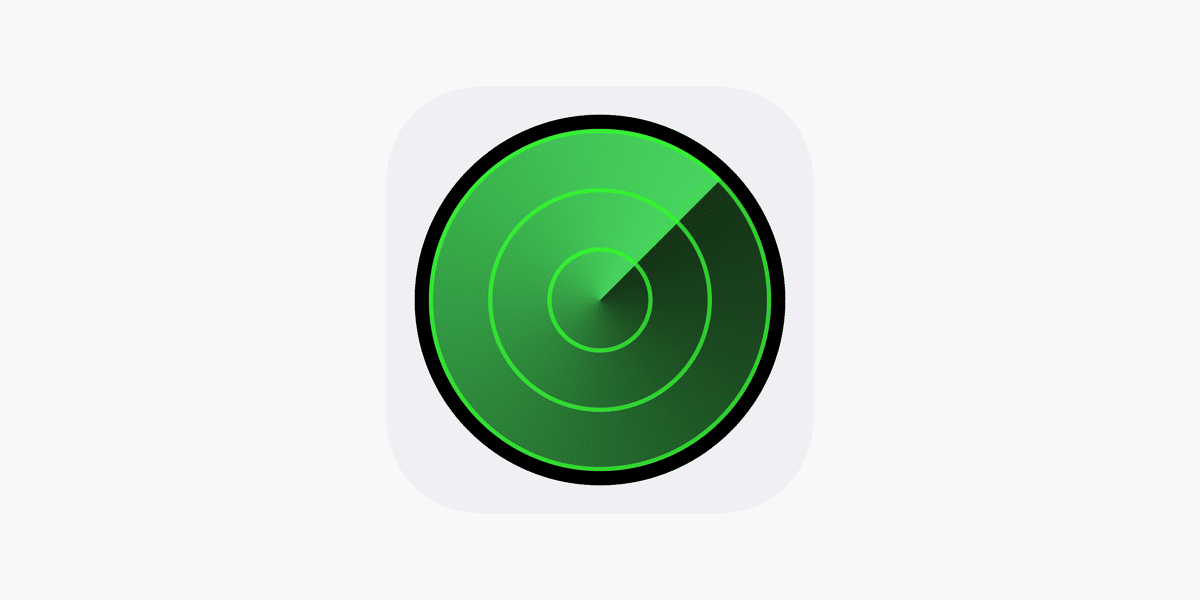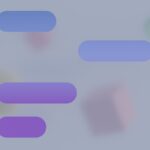Helping a friend locate their lost iPhone can be a lifesaver in today’s connected world. Apple’s Find My app makes this process simple and effective. Users can easily assist their friends in finding misplaced devices by using the “Help a Friend” feature within the Find My app.
This powerful tool allows individuals to share their device locations with trusted contacts, enabling mutual assistance when needed. The Find My app not only works for iPhones but also extends to other Apple devices like iPads, Macs, Apple Watches, and even AirTags. This comprehensive coverage ensures that users can keep track of all their important gadgets.
Privacy remains a top priority in this location-sharing system. Users must explicitly grant permission for others to view their device locations. This consent-based approach ensures that personal information stays protected while still allowing for helpful interventions when necessary.
Helping a Friend Find Their iPhone Using Find My
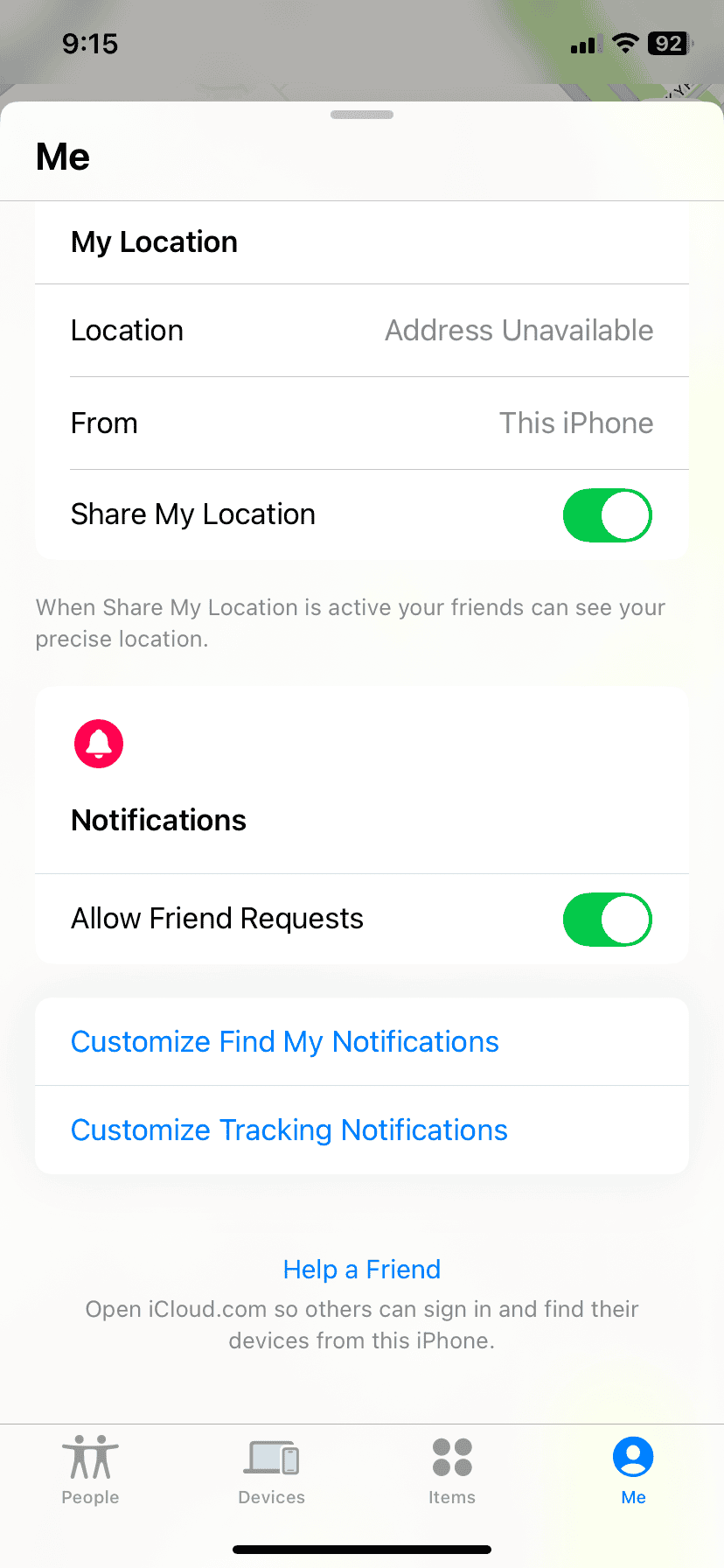
Understanding Find My
Apple’s Find My app is a useful tool that helps locate lost or misplaced Apple devices, including iPhones, iPads, Macs, and Apple Watches. It relies on a network of Apple devices to anonymously pinpoint the location of a missing device.
Using Find My on Another Device

The most straightforward way to help a friend find their iPhone is to use the Find My app on your own iPhone, iPad, or Mac. Here’s how:
- Open the Find My app.
- Tap “Me” at the bottom right.
- Scroll down and tap “Help a Friend.” This will open Find My in a web browser.
- Have your friend sign in with their Apple ID. It is important that your friend, and not you, enters their Apple ID and password. This protects their privacy.
- Once signed in, their devices will appear on a map. Select their missing iPhone.
Using Find My on a Web Browser (iCloud.com)

If you don’t have an Apple device handy, you can use a web browser on any computer to access Find My:
- Go to iCloud.com in a web browser.
- Have your friend sign in with their Apple ID. Again, ensure your friend enters their own credentials.
- Click “Find iPhone.”
- Select their missing iPhone from the “All Devices” list at the top.
Actions You Can Take Once the iPhone is Located
Once you’ve located your friend’s iPhone on the map, you have several options:
- Play Sound: This makes the iPhone play a loud sound, even if it’s on silent. This is very helpful if the iPhone is nearby but hidden.
- Mark As Lost: This locks the iPhone with a passcode, displays a message on the screen (like “Lost iPhone. Please call [phone number]”), and suspends Apple Pay.
- Erase iPhone: This is a last resort. It completely erases all data on the iPhone. Only use this if you are certain the iPhone cannot be recovered.
Important Considerations and Privacy
- Your friend must have Find My iPhone enabled on their device before it goes missing. If Find My was not turned on, it cannot be located using this method.
- Respect your friend’s privacy. Only access their Find My account with their explicit permission and while they are present.
- If your friend’s iPhone is turned off or has no internet connection, its last known location will be shown. You won’t be able to use the “Play Sound” or “Mark As Lost” features until it comes back online.
Family Sharing and Find My
If your friend is part of your Family Sharing group, you can see their devices directly in your Find My app without needing them to sign in. This can be very useful for families keeping track of each other’s devices. To do this, simply open the Find My app and tap “Devices”. All devices linked to family members will be visible.
Using Find My is a valuable way to help a friend recover a lost iPhone. By following the correct steps and respecting privacy, you can quickly locate the missing device and take appropriate action.
Beyond locating lost devices, Find My also offers features for sharing your location with friends and family. This can be useful for coordinating meetups or letting loved ones know your whereabouts for safety purposes. Location sharing can be customized to share with specific people for set periods of time, providing flexibility and control over your privacy.
Key Takeaways
- The Find My app allows users to help friends locate lost Apple devices
- Location sharing requires explicit permission from device owners
- Find My works with various Apple products, including iPhones, iPads, and AirTags
Getting Started with Find My iPhone
Losing a phone can be a stressful experience, but Apple’s Find My service provides a way to locate misplaced or lost devices. This service is not limited to personal use; you can also use Find My to help a friend locate their missing iPhone. By accessing Find My through another Apple device or a web browser, and with the necessary Apple ID credentials, you can pinpoint the device’s location on a map and take actions like playing a sound or marking it as lost. Understanding how to use Find My in this way can be invaluable in assisting others during a time of need.
Find My iPhone is a crucial tool for locating lost Apple devices. This feature helps users track their iPhones, iPads, and other Apple products remotely.
Setting Up Find My iPhone
To set up Find My iPhone, users need an Apple ID and iCloud account. They should go to Settings on their iPhone and tap their name at the top. Next, they select iCloud and scroll down to Find My iPhone. Toggling this option on activates the service.
Find My iPhone works best with Location Services enabled. Users can turn this on in Settings under Privacy & Security. It’s important to keep the device connected to Wi-Fi or cellular data for accurate tracking.
Apple recommends setting up two-factor authentication for added security. This extra layer of protection helps prevent unauthorized access to the iCloud account.
Understanding Location Services
Location Services is key to Find My iPhone’s functionality. It uses GPS, Bluetooth, Wi-Fi hotspots, and cellular towers to determine the device’s location. Users can choose which apps access their location data.
Precise Location is an option that provides more accurate results. However, it uses more battery power. Users can toggle this on or off for specific apps in Settings.
Background App Refresh allows Find My to update location even when not in use. This ensures the most up-to-date location information is available when needed.
The Role of iCloud in Locating Devices
iCloud connects all Apple devices under one account. This integration allows users to locate their iPhone from another Apple device or web browser. The Find My app syncs location data across devices through iCloud.
Users can access Find My on iCloud.com by signing in with their Apple ID. This web interface offers similar features to the mobile app. It’s useful when access to other Apple devices isn’t available.
iCloud Backup stores device information, making it easier to restore data if the iPhone is lost. Regular backups ensure the most recent data is available for recovery.
Locating and Sharing Devices
Find My iPhone offers powerful tools for locating devices and sharing locations with friends and family. Users can easily track their Apple devices and stay connected with loved ones.
How to Share Locations with Friends
To share your location, open the Find My app on your iPhone. Tap the “People” tab at the bottom of the screen. Select “Share My Location” and choose a contact. You can share for one hour, until the end of the day, or indefinitely.
To see a friend’s location, they must share it with you first. Once shared, their location appears on a map in the Find My app. If a friend’s device can’t be located, you’ll see “No location found” under their name.
You can also ask to follow someone’s location. They’ll receive a notification and can approve or deny your request.
Using AirTags and Precision Finding
AirTags help locate personal items like keys or bags. Attach an AirTag to an item and use the Find My app to track its location. The app shows the item’s last known position on a map.
Precision Finding is available on newer iPhone models. It uses Ultra Wideband technology to guide you directly to your AirTag with on-screen directions and haptic feedback.
For other Apple devices like AirPods, iPad, or Apple Watch, the Find My app can display their location on a map. You can also play a sound to help find misplaced devices nearby.
Ensuring Security and Privacy
Apple prioritizes user privacy in location sharing. Two-factor authentication is required to use Find My. This adds an extra layer of security to your Apple ID.
You can control who sees your location and for how long. The app notifies you when you start sharing your location with someone new.
For lost devices, turn on Lost Mode. This locks the device and displays a custom message with your contact information. The device’s location is tracked and you receive notifications when it’s found.
Frequently Asked Questions
Find My iPhone offers several ways to locate devices belonging to friends, family, or children. Users can access this feature through various methods, depending on their relationship and permissions.
How can I use Find My iPhone to locate a friend’s device?
Open the Find My app on your iPhone. Tap the People tab at the bottom. Select your friend’s name from the list. If they’ve shared their location, you’ll see their device on a map. You can then view their current location or last known position.
Is it possible to access Find My iPhone for another person using their iCloud credentials?
Yes, you can use someone else’s iCloud credentials to find their device. Open the Find My app and tap the Me tab. Select Help a Friend. Enter their Apple ID and password when prompted. This method should only be used with explicit permission from the device owner.
What steps are required to log into Find My iPhone to find someone else’s phone?
Go to iCloud.com on a web browser. Click on Find iPhone. Sign in with the Apple ID and password of the person whose device you’re trying to locate. Select their device from the list. The map will show the device’s location if available.
Can you track a friend’s iPhone using their phone number through Find My iPhone?
Find My iPhone doesn’t use phone numbers for tracking. It relies on Apple IDs and location sharing permissions. To locate a friend’s device, they must first share their location with you through the Find My app or Family Sharing.
How do you find the last known location of an iPhone belonging to a friend?
Open the Find My app and select your friend’s name. If their device is offline, you’ll see its last known location on the map. The app displays the time when this location was last updated. This information can be helpful if the device’s battery has died.
What is the procedure for using Find My iPhone to find my child’s device?
Set up Family Sharing on your iPhone. Add your child’s Apple ID to your family group. Open the Find My app and tap the People tab. Select your child’s name. You’ll see their device’s location on the map. You can also enable notifications for when they arrive at or leave specific locations.