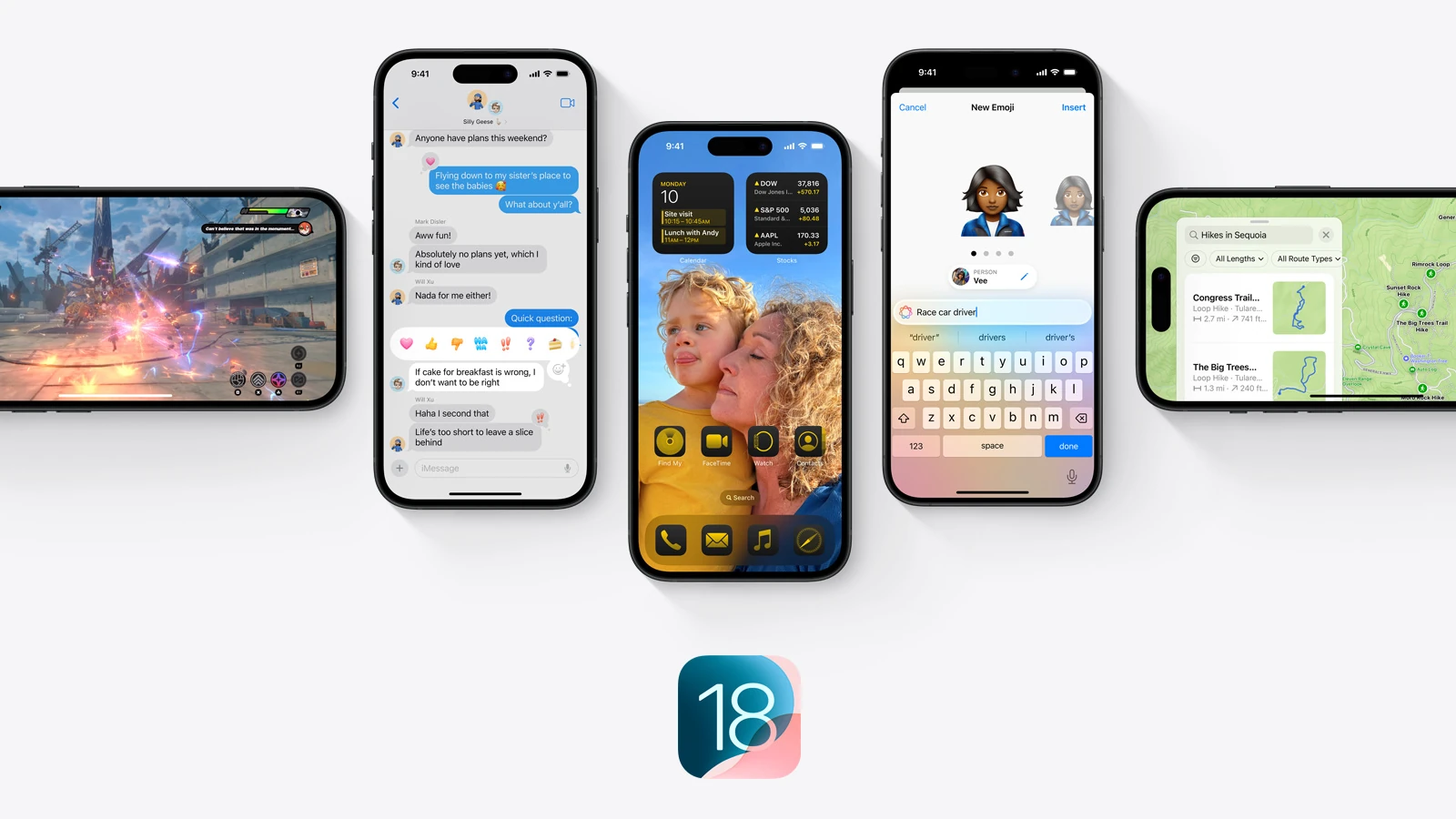Are you excited to try the latest features and improvements in iOS 18 before its official release? The Apple Beta Software Program allows you to test the beta version and give feedback. This guide will help you download and install iOS 18 so you can explore its new features right away. First, access the Apple Developer Program download page on your Mac to download the iOS 18 beta software restore image for your iPhone model. Make sure to back up your data, check your battery level, and ensure your iPhone model is compatible.
Following these steps is important to avoid any issues during installation. Once prepared, follow the instructions closely to experience iOS 18. The installation steps include launching the Settings app on your iPhone, navigating to General, and selecting Software Update. Choose Beta Updates and select iOS 18 to stay up to date with the latest updates from Apple.
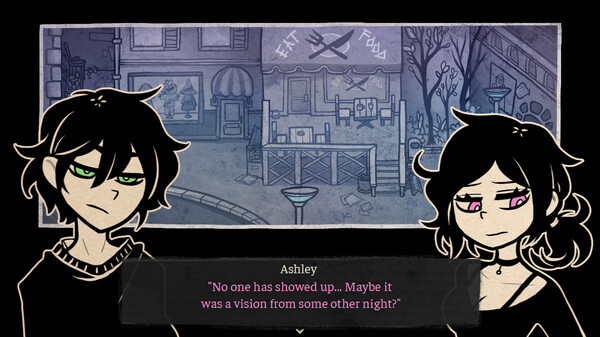
Get an Early Look at Apple’s Latest with iOS 18 Beta
Requirements
Before diving into the beta, make sure you meet these requirements:
- Compatible Device: Check Apple’s website for a list of devices that support iOS 18.
- Apple ID: You’ll need an Apple ID to enroll in the beta program.
- Backup: Create a backup of your device in case you need to revert to a stable version of iOS.
Developer Beta (Requires Paid Membership)
- Enroll in Apple Developer Program: Visit the Apple Developer website and sign up for a paid membership.
- Register Your Device: Log in to the developer portal and register your device’s UDID.
- Download Profile: Download and install the iOS 18 beta configuration profile.
- Check for Updates: Go to Settings > General > Software Update and install the beta.
Public Beta (Free)
- Enroll in Apple Beta Software Program: Visit the Apple Beta Software Program website and sign up with your Apple ID.
- Download Profile: Download and install the iOS 18 public beta configuration profile.
- Check for Updates: Go to Settings > General > Software Update and install the beta.
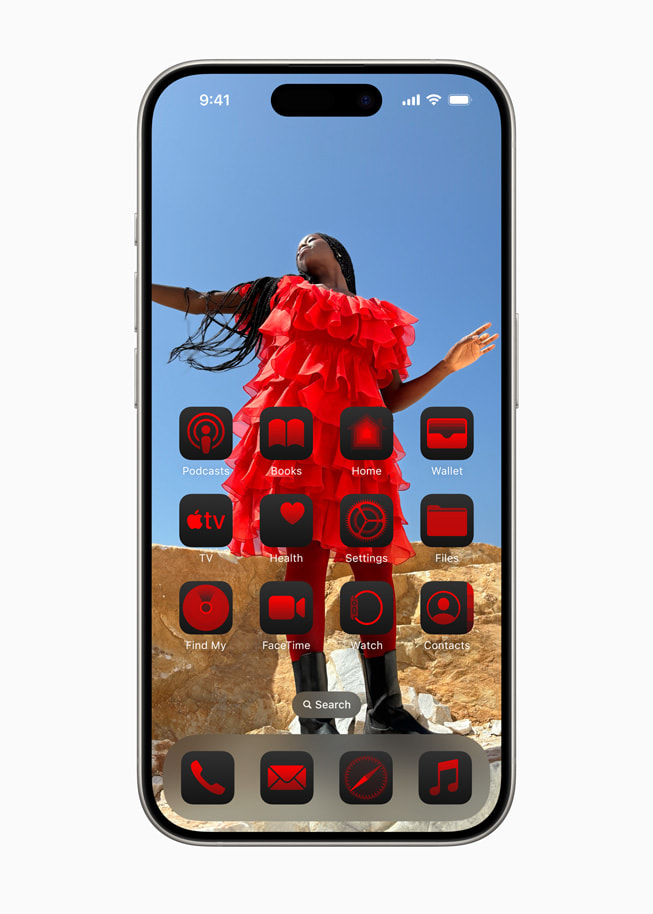
Important Notes
- Beta Software is Unstable: Expect bugs, glitches, and potential data loss.
- Not for Daily Use: Beta software is not recommended for primary devices.
- Back Up Regularly: Create frequent backups in case you need to restore your device.
| Program | Cost | Requirements | Pros | Cons |
|---|---|---|---|---|
| Developer Beta | $99/year | Paid Apple Developer Program membership, registered device UDID | Earlier access to beta releases, more frequent updates | Less stable, higher risk of bugs and data loss |
| Public Beta | Free | Apple ID, enrollment in Apple Beta Software Program | Free access, relatively stable compared to developer beta | Later access to beta releases, less frequent updates |
Key Takeaways
- Download iOS 18 from the Apple Developer Program page.
- Prepare your device by backing up and checking compatibility.
- Install the update via Settings, General, and Software Update.
Preparing Your Device for iOS 18
Before installing the iOS 18 beta, it’s important to ensure that your device is compatible, backup your data, and meet the installation requirements. This helps in a smooth and trouble-free upgrade.
Compatibility Check
To begin, verify that your iPhone or iPad supports iOS 18. Devices like the iPhone XS and newer models are compatible. Older devices may not support the update. Check the list of supported models on Apple’s website for the most accurate information. If your device runs on iOS 17, it’s likely it will support iOS 18.
You’ll need a compatible device to access the beta updates. If you’re an Apple Developer, you can access the iOS 18 Developer Beta earlier than the public. If not, wait for the iOS 18 Public Beta release.
Backup and Data Protection
Data protection is crucial. Use iCloud to back up your data, including photos, messages, and important files. Open Settings, tap your profile at the top, select iCloud, and tap iCloud Backup to begin. Ensure that “iCloud Backup” is toggled on and tap “Back Up Now” to create a recent backup.
For added security, connect your iPhone to a PC or Mac. Use Finder on Mac or iTunes on PC to create a local backup. This offers an extra layer of safety if anything goes wrong during the installation. Keep your passcode and Apple ID handy, as you might need them to complete the setup.
Understanding the Installation Requirements
A stable internet connection is essential for downloading the iOS 18 beta. Connect your device to Wi-Fi to avoid data charges. Make sure your battery is charged, or keep your device plugged in during the update to avoid interruptions.
Clear sufficient storage space on your device. Go to Settings > General > iPhone Storage to see how much space you have and remove unnecessary files if needed. Your Apple ID should be in good standing to access the beta updates. Lastly, enable Beta Updates in Software Updates under General in Settings to receive the iOS 18 Beta.
By following these steps, you can be sure that your device is ready for iOS 18, and you will have a smooth installation process.