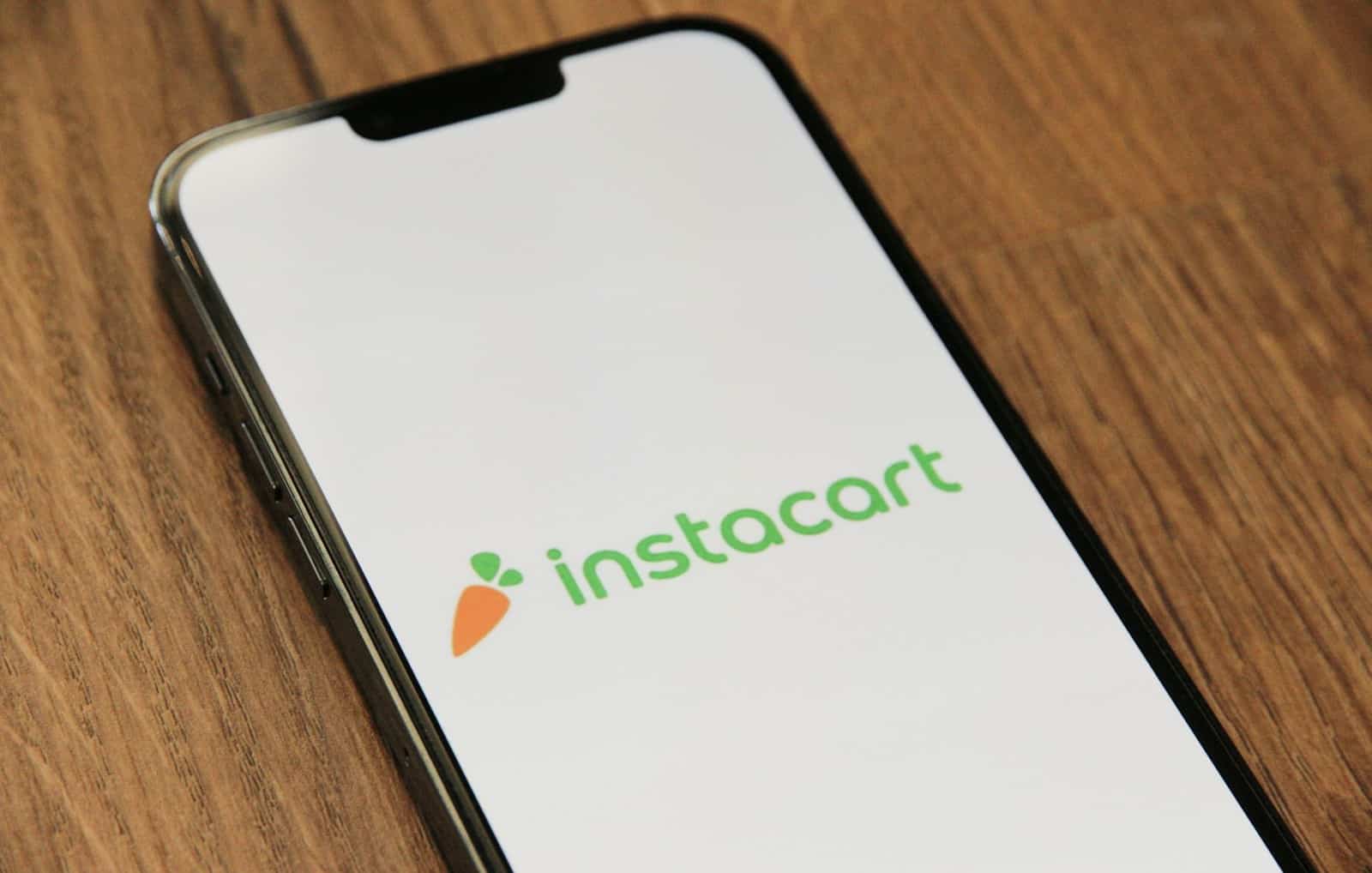Canceling an Instacart account is a simple process that can be done through the app, website, or email. Many people choose to end their Instacart service for various reasons. To cancel an Instacart account, users can log in and go to the account settings to find the deletion option.
Those who want to keep their account but stop paying for Instacart+ can cancel just the membership. This lets them still use Instacart for shopping without the extra perks. It’s smart to check for any active orders before canceling to avoid issues.
Instacart makes it easy to delete accounts or cancel memberships. The steps are clear whether using a phone or computer. After canceling, users get an email to confirm the change.
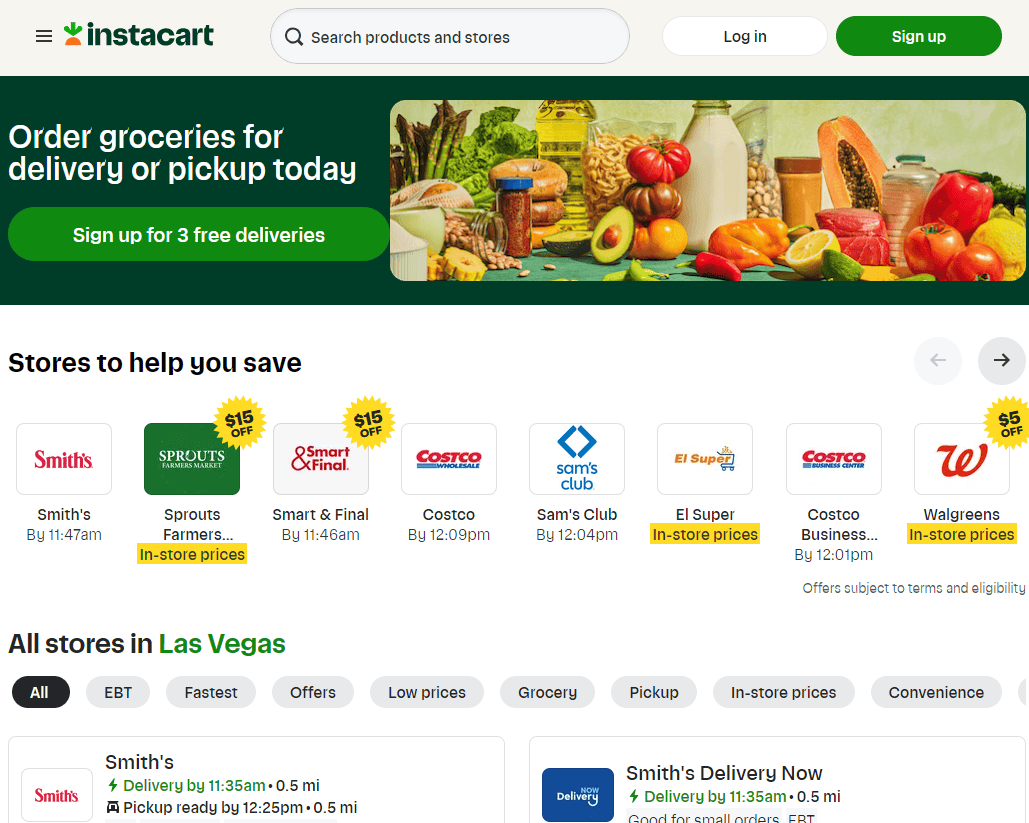
Parting Ways with Instacart? A Guide to Cancelling Your Account
Ready to say goodbye to Instacart?
It’s easier than you think! Here’s a simple guide to canceling your account, whether you’re using the app or the website.
Canceling on the Instacart Website
- Go to the Instacart Website: Open your web browser and go to www.instacart.com.
- Log in to your Account: Enter your email address and password to access your account.
- Go to Account Settings: Click on your profile icon in the top right corner of the screen. Select “Your Account” from the dropdown menu.
- Find the “Deactivate Account” Option: Scroll down to the bottom of the Account Settings page. You’ll see a section labeled “Deactivate Account.”
- Click “Deactivate Account” and Follow the Prompts: Instacart may ask you why you’re leaving. You can provide feedback or simply proceed with the deactivation.
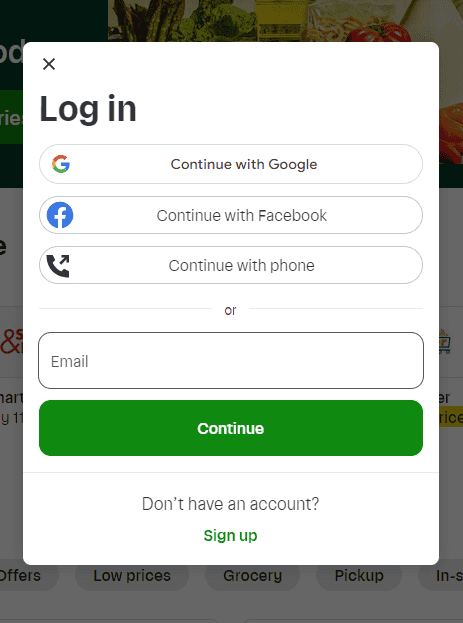
Canceling on the Instacart App
- Open the Instacart App: Launch the Instacart app on your smartphone.
- Go to your Account: Tap on the three horizontal lines in the top left corner of the screen.
- Select “Your Account”: This will take you to your account settings.
- Tap on “Account Management”: This will open a new page with more options.
- Choose “Deactivate Account”: Follow the prompts to confirm your cancellation.
Important Things to Keep in Mind
- Outstanding Orders: Make sure you don’t have any active or scheduled orders before you cancel.
- Instacart Express Membership: If you have an Instacart Express membership, you’ll need to cancel it separately. You can usually find this option in your account settings under “Instacart Express.”
- Refunds: If you cancel your Express membership mid-cycle, you might be eligible for a partial refund.
Troubleshooting
- Can’t find the deactivate option? Instacart sometimes updates its app and website layout. If you’re having trouble finding the deactivate option, contact Instacart customer support for assistance.
Summary Table: How to Cancel Instacart
| Method | Step 1 | Step 2 | Step 3 | Step 4 | Step 5 |
|---|---|---|---|---|---|
| Website | Go to Instacart.com | Log in to your account | Go to Account Settings | Find “Deactivate Account” | Click “Deactivate” and follow the prompts |
| Mobile App | Open the Instacart app | Go to your Account | Select “Your Account” | Tap on “Account Management” | Choose “Deactivate Account” |
If you have any trouble canceling your account, don’t hesitate to reach out to Instacart’s customer support team. They are usually very helpful!
Cancel Your Instacart Shopper Account
Here’s how to cancel your Instacart Shopper account:
Deactivating Your Instacart Shopper Account
You can’t completely delete your Shopper account yourself, but you can deactivate it. This means you won’t be able to take any new orders.
Here’s how:
- Open the Instacart Shopper app.
- Tap the Account icon. (It looks like a person.)
- Tap “Settings.”
- Tap “Personal Information.”
- Tap “Delete Account.”
- Follow the on-screen prompts.
Important Notes:
- Complete all active orders before deactivating. You can’t deactivate with outstanding orders.
- Contact support for complete deletion. If you want to completely delete your data, you’ll need to contact Instacart support.
Canceling Your Instacart Express Membership (if applicable)
If you also have an Instacart Express membership, you’ll need to cancel that separately.
Here’s how:
- Go to the Instacart website or app.
- Log in to your account.
- Go to Account Settings.
- Find the “Instacart Express” section.
- Select “Cancel Membership.”
- Follow the prompts to confirm cancellation.
If you have any trouble canceling your Shopper account or Express membership, reach out to Instacart support for help.
Key Takeaways
- Canceling an Instacart account can be done through the app, website, or email
- Users can cancel Instacart+ membership separately from their main account
- Account changes are confirmed by email after completing the cancellation process
Understanding Instacart Account Services
Instacart offers different account options and fees for its grocery delivery service. These include membership plans, service charges, and cancellation policies.
Instacart+ and Instacart Express
Instacart+ is the current name for Instacart’s membership program. It was previously called Instacart Express. This plan gives users perks like free delivery on orders over $35 and lower service fees.
Members pay a yearly or monthly fee for these benefits. The yearly plan costs less overall than paying month-to-month. Instacart+ can save money for people who order groceries often.
Non-members can still use Instacart, but they pay more in fees per order.
Service Fees and Delivery Fees
Instacart charges two main types of fees: service fees and delivery fees. Service fees help cover operating costs. These fees are lower for Instacart+ members.
Delivery fees vary based on order size and time of day. Orders under $35 have higher delivery fees. Instacart+ members get free delivery on orders over $35.
Some stores may have different fees or minimums. It’s best to check the app for exact costs before ordering.
Free Trial and Membership Cancellation
New users can try Instacart+ free for a limited time. This trial lets people test the service before paying. The length of free trials may change, so check the current offer.
To cancel Instacart+, users can go to their account settings. On the app, tap “Account,” then “Your membership.” Select “Manage your membership” and choose “Cancel membership.”
For those with Apple devices, account deletion requests go through the app. Tap “Account,” “Settings,” “Personal information,” and “Delete account.” An email with further steps will follow.
How to Cancel an Instacart Account
Canceling an Instacart account involves a few steps. Users need to finish active orders and end their Instacart+ membership first. The process differs slightly based on the device used.
Step-by-Step Account Cancellation Guide
To cancel an Instacart account on an Apple device:
- Open the Instacart app
- Tap the Account icon
- Go to Settings
- Select Personal Information
- Choose Delete Account
For other devices, users can contact Instacart customer service at 1-888-246-7822. They will guide you through the cancellation process.
Before canceling, make sure to:
- Complete any active orders
- Cancel Instacart+ membership if applicable
- Use any remaining credits
Personal Information Deletion Request
After starting the cancellation process, Instacart sends an email with more steps. This email comes from OneTrust. If it’s not in the main inbox, check the spam folder.
The email has instructions to delete personal information. This helps protect user privacy. Follow these steps carefully to ensure all data is removed from Instacart’s systems.
Handling Refunds and Cancellation Fees
When canceling an order, users might face fees up to $15. This applies to cancellations during shopping or delivery.
For refunds:
- Check the Credits, promos & gift cards section in your account
- Credits apply automatically to the next order
- Contact customer service for issues with refunds
Instacart may offer account credits instead of cash refunds in some cases. Review the refund policy before canceling orders or your account.
Managing Orders and Subscriptions
Instacart lets users control their orders and account settings easily. You can cancel orders, update payment info, and stop emails you don’t want.
How to Cancel an Active Order
To cancel an order on Instacart:
- Open the app or website
- Go to “Your Orders”
- Pick the order to cancel
- Tap or click “Help”
- Choose “Cancel order”
- Give a reason for canceling
- Confirm cancellation
You can only cancel before the shopper starts working on your order. If it’s too late, you may need to contact customer service for help.
Changing or Removing Payment Methods
To update your payment info:
- Log in to your account
- Go to “Account Settings”
- Select “Payment Methods”
- Add a new card or remove old ones
You can have multiple cards saved. Pick a default for future orders. Remove old cards to keep your account safe.
Stopping Promotional Emails and Communications
To stop getting emails from Instacart:
- Log in to your account
- Go to “Communication Preferences”
- Uncheck boxes for emails you don’t want
- Save your changes
You can also click “Unsubscribe” at the bottom of any Instacart email. Check your spam folder if you still get unwanted messages after opting out.