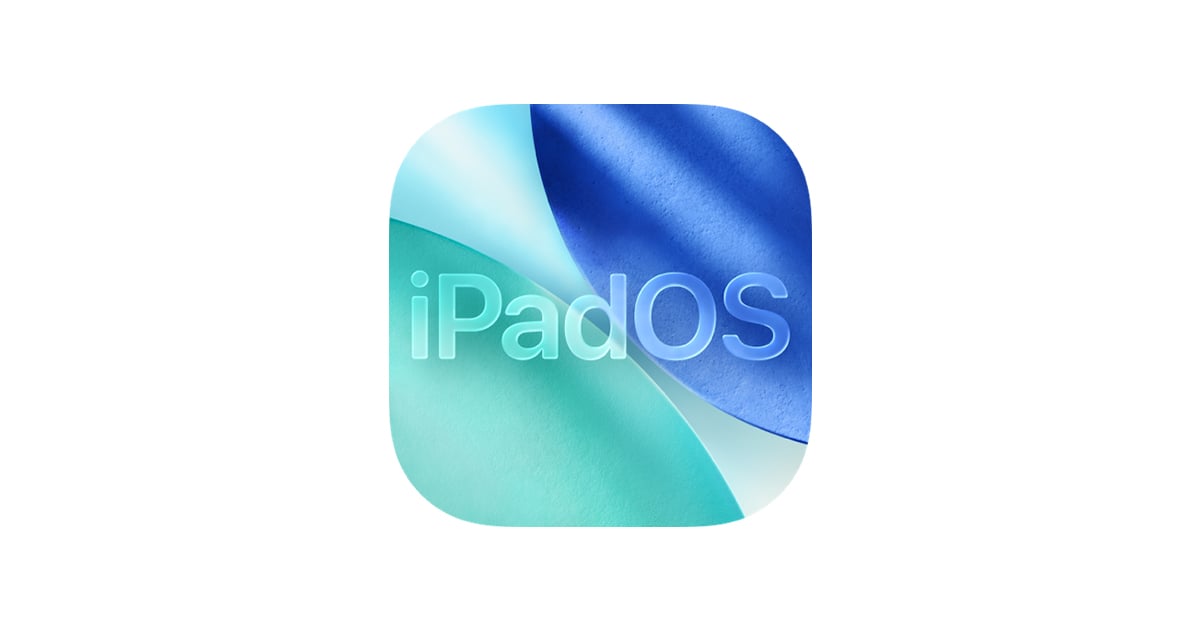Apple released iPadOS 15.8.5 on September 15, 2025, alongside iOS 18 for newer devices. While iPadOS 15 is no longer Apple’s flagship operating system, it continues to receive security and stability updates for older iPads that cannot upgrade to iPadOS 16, 17, or 18.
Like most updates, iPadOS 15.8.5 brings important security patches, but some users have reported issues such as battery drain, app crashes, Wi-Fi problems, Bluetooth glitches, and overheating.
If you’re experiencing trouble after updating, here’s a complete troubleshooting guide.
1. General Tips After Updating
- Restart your iPad: A simple restart often clears up post-update bugs.
- Wait 24–48 hours: After a major update, your iPad may re-index files and optimize apps, which can temporarily slow performance or drain battery.
- Check for app updates: Open the App Store → tap your profile → update all apps.
2. Fixing Battery Drain
Battery drain is one of the most common issues after iPadOS updates.
- Check Battery Usage: Go to Settings → Battery to see which apps are consuming the most power.
- Disable Background App Refresh: Settings → General → Background App Refresh → Off.
- Turn Off Location Services for Unnecessary Apps: Settings → Privacy & Security → Location Services.
- Enable Low Power Mode: Settings → Battery → Low Power Mode.
If the problem persists, try resetting all settings (see section 6).
3. Fixing App Crashes & Unresponsive Apps
- Force Quit the App: Swipe up from the bottom, then swipe the app away.
- Reinstall the App: Delete and reinstall from the App Store.
- Check Compatibility: Some older apps may not be fully optimized for iPadOS 15.8.5.
4. Fixing Wi-Fi Problems
- Toggle Wi-Fi Off and On: Settings → Wi-Fi.
- Forget and Reconnect: Tap your Wi-Fi network → Forget This Network → reconnect with password.
- Reset Network Settings: Settings → General → Transfer or Reset iPad → Reset → Reset Network Settings.
5. Fixing Bluetooth Glitches
- Toggle Bluetooth Off and On: Settings → Bluetooth.
- Forget Device and Reconnect: Tap the (i) icon next to the device → Forget This Device → re-pair.
- Restart Both Devices: Restart your iPad and the Bluetooth accessory.
6. Fixing Overheating
- Avoid Heavy Use Right After Updating: Let the device finish background processes.
- Close Background Apps: Swipe up and remove unused apps.
- Lower Screen Brightness: Settings → Display & Brightness.
- Remove Case Temporarily: Thick cases can trap heat.
7. Resetting All Settings (Last Resort)
If none of the above works:
- Go to Settings → General → Transfer or Reset iPad → Reset → Reset All Settings.
- This does not erase your data, but it resets Wi-Fi, Bluetooth, wallpaper, and preferences.
8. Still Having Problems?
- Check for Another Update: Apple sometimes releases quick follow-up patches (e.g., 15.8.6).
- Downgrade (if possible): If Apple is still signing iPadOS 15.8.4, you may be able to downgrade via iTunes/Finder.
- Contact Apple Support: If issues persist, visit Apple Support.
Final Thoughts
iPadOS 15.8.5 is primarily a security-focused update for older iPads. While it improves protection against vulnerabilities, it may introduce temporary glitches. Most problems can be fixed with basic troubleshooting, resetting settings, or updating apps. If your iPad still struggles, Apple Support is your best option.