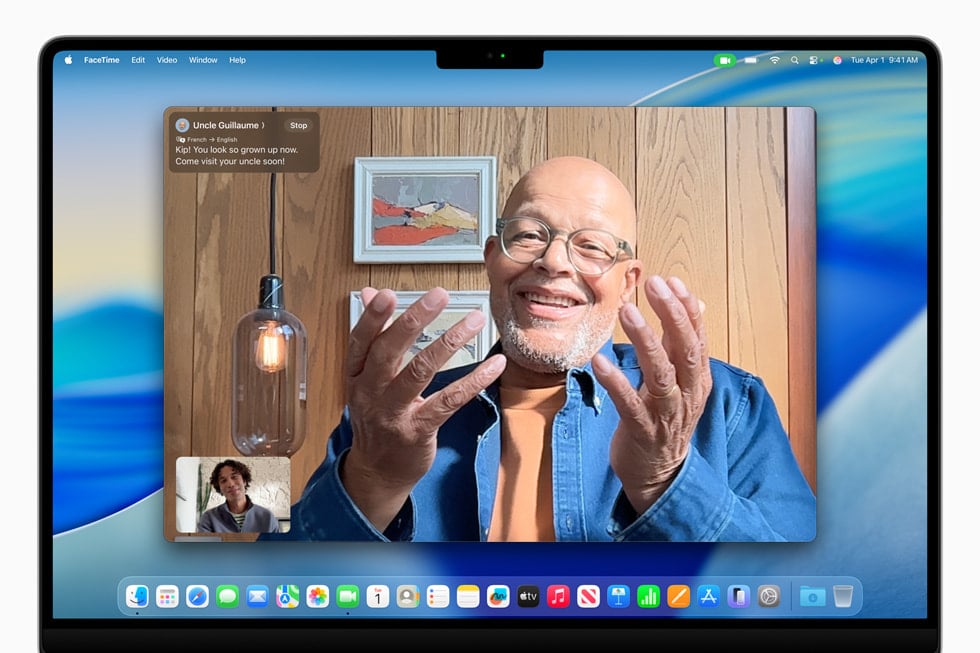Apple officially released macOS Tahoe 26 on September 15, 2025, bringing new features, performance improvements, and tighter integration with iOS/iPadOS. However, like most major macOS upgrades, some users are running into installation failures, performance issues, app crashes, and connectivity bugs.
If you’ve updated to macOS Tahoe 26 and are facing problems, this guide will walk you through the most common issues and their fixes.
1. macOS Tahoe 26 Won’t Install or Update
Symptoms: Update stuck on “Preparing,” “Verifying,” or frozen progress bar.
Fixes:
- Check compatibility: Not all older Macs support Tahoe 26. Verify your model on Apple’s official list.
- Free up space: Ensure at least 20–25GB of free storage. Use Finder > About This Mac > Storage.
- Stable internet: Switch to a wired connection or restart your router.
- Safe Mode installation: Restart your Mac while holding Shift, then try updating again.
- Create a bootable installer: If nothing works, download macOS Tahoe 26 from the App Store and create a bootable USB installer.
(Reference: HowToiSolve)
2. Mac Running Slow After Update
Symptoms: Apps launch slowly, fans spin loudly, or system feels sluggish.
Fixes:
- Background indexing: Spotlight re-indexing can slow things down for a few hours after update—let it finish.
- Clear cache & junk files: Use built-in tools like Storage Management or third-party cleaners.
- Reset SMC & NVRAM: Helps with power and performance issues.
- Check Activity Monitor: Identify apps hogging CPU or memory.
3. App Compatibility Issues
Symptoms: Apps crash on launch or behave unpredictably.
Fixes:
- Update apps: Check Mac App Store or developer websites for Tahoe 26–ready versions.
- Rosetta 2: If using Intel-only apps on Apple Silicon, make sure Rosetta is installed.
- Reinstall problematic apps: Delete and download the latest version.
4. Wi-Fi and Bluetooth Problems
Symptoms: Wi-Fi disconnects, Bluetooth devices won’t pair.
Fixes:
- Forget and reconnect Wi-Fi: System Settings > Network > Wi-Fi > Forget This Network.
- Reset network settings: Delete Wi-Fi preferences in
Library/Preferences/SystemConfiguration/. - Bluetooth reset: Hold Shift + Option, click the Bluetooth icon in the menu bar, and reset the module.
- Router restart: Sometimes the issue is network-side.
(Source: Donemax)
5. Battery Draining Too Fast
Symptoms: MacBook battery life significantly worse after update.
Fixes:
- Check battery health: System Settings > Battery > Battery Health.
- Background apps: Disable login items in System Settings > General > Login Items.
- Energy Saver settings: Lower display brightness, disable background refresh.
- SMC reset: Can recalibrate battery reporting.
6. macOS Tahoe 26 Freezing or Crashing
Symptoms: Random reboots, spinning beachball, black screen.
Fixes:
- Safe Mode boot: Helps isolate third-party extensions.
- Disk Utility First Aid: Repair your startup disk.
- Check for incompatible kernel extensions: Some third-party drivers may not yet support Tahoe 26.
- Reinstall macOS: If crashes persist, reinstall Tahoe 26 via Recovery Mode.
7. External Devices Not Working
Symptoms: USB drives, printers, or external monitors not detected.
Fixes:
- Update device drivers: Visit manufacturer websites.
- Check System Settings > Privacy & Security: Some devices need permissions.
- Reset NVRAM: Can fix display and peripheral issues.
- Try different ports or cables: Rule out hardware issues.
8. iCloud and Apple ID Problems
Symptoms: Can’t sign in, sync issues, or missing files.
Fixes:
- Sign out and back in: System Settings > Apple ID.
- Check Apple System Status: Sometimes outages are on Apple’s end.
- Re-enable iCloud Drive: Toggle off and back on in System Settings > iCloud.
9. macOS Tahoe 26 Security & Privacy Concerns
Some users report that new System Integrity Protection (SIP) settings block older apps or scripts.
Fixes:
- Grant permissions manually: System Settings > Privacy & Security.
- Check developer updates: Many apps need updates for Tahoe’s stricter sandboxing.
10. Last Resort: Roll Back to macOS Sequoia (25)
If Tahoe 26 is too unstable for you right now:
- Backup your data with Time Machine.
- Create a bootable installer of macOS Sequoia.
- Erase and reinstall Sequoia, then restore from backup.
Final Thoughts
macOS Tahoe 26 is a major update, but like with any big release, bugs and glitches are common in the first weeks. Apple usually releases macOS 26.1 within a month to fix early issues, so if you’re struggling, you may want to wait for that patch.
For now, the fixes above should help you resolve most problems and keep your Mac running smoothly.