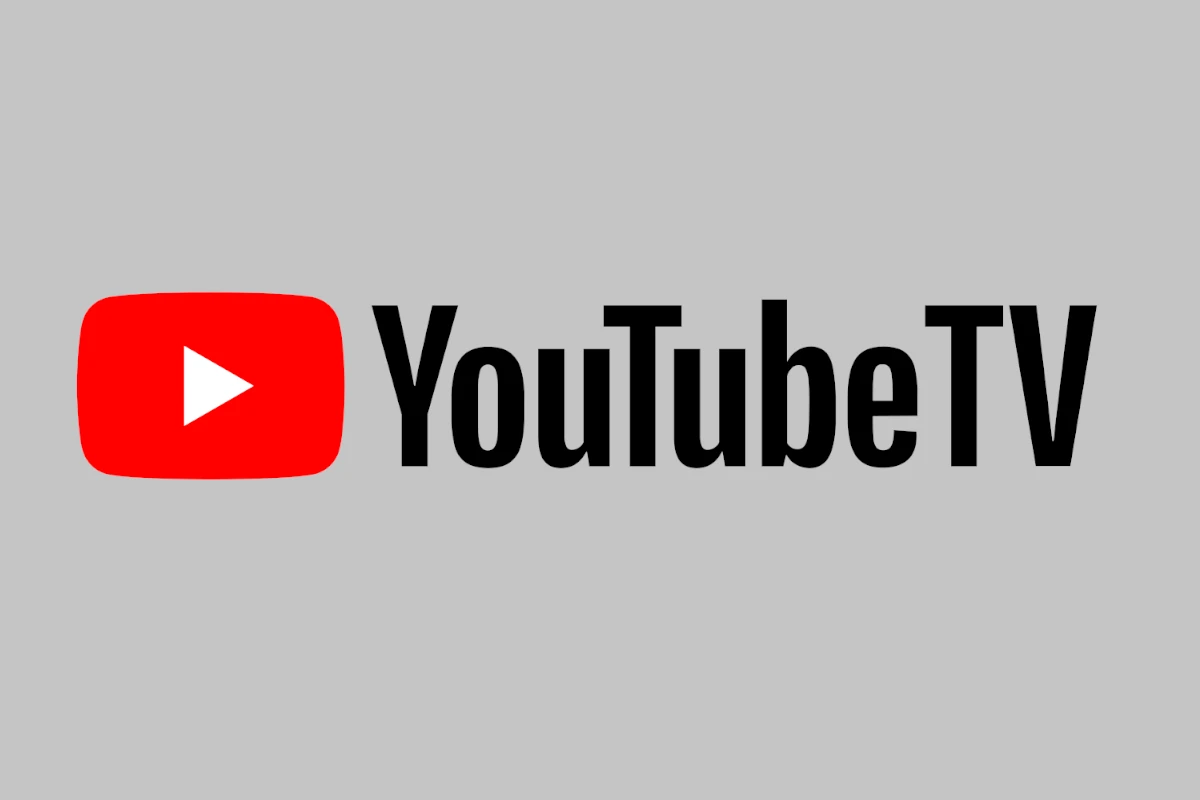YouTube TV’s location verification process may seem intrusive at first, but it is essential for ensuring that you receive the correct local channels based on your location. Understanding how it works and learning how to troubleshoot potential issues can help you access your favorite content without interruption.
If you are unsure about the YouTube TV verification process, this page will provide you with essential information about what you need to do and the tv.youtube.com/verify page. This will bring clarity and convenience to your digital entertainment experience.
How to Verify Your Location on YouTube TV
YouTube TV Verification: A Table of Key Points
| Aspect | Description |
|---|---|
| Purpose | This URL, https://tv.youtube.com/verify, is used by YouTube TV to verify your playback location. This ensures you can only access content available in your area and comply with local licensing agreements. |
| When is it used? | You may encounter the verification prompt in several situations: – First-time setup: When you first set up YouTube TV, you may need to verify your location to access content. – Traveling outside your home area: If you travel outside your designated home area, you might need to verify your location to continue watching local channels. – Device change: If you switch to a new device to watch YouTube TV, you might be asked to verify your location. |
| How does it work? | The verification process is usually straightforward: – You’ll be prompted to visit https://tv.youtube.com/verify on a web browser on your device. – The website will automatically detect your location using your device’s permission. – If the detected location matches your designated home area, YouTube TV will automatically update your playback settings. |
| Troubleshooting: | If you encounter issues during verification, try these tips: – Ensure your device’s location services are enabled. – Refresh the webpage. – Try using a different web browser. – Contact YouTube TV support for further assistance. |
| Alternatives: | In some cases, you might be able to verify your location through alternative methods, such as: – Entering your ZIP code manually. – Connecting your YouTube TV account to your internet service provider. |
Remember: Verifying your location with YouTube TV is a quick and easy process that ensures you can enjoy the content you love in your designated area. If you encounter any difficulties, don’t hesitate to seek help from YouTube TV support.
Verifying Your Location for YouTube TV
Why YouTube TV Verifies Your Location
YouTube TV uses location verification to make sure you’re within your designated “Home Area” when accessing local channels. This is due to agreements with broadcasters and content providers.
How Often Location Verification Happens
Typically, YouTube TV checks your location about once every 30 days. If you travel outside your Home Area, you might be asked to verify your location more often.
Methods of Location Verification
- Automatic: YouTube TV uses your device’s GPS, Wi-Fi network, and IP address to automatically verify your location. This is the most common method.
- Manual: If the automatic check fails, you’ll be prompted to manually verify your location. You can do this through the YouTube TV app on your mobile device or by visiting tv.youtube.com/verify on a web browser.
Steps for Manual Verification
- On Your TV: If watching on a smart TV, go to Settings > Area and select “Update” next to “Current playback area.”
- On Your Mobile Device: Open the YouTube TV app or visit tv.youtube.com/verify.
- Grant Location Access: Allow the app or website to access your device’s location.
- Confirm Verification: Once your location is verified, you should be able to access local channels.
Troubleshooting Tips
- Enable Location Services: Make sure Location Services are turned on for the YouTube TV app and your web browser.
- Check Your Internet Connection: A stable internet connection is necessary for accurate location verification.
- Clear Cache and Data: If you’re having trouble, try clearing the cache and data for the YouTube TV app or your web browser.
- Restart Your Device: Sometimes, a simple restart can resolve location verification issues.
- Contact YouTube TV Support: If you continue to experience problems, reach out to YouTube TV support for further assistance.
Understanding Home Area and Current Playback Area
- Home Area: This is the primary location where you use YouTube TV. You can set your Home Area during the initial setup or change it later in your settings.
- Current Playback Area: This is your current location while watching YouTube TV. It’s automatically updated based on your device’s location.
Table: YouTube TV Location Verification
| Aspect | Description |
|---|---|
| Purpose | Ensures you’re within your Home Area to access local channels |
| Frequency | Approximately every 30 days, more often if you travel |
| Methods | Automatic (GPS, Wi-Fi, IP) or Manual (app or website) |
| Troubleshooting | Enable Location Services, check internet connection, clear cache, restart device, contact support |
| Key Terms | Home Area, Current Playback Area |
What is YouTube TV Verification?
YouTube TV offers live TV from major broadcast and popular cable networks. To ensure you’re getting the right channels for your area, YouTube TV may ask you to verify your location. This process, accessed through tv.youtube.com/verify, is a straightforward yet vital step in optimizing your viewing experience.
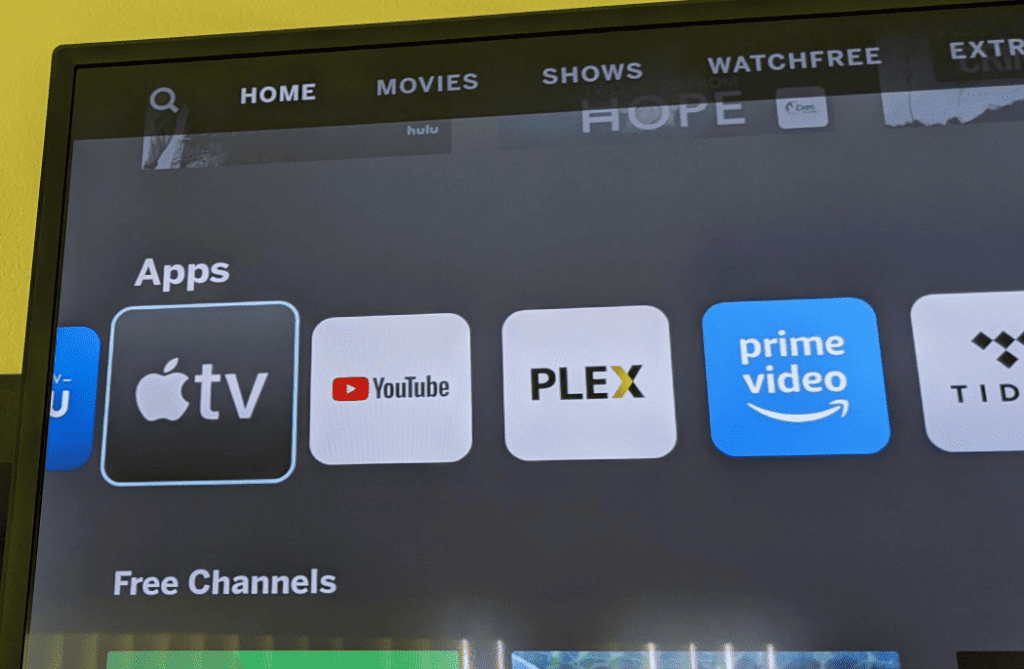
Why Verification Matters
Verification ensures that:
- You receive the correct local networks based on your home area.
- YouTube TV complies with licensing agreements for regional content.
Step-by-Step Guide to Verification
On a Smart TV
- Open the YouTube TV app.
- Select your profile photo.
- Go to Location and then Current Playback Area.
- Update your location via a mobile app or web browser.
- For mobile, visit tv.youtube.com/verify and allow location access.
On a Web Browser
- Open YouTube TV.
- Click on your profile photo, then Location.
- Choose Update next to “Current playback area”.
Troubleshooting Tips
If you encounter issues, ensure your device’s location permissions are enabled. Clearing cache and cookies may also help.
Understanding Location Requirements
- You can change your home area twice per year.
- Access local programs outside your home area, but can’t record them.
- Use YouTube TV every 3 months in your home area to maintain correct network access.
Beyond Location: Channel Verification
YouTube also requires phone verification for new channels. This process allows you to:
- Upload longer videos.
- Add custom thumbnails.
- Live stream.
- Appeal Content ID claims.
Phone verification combats spam and ensures a secure community.
Why Phone Numbers?
YouTube uses your number to send a verification code and limit channel creation to 2 per year per number, ensuring community safety.
Didn’t Receive a Code?
- Check carrier compatibility.
- Ensure the number isn’t linked to multiple accounts.
- Try the voice call option if text messages are delayed.
Summary of Facts
- YouTube TV verification via tv.youtube.com/verify is crucial for correct channel access.
- Verification process differs for Smart TVs and Web Browsers.
- Location verification is essential for access to local networks.
- Channel verification through phone numbers enhances security.
- Troubleshooting includes checking location permissions and clearing cache.
FAQs
How do I verify my YouTube TV account?
Open the YouTube TV app or website, select your profile photo, navigate to Location, and follow the prompts to update your location or home area.
Why is location verification necessary for YouTube TV?
It’s required to provide you with the correct local networks and adhere to regional content licensing agreements.
What are the benefits of verifying my YouTube channel?
Verification allows you to upload longer videos, use custom thumbnails, live stream, and appeal content ID claims, ensuring a richer content creation experience.