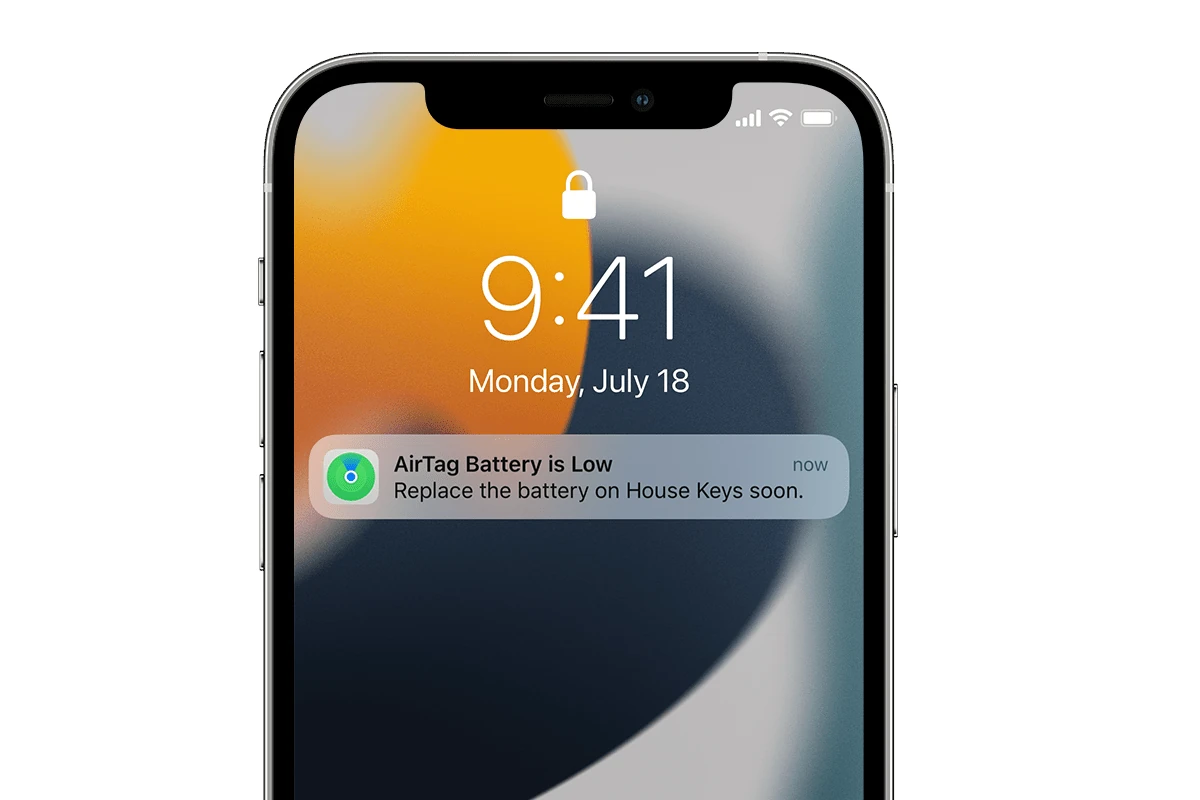AirTags have transformed the way we track our belongings, but from time to time (usually 6-months to a year) they will eventually need a new the battery changed. This guide offers a thorough walkthrough for replacing your AirTag battery, addressing common issues and providing useful insights.
We will cover everything from identifying the correct battery type to troubleshooting potential problems, ensuring a smooth and successful battery replacement process. Whether you’re an experienced tech enthusiast or new to AirTags, this guide will equip you with the knowledge needed to keep your AirTags powered and tracking seamlessly.
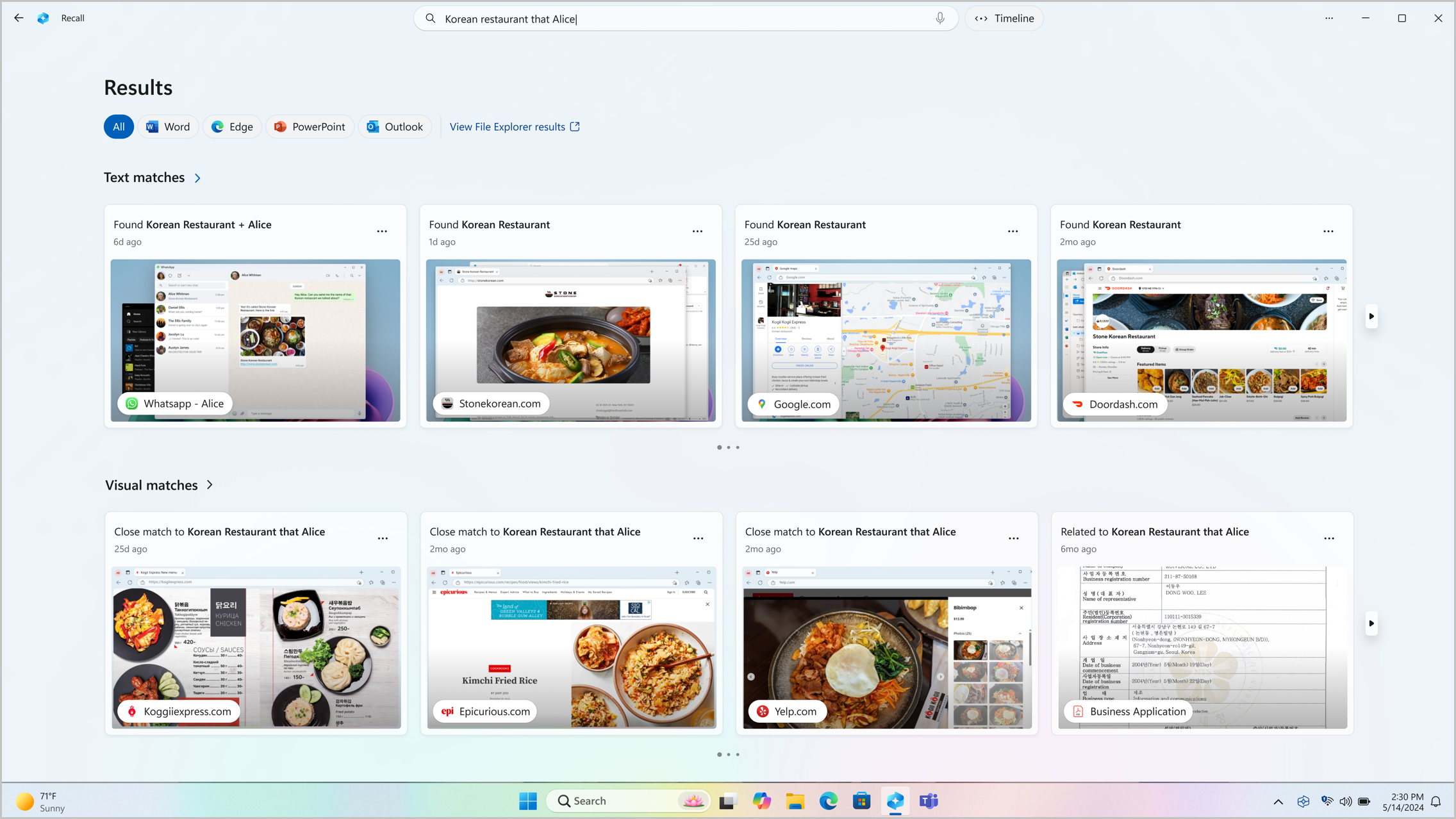
Troubleshooting Your AirTag Battery
https://support.apple.com/en-us/102600
Why Won’t My AirTag Open?
You may find it difficult to open your AirTag to replace the battery. This is because the AirTag is designed to be tightly sealed to prevent water and dust from getting inside. Apple designed the AirTag this way to make it durable. However, they are not intended to be opened by the user.
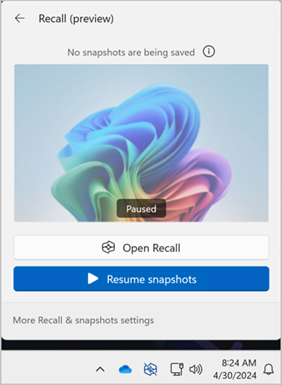
If you are having trouble opening your AirTag, you can try the following:
- Make sure you are twisting the back of the AirTag counterclockwise. It should turn easily. If it doesn’t, you may be turning it the wrong way.
- Use a cloth to grip the back of the AirTag. This will give you a better grip and make it easier to twist.
- If you are still having trouble, you can take your AirTag to an Apple Store or an authorized service provider. They will be able to help you open it and replace the battery.
It is important to note that opening your AirTag may damage it. If you are not comfortable opening it yourself, it is best to take it to a professional.
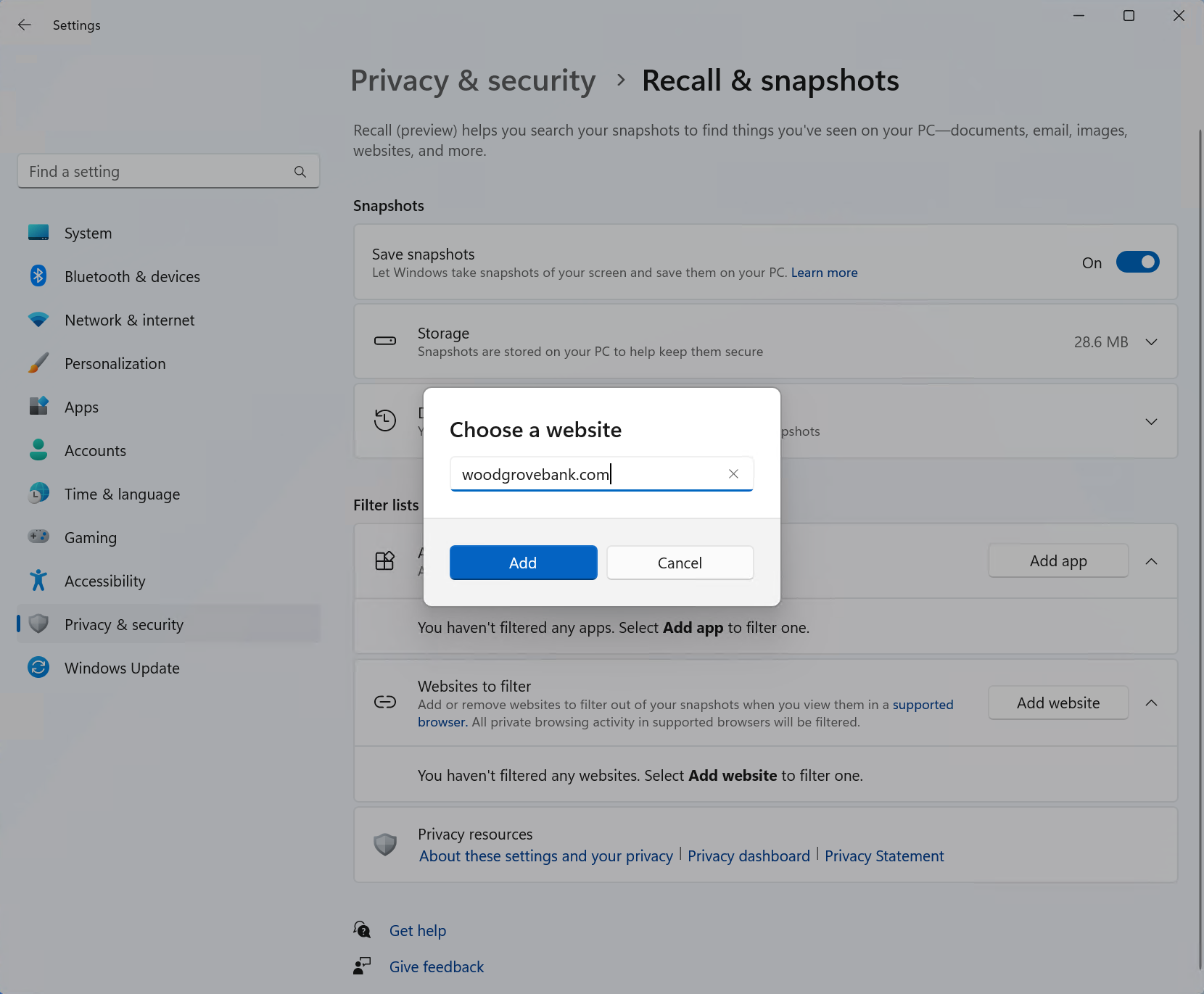
Replacing the Battery in Your AirTag
Once you have opened your AirTag, you can replace the battery.
- Remove the back of the AirTag.
- Remove the old battery.
- Insert the new battery, positive side facing up.
- Replace the back of the AirTag.
- Press down on the back of the AirTag until you hear a click.
Your AirTag should now be working properly.
What Type of Battery Does an AirTag Use?
AirTags use a standard CR2032 battery. This type of battery is commonly used in watches, calculators, and other small electronics. CR2032 batteries are readily available at most stores that sell batteries.
| AirTag Feature | Description |
|---|---|
| Battery Type | CR2032 |
| Battery Life | Up to 1 year |
| Water Resistance | IP67 |
| Dimensions | 1.26 inches in diameter, 0.31 inches thick |
| Weight | 0.39 ounces |
How to Check the Battery Level of Your AirTag
You can check the battery level of your AirTag in the Find My app.
- Open the Find My app.
- Tap on the Items tab.
- Select your AirTag.
- The battery level will be displayed below the AirTag’s name.
Low Battery Warning
When the battery in your AirTag is getting low, you will see a notification on your iPhone or iPad. You can also check the battery level of your AirTag in the Find My app.
Can I Use My AirTag If the Battery Dies?
No, your AirTag will not work if the battery dies. You will need to replace the battery to use it again.
How to Dispose of an AirTag Battery
It is important to dispose of your AirTag battery properly. CR2032 batteries contain lithium, which can be harmful to the environment if not disposed of properly.
You can recycle your AirTag battery at most stores that sell batteries. You can also take it to a local recycling center.
Can I Recharge the Battery in My AirTag?
No, you cannot recharge the battery in your AirTag. You will need to replace it with a new battery when it dies.
Troubleshooting Tips for AirTags
If you are having trouble with your AirTag, you can try the following:
- Make sure your AirTag is within range of your iPhone or iPad. The maximum range of an AirTag is about 100 feet.
- Make sure Bluetooth is turned on on your iPhone or iPad.
- Make sure your AirTag is not blocked by anything. Metal objects, walls, and other obstacles can interfere with the signal from your AirTag.
- Restart your iPhone or iPad.
- Remove the battery from your AirTag and then reinsert it.
- Reset your AirTag.
If you are still having trouble, you can contact Apple support for assistance.
Additional AirTag Insights: Unveiling the Potential of Apple’s Tracking Device
While AirTags are commonly used to track personal belongings, they offer a range of functionalities that extend beyond simple tracking. Let’s explore some of the lesser-known features and capabilities of AirTags.
Precision Finding for Accurate Tracking
With Precision Finding, you can locate your lost item with incredible accuracy. This feature utilizes the U1 chip in newer iPhone models (iPhone 11 and later) to provide precise directions and distance to your AirTag. As you move closer to your AirTag, your iPhone will guide you using a combination of sound, haptics, and visual cues.
Lost Mode for Remote Location and Notifications
If you’ve misplaced your item and believe it’s lost, enable Lost Mode. This feature allows you to display a message and contact number on the AirTag, should someone find it. Additionally, you’ll receive a notification when your lost AirTag is detected by another Apple device in the Find My network, helping you pinpoint its location.
Sharing AirTags for Collaborative Tracking
You can share your AirTags with family members or friends, allowing them to track the item as well. This is particularly useful for shared items like keys, luggage, or vehicles. Shared AirTags can be tracked by multiple users, making it easier to locate the item collectively.
Utilizing AirTags for Navigation
While not a dedicated navigation device, AirTags can assist with directions. If you’ve parked your car in a crowded parking lot, simply use the Find My app to navigate back to your vehicle’s exact location, marked by the AirTag. This feature can also be helpful for finding your campsite in a vast outdoor area or locating your bike locked up on a busy street.
AirTags and Accessibility Features
AirTags can be particularly beneficial for individuals with visual impairments. Precision Finding’s audio and haptic feedback can guide users directly to their belongings, enhancing independence and accessibility. Additionally, AirTags can be attached to important objects like canes or walkers, providing an extra layer of security and peace of mind.
By exploring these additional features, you can maximize the potential of your AirTags and utilize them for a wider range of applications beyond basic tracking. Remember to keep your AirTag’s firmware updated to access the latest features and improvements.
Changing AirTag Batteries: Tips and Tricks
Easy Battery Swaps
AirTags need new batteries about once a year. Many users find the process simple. Hold the AirTag between two fingers. Press down on the metal side. Twist counter-clockwise. The cover should pop off.
Battery Change Challenges
Some folks struggle with AirTag battery changes. Keychain holders can make access tricky. Try these steps:
- Hold the keychain with the metal part down.
- Put your thumb on top and index finger below.
- Push your fingers in opposite directions.
- The keychain should split open.
Multiple Battery Replacements
Frequent AirTag users share their methods:
- Place the AirTag on your palm, metal side up.
- Use two fingers to press and twist.
- Listen for a chirp when the new battery connects.
CR2032 Battery Basics
AirTags use CR2032 coin batteries. These are common watch batteries. You can find them at most stores. When putting in a new battery:
- Make sure the positive side faces up.
- Press until you hear a sound.
- This sound means it’s connected right.
Alternative Opening Techniques
If twisting doesn’t work, try this:
- Put the AirTag on a flat surface.
- Press down firmly with your palm.
- Use your other hand to twist the cover.
This gives more leverage and might make opening easier.
Post-Battery Change Tips
After changing the battery:
- Check if the AirTag shows up in your Find My app.
- Test its tracking by moving it around.
- Make sure the cover is on tight to keep out water.
Remember, AirTags are water-resistant, not waterproof. A loose cover can let water in.
Frequently Asked Questions
Replacing an AirTag Battery
- Turn the AirTag over to see the silver side.
- Press and twist the silver cover left.
- Take out the old battery.
- Put in a new CR2032 battery with + side up.
- Put the cover back on and twist right.
- Listen for a beep to confirm it’s working.
Fixing AirTag Connection Issues
- Check the battery is put in correctly.
- Try taking the battery out and putting it back in.
- Make sure your phone’s Bluetooth is on.
- Open the Find My app and select the AirTag.
- If it still won’t connect, contact Apple Support.
Easy Ways to Remove an AirTag Battery
- Use your fingers to press and twist the cover.
- If it’s stuck, try wearing rubber gloves for grip.
- A soft cloth can help you turn the cover.
- Don’t use tools, they might damage the AirTag.
Common AirTag Problems After Battery Change
- AirTag doesn’t make a sound
- Find My app can’t find the AirTag
- Battery drains too fast
- AirTag feels hot
- Tracking isn’t accurate
Opening an AirTag for Battery Replacement
- Hold the AirTag with the white side down.
- Put two fingers on the metal cover.
- Push down gently and turn left.
- The cover should pop off easily.
- If it’s hard to open, don’t force it.
AirTag Battery Replacement Costs
- CR2032 batteries cost $1 to $5 each.
- You can buy them at most stores.
- Some places sell multi-packs for less.
- Cheap batteries might not last as long.
- Apple doesn’t sell official AirTag batteries.