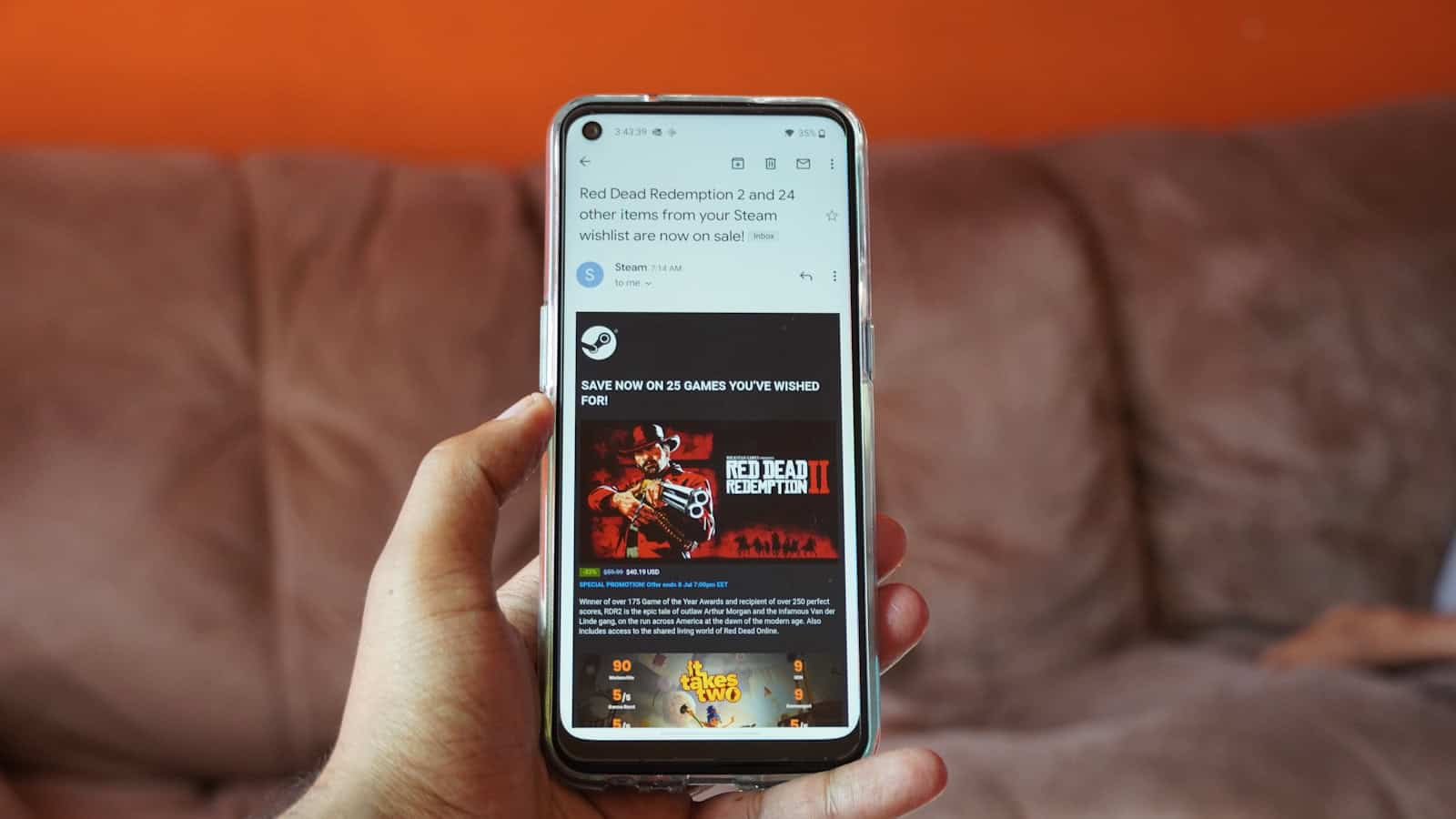You can now play your favorite Steam games on your phone without needing a powerful PC by taking advantage of the features of the Steam Link app. Steam Link lets you stream games from your Steam library directly to your iOS or Android device. There are also other cloud gaming streaming options available, but none as popular as Steam Link.
With modern phones and mobile devices you also can connect a compatible game controller for a more comfortable gaming experience. Additionally, with Steam’s Remote Play feature, you can stream games to various devices, not just phones, providing you with flexibility in where you play your games.

Remote Play and Cloud Gaming Solutions
Playing your favorite Steam games on your phone without needing a PC is possible! Here are the most popular methods:
1. Steam Link
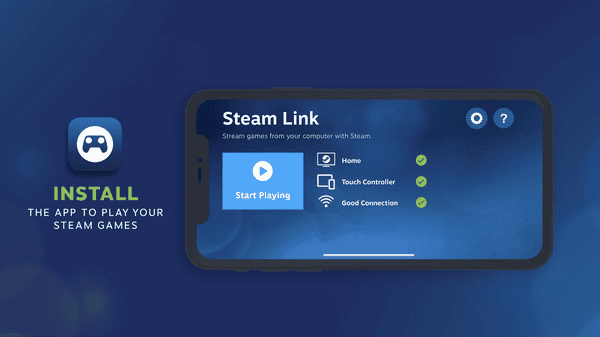
Steam Link is Valve’s official solution for streaming your Steam games from your PC to your phone. If you own a gaming PC, Steam Link is your key to unlocking its power on your phone. This app lets you stream games from your PC to your phone over your local network. Make sure both devices are connected to the same Wi-Fi, and you’re good to go! It’s like having a portable gaming console with access to your entire Steam library.
Here’s how it works:
- Install the Steam Link app on your phone (Android or iOS).
- Ensure both your phone and PC are on the same, strong network.
- Launch Steam on your PC.
- Open the Steam Link app and pair it with your PC.
Pros:
- Free to use
- Simple setup
Cons:
- Requires a powerful PC to run your games
- Good network connection is essential for smooth play
Read more about Steam Link here: https://store.steampowered.com/app/353380/Steam_Link/
2. Cloud Gaming Services
Cloud gaming services let you play demanding games without needing a powerful PC at all. The game actually runs on the service’s servers, and the gameplay is streamed to your phone. Cloud gaming services like GeForce Now and Xbox Cloud Gaming let you play a vast library of games, including many from your Steam library, directly on your phone. No PC required! You’ll need a stable internet connection and a subscription to the service, but it’s a fantastic way to experience high-end gaming on the go.
Popular services include:
| Service | Price | Features |
|---|---|---|
| NVIDIA GeForce Now | Free tier available, paid tiers for better performance | Access to your existing Steam library |
| Xbox Cloud Gaming | Included with Xbox Game Pass Ultimate | Large selection of Xbox console games |
| Google Stadia | Closing down in January 2023 | – |
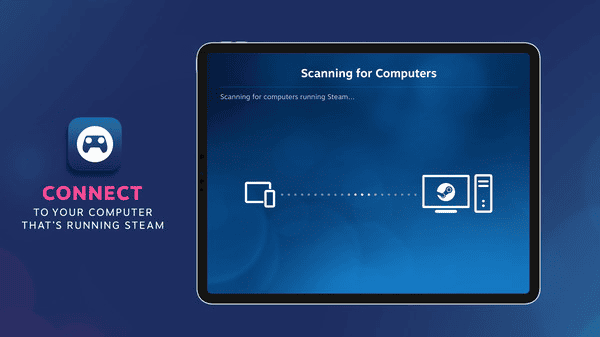
Pros:
- Don’t need a powerful PC
- Play high-quality games on your phone
Cons:
- Usually require a subscription fee
- Need a fast and reliable internet connection
3. Third-Party Remote Play Apps
Several third-party solutions offer features similar to Steam Link. Some popular options include:
- Moonlight (for NVIDIA GPUs): Open-source, focuses on performance
- Parsec: Low-latency, designed for co-op play
Remember, the success of these methods depends on having a strong internet connection to minimize lag and ensure a seamless gaming experience.
Points to Remember
- Internet Connection is Crucial: Whether you choose cloud gaming or Steam Link, a stable and fast internet connection is essential for smooth gameplay.
- Controller Compatibility: Most cloud gaming services and Steam Link support various controllers, enhancing your mobile gaming experience.
- Game Limitations: Not all Steam games are available on cloud gaming services, and some may not be optimized for mobile play.
- Subscription Costs: Cloud gaming services often require a monthly subscription. Factor this into your decision.
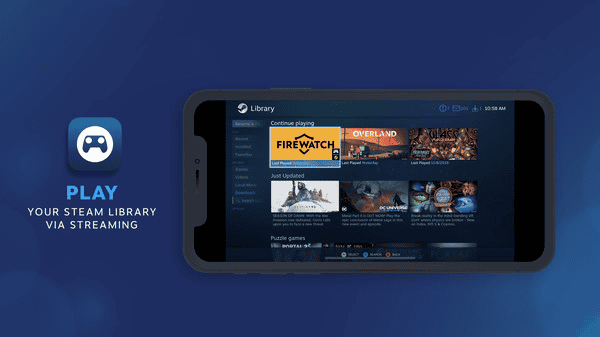
With cloud gaming and Steam Link, the boundaries between PC and mobile gaming are blurring. You can now access your favorite Steam games anytime, anywhere, directly on your phone. So, grab your controller, fire up your phone, and get ready to experience the freedom of gaming on the go!
Key Takeaways
- The Steam Link app allows for streaming Steam games to phones.
- A high-speed Wi-Fi connection and a compatible controller are recommended.
- Remote Play expands game streaming to other devices.
Setting Up Your Devices
To play Steam games on your phone, you need an app and a connection to your computer. This setup allows for game streaming from your computer to your mobile device.
Installing the Steam Link App
For Android users, the first step is to install the Steam Link app from the Google Play Store. If you have an iOS device, download the app from the App Store. Steam Link is free and is the official app for this service.
Connecting to Your Computer
Make sure your computer and phone are on the same network. High-speed internet is crucial for a smooth experience. Open the Steam Link app and it should detect your computer. A PIN will appear on your phone screen. Enter this PIN on your computer to establish a secure connection.
Configuring the Streaming Settings
After linking your devices, adjust the streaming settings to optimize performance. You’ll find settings for resolution and bandwidth on the Steam Link app. Navigate to ‘Settings’ in the app to access ‘Advanced Host Options’. Here, you can tailor the stream quality to match your network’s capabilities.
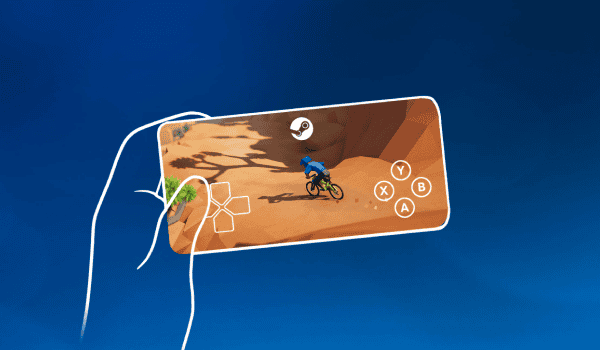
Gameplay Experience
Playing Steam games on a phone means considering control options, network settings, and game choice. These elements shape the streaming experience.
Controller and Touchscreen Options
You can control games on your phone using the touchscreen or by connecting a game controller via Bluetooth for more precise control. For games that require more complex controls, like first-person shooters or role-playing games, it’s better to use a Bluetooth controller. Smartphones can work with a variety of game controllers, and it’s easy to pair them. Just go to the Bluetooth settings on your phone, press the pairing button on your controller, and select it from the list on your device.
Optimizing Your Network for Streaming
A stable internet connection is vital. For smooth gameplay, a 5GHz wireless router is best. Players should connect their smartphone to their local network and check their internet speed; a speedy connection reduces lag. Keep the router free from wireless interference and close to the gaming area. Steam’s Big Picture Mode can help optimize the streaming quality, prioritizing game data on the network.
Exploring Game Types and Play Modes
Different games offer varied experiences. Single-player titles work well across all connections, whereas multiplayer games need fast, stable internet for real-time action. Cross-platform play extends the gaming session to friends on consoles or PCs. Remote Play Together allows local co-op games to be played with friends online. Players should explore their Steam library to see which games support these features and select the title that best suits their setup.
Frequently Asked Questions
In this section, we provide clear answers to common questions about playing Steam games on mobile devices without a PC.
What are the requirements to play Steam games on a mobile device without using a PC?
A steady internet connection and a cloud gaming service that supports Steam games are the main requirements. The mobile device must also meet the app’s system needs.
Is it possible to use Steam games on an Android device without having a desktop computer?
Yes, Steam games can be played on Android devices using cloud gaming services. These services run the games on remote servers and stream the gameplay to the device.
Can I play my Steam games on an iOS device without needing to utilize a PC?
Similar to Android, iOS devices can run Steam games through cloud services without a PC. Users stream games directly to their iOS device via these platforms.
What apps allow for streaming Steam games to a phone or tablet without a PC connection?
Various apps provide this service, such as Steam Link and other third-party cloud gaming platforms. They enable users to connect to their Steam library remotely.
How can I access my Steam library on a mobile device when I am away from home?
Through cloud gaming services and the Steam Link app, users can stream their Steam library to their mobile device over an internet connection.
Are there any methods to play Steam games on a TV through a mobile device without a PC?
Yes, some smart TVs and digital media players support streaming apps that can mirror mobile devices playing Steam games, allowing gameplay on a larger screen.