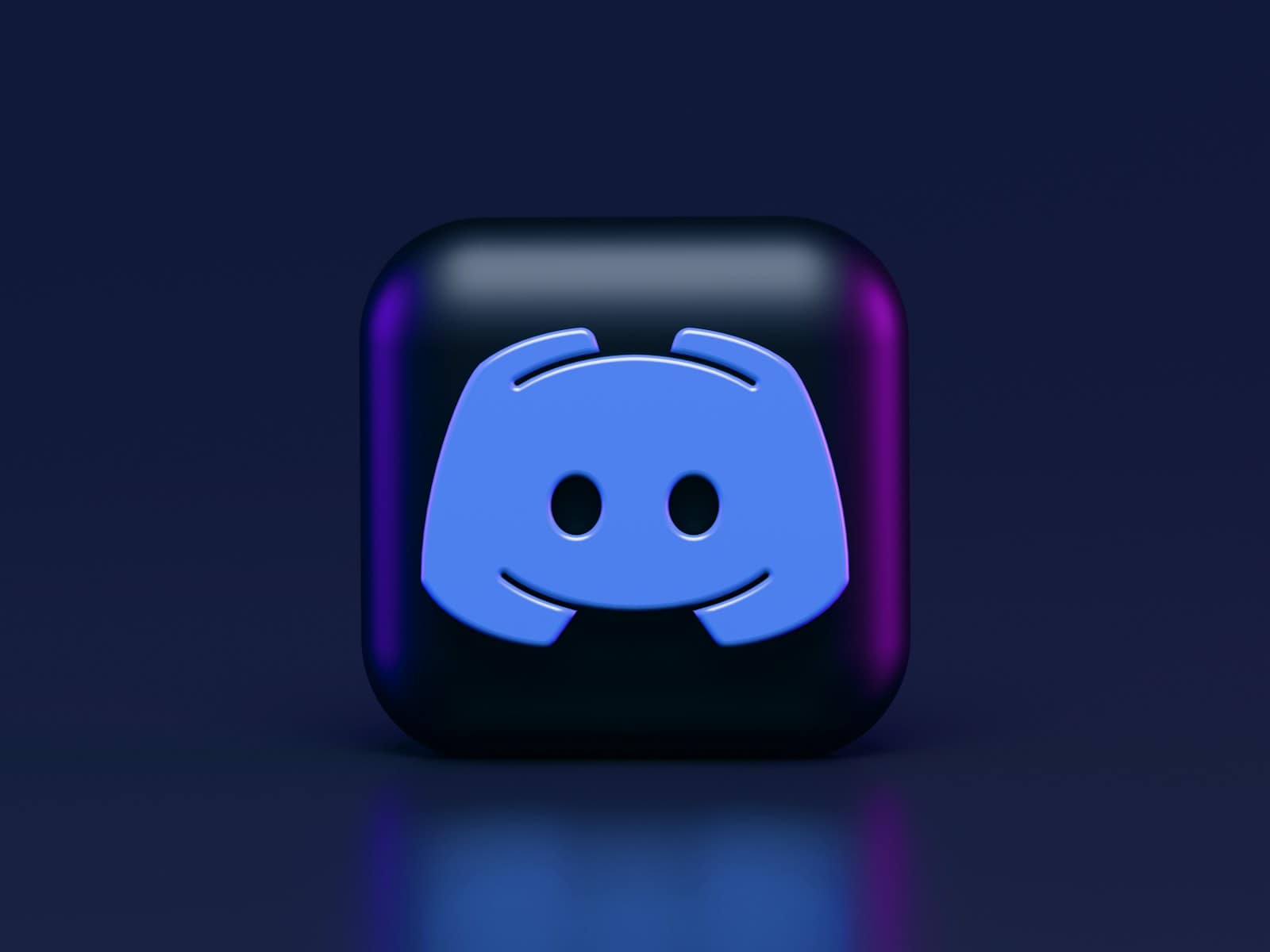Deleting a Discord account is a simple process that can be done on various devices. To delete your Discord account, go to User Settings, click on My Account, scroll down to the bottom, and select Delete Account. You’ll need to enter your password and confirm the deletion.
The steps are similar whether you’re using Discord on a computer or mobile device. Keep in mind that once you delete your account, you can’t get it back after 14 days. Make sure to save any important messages or files before deleting.
If you’re not ready to fully delete your account, you can disable it instead. This option lets you take a break from Discord without losing your data. You can always come back and reactivate your account later if you change your mind.
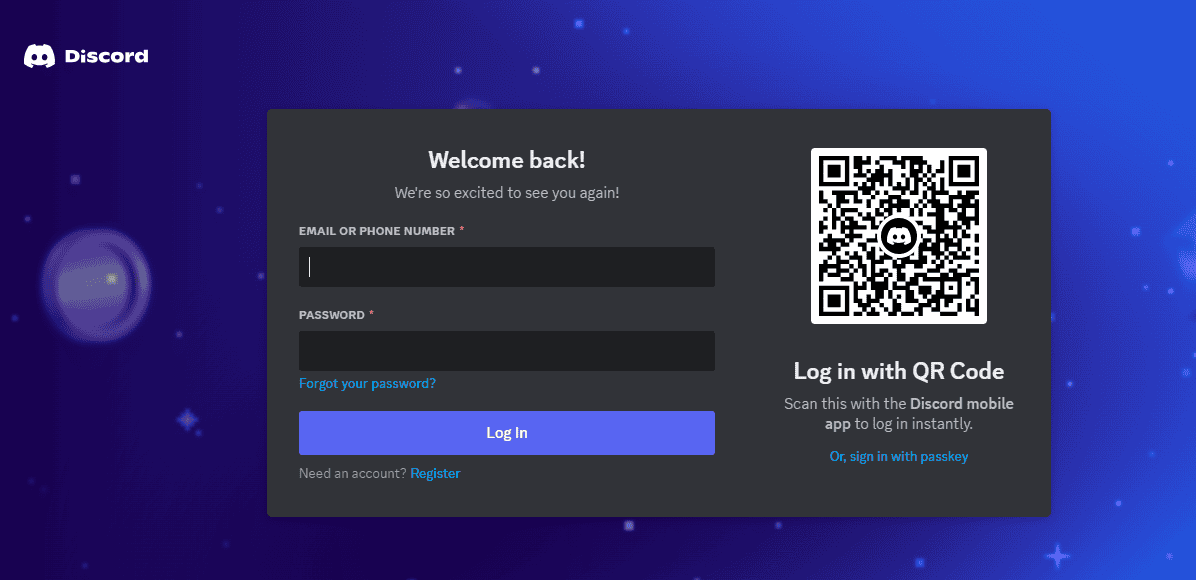
A Step-by-Step Guide to Discord Account Deletion
Understanding the Difference: Disabling vs. Deleting
Before you proceed, it’s important to understand the distinction between disabling and deleting your Discord account. Disabling your account is a temporary measure. It hides your profile and removes you from servers. However, you can restore your account later if you choose. Deleting your account is permanent. Once you delete your account, all your data, messages, and connections are gone forever. Choose wisely!
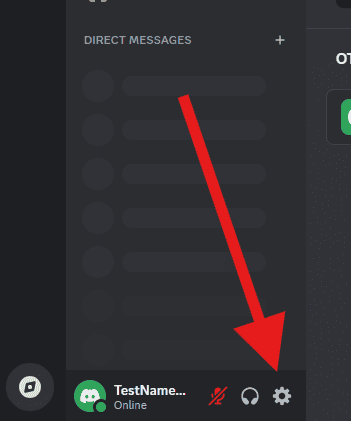
Preparing for Deletion
Before you delete your account, consider these points:
- Transfer ownership: If you own any servers, transfer ownership to another member before deleting your account. Otherwise, the server will also be deleted.
- Save important data: Discord doesn’t provide a way to download your data. If you have important messages or files, save them manually before proceeding.
- Cancel Nitro subscription: If you have an active Nitro subscription, cancel it to avoid future charges.
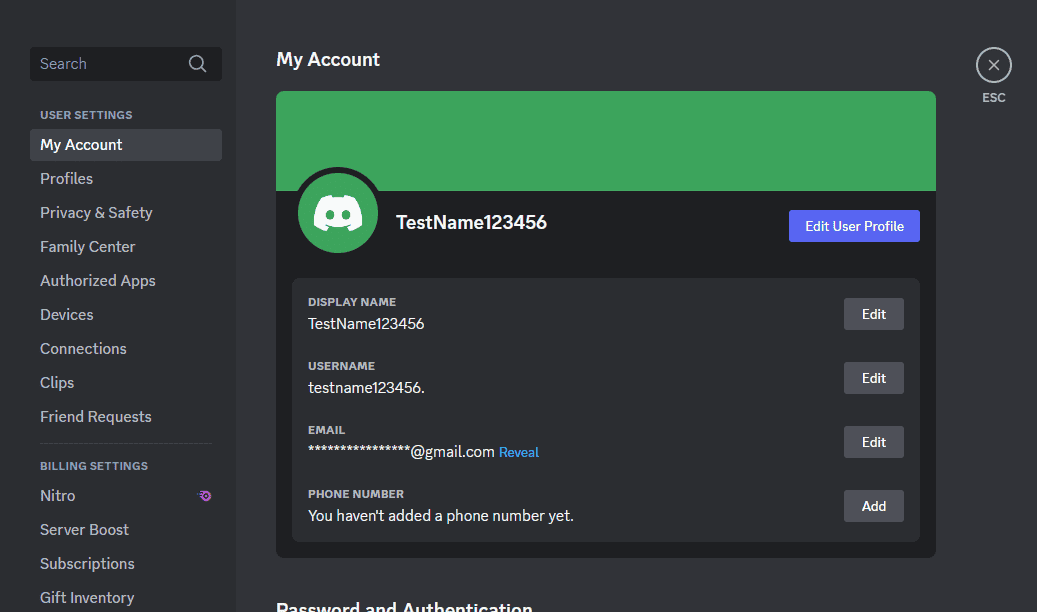
Steps to Delete Your Discord Account
Ready to say goodbye to Discord? Follow these simple steps:
- Open Discord: Launch the Discord application or open it in your web browser.
- Access User Settings: Click on the gear icon located next to your username in the bottom left corner.
- Navigate to “My Account”: In the left sidebar, select “My Account.”
- Initiate Deletion: Scroll down to the bottom and click on “Disable Account” or “Delete Account” under “Account Removal.”
- Confirm Deletion: Enter your password and click on “Delete Account.”
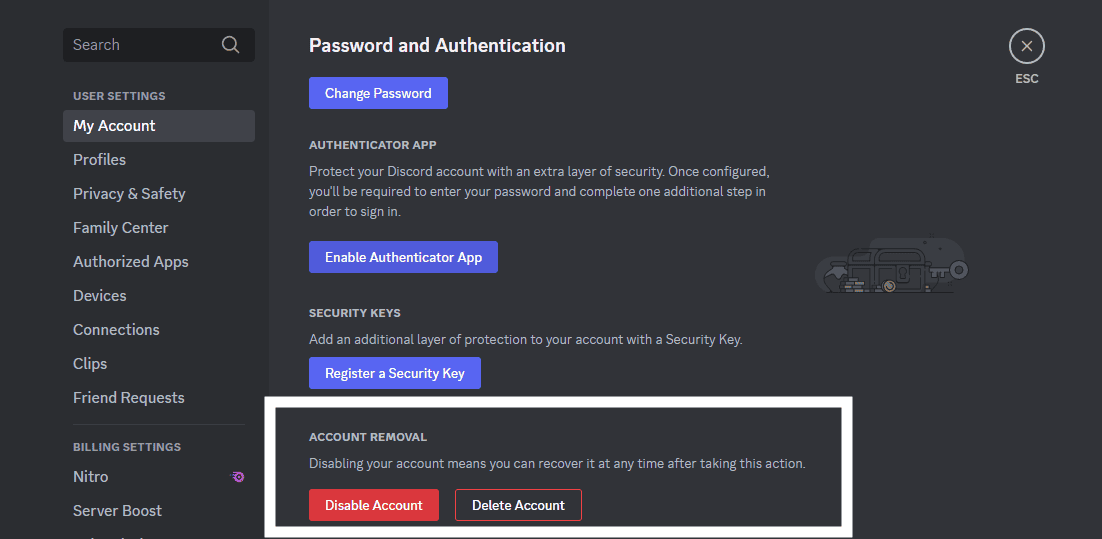
Post-Deletion: What to Expect
Once you delete your account, your username will be freed up. Others can claim it after a period of inactivity. Remember, deletion is irreversible. You won’t be able to recover any of your data or connections.
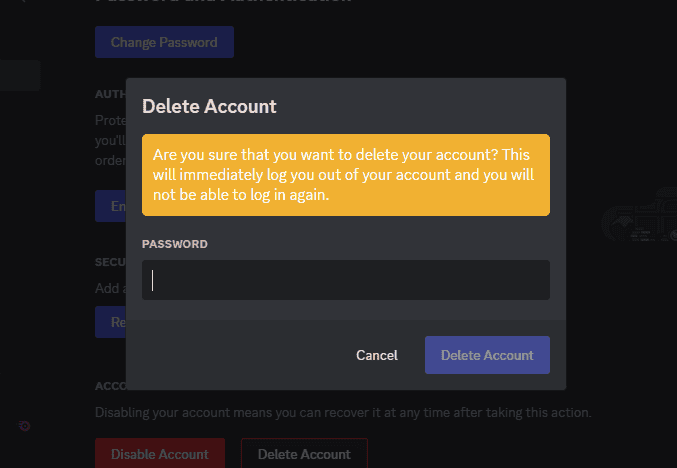
Additional Tips
- Two-Factor Authentication: If you have two-factor authentication enabled, you’ll need to enter a code from your authentication app to proceed with deletion.
- Account Deactivation Period: Discord may hold your account in a deactivated state for a short period before permanently deleting it. This is a security measure to prevent accidental deletions.
| Action | Description | Reversibility |
|---|---|---|
| Disabling Account | Hides profile, removes from servers | Reversible |
| Deleting Account | Permanently removes all data and connections | Irreversible |
Key Takeaways
- Deleting a Discord account can be done on computers and mobile devices
- You have 14 days to change your mind and restore your account
- Disabling your account is an option if you’re not ready to delete it permanently
Preparing to Delete Your Discord Account
Deleting a Discord account is a big step. It’s smart to get ready first. This helps avoid problems and keeps your data safe.
Understanding Account Deletion
When you delete your Discord account, it’s gone for good. You can’t get it back. Your username and email will be free for others to use. All your messages, files, and friends will be erased.
Discord keeps some data for a short time. This is for legal reasons. But you won’t be able to see or use this info.
If you’re not sure, you can disable your account instead. This lets you come back later if you change your mind.
Backup and Data Considerations
Before deleting, save any important info from your account. This might include:
- Messages you want to keep
- Files you’ve shared
- Friend lists
- Server invites
Take screenshots of key conversations. Download any files you’ve uploaded. Write down friend usernames if you want to stay in touch.
Think about your servers too. If you own any, pick a new owner or delete them. Leaving servers you don’t own is also a good idea.
Remember, once you delete your account, you can’t get this data back. So be sure to save what matters to you.
Steps to Delete Your Discord Account
Removing a Discord account involves a few key steps. Users should consider disabling vs deleting, handle server ownership, access settings, and use two-factor authentication.
Disabling vs Deleting
Discord offers two options for account removal: disabling and deleting. Disabling keeps your data but hides your account. Deleting erases all your information permanently.
To disable:
- Go to User Settings
- Click My Account
- Select Disable Account
Disabling gives you a break from Discord. You can come back later and reactivate your account.
Deleting is final. Your messages, servers, and friends list will be gone forever. Think carefully before choosing this option.
Transferring Server Ownership
If you own servers, transfer ownership before deleting your account. This keeps the server running for other members.
To transfer ownership:
- Open the server
- Click Server Settings
- Go to Members
- Find a trusted user
- Click the three dots next to their name
- Select Transfer Ownership
Make sure the new owner is ready to take on the role. Once done, you can move forward with account deletion.
Navigating User Settings
To delete your account:
- Click the gear icon next to your username
- Select My Account
- Scroll down to Account Removal
- Click Delete Account
Discord will ask for your password. If you have two-factor authentication, you’ll need that code too.
There’s a 14-day grace period after requesting deletion. During this time, you can still log in and cancel the process if you change your mind.
Using Two-Factor Authentication
Two-factor authentication (2FA) adds security to your account. You’ll need it to delete your account if it’s enabled.
To use 2FA for deletion:
- Open your authenticator app
- Find the Discord entry
- Enter the 6-digit code when prompted
If you’ve lost access to your 2FA device, contact Discord support. They may ask for proof of account ownership to help you.
Remember, once your account is gone, there’s no way to get it back. Make sure to save any important information before deleting.
After Account Deletion
Deleting a Discord account leads to several changes. Users should know what happens next and what options they have.
Account Recovery Options
Once a Discord account is deleted, it can’t be recovered. All data is gone for good. This includes messages, friends, and servers. Users have a short window to change their minds. Discord keeps accounts on hold for 15-30 days before final deletion. During this time, users can log back in to stop the process. After the hold period, the account is gone forever.
To be safe, users should back up important info before deleting. This could include friend lists or server details. If someone wants to use Discord again, they’ll need to make a new account from scratch.
Turn Off Notifications
After deleting a Discord account, users may still get emails. To stop these, they need to unsubscribe. Look for an “unsubscribe” link at the bottom of Discord emails. Click it to opt out. If emails keep coming, check spam folders. Mark any Discord messages as spam.
Users can also block Discord emails through their email service. This stops all future messages from Discord. It’s a good step to fully cut ties with the platform.
Exploring Discord Alternatives
Many apps offer similar features to Discord. For gamers, some options are:
- TeamSpeak
- Mumble
- Steam Chat
For general chat and communities:
- Slack
- Telegram
These apps let users chat, share, and build communities. Some focus on gaming, others on work or general social use. Each has its own pros and cons. Users should try a few to find the best fit for their needs.
When picking a new app, think about privacy and features. Look for ones that match how you used Discord. This helps make the switch easier.