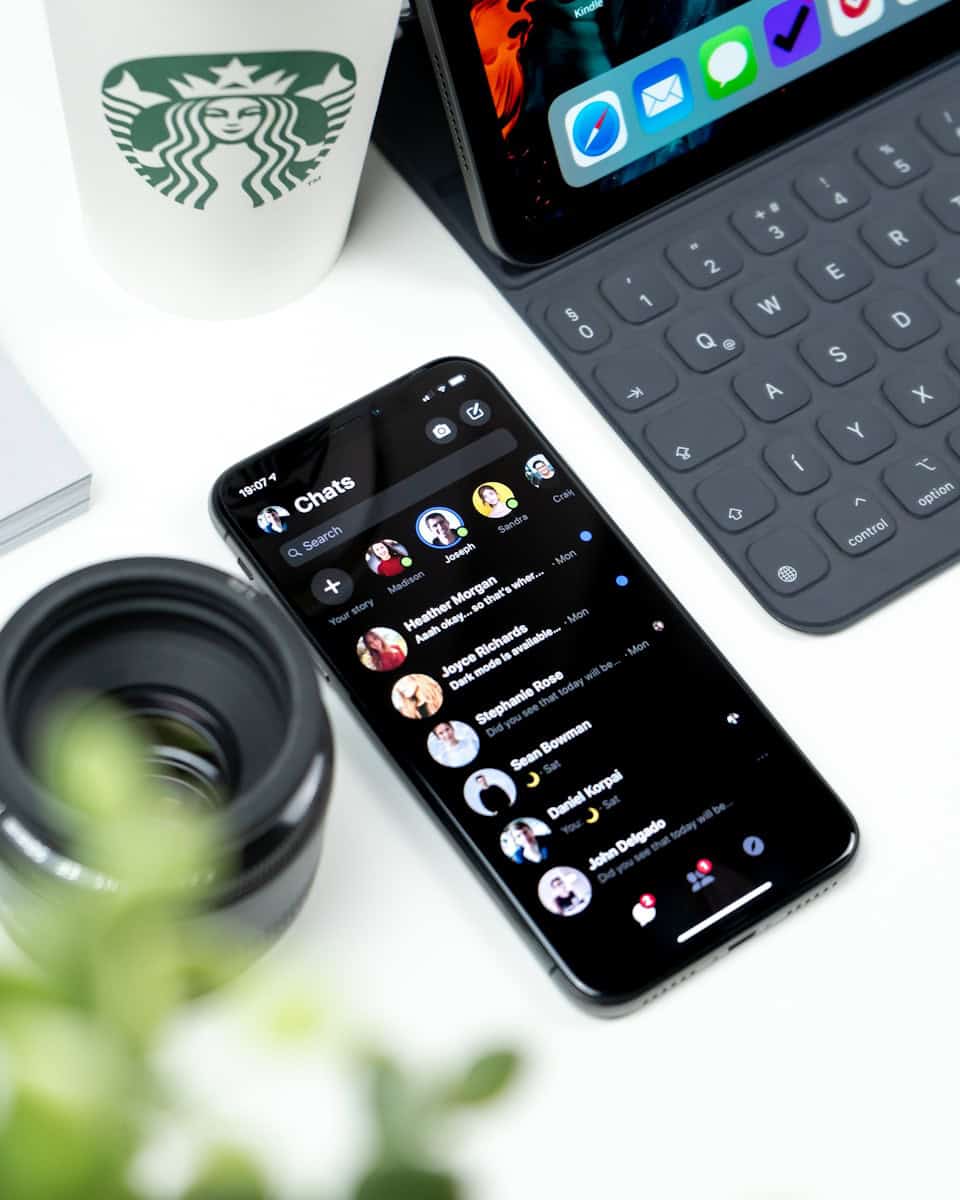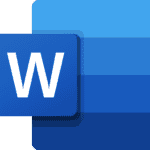Unsend messages have become a crucial part of Facebook Messenger. Users often wonder if removing a message will notify the other person. For old messages over a month, Facebook Messenger typically does not send a push notification when an unsend action is performed.
This feature grants peace of mind, especially for those who may have sent something by mistake. Understanding how this works allows users to manage their conversations better. It’s good to be aware, though, that anything unsent might still be noticed if already read.
Knowing the nuances of how unsend functions can help avoid awkward situations. The information helps users make informed choices about their digital communications.
Unsending Messages on Messenger: What You Need to Know
Understanding the Unsend Feature
Facebook Messenger offers a handy “unsend” feature, allowing users to retract messages they regret sending. This can be a lifesaver for typos, accidental sends, or messages sent in the heat of the moment. However, there are some nuances to how this feature works, especially when it comes to older messages.
Unsending Within 10 Minutes
If you act quickly, within 10 minutes of sending the message, you have the option to “unsend for everyone.” This removes the message from both your chat and the recipient’s. They will see a notification that you unsent a message, but they won’t see the original content.
Unsending After 10 Minutes
After the 10-minute window, the option to “unsend for everyone” disappears. You can still choose to “remove for you,” which hides the message from your view but leaves it visible to the recipient.
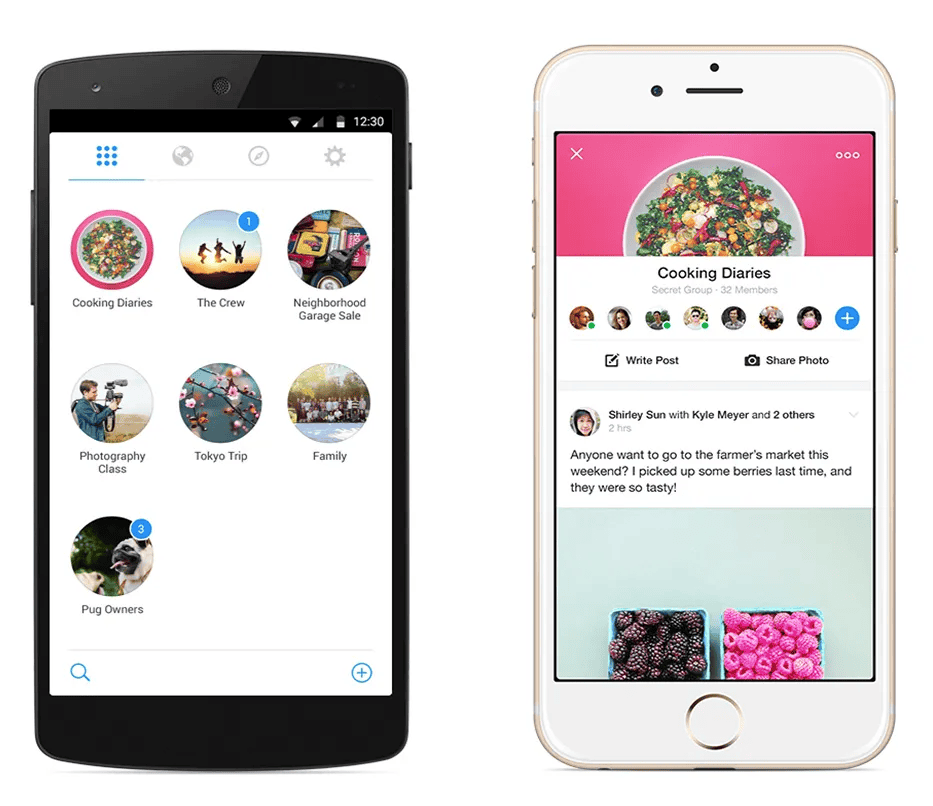
Unsending Old Messages
Unsending very old messages (over a month old) on Messenger may not trigger a notification for the recipient. However, when they open the chat, they will likely see a message indicating that you unsent something.
Notification Scenarios
Here’s a breakdown of the notification scenarios when you unsend a Messenger message:
| Timeframe | Unsend Option | Recipient Notification |
|---|---|---|
| Within 10 mins | Unsend for everyone | Yes |
| After 10 mins | Remove for you | No |
| Very old msg | Remove for you | Likely, but not always |
Additional Considerations
- Push Notifications: If the recipient has push notifications enabled, they might receive an alert about the unsent message even if you act within the 10-minute window.
- Screenshots: Remember that the recipient could have taken a screenshot of your message before you unsent it.
Key Takeaways
- Unsend messages quickly for the best chance of removing them for everyone.
- Unsending older messages might still leave a trace.
- Consider the possibility of screenshots before relying solely on the unsend feature.
Understanding the Unsend Feature on Messenger
The Unsend feature on Messenger allows users to retract a sent text. It offers a way to remove messages from a conversation, impacting chat history and drawing comparisons with similar features on other platforms like Instagram.
How Unsend Works on Messenger
The Unsend feature lets users remove a message from a chat within 10 minutes of sending it. To retract a message, users should tap and hold on the message they want to delete. A menu will appear where they can choose “Remove” and then select “Unsend.”
Selecting “Unsend” will remove the message for all chat participants. Note, however, that if someone has already seen or downloaded the message before it is unsent, traces might remain. This feature provides a second chance to correct mistakes or miscommunications, as long as the removal occurs promptly.
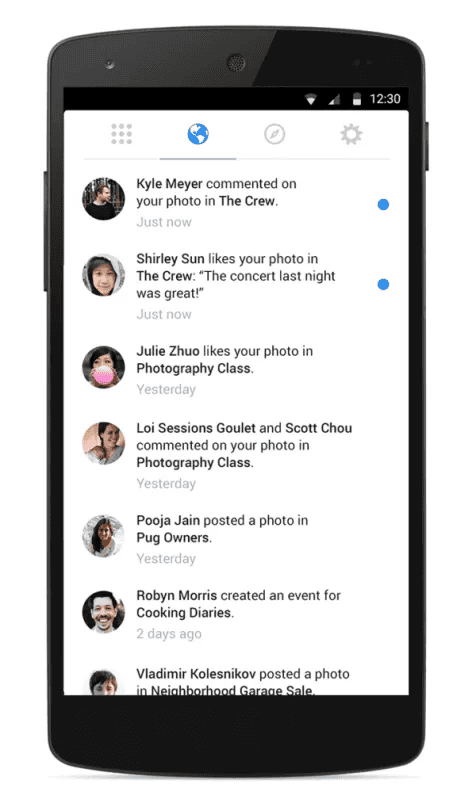
The Impact on Chat History
When a message is unsent on Messenger, it is removed from the chat thread for everyone. This impacts the conversation flow and historical context. Users will see a note indicating that a message was removed.
It’s important to remember that while the message itself is retracted, participants might still remember or have saved the content. Thus, unsending isn’t a foolproof method to erase traces of a message permanently. This makes the feature powerful yet limited in terms of completely scrubbing a text from a chat.
Differences Between Messenger and Instagram
Both Messenger and Instagram offer message unsend features, but there are slight differences in how they work. On Messenger, the unsend action must be completed within 10 minutes, emphasizing the need for quick action to retract a message.
Instagram offers a similar feature but without the same strict time limit, providing flexibility for users. Removing messages on Instagram means they disappear from the chat for all participants, much like on Messenger, but the absence of a time constraint can make unsending messages on Instagram feel less pressured.
Comparing both platforms shows that while the goal is the same—to provide users an opportunity to retract messages—they approach the implementation slightly differently, affecting how users interact with their chats.
Executing the Unsend Action
Removing an old message on Messenger requires a simple process that can prevent potential misunderstandings. It’s important to be aware of the steps involved, the limitations of the feature, and whether your friend will be notified.
Step-by-Step Guide to Unsend Messages
- Open Messenger: Launch the Messenger app on your device or go to messenger.com on a desktop.
- Locate the Message: Find the conversation and the specific message.
- Select the Message: Tap and hold the message on mobile, or hover over it on desktop.
- Access More Options: Tap the three horizontal dots or click “More”.
- Choose Remove or Unsend: Select “Remove” if you only want to delete it for yourself. Choose “Unsend for everyone” to delete it for all chat participants.
These steps are designed to make unsending a message straightforward.
Limitations and Considerations
Messages can only be unsent within a certain timeframe. Ensure you act quickly. While the feature removes the message from both sides, it’s possible recipients might have seen it before removal.
Avoid relying too heavily on this feature. Constant unsending might confuse your friends and disrupt conversations.
Notifications: Each time you unsend, Messenger notifies you and the recipient.
Backups: Be aware that backups or downloads of chats might still contain the unsent message. Keep this in mind if privacy is your primary concern.
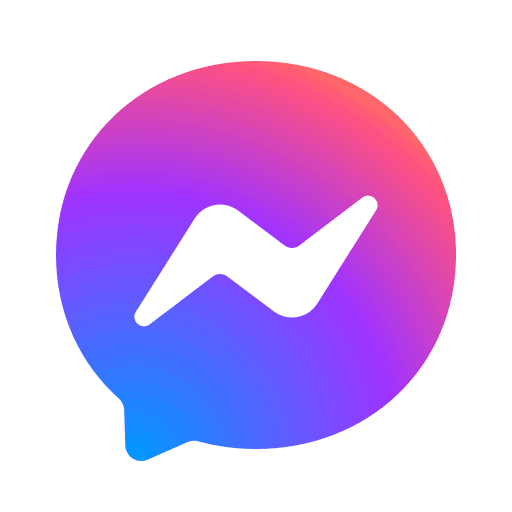
Aftermath: Will Your Friend Know?
When you unsend a message, the recipient is notified. They will see a placeholder indicating that a message was removed.
The notification doesn’t include the content of the removed message.
Understanding Reaction: Your friend might wonder why you removed a message, so be prepared for potential follow-up questions. Maintaining clear and honest communication can help avoid confusion or suspicion.
Timing and Context: The context of your messages matter. If you frequently unsend messages, it might raise questions. Use this feature sparingly and thoughtfully.
FAQs
Will someone be notified if I unsend an old message on Messenger?
Yes, even if you unsend an old message on Messenger, the recipient will still be notified. A placeholder message saying “You unsent a message” will appear in the chat, letting them know you removed something. However, they won’t be able to see the original content of the message.
How to unsend a message on Messenger without them knowing
Unfortunately, there’s no way to completely hide the fact that you unsent a message on Messenger. The recipient will always see the notification that a message was removed, even if they can’t see its content.
If you unsend a message on Messenger does it notify?
Yes, unsending a message on Messenger triggers a notification for the recipient. They will see a message in the chat indicating that you unsent something.
If I unsend a message on Messenger does the other person know?
Yes, the other person will know you unsent a message because they’ll see a notification in the chat stating “You unsent a message.”
Can someone see if you unsend a message on Messenger?
Yes, while they can’t see the content of the unsent message, they will be notified that you removed a message from the chat.
How to unsend a message on Messenger
To unsend a message on Messenger:
- Open the Messenger app and navigate to the conversation containing the message you want to unsend.
- Tap and hold on the message until a menu pops up.
- Select “Remove.”
- Choose “Unsend for Everyone.”
Remember, you can only unsend messages within 10 minutes of sending them.
How to know if someone blocked you on Facebook Messenger
There are a few signs that someone might have blocked you on Messenger:
- You can’t see their profile picture in the chat.
- Your messages to them only show one checkmark (sent) and never a second checkmark (delivered).
- You can’t call them through Messenger.
- You can’t find their profile when you search for them on Messenger.
How long can you unsend a message on Messenger?
You have a 10-minute window to unsend a message on Messenger. After that, the option to unsend disappears.
Does unsending a message on Messenger delete it?
Yes, unsending a message on Messenger removes it from both your chat and the recipient’s chat. However, it’s important to remember that if the recipient has already seen the message or if it was part of a group chat, they might still remember its content.
What happens when you unsend a message on Messenger?
When you unsend a message on Messenger:
- The message disappears from both your chat and the recipient’s chat.
- A notification saying “You unsent a message” appears in the chat, letting the recipient know you removed something.
- The recipient cannot see the content of the unsent message.