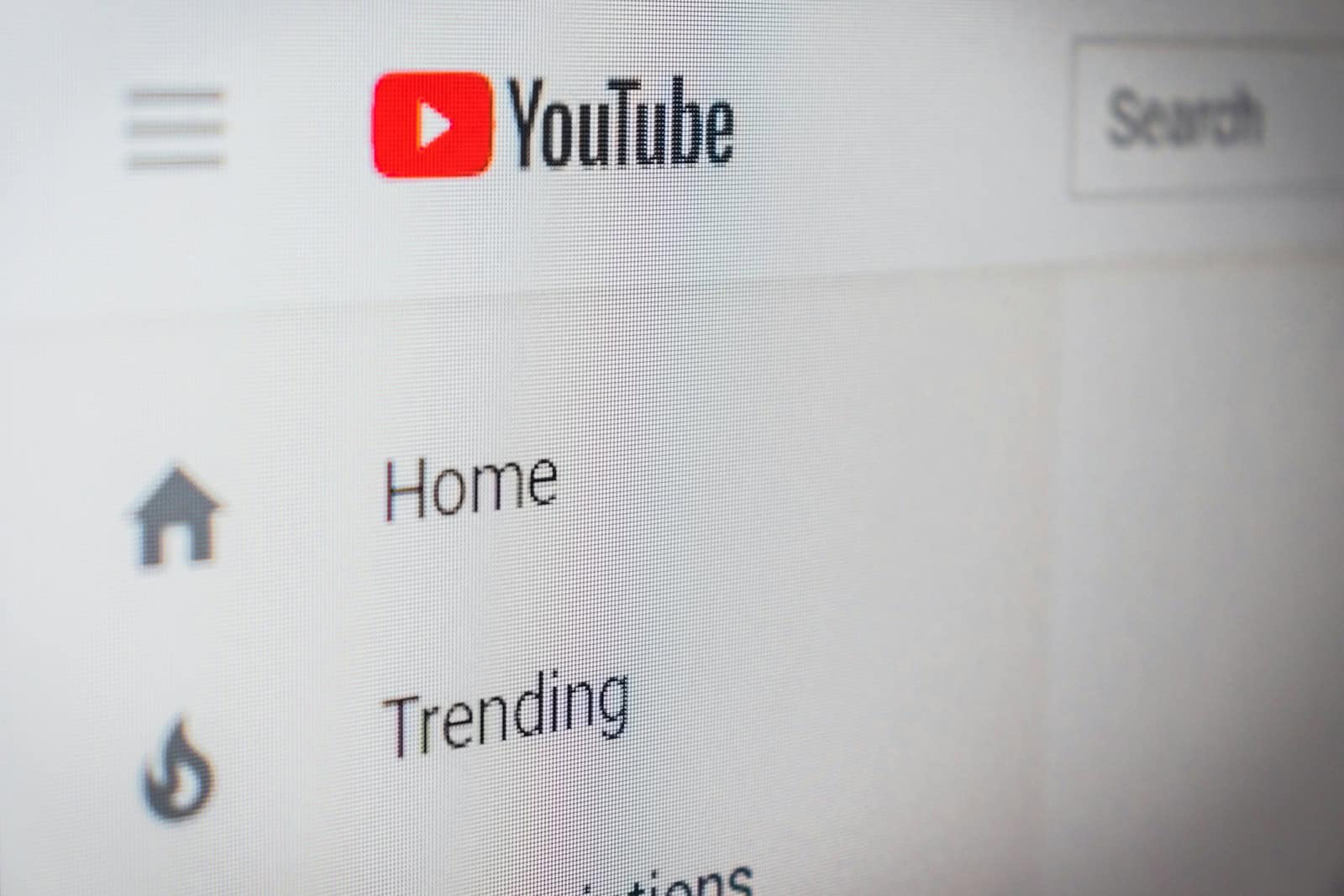Downloading YouTube videos to your Windows PC is easier than ever with the right tools. Many people want to save their favorite videos for offline viewing, and several reliable options make this simple. 4K Video Downloader is widely recognized as one of the best free YouTube downloaders available in 2025, offering a straightforward interface and customizable options.
The process typically follows the same pattern across most tools. You’ll need to copy the URL of the YouTube video you want to download, paste it into your chosen downloader program, and click the download button. Some programs like 4K Video Downloader even let you download multiple videos at once, saving you time when you want to grab several videos.
Before downloading any YouTube video, it’s worth noting that while these tools are technically legal to use, downloading copyrighted content without permission might violate YouTube’s terms of service. For personal use, however, these Windows-compatible programs offer a convenient way to save videos for offline viewing.
How To Download YouTube Videos To Your Windows PC
Downloading YouTube videos to your Windows PC can be useful for offline viewing, archiving, or content analysis. While YouTube’s terms of service prohibit unauthorized downloading of videos, there are legitimate methods—especially for your own content or public domain media. Here’s a complete guide to safely and effectively downloading YouTube videos on Windows.
✅ Method 1: Use YouTube Premium (Official Option)
If you’re subscribed to YouTube Premium, you can download videos legally for offline viewing—but only within the YouTube app, and only on mobile devices. YouTube Premium doesn’t allow direct downloads to your PC, but you can:
- Download the YouTube app on a phone or tablet.
- Save videos within the app while you’re connected to Wi-Fi.
- Use a screen mirroring or media server to watch them on your PC later.
📝 Limitation: No permanent file access on PC; this is more of a workaround than a true download method.
✅ Method 2: Use a Desktop App (Free or Paid)
Desktop software gives you the most control over quality, file format, and resolution. Here are some trusted options:
1. 4K Video Downloader (Free & Paid)
- Website: 4kdownload.com
- Steps:
- Download and install the app.
- Copy the YouTube video link.
- Click “Paste Link” in the 4K Video Downloader.
- Choose resolution, format (MP4, MKV, etc.), and subtitles if needed.
- Click “Download.”
✔️ Supports entire playlists and channels (Pro version).
2. YTD Video Downloader
- Clean interface and basic controls.
- Allows conversion to other formats like MP3 for audio-only.
3. Freemake Video Downloader
- Offers downloading from multiple sites, not just YouTube.
- Allows one-click download presets for MP4, AVI, and mobile devices.
⚠️ Watch out for bundled software during installation. Always opt for the custom install to avoid unwanted extras.
✅ Method 3: Use a Browser Extension
Browser extensions let you download without launching a separate program. However, due to browser store restrictions, Chrome and Edge do not support YouTube download extensions, so Firefox is your best bet.
Video DownloadHelper (Firefox)
- Once installed, it automatically detects playable media.
- Click the extension icon when watching a video to start downloading.
- Supports various formats and qualities.
⚠️ May require an external companion app for full format support.
✅ Method 4: Use an Online Downloader (Quick & No Install)
Web-based tools can download videos just by pasting the URL. These are fast but come with risks:
Popular Sites
- SaveFrom.net
- Y2Mate.com
- SSYouTube.com (Add “ss” before “youtube” in the URL)
- ClipConverter.cc
Steps:
- Copy the video URL.
- Paste it into the site’s input box.
- Choose format and resolution.
- Click Download.
⚠️ Caution: Some of these sites display aggressive ads or fake buttons. Use an ad blocker and avoid clicking anything suspicious.
✅ Method 5: Use VLC Media Player
Yes, the popular video player can download YouTube videos, though it’s a bit technical:
- Open VLC and go to Media > Open Network Stream.
- Paste the YouTube video URL and hit Play.
- Once it starts playing, go to Tools > Codec Information.
- Copy the URL from the “Location” field.
- Paste this into your browser and right-click the video to save it.
🛠️ This works best for lower-res videos and may not support longer clips.
Tips for Safe & Legal Downloading
- Only download content you have rights to. Avoid pirating copyrighted material.
- Use antivirus software to scan any downloaded files or installer packages.
- Beware of fake download buttons—many free tools make money off deceptive ads.
- If you’re editing or analyzing videos, consider screen recording software as an alternative.
Formats to Consider
- MP4: Universal compatibility, ideal for general use.
- MKV: Good for high-quality storage.
- MP3: Audio-only (great for podcasts or music).
- WEBM: Open format used by YouTube internally.
Key Takeaways
- 4K Video Downloader stands out as a reliable, virus-free option for downloading YouTube videos on Windows PCs.
- The basic process involves copying a video URL, pasting it into your chosen downloader, and clicking the download button.
- Most quality YouTube downloaders for Windows offer batch downloading capabilities for saving multiple videos at once.
Understanding Video Downloaders for YouTube
Whether you’re a content creator, researcher, or just someone who wants to watch videos offline, downloading YouTube videos on your Windows PC is easier than ever. Just choose the method that best fits your needs—whether that’s a robust desktop app or a quick online tool. Just remember to stay legal, stay safe, and enjoy your videos anywhere.
Video downloaders for YouTube help users save videos locally on their computers. These tools come in different types and offer various features to match user needs and preferences.
Types of YouTube Video Downloaders
There are several types of YouTube video downloaders available for Windows users. Desktop applications like 4K Video Downloader offer reliable performance and advanced features. These programs install directly on your computer and typically provide batch downloading capabilities.
Browser extensions integrate directly with your web browser, adding download buttons to YouTube pages for quick access. They’re convenient but may have fewer features than standalone applications.
Online services like Cobalt.tools don’t require installation. You simply paste a YouTube URL, select download options, and save the video. These are good for occasional downloads but may have limitations on video quality or frequency of use.
Command-line tools appeal to tech-savvy users who prefer automation and scripting capabilities. They’re powerful but require some technical knowledge to operate effectively.
Evaluating Video Quality and Formats
Video downloaders typically offer multiple quality options and formats. Common video formats include:
- MP4 – Most compatible format for Windows and mobile devices
- WebM – Open-source format with good compression
- FLV – Older format, less common today
- MOV – Apple’s QuickTime format
Quality options usually range from low resolution (360p, 480p) to high definition (720p, 1080p) and even ultra-high definition (4K, 8K) when available. Higher quality means larger file sizes.
When choosing quality settings, consider your storage space and intended use. For watching on smartphones, 720p might be sufficient. For viewing on large screens, 1080p or higher provides better clarity.
Legal Considerations and Copyright
Downloading YouTube videos raises important legal questions. YouTube’s Terms of Service prohibit unauthorized downloading of content. Copyright laws protect most content on the platform.
Some exceptions exist for:
- Videos marked with Creative Commons licenses
- Public domain content
- Your own uploaded videos
Using downloaders for personal, non-commercial viewing may fall into a gray area in some jurisdictions. However, redistributing downloaded content or using it commercially almost always violates copyright law.
Many educational videos and tutorials are protected by copyright even if freely available to watch. Some creators offer explicit permission to download their content for offline use.
How to Use YouTube Downloaders on Windows
YouTube downloaders make it easy to save videos for offline viewing on Windows computers. These tools vary in features but follow similar patterns for downloading content.
Step-by-Step Download Process
First, choose a reputable YouTube downloader application for Windows. Programs like 4K Video Downloader or ClizGrab offer safe, reliable options. Install the software by following the on-screen instructions and launch the application.
Copy the URL of the YouTube video you want to download. Find the video on YouTube, click in the address bar, and press Ctrl+C to copy the link.
Paste the URL into the downloader application. Most programs have a “Paste” or “Paste Link” button. After pasting, the software will analyze the video and present download options.
Click the “Download” button to start the process. A progress bar will show how much time remains. Downloaded videos are usually saved to your Videos folder, but you can typically choose a different location in the settings.
Choosing the Proper Settings
Video quality settings are crucial when downloading YouTube content. Higher resolution options (1080p, 4K) provide better visual quality but create larger files. Choose 720p for a good balance between quality and file size.
Format selection matters too. MP4 works with most devices and players, making it the safest choice. If you only need the audio, select MP3 format to save space.
Consider enabling subtitle downloads if you need captions. Many downloaders can save subtitles in SRT or other text formats.
For multiple videos, look for batch download features. This lets you queue several videos to download sequentially, saving time and effort.
Troubleshooting Common Issues
Slow downloads often result from poor internet connections. Try moving closer to your router or connecting via ethernet cable. You might also pause other downloads or streaming activities to improve speed.
If videos fail to download, check that the URL is correct and the video isn’t private or restricted. Some videos with copyright protection may not download properly.
Error messages about missing components usually mean your software needs updating. Check for updates within the application or download the latest version from the developer’s website.
When downloaded videos won’t play, you might need additional codecs. VLC Media Player supports most video formats and can help diagnose issues.
For persistent problems, try using a different downloader or consider using a screen recorder as a last resort to capture videos directly from your screen.
Top YouTube Downloaders for Windows
Windows users have several options for downloading YouTube videos to watch offline. These tools offer different features based on your needs for video quality, download speed, and ease of use.
Comparing Free vs. Paid Downloaders
Free YouTube downloaders like 4K Video Downloader provide basic functionality without cost. These programs typically allow standard downloads with some limitations on batch processing or maximum quality.
Paid versions offer more comprehensive features:
- Removal of advertising
- Unlimited batch downloads
- Premium technical support
- Higher resolution options (up to 8K in some cases)
4K Video Downloader stands out among free options because it balances functionality with ease of use. The free tier lets users download individual videos easily, while the premium version unlocks batch downloading and subtitle options.
Some free alternatives like MediaHuman YouTube Downloader have gained popularity for reliability without requiring payment.
Considering User-Friendly Interfaces
The best YouTube downloaders for Windows feature simple, intuitive designs. Programs like YTD Video Downloader offer straightforward interfaces that require minimal technical knowledge.
What makes an interface user-friendly:
- Clear download buttons
- Simple quality selection options
- Progress indicators
- Minimal clutter
4K Video Downloader uses a paste-and-download approach that eliminates confusion. Users simply copy a YouTube URL, click paste in the app, and select their preferred quality settings.
FreeTube offers a different approach by functioning as both a YouTube viewer and downloader in one interface. This creates a seamless experience without needing to switch between browser and download software.
Assessing Download Speed and Efficiency
Download speed varies significantly between different YouTube downloaders. FliFlik and EaseUS Video Downloader consistently rank among the fastest options for Windows users.
Factors affecting download efficiency include:
- Connection handling (how efficiently the program uses your internet)
- Server selection (some programs access faster servers)
- Threading capability (ability to download multiple parts simultaneously)
Batch downloading capabilities matter for users needing multiple videos. Premium tools usually handle queue management better, allowing users to set up dozens of downloads and walk away.
Most modern downloaders support various quality options from 480p to 4K, with some newer programs even supporting 8K resolution where available. Higher quality naturally requires more download time and storage space.
Advanced Features and Additional Tools
Most YouTube downloader software offers advanced features beyond basic video downloads. These tools can transform how you manage YouTube content on your computer, from handling multiple videos to converting formats.
Downloading Playlists and Batch Downloads
Premium YouTube downloaders excel at handling multiple videos simultaneously. With batch download capabilities, users can queue several videos or entire playlists without manually processing each one.
4K Video Downloader stands out with its playlist management features. Users can download complete YouTube channels or playlists with just a few clicks. The software remembers subscription information, making it easy to download new videos when channels update.
YT-DLLP offers powerful command-line options for advanced users who want to automate batch downloads. This tool can process hundreds of videos using custom scripts.
Most downloaders let users choose specific quality settings for all videos in a batch, saving time when downloading multiple files with consistent specifications.
Extracting Audio and Managing Files
Many YouTube downloaders include audio extraction capabilities. This feature converts videos to MP3, AAC, or other audio formats without needing separate conversion tools.
ClipGrab excels at audio extraction with simple options for selecting audio quality and metadata tagging. Users can organize music downloads with proper artist and album information automatically pulled from video details.
File management features help keep downloads organized. Better downloaders create custom folder structures based on channel names, playlists, or categories. Some tools automatically rename files using video titles or custom naming patterns.
Subtitle download capabilities are another valuable feature. Programs like 4K Video Downloader can capture closed captions in multiple languages, saving them as separate SRT files or embedding them directly into video files.
Additional Tools for Video Conversion and Editing
Beyond downloading, many programs include conversion utilities that transform videos into different formats compatible with various devices. These converters support popular formats like MP4, AVI, MKV, and device-specific formats for smartphones or tablets.
Some downloaders incorporate basic editing features. Users can trim videos to extract specific segments or merge multiple clips. These functions eliminate the need for separate video editing software for simple tasks.
Video compression tools help reduce file sizes while maintaining reasonable quality. This feature proves useful when storage space is limited or when sharing videos through messaging platforms with size restrictions.
For more advanced needs, certain downloaders integrate with third-party tools through plugins or export options. This connectivity creates a seamless workflow between downloading and professional-level editing in programs like Adobe Premiere or DaVinci Resolve.
Frequently Asked Questions
Windows users have several options for downloading YouTube videos to watch offline. These tools vary in features, quality options, and ease of use for different technical skill levels.
What are the steps for using 4K Video Downloader on a Windows PC?
To use 4K Video Downloader on Windows, first download and install the application from the official website. Copy the URL of the YouTube video you want to download.
Open 4K Video Downloader and click the “Paste Link” button. The software will analyze the video and present quality options.
Select your preferred quality, format, and download location. Click “Download” and wait for the process to complete.
Is there a reliable YouTube video downloading application for Windows?
Several reliable applications exist for downloading YouTube videos on Windows. 4K Video Downloader stands out for its consistent performance and regular updates.
WinX YouTube Downloader offers a clean interface with no adware. It supports multiple formats and quality options up to 4K.
ClipGrab is another trustworthy option with a straightforward interface that integrates search functionality within the application.
How can I download videos from YouTube in 4K resolution on my Windows computer?
To download YouTube videos in 4K resolution, ensure the original video was uploaded in 4K quality. Use specialized software like 4K Video Downloader or VideoProc Converter.
After installing your chosen application, copy the YouTube video URL and paste it into the software. When quality options appear, select the 4K (2160p) option.
Remember that 4K videos require significant storage space. A 10-minute 4K video can easily exceed 1GB in size.
Are there any free YouTube video downloaders for Windows that support high-quality formats?
Free YouTube downloaders that support high-quality formats include 4K Video Downloader’s free version, which allows limited 4K downloads per day. VideoProc Converter’s free version supports 1080p downloads.
YTD Video Downloader offers a free option that supports high-definition formats. It has a simple interface suitable for beginners.
Open-source option youtube-dl requires command-line knowledge but supports virtually all quality levels including 4K and 8K.
What do online forums say about the best YouTube video downloaders for Windows?
Reddit users frequently recommend youtube-dl for technically-inclined users who want maximum flexibility and quality options. They praise its regular updates and ability to bypass restrictions.
Tech forums like Tom’s Hardware often mention 4K Video Downloader for its balance of user-friendliness and features. Users appreciate its reliability.
Many users on Microsoft Community forums caution about copyright concerns when downloading videos and recommend only downloading content that is explicitly allowed for offline use.
How to use Y2Mate Video Downloader on a Windows system for YouTube video downloads?
To use Y2Mate on Windows, visit the Y2Mate website in your browser. Copy the YouTube video URL you wish to download.
Paste the URL into the input field on Y2Mate’s website and click the “Start” button. The site will process the video and display available quality options.
Select your preferred format and quality, then click the download button. The video will save to your default download location or prompt you to choose a save location.