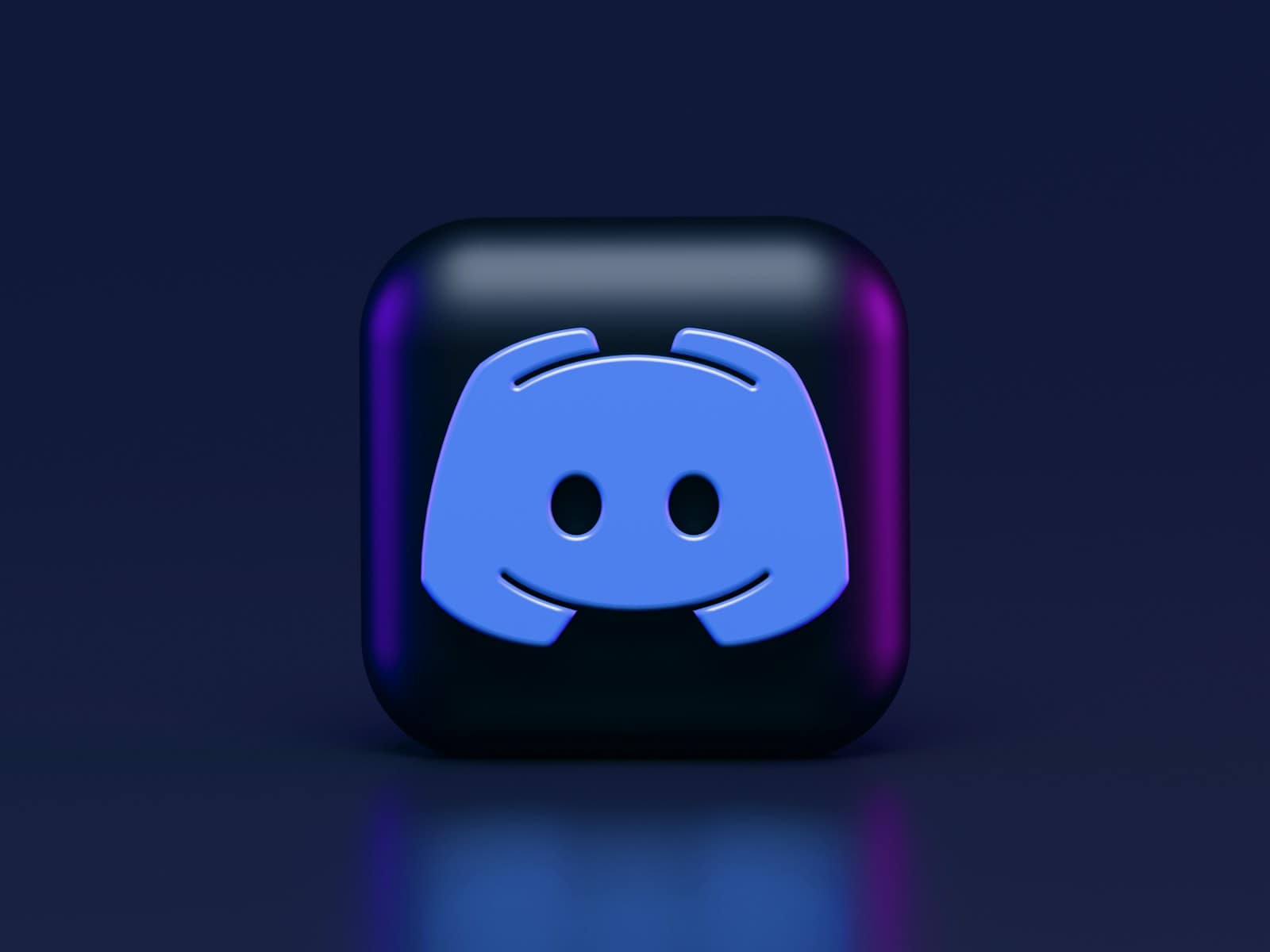Feeling ready to part ways with a Discord server? Whether you’re cleaning up your server list or leaving a community that no longer interests you, exiting a Discord server is a straightforward process. To leave a Discord server, simply click on the server name, find the “Leave Server” option in the dropdown menu, and confirm your decision. The process works similarly on both desktop and mobile versions of Discord, though the exact location of buttons may vary slightly between platforms.
Discord servers are communities that bring people together around shared interests. Sometimes, you might join many servers and need to declutter your Discord experience. Other users won’t get a notification when you leave, though your departure will be noticeable by your absence from the member list.
For server owners, the process requires an extra step. Before leaving your own server, you’ll need to transfer ownership to another member or delete the server entirely. This ensures the community can continue without you if needed, or properly close down if that’s your intention.
Here are the steps to leave a Discord server:
On Desktop (Windows/Mac):
- Open Discord and log into your account.
- In the left sidebar, find the server you want to leave.
- Right-click the server icon.
- Select “Leave Server” from the menu.
- Click “Leave Server” again to confirm.
On Mobile (iOS/Android):
- Open the Discord app on your device.
- Tap the three lines (☰) in the top left to open your server list.
- Tap and hold the server icon you want to leave.
- Select “More Options” or just tap the server name at the top.
- Scroll down and tap “Leave Server”.
- Tap “Leave Server” again to confirm.
Once you leave, you will no longer receive messages or notifications from that server, and it will disappear from your server list.
Key Takeaways
- Leaving a Discord server requires just a few clicks through the server menu, with similar processes on both mobile and desktop apps.
- Server owners must transfer ownership or delete the server before they can leave it.
- Your departure from a Discord server won’t trigger notifications, but other members can notice your absence from the member list.
Understanding Discord Servers
Discord servers serve as digital communities where people gather to chat, share, and connect around common interests. These virtual spaces have their own unique settings, role structures, and community dynamics that shape how members interact with each other.
Exploring Server Settings
Server settings form the backbone of how a Discord server functions. Users can access these by clicking the server name and selecting “Server Settings” from the dropdown menu. Within these settings, members can find options for customizing notifications, privacy controls, and moderation tools.
Server privacy defaults determine who can join and what they can see. Administrators can set servers to public, allowing anyone with an invite link to join, or private, requiring manual approval.
Security settings help protect communities from unwanted disruptions. Options include verification levels that require new members to have verified email addresses or be on Discord for specific time periods before participating. These features are especially important for larger communities.
Roles and Permissions
Roles define what actions members can take within a server. Administrators assign these roles to control who can send messages, join voice chats, or manage other aspects of the server. Each role comes with customizable permissions.
Discord uses a hierarchical system where higher roles override lower ones. This allows for creating structured communities with moderators, trusted members, and regular users. Servers often use color-coded roles to visually distinguish different member types.
Bot accounts receive special permissions to perform automated tasks. These helpful tools can moderate content, play music, or provide information. Server owners can enable developer mode to access additional technical features for managing these bots.
Engaging with the Community
Members connect through various communication channels within servers. Text channels organize conversations by topic, while voice chat allows for real-time audio discussions. Many servers also feature dedicated channels for announcements or resources.
Discord Nitro subscribers can access enhanced features like higher quality video sharing and custom emojis across servers. These premium features enhance community engagement through better quality streams and more personalized expression.
Direct messages provide private communication outside of public channels. This feature allows members to build individual relationships while still participating in the broader community. Many users balance their time between server activity and one-on-one conversations.
Leaving a Discord Server
Leaving a Discord server is straightforward whether you’re using the desktop application, web browser, or mobile app. The process requires just a few clicks but varies slightly depending on your device.
Step-by-Step Guides
To leave a Discord server on desktop or web browser, users need to right-click on the server icon in the left sidebar. Then select “Leave Server” from the dropdown menu. A confirmation dialog will appear asking if they’re sure about leaving. On desktop, Discord may ask for a reason for leaving, though providing this information is optional.
On mobile devices, the process differs slightly. Users should open the Discord app and navigate to the server they wish to leave. Then tap on the three dots in the upper right corner of the server page. From the menu that appears, select “Leave Server” and confirm the decision when prompted.
For servers where a person is the owner, they must first transfer ownership to another member before they can leave. This is done through Server Settings → Members → selecting a user → Transfer Ownership.
Handling Invitations and Notifications
After leaving a server, users will no longer receive notifications from that community. If they change their mind later, they’ll need a new invite link to rejoin. These invite links can be obtained from current server members.
Discord does not notify other server members when someone leaves. This provides privacy for users who wish to exit quietly. However, observant members may notice when someone disappears from the member list.
For those who receive unwanted server invitations, they can either ignore them or manage invitation settings. To control who can send invitations, users should go to User Settings → Privacy & Safety → Server Privacy Defaults.
It’s worth noting that leaving a server doesn’t delete any messages previously sent. Those messages will remain visible to other server members unless manually deleted before departure.
Frequently Asked Questions
Discord users often have specific questions about leaving servers across different devices and situations. Below are answers to some common questions about exiting Discord communities.
How can one exit a Discord server on an iPhone device?
To leave a Discord server on iPhone, a user needs to open the Discord app and navigate to the server they wish to exit. They should tap on the three dots in the upper right corner when viewing the server.
A menu will appear with various options. The user should scroll down and select “Leave Server,” then confirm their choice when prompted.
What are the steps to depart from a Discord server when using mobile?
On Android or iOS, users can leave a server by opening the Discord app and swiping to access the server list. They should tap on the server they want to leave.
Next, they need to tap the three dots at the top of the screen. From the menu that appears, they should select “Leave Server” and confirm their decision.
Is it possible to leave a Discord server created by oneself without having to delete it?
Yes, it is possible to leave a server one has created without deleting it. Before leaving, the server owner must transfer ownership to another member.
To do this, they need to go into Server Settings, select “Members,” find the user they want to make the new owner, click the three dots next to their name, and select “Transfer Ownership.” After transferring ownership, they can leave the server like any other member.
Are there ways to leave a Discord server discreetly without sending notifications?
Unfortunately, there is no built-in way to leave a Discord server completely unnoticed. When someone leaves a server, no direct notification is sent to members.
However, many servers have bots configured to announce when members leave. According to the search results, it’s not possible to leave unannounced if there are bots with farewell messages set up.
What occurs upon rejoining a Discord server after previously exiting?
When rejoining a Discord server, the user will appear as a new member. Their previous messages remain in the server unless they were manually deleted before leaving.
The user will need to be reassigned any roles they previously had, as these do not automatically return upon rejoining. They may also need to accept server rules again, depending on how the server is configured.
What should one do to transfer ownership of a Discord server before leaving?
To transfer ownership, the server owner should open Discord and navigate to the server. They should click on the server name at the top and select “Server Settings.”
In the settings menu, they need to click on “Members,” find the user they wish to make the new owner, click the three dots next to their name, and select “Transfer Ownership.” After confirming the transfer, they can safely leave the server knowing it will continue to operate under new leadership.