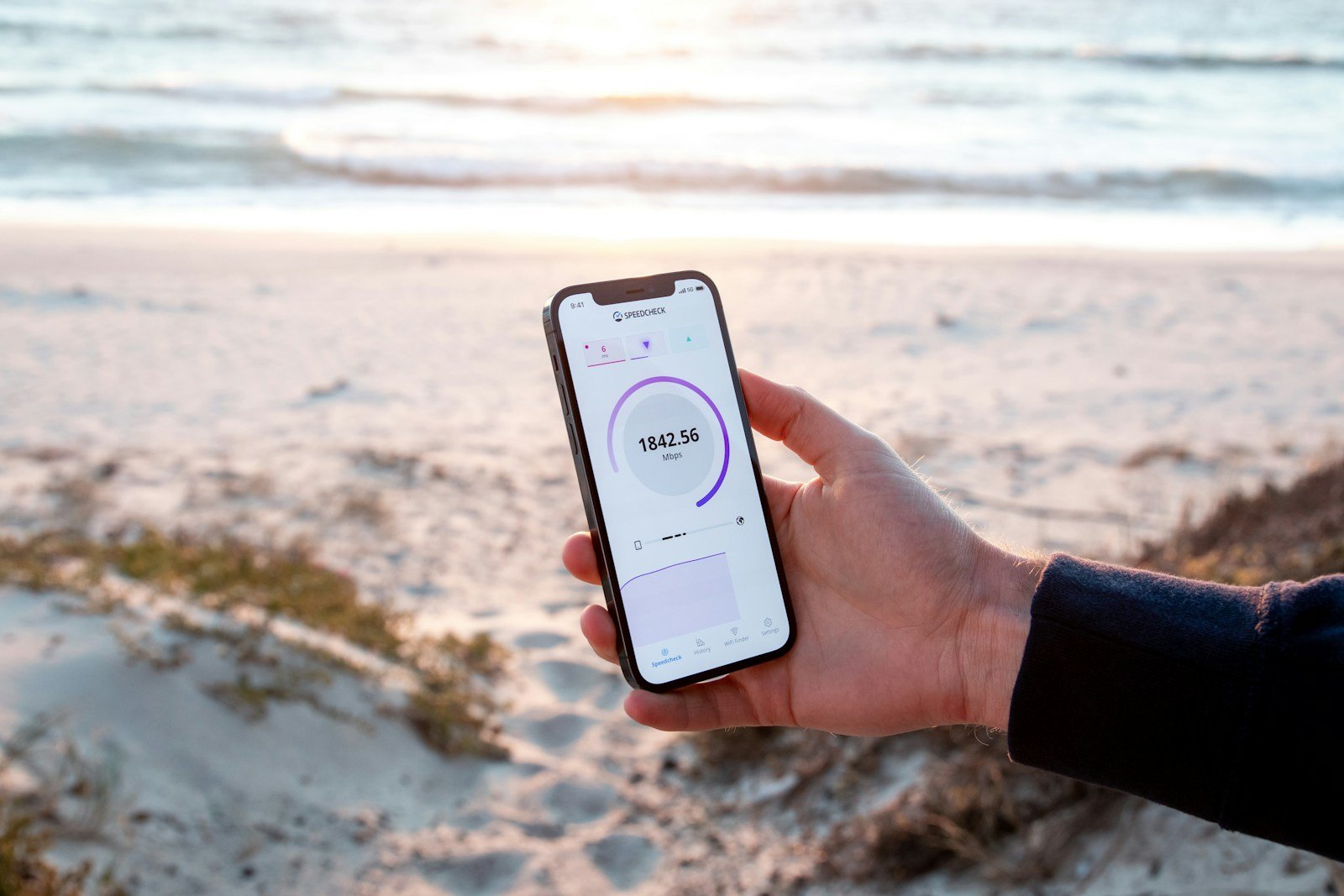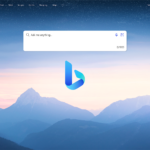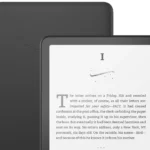Ever noticed how quickly you can download files but struggle to upload them? This frustrating experience is common for many internet users. Slow upload speeds are often caused by hardware issues like faulty routers, internet service provider limitations, or having too many devices connected to your network.
Your internet plan likely offers faster download speeds than upload speeds because most providers assume users download more content than they upload. This design, called asymmetric internet, explains why your upload speed might be significantly slower than your download speed. Issues like loose cable connections, outdated equipment, or network congestion can make the problem worse.
If you’re working from home, participating in video calls, or sharing large files online, slow upload speeds can seriously impact your productivity. Identifying the cause is the first step toward fixing the problem and enjoying a smoother internet experience.
Why Is My Upload Speed So Slow? (And How to Fix It)
Slow upload speeds can be incredibly frustrating—especially if you’re trying to send large files, join video calls, stream, or game online. While most people focus on download speeds, upload speeds are just as critical for smooth performance in many modern tasks.
If your upload speed feels like it’s crawling, here’s a breakdown of what might be causing the issue and what you can do to improve it.
What Is Upload Speed?
Upload speed refers to how fast your internet connection can send data from your device to the internet. This is different from download speed, which is the rate at which you receive data.
Upload speed matters most for:
- Video conferencing (Zoom, Teams, FaceTime)
- Uploading files to cloud services (Google Drive, Dropbox)
- Online gaming
- Live streaming (Twitch, YouTube)
- Sending large email attachments
Common Reasons for Slow Upload Speeds
1. Your Internet Plan Has Asymmetric Speeds
Most home internet plans offer much faster download speeds than upload speeds. For example, a 200 Mbps plan might only have a 10 Mbps upload speed.
Fix: Check your plan’s upload speed. If it’s too low for your needs, consider upgrading to a plan with higher or symmetrical speeds (offered by some fiber providers).
2. Network Congestion
If multiple people are streaming, downloading, gaming, or uploading at the same time, your upload bandwidth may be spread too thin.
Fix: Limit simultaneous uploads or intensive tasks on the network, or schedule large uploads during off-peak hours.
3. Outdated or Faulty Router/Modem
Old networking equipment can bottleneck your connection, especially if it doesn’t support the latest standards (like Wi-Fi 5 or Wi-Fi 6).
Fix: Upgrade your router/modem. Ensure it’s compatible with your ISP and internet plan. Also, restart it regularly.
4. Wi-Fi Interference or Weak Signal
A poor Wi-Fi signal can drastically reduce upload speeds, especially if you’re far from the router or surrounded by interference.
Fix:
- Move closer to the router.
- Use a wired Ethernet connection for a stable signal.
- Install a Wi-Fi mesh system or extenders to improve coverage.
5. Background Apps Using Bandwidth
Apps like cloud backups, game updates, video uploads, or file syncing tools can silently eat up your upload speed.
Fix: Close unnecessary apps or limit their bandwidth usage in settings. Check your Task Manager (Windows) or Activity Monitor (Mac) to see what’s using bandwidth.
6. ISP Throttling
Some ISPs throttle (limit) your speeds during heavy usage times or after you exceed a data cap.
Fix:
- Run a speed test with a VPN to compare results.
- Contact your ISP to confirm throttling or data caps.
- Switch providers if throttling is persistent and restrictive.
7. Network Malware or Unauthorized Users
Malware or hijacked devices on your network can consume upload bandwidth without your knowledge.
Fix:
- Run a virus/malware scan.
- Change your Wi-Fi password and use WPA3 security.
- Limit device access via your router settings.
8. Server-Side Limits
Sometimes, the server you’re uploading to (e.g., Dropbox or YouTube) may be slow or limiting your upload speed on their end.
Fix: Try uploading to a different service to compare. If it’s slow everywhere, the issue is on your end. If only one service is slow, the problem may be with them.
9. Outdated Network Drivers or Firmware
Your device’s network adapter or router may need updates to fix bugs or improve performance.
Fix:
- Update network drivers on your computer (Windows Device Manager or Mac System Updates).
- Check your router’s admin panel for firmware updates.
10. Faulty Cables or Connectors
Worn-out or low-quality Ethernet cables and ports can degrade performance.
Fix: Use a Cat 6 (or better) Ethernet cable for reliable performance and test different ports.
How to Test Your Upload Speed
Use tools like:
- Speedtest.net
- Fast.com
- Google Speed Test (search “speed test”)
Test multiple times and compare with what your ISP promises.
When to Call Your ISP
Contact your provider if:
- Your speeds are far below what you’re paying for
- The issue persists after trying all local fixes
- You suspect a line issue or external interference
They may be able to reset your line, send a technician, or identify wider outages.
Final Tips
- Restart your router weekly to clear memory and reset connections.
- Use Quality of Service (QoS) settings to prioritize upload-heavy apps.
- Monitor your usage monthly if you have data caps.
Slow upload speeds can disrupt your workflow, gaming, and communication—but the good news is, many causes are easy to identify and fix. By troubleshooting the items above, you’ll likely regain the performance you need.
Key Takeaways
- Slow upload speeds are commonly caused by router problems, ISP restrictions, or too many connected devices.
- Most internet plans intentionally provide faster download speeds than upload speeds.
- Running a speed test can help identify if your actual upload speed matches what your internet plan promises.
Understanding Internet Speeds
Internet speeds determine how fast data travels between your device and the internet. Both upload and download speeds play important roles in your overall internet experience, though they’re affected by different factors.
Factors Affecting Upload and Download Speeds
Internet speed isn’t constant and can be affected by numerous factors. Your internet service provider (ISP) often sets different limits for upload and download speeds, with uploads typically being slower by design. Many basic internet plans offer asymmetrical speeds, meaning faster downloads and slower uploads.
Network congestion can significantly impact speeds, especially during peak usage times. When many people in your neighborhood use the internet simultaneously, everyone’s connection may slow down.
The number of devices connected to your network also matters. Each active device takes a portion of your available bandwidth, potentially slowing upload speeds when multiple devices are working simultaneously.
Physical barriers like walls and distance from your router can weaken your WiFi signal, resulting in reduced speeds.
Bandwidth and Its Role in Internet Speed
Bandwidth represents the maximum data transfer capacity of your internet connection. Think of it as a highway—more lanes (higher bandwidth) allow more traffic (data) to flow simultaneously.
Your ISP allocates a specific amount of bandwidth based on your subscription plan. When you reach your bandwidth limit, your speeds may be throttled, resulting in slower uploads and downloads.
Bandwidth allocation examples:
- Basic plans: 25 Mbps download / 3 Mbps upload
- Mid-tier plans: 100 Mbps download / 10 Mbps upload
- Premium plans: 500+ Mbps download / 20+ Mbps upload
Understanding your plan’s bandwidth limitations helps set realistic expectations for your internet performance. If you frequently upload large files or participate in video calls, a plan with higher upload bandwidth is essential.
Difference Between Fiber, DSL, and Cable Connections
Fiber internet uses light signals through thin glass fibers to transmit data. It offers symmetrical speeds, meaning upload and download speeds are equal. Fiber typically provides the fastest and most reliable connections, with speeds reaching 1,000+ Mbps in both directions.
DSL (Digital Subscriber Line) uses existing telephone lines to deliver internet service. It generally offers download speeds of 5-35 Mbps and upload speeds of 1-10 Mbps. DSL speed decreases with distance from the provider’s equipment.
Cable internet delivers service through the same coaxial cables that provide television service. It typically offers download speeds between 25-1,000 Mbps but often limits upload speeds to 5-50 Mbps. Cable networks are shared among neighbors, so speeds may decrease during peak usage times.
Your location often determines which connection types are available to you. Rural areas typically have fewer options than urban centers.
Technical Issues and Troubleshooting
When your upload speed slows down, several technical issues may be at play. These problems often stem from hardware limitations, ISP restrictions, or network configuration errors that can be identified through proper testing.
Common Technical Problems Affecting Speed
Router or modem issues frequently cause slow upload speeds. Outdated hardware may not support faster connections, while overheating devices can throttle performance. Try restarting your router by unplugging it for 30 seconds before reconnecting.
Network congestion also impacts upload speed. When multiple devices share your connection, each one gets less bandwidth. This problem worsens during peak usage hours when everyone in your neighborhood is online.
Your Internet Service Provider (ISP) may implement upload speed limits on your service plan. Many residential plans offer much faster download speeds than upload speeds – sometimes 10x faster. Check your service agreement to confirm your plan’s expected upload speed.
Outdated network drivers or firmware can also restrict performance. Make sure to regularly update your computer’s network drivers and router firmware.
How to Conduct an Internet Speed Test
Running a proper speed test helps identify where the problem lies. Visit reliable testing sites like Speedtest.net, Fast.com, or your ISP’s official testing tool.
For accurate results:
- Connect directly to your router via ethernet cable
- Close all other programs and browser tabs
- Disconnect other devices from your network
- Run tests at different times of day
Take multiple measurements over several days to establish a pattern. Record your results in a simple table:
| Time | Download Speed | Upload Speed | Ping |
|---|---|---|---|
| Morning | X Mbps | X Mbps | X ms |
| Afternoon | X Mbps | X Mbps | X ms |
| Evening | X Mbps | X Mbps | X ms |
Compare these results with your plan’s promised speeds to determine if you’re getting what you pay for.
When to Contact Tech Support
If troubleshooting doesn’t improve your upload speed, it’s time to contact tech support. Prepare by documenting:
- Your speed test results (with screenshots)
- Troubleshooting steps you’ve already tried
- Your service plan details
- Any pattern to when speeds slow down
Ask your ISP about network issues in your area or potential throttling on your account. Many providers maintain status pages showing service disruptions.
Request a line quality test to check for signal degradation or interference. This can identify physical connection problems that might be fixed by a technician visit.
If your ISP confirms you’re receiving the correct speed for your plan, consider upgrading your service tier for faster uploads.
Optimizing Your Home Network
A few simple adjustments to your home network setup can significantly improve your upload speeds. These changes don’t require technical expertise but can make a noticeable difference in your connection quality.
Ensuring Optimal Router Placement and Settings
Router placement plays a crucial role in network performance. Position your router in a central location, away from walls and metal objects that might block signals. Elevate the router off the floor for better signal distribution.
Update your router’s firmware regularly to ensure it has the latest performance improvements and security patches. Many routers allow scheduling these updates automatically.
Check your router settings through the admin panel. Select less congested Wi-Fi channels, especially in apartment buildings where many networks compete for bandwidth. Modern routers with dual-band capability (2.4GHz and 5GHz) can reduce interference.
Consider upgrading your router if it’s more than 3-4 years old. Newer models support faster standards like Wi-Fi 6, which handles multiple devices more efficiently.
The Importance of Using Quality Ethernet Cables
Wired connections typically provide faster and more stable upload speeds than wireless. Using high-quality Ethernet cables can make a significant difference in performance.
Look for cables rated Cat6 or higher for optimal speed. These cables support gigabit speeds and offer better protection against interference than older Cat5 cables.
Keep Ethernet cables away from power cords and other sources of electrical interference. Cable length matters too—shorter cables typically maintain better signal quality than very long ones.
For devices that need consistent upload bandwidth, like home office computers or gaming systems, prioritize wired connections over Wi-Fi whenever possible.
Network Password Security and Performance
Strong network security doesn’t just protect your data—it can improve performance by preventing unauthorized users from consuming your bandwidth.
Change default passwords on your router and use WPA3 security protocol if available. Create complex passwords that combine letters, numbers, and special characters.
Check your router’s connected devices list regularly. Unfamiliar devices might indicate someone is using your network without permission and slowing your upload speeds.
Some SmartNID (Network Interface Device) setups from ISPs include security features that can be configured to prioritize important traffic. Check if your provider offers these options through their app or website.
Consider setting up a guest network for visitors to keep your main network secure and performing optimally for your primary devices.
Impact of External Factors
Your upload speed can be affected by various external elements beyond your control. Network congestion, service provider limitations, and the demands of modern applications can all contribute to slower upload performance.
Influence of Streaming Services and Online Gaming
Streaming services and online gaming platforms place significant demands on internet connections. Many users experience slower upload speeds when family members are simultaneously streaming Netflix or YouTube videos. This happens because these services require consistent bandwidth to deliver content smoothly.
Gaming on consoles like PS5 requires stable upload speeds, especially for multiplayer games. When playing online, your console constantly sends data about your actions to game servers. Poor upload performance can cause lag and disconnections during gameplay.
Video conferencing apps also compete for your upload bandwidth. A single Zoom call can use 600-800 Kbps of upload speed, making it difficult to maintain other uploads simultaneously.
Effects of High Traffic on Connection Speed
Internet connections slow down during peak usage hours – typically evenings when most people are home streaming, gaming, or browsing. Your neighborhood shares the same connection infrastructure, causing congestion when everyone goes online at once.
This congestion affects fiber connections less severely than cable or DSL, but no connection type is immune to high traffic impacts. Many internet providers implement traffic management policies during these busy periods, potentially throttling upload speeds to ensure network stability.
Weather conditions can disrupt connections too. Heavy rain or storms may degrade signal quality, especially for satellite internet users. Construction work in your area might accidentally damage underground cables, temporarily reducing upload capacity.
Frequently Asked Questions
Slow upload speeds can be frustrating and disrupt activities like video conferencing, online gaming, and file sharing. Below are answers to common questions about upload speed issues and solutions.
What factors can cause slow upload speeds on an Ethernet connection?
Even wired connections can experience upload speed problems. Hardware issues with routers or modems often cause slow Ethernet upload speeds.
Outdated networking equipment may not support faster upload rates, limiting performance despite a wired connection. Consider checking if your router firmware needs updating.
Network congestion within your home can also affect Ethernet connections. Multiple devices using the internet simultaneously can reduce available bandwidth for uploads.
How can one troubleshoot a disparity between fast download and slow upload speeds?
This disparity is often normal, as most internet plans offer faster download than upload speeds. Internet Service Providers (ISPs) typically design their services this way because consumers generally download more than they upload.
Try restarting your networking equipment. Disconnect your modem and router from power for about 30 seconds, then reconnect and wait for them to reestablish connection.
Running the command “ipconfig /release” followed by “ipconfig /renew” in Command Prompt can help reset your network connection and potentially improve upload performance.
What steps can be taken to improve upload speeds on gaming consoles such as the PS5?
Connect the console directly to your router with an Ethernet cable rather than using Wi-Fi. Wired connections provide more stable and often faster upload speeds.
Close any background applications or downloads on the console that might be using bandwidth. This ensures maximum upload capacity for your gaming session.
Consider setting up Quality of Service (QoS) settings on your router to prioritize gaming traffic. This can help allocate more bandwidth to your console.
Are there common issues with Internet Service Providers, like Spectrum, that could lead to slow upload speeds?
Many ISPs intentionally limit upload speeds as part of their service plans. Cable providers like Spectrum typically offer asymmetric connections with much slower upload than download speeds.
Peak usage times can cause network congestion. If many people in your neighborhood are using the internet simultaneously, upload speeds may decrease.
Service outages or technical issues in your area might temporarily affect upload performance. Check your provider’s service status page or contact customer support.
What constitutes a good upload speed, and how does it affect online activities?
For basic internet use like web browsing and email, 1-2 Mbps upload speed is usually sufficient. Video calls typically require 3-5 Mbps for good quality.
Content creators who regularly upload videos or livestream need faster speeds, generally 10+ Mbps for smooth performance. Professional streamers often seek 20+ Mbps.
Online gaming typically needs 1-3 Mbps upload speed for responsive gameplay. Higher upload speeds reduce latency and improve gaming experience.
What are the best practices for conducting an internet speed test to ensure accurate upload speed measurements?
Close all other applications and pause downloads before running a speed test. Background processes can use bandwidth and skew results.
Test at different times of day to identify patterns. Internet speeds often vary depending on network congestion during peak usage hours.
Use multiple speed test services for comparison. Sites like Speedtest.net, Fast.com, and your ISP’s own speed test tool may show slightly different results.