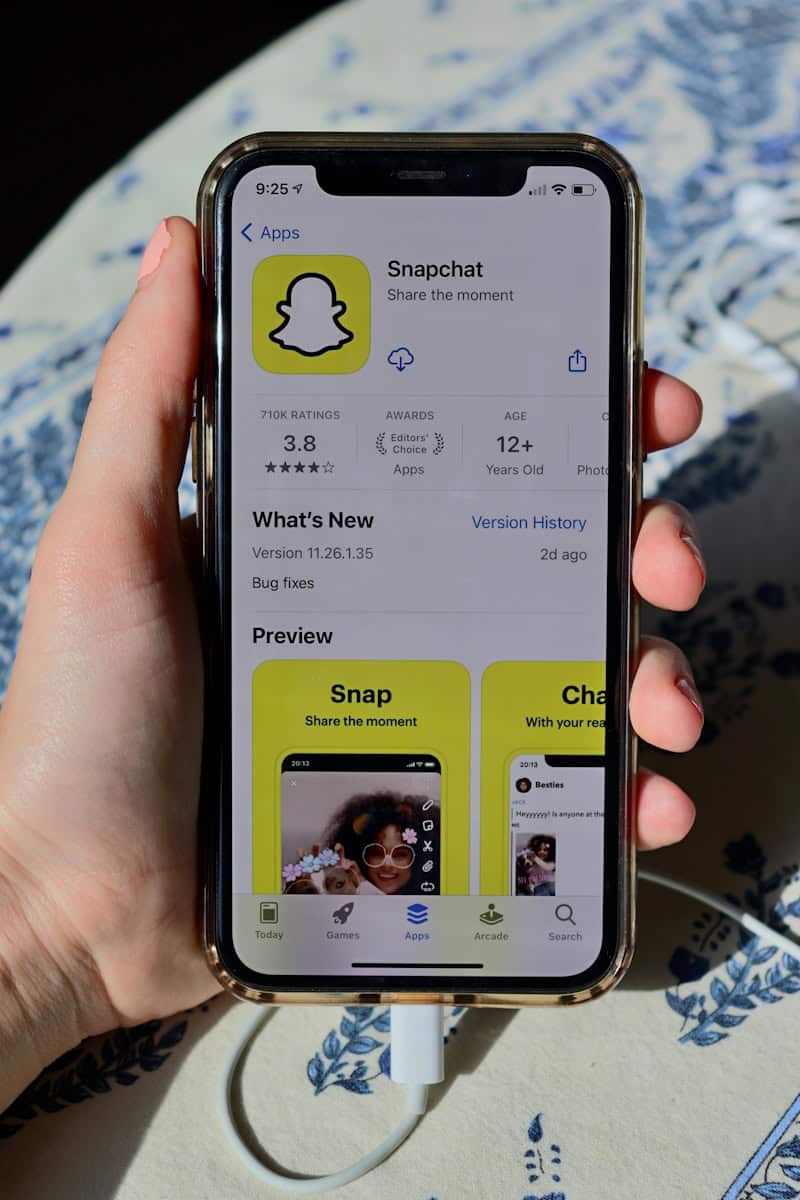Having trouble with Snapchat? Here are some simple steps to fix common issues such as connectivity problems, app crashes, and login difficulties. Also, find out why you might be having trouble downloading Snapchat and how to fix it. Don’t worry, we’ll get you back to snapping in no time!
Snapchat Download Problems: Troubleshooting Tips & Tricks
Device Compatibility Check
First things first, ensure your device meets Snapchat’s requirements. Snapchat might not be available for older operating systems or unsupported devices. Verify that your device runs a compatible version of iOS or Android.
App Store/Play Store Glitches
Sometimes, the app store itself acts up. Try restarting your device and clearing the app store’s cache. If that doesn’t work, try logging out of your account and then logging back in.
Internet Connection Issues
A weak or unstable internet connection can disrupt the download process. Connect to a stable Wi-Fi network or switch to mobile data. You can also try resetting your network settings.
Storage Space Limitations
Snapchat, like any app, requires space on your device. Free up space by deleting unused apps, photos, or videos. Alternatively, try downloading Snapchat to your SD card if your device supports it.
Outdated App Store/Play Store Version
An outdated app store version can cause compatibility issues. Ensure that you have the latest version of the App Store or Play Store installed.
Snapchat Server Issues
Rarely, Snapchat’s servers might experience temporary downtime. Check online forums or social media for reports of outages. If it’s a widespread issue, you’ll need to wait for Snapchat to resolve it.
Locked Snapchat Account
If your Snapchat account is locked due to violations of their terms of service, you won’t be able to download or log in. Contact Snapchat support for assistance in unlocking your account.
Troubleshooting Table
| Issue | Possible Solutions |
|---|---|
| Device Compatibility | Check Snapchat’s system requirements. |
| App Store/Play Store Glitches | Restart device, clear cache, log out/in. |
| Internet Connection | Connect to stable Wi-Fi, switch to data, reset network settings. |
| Storage Space | Free up space, download to SD card (if supported). |
| Outdated App Store/Play Store | Update to the latest version. |
| Snapchat Server Issues | Check for outage reports online, wait for Snapchat to resolve the problem. |
| Locked Snapchat Account | Contact Snapchat support for assistance. |
Troubleshooting Your Snapchat Experience
Connectivity Issues
Snapchat requires a stable internet connection to function properly. If you’re experiencing problems sending or receiving snaps, check your Wi-Fi or cellular data connection. Try toggling your connection off and on, or resetting your network settings.
App Crashes and Freezes
If Snapchat keeps crashing or freezing, try closing the app and reopening it. If the issue persists, restart your device. You can also try clearing the app cache or reinstalling the app.
Camera and Filter Problems
If your Snapchat camera isn’t working, make sure the app has permission to access your camera. You can check this in your device’s settings. If you’re having trouble with filters, ensure you have the latest version of the app installed.
Login and Account Problems
If you’re having trouble logging in, double-check your username and password. If you’ve forgotten your password, you can reset it through the app. If you’re still experiencing issues, contact Snapchat support.
Other Common Issues
| Issue | Possible Solutions |
|---|---|
| Snaps not sending | Check your internet connection, restart the app, clear the app cache |
| Can’t add friends | Make sure you have the correct username, check your internet connection |
| Notifications not working | Check your notification settings, restart the app, check for app updates |
| Snapchat won’t open | Restart your device, clear the app cache, reinstall the app |
| Snapchat is slow | Close other apps, clear the app cache, check your internet connection |
Understanding Snapchat Download Issues
When trying to download Snapchat, users commonly face several issues that can prevent a successful installation. This section explores the main factors that contribute to these download difficulties.
Compatibility Concerns
Snapchat requires users to have a device that meets certain specifications. For Android users, the device should have the appropriate version of the Android operating system to ensure compatibility. Similarly, iOS device users, like those with an iPhone, need to have a recent enough version of iOS. If the device’s operating system is outdated, Snapchat might not be available for download from the App Store for iPhones or Google Play Store for Android devices.
- Required OS Versions for Snapchat:
- Android: Varies with device
- iOS: Requires iOS 10.0 or later
Snapchat Account Access
To download Snapchat, having a functional account is crucial. Sometimes, users might face difficulties if they cannot access their Snapchat account. This could be due to login issues like forgotten passwords or suspended accounts. Resolving these issues typically involves resetting passwords or contacting Snapchat support for help with account recovery.
App Store and Google Play Access
Users must have access to the App Store or Google Play to download Snapchat. Issues such as unstable or slow internet connections can interrupt the connection to these services. Additionally, certain regional restrictions may prevent access to Snapchat, making it unavailable for download in the respective region.
- Potential Download Interruptions:
- Unstable internet connection
- Regional restrictions
In all of these cases, ensuring device compatibility, account accessibility, and a solid connection to download platforms are key steps to successfully downloading Snapchat.
Troubleshooting Download and Installation Problems
When Snapchat won’t download or install on your device, there are a few key areas to inspect before seeking further help. The process starts with checking internet connection, assessing storage space, and interpreting any error messages.
Internet Connectivity Checks
First things first: Snapchat requires a stable internet connection to download. Users should confirm that their Wi-Fi or cellular data is working correctly. Here are a few steps they can follow:
- Check Wi-Fi: Ensure the Wi-Fi symbol is visible in the status bar.
- Mobile Data: If using cellular data, check if data services are enabled and not disrupted by a weak signal.
- If the internet is unstable, they might want to switch between Wi-Fi and mobile data or try downloading the app in an area with a stronger connection.
Managing Storage Space
Snapchat needs enough free storage to install:
Free Space: Users should check their device settings to see if there’s sufficient storage space available. They might need to uninstall unused apps or clear out large files.
Cache: Sometimes, clearing the app cache in the Google Play Store helps. This action can remove temporary files that could be causing installation issues.
Error Messages and Support
Encountering error messages can be frustrating. They should be taken as direct clues for what’s going wrong. Users can:
- Note the Error Code: This can offer specific insights when looking for solutions.
- Support Resources: Snapchat’s website or the Google Play Community offer a ‘Contact Us’ or support section for personalized help.
If problems persist after these steps, reaching out to Snapchat support might be the best course of action.
Post-Download Actions and Solutions
Once Snapchat is downloaded, users may face certain hurdles that block the way to snapping. Let’s troubleshoot two common post-download issues and get you back to sharing moments in no time.
Updating Snapchat and Device Firmware
Snapchat: To ensure Snapchat runs smoothly, users should keep it up-to-date. Here’s a quick guide:
- Open the app store on your device.
- Search for Snapchat.
- If an update is available, select Update.
Device Firmware: An outdated OS can lead to app issues. To update your device’s OS:
- For Android:
- Go to Settings.
- Scroll down to About Phone.
- Tap on Software Update.
- For iOS:
- Open Settings.
- Tap General.
- Hit Software Update.
After updating, if Snapchat or your device acts up, try a restart. Hold down the power button, and slide to power off or select restart. A fresh start often fixes hiccups.
Recovering a Locked Snapchat Account
A locked account can prevent users from logging in. This can happen if Snapchat’s terms are violated, or for security reasons. To recover your account:
- Visit Snapchat’s support page.
- Choose ‘I can’t log in’ or ‘My account is locked’.
- Follow the provided steps to unlock your account.
If prompted, reset your password. Use a mix of letters, numbers, and symbols to create a strong one. Users may also have to verify their identity. Stick to the rules to avoid future lockouts.
Frequently Asked Questions
Facing trouble installing Snapchat can be frustrating. Let’s tackle some common questions to clear up any confusion and get you on the path to snapping away without a hitch.
What could be preventing the Snapchat app from installing on my device?
Compatibility is key. The Snapchat app requires a certain version of the operating system to run smoothly. If your device’s OS is outdated or the phone lacks sufficient storage, these could be reasons why the app won’t install. Sometimes, a simple software update or space cleanup does the trick.
Is there a reason why Snapchat won’t download from the Google Play Store?
A stable internet connection is crucial for downloading apps from the Google Play Store. If your internet is slow or disconnecting, this can interrupt the download process. Check your Wi-Fi or cellular data to ensure it’s fast and steady.
What troubleshooting steps can I take if I’m unable to download Snapchat on my iPhone?
First, make sure your iPhone’s iOS version supports the Snapchat app. If your iOS is up to date and the problem persists, try resetting your App Store settings and ensure your Apple ID is in good standing. At times, a restart of your iPhone may also solve the issue.
Why might my Samsung device be incompatible with downloading Snapchat?
Certain Samsung models may not meet the minimum hardware requirements set by Snapchat, or the app might not be optimized for that specific device. Check the specifications needed for Snapchat and compare them with your device’s specs.
What should I check if I’m experiencing issues downloading Snapchat on my computer?
Snapchat is primarily a mobile app and does not have an official desktop version. Therefore, downloading it directly onto a computer isn’t usually possible unless using an emulator. Check if your emulator is up to date and capable of running the app.
If I can’t download Snapchat without adding a payment method, what are my options?
Although Snapchat is a free app, some app stores might require a payment method on file for processing downloads. You can often bypass this by adding a valid payment method or checking your account settings to see if there’s a way to skip this requirement for free apps.
Login, Account, and Privacy
Snapchat SS06 & SS18 Errors
Both SS06 and SS18 codes indicate a temporary account lock due to suspicious activity or violations of Snapchat’s terms of service. To resolve this, wait 24 hours and try logging in again. Ensure you’re using the official app and avoid third-party apps or plugins. If the issue persists, contact Snapchat support.
What Happens When You Log Out of Snapchat
Logging out of Snapchat ends your current session, and you’ll need to log back in to access your account. Your Snapstreaks, saved Snaps, and chats remain intact. However, unopened Snaps from friends may disappear if you log out before viewing them.
What Is Ghost Mode on Snapchat?
Ghost Mode allows you to hide your location from other users on the Snap Map. You can enable it in the Snap Map settings.
How Do You Uninstall Snap?
To uninstall Snapchat, press and hold the app icon on your home screen, then tap “Remove App” and confirm.
Messaging and Sharing
Why Are My Snaps Not Sending?
There are a few reasons why your Snaps might not be sending. First, check your internet connection. If you’re on mobile data, try switching to Wi-Fi. Make sure you have enough storage space on your device. Restarting the app or your device might also help.
Why Is My Snapchat Not Working on Mobile Data? (iPhone)
Check your cellular data settings to ensure Snapchat is allowed to use mobile data. You can also try resetting your network settings.
Other Features and Questions
Snap Map: Most Full
The Snap Map shows the location of your friends who have shared their location with you. There isn’t a “most full” version, as the amount of activity shown depends on how many friends are using the app and have their location sharing enabled.
Snapchat Video Call
To start a video call on Snapchat, open a chat with the person you want to call and tap the video camera icon.
Restore Snap Streak
If your Snapstreak has disappeared, you can contact Snapchat support to try to restore it. They may ask for proof that you and your friend were actively sending Snaps to each other within the 24-hour window.