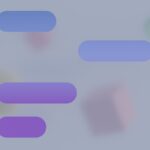A blinking blue light on your PS4 controller can be frustrating. This issue often means the controller is trying to pair with the console but can’t connect. The main causes are low battery, sync errors, or hardware problems.
You can try a few quick fixes. First, charge the controller using the USB cable. If that doesn’t work, reset the controller by pressing the small button on the back. You may also need to restart your PS4.
Sometimes the problem is more complex. The controller’s battery might be dead, or the USB port could be damaged. In these cases, you might need to replace parts or get a new controller.
Troubleshooting a Blinking Blue PS4 Controller
A blinking blue light on your PlayStation 4 controller usually means it’s trying to connect to the console but can’t quite make it. This can be frustrating, but the good news is there are several easy fixes you can try.
Common Causes and Solutions
Here’s a breakdown of the most common reasons why your PS4 controller might be blinking blue and how to troubleshoot each one:
| Problem | Solution |
|---|---|
| Bluetooth Interference Other devices using Bluetooth can sometimes interfere with the controller’s signal. | Move other Bluetooth devices away from the PS4. Disconnect any unused Bluetooth devices. |
| Weak Batteries Low battery power can cause connection issues. | Fully charge the controller using a USB cable. Try a different USB cable. If possible, test with a new battery. |
| Distance from the Console The controller has a limited Bluetooth range. | Move closer to the PS4 console. Remove any obstacles between the controller and console. |
| Controller Not Synced The controller might have lost its connection to the console. | Use a USB cable to connect the controller directly to the PS4. Press the PS button on the controller to re-sync it. |
| PS4 Issues Sometimes the problem lies with the console itself. | Restart your PS4 console. Check for PS4 system software updates. |
| USB Port Problems The USB port on the PS4 might be faulty. | Try a different USB port on the console. Clean the USB port gently with compressed air. |
Still Having Trouble?
If you’ve tried all these steps and your PS4 controller is still blinking blue, you might need to try resetting the controller. There’s a small reset button on the back of the controller. You can press it with a paperclip or a similar object. This will often resolve more stubborn connection problems.
If none of these solutions work, it might be time to contact PlayStation support or consider getting a new controller.
Key Takeaways
- A blinking blue light usually means pairing issues
- Try charging, resetting, and restarting to fix the problem
- More serious issues may require part replacement or a new controller
Understanding PS4 Controller Indicator Lights
The PS4 controller uses colored lights to show different states and player numbers. These lights help gamers know what’s happening with their controller.
Meaning of the Blinking Blue Light
A blinking blue light on a PS4 controller often means it’s trying to connect to the console. This happens when you turn on the controller or when it loses connection. If the light keeps blinking, there might be a problem.
To fix this, try these steps:
- Turn off the controller by holding the PS button for 10 seconds
- Use a small pin to press the reset button on the back of the controller
- Plug the controller into the PS4 with a USB cable
- Turn on the PS4 and press the PS button on the controller
If these steps don’t work, check for damaged cables or try a different USB port on the PS4.
Differences Between Flashing Blue and Orange
The PS4 controller shows different colors for various reasons. A flashing blue light means the controller is trying to connect. An orange light means it’s charging.
When the controller flashes orange, it’s charging in rest mode. To make sure it charges:
- Go to Settings
- Choose Power Save Settings
- Select Set Features Available in Rest Mode
- Pick Supply Power to USB Ports
- Choose an option to allow charging
If the orange light stops flashing before the controller is fully charged, there might be a problem with the charging cable or the controller’s battery.
Troubleshooting Connection Issues
When a PS4 controller blinks blue, it often signals a connection problem. These steps can help fix the issue and get you back to gaming.
Steps to Re-establish Connection
Turn off your PS4 console. Unplug it from the power source. Find the small reset button on the back of your controller. It’s in a tiny hole. Use a paper clip or pin to press and hold this button for 5 seconds. This resets the controller.
Next, turn your PS4 back on. Press the PS button on your controller to try and reconnect. If it doesn’t work, try a different USB cable. Sometimes the cable is the problem.
If your controller still blinks blue, check for system updates. Go to Settings > System Software Update. Install any available updates. This can often fix connection issues.
Using a USB Cable for Direct Connection
A direct USB connection can help when wireless methods fail. First, make sure you’re using the official PS4 USB cable. Plug one end into your controller and the other into your PS4.
Press the PS button on your controller. The light bar should turn solid blue. This means it’s connected. If it works, let the controller charge fully before unplugging.
If the blue light keeps blinking, try a different USB port on your PS4. Also, check the cable for any damage. A broken cable can cause connection problems.
Dealing With Power and Charging Problems
Power issues can cause a PS4 controller to blink blue. This often points to a low battery or charging problems. Fixing these issues can get your controller working again.
Recognizing a Low Battery Signal
A flashing blue light on a DualShock 4 controller often means the battery is low. To check the battery level, press and hold the PS button. A battery icon will show up on the screen. If it’s red or empty, it’s time to charge.
To charge the controller:
- Plug it into the PS4 with a USB cable
- Make sure the PS4 is on or in rest mode
- Look for an orange light – this means it’s charging
If the controller won’t charge, try a different USB cable or port. Some cables only work for data, not charging.
Maintaining and Extending Battery Life
To keep your controller’s battery healthy:
- Charge it fully before first use
- Don’t let it die completely
- Store it in a cool, dry place
- Clean the charging port with a soft brush
Tips to make the battery last longer:
- Lower the light bar brightness
- Turn off vibration
- Reduce the speaker volume
If your controller still dies fast, the battery might be old. You can replace it or get a new controller. Fake controllers often have worse battery life, so stick to official Sony products.