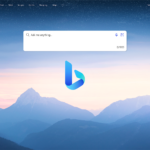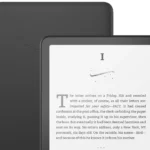Joy-Con controllers provide a flexible and dynamic gaming experience for Nintendo Switch users. There are three models of the Nintendo Switch – the original, the Lite, and the OLED Model. Each model interacts with the Joy-Con controllers differently. The original and the OLED Model allow seamless attachment of the Joy-Cons, while the Lite requires wireless pairing due to its compact, handheld-only design. The Nintendo Switch’s Joy-Con controllers offer more than standard gamepads. They can be used in different configurations to enhance your gaming experience.
Whether playing solo or with friends, on the go or using a TV screen, the Joy-Cons offer adaptability to suit your playstyle. Nintendo’s innovative design allows each Joy-Con to work independently or paired with another for a traditional gamepad feel. This flexibility suits various gaming scenarios, from solo play to multiplayer gaming sessions where up to eight Joy-Cons can be connected to a single console. Players can enjoy full button controls, motion detection, and tactile feedback across different game genres and playstyles.

Joy-Con Versatility & Uses
Attached to the Console (Handheld Mode)
Slide the Joy-Cons onto the sides of the Switch console for portable gaming. This is the default setup for playing in handheld mode.
Detached from the Console (Tabletop or TV Mode)
Detach the Joy-Cons and use them wirelessly for multiplayer gaming or when playing on a TV. Each Joy-Con can function as an individual controller.
Joy-Con Grip (TV Mode)
Attach the Joy-Cons to the included Joy-Con grip for a more traditional controller experience. This is ideal for playing on a TV or when you prefer a two-handed grip.
Single Joy-Con (Multiplayer)
Use each Joy-Con individually as a controller for two-player games. This is a convenient way to play with friends without needing extra controllers.

Joy-Con Wheel (Racing Games)
Slide the Joy-Con into a Joy-Con Wheel accessory (sold separately) to turn it into a steering wheel for racing games. This adds an immersive dimension to your gameplay.
Motion Controls (Various Games)
Many games utilize the Joy-Cons’ built-in motion sensors for intuitive control. Swing, tilt, or twist the Joy-Cons to interact with the game in unique ways.
Button Remapping (Customization)
Customize the button layout of your Joy-Cons through the Switch’s system settings. This allows you to adapt the controls to your preferences or accessibility needs.
Joy-Con Charging Grip (TV Mode)
While the included Joy-Con grip doesn’t charge the controllers, you can purchase a separate Joy-Con Charging Grip. This allows you to charge the Joy-Cons while playing in TV mode.
Additional Uses:
- Amiibo functionality: Some Joy-Cons can read amiibo figures, unlocking special content in compatible games.
- HD Rumble: Experience immersive haptic feedback in supported games.
- IR Motion Camera: The right Joy-Con has an IR motion camera, which can be used for unique gameplay experiences.
Table of Joy-Con Configurations:
| Configuration | Mode | Players | Description |
|---|---|---|---|
| Attached to console | Handheld | 1 | Default mode for solo play on the go. |
| Detached, individual | Tabletop/TV | 1-2 | Each Joy-Con functions as a standalone controller for one or two players. |
| Joy-Con Grip | TV | 1 | Provides a more traditional controller feel for single-player gaming. |
| Single Joy-Con (each) | Tabletop/TV | 2 | Two players can each use one Joy-Con for multiplayer games. |
| Joy-Con Wheel (each) | Tabletop/TV | 1 | Turns Joy-Cons into steering wheels for racing games. |
| Motion Controls | Various | 1-2 | Used for intuitive control in various games. |
Key Takeaways
- Joy-Con controllers enhance the gaming experience with versatile usage options.
- The Nintendo Switch family supports various Joy-Con connectivity modes.
- Up to eight Joy-Con controllers can be connected for multiplayer gaming.
Unlocking the Potential of Nintendo Switch Joy-Con Controllers
Nintendo Switch Joy-Cons are versatile tools that enhance the gaming experience, whether you play in handheld, tabletop, or TV mode. Discover the variety of features they offer, learn maintenance tips, and see how to troubleshoot common issues.
Understanding Joy-Con Basics
Joy-Con controllers, available in pairs, work as a single unit or as individual controllers, adapting to multiple play styles. In handheld mode, they attach to either side of the Nintendo Switch. For tabletop and TV mode, use the Joy-Cons wirelessly.
Connecting and Charging
Pairing Joy-Cons to the Switch involves pressing the SYNC button, which establishes a Bluetooth connection. Joy-Cons charge when physically connected to the Switch in its dock using an AC adapter or when slotted into a Joy-Con charging grip.
- Charging Time: Fully charge in approximately 3.5 hours
- Battery Life: Lithium-ion battery offers around 20 hours of use
To maintain optimal battery charge, avoid depleting the battery fully.
Enhanced Gaming Experience and Support
The orientation of Joy-Cons provides varied gameplay options with features like the L and R buttons for different modes. Some games require additional accessories, like the HORI pad or Pro controller, for an elevated experience. System updates from the Home menu ensure that controllers stay compatible with new software applications.
Troubleshooting and Maintenance
Common issues include:
- Unresponsive buttons
- Difficulty pairing with the console
- Drifting analog sticks
Most problems can be remedied through:
- System updates
- Proper handling: Avoid attaching straps incorrectly as it can damage the controllers’ locking mechanism.
- Calibration: From the Home menu, recalibrate sticks and motion sensors if they become unresponsive.
Regular maintenance ensures long-term functionality and prevention of common wear and tear.
FAQs
What can you do with Joy-Cons?
Joy-Cons, the versatile controllers of the Nintendo Switch, offer a wide array of possibilities:
- Attached to the console: Provide a traditional controller experience for handheld gaming.
- Detached: Used wirelessly for multiplayer gaming or for more comfortable play in tabletop mode.
- Sideways: Each Joy-Con can function as a standalone controller for simpler games.
- Motion Controls: Built-in accelerometers and gyroscopes enable motion-based gameplay in various titles.
- HD Rumble: Delivers immersive haptic feedback, simulating sensations like ice cubes rattling in a glass or water sloshing around.
- IR Motion Camera: The right Joy-Con has an IR camera that can detect shapes, motion, and distance.
- NFC Reader: The right Joy-Con also features an NFC reader for interacting with Amiibo figures and other NFC-enabled devices.
How to use Joy-Con separately? & Can you use extra Joy-Cons with Switch?
Absolutely! You can detach the Joy-Cons from the Switch console and use them independently as two separate controllers. This is great for multiplayer games or when you prefer a more relaxed grip. Additionally, the Switch supports up to 8 Joy-Con controllers connected simultaneously, allowing for even larger multiplayer sessions.
How to connect Joy-Cons to a different Switch? & How to connect Joy-Cons to other devices?
To connect your Joy-Cons to a different Switch, simply slide them onto the sides of the new console until they click into place. If you want to connect them wirelessly, follow these steps:
- On the new Switch, go to “System Settings” > “Controllers and Sensors” > “Change Grip/Order”.
- Press and hold the “SYNC” button on the Joy-Con you want to pair until the lights start flashing.
- The Joy-Con should appear on the screen once it’s connected.
While Joy-Cons primarily work with the Nintendo Switch, you can also connect them to other devices like PCs, Macs, and Android devices using Bluetooth. However, functionality may be limited compared to when they’re used with the Switch.
How to connect other controllers to Switch? & What other controllers work with Switch? & How to use third party controllers on Switch?
The Switch supports various controllers besides Joy-Cons. You can connect:
- Nintendo Switch Pro Controller: Offers a more traditional controller experience with enhanced features.
- Third-Party Controllers: Many third-party controllers are compatible with the Switch, often offering additional features or customization options.
- GameCube Controllers: With a special adapter, you can even use GameCube controllers for certain games like Super Smash Bros. Ultimate.
To connect a controller, typically you’ll need to use either a wired connection (via USB) or wireless connection (via Bluetooth). Refer to the controller’s instructions for specific pairing steps.
Can you connect a PlayStation controller to a Switch?
Yes, you can connect a PlayStation controller (DualShock 4 or DualSense) to a Switch using a Bluetooth adapter or a wired connection. However, some button mappings might not be intuitive, and certain features like rumble might not work. You might need to use third-party software or adapters to improve compatibility and functionality.