Gaming monitors are often full of technical terms that can confuse buyers. One term you might see is G-Sync, a special technology made by Nvidia. G-Sync works by matching your monitor’s refresh rate to your graphics card’s output frame rate, which eliminates screen tearing and stuttering during gameplay.
When playing games, your computer might produce frames at varying speeds depending on what’s happening on screen. Without G-Sync, this can lead to visual problems like screen tearing, where parts of multiple frames appear at once. G-Sync solves this by creating a smooth connection between your Nvidia graphics card and compatible display.
G-Sync monitors contain special hardware that communicates directly with Nvidia GPUs. This technology helps create a more responsive and fluid gaming experience, especially during fast-paced games where screen tearing would be most noticeable. The result is smoother gameplay without the visual artifacts that can distract from your gaming experience.
Nvidia G-Sync Explained
G-Sync is NVIDIA’s proprietary display technology designed to eliminate screen tearing, reduce stuttering, and minimize input lag during gaming or other high-frame-rate video experiences. It works by synchronizing the refresh rate of a G-Sync-compatible monitor with the output frame rate of your NVIDIA GPU.

Why G-Sync Matters
Traditionally, monitors operate at a fixed refresh rate (like 60Hz or 144Hz), while your graphics card may render frames at variable rates depending on the complexity of the scene. This mismatch can cause:
- Screen Tearing: When parts of multiple frames are displayed on screen at once.
- Stuttering: When frames are delayed or repeated, causing choppy motion.
- Input Lag: A delay between your actions (like mouse clicks) and on-screen response.
G-Sync dynamically adjusts the monitor’s refresh rate in real time to match the GPU’s frame rate, which results in smoother visuals and a more responsive gaming experience.
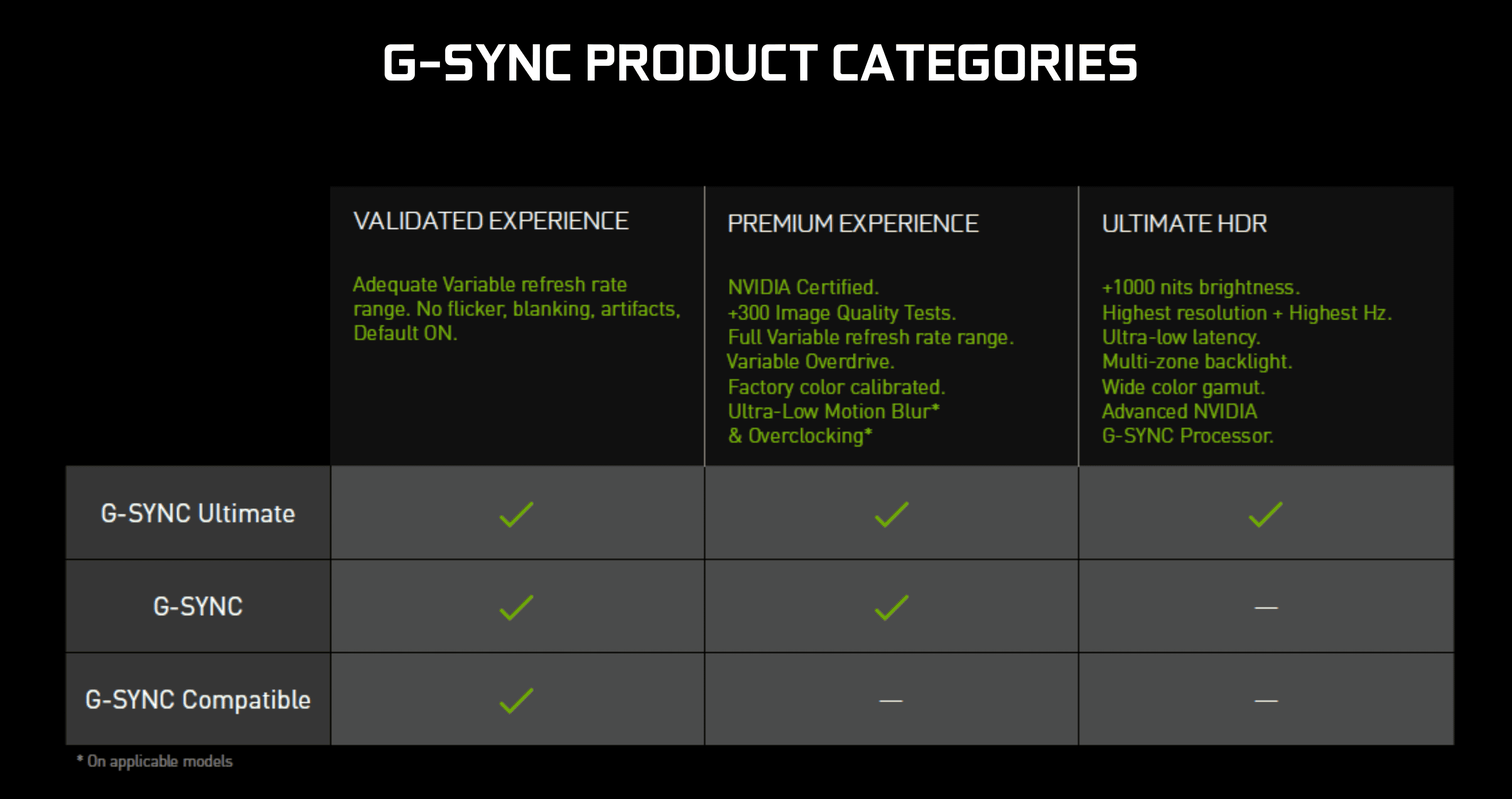
How G-Sync Works
| Feature | Description |
|---|---|
| Variable Refresh Rate (VRR) | Syncs monitor refresh rate to GPU frame rate in real time |
| Tear-Free Gaming | Eliminates screen tearing without using V-Sync, which can cause input lag |
| Low Latency | Improves response time over traditional V-Sync methods |
| Adaptive Overdrive | Dynamically changes pixel response for smoother frame transitions |
Types of G-Sync
- G-Sync (Hardware-Based)
- Requires a dedicated NVIDIA G-Sync module in the monitor.
- Offers the most consistent and best performance.
- Typically found in premium gaming monitors.
- G-Sync Compatible (Software-Based)
- Uses VESA Adaptive-Sync (also used in FreeSync).
- No NVIDIA module required.
- Must be certified by NVIDIA for a good VRR experience.
- More affordable and widely available.
- G-Sync Ultimate
- High-end version with HDR support, ultra-low latency, and full NVIDIA certification.
- Found in top-tier monitors with 1000+ nits brightness and full-array local dimming.
What You Need to Use G-Sync
- An NVIDIA graphics card (GeForce GTX 10 series or newer recommended)
- A G-Sync or G-Sync Compatible monitor
- A DisplayPort connection (for full G-Sync functionality)
- Recent version of NVIDIA drivers and control panel
G-Sync vs FreeSync
| Feature | G-Sync | FreeSync |
|---|---|---|
| Developed By | NVIDIA | AMD |
| Hardware Required | Yes (for full G-Sync) | No (uses VESA Adaptive-Sync) |
| Compatibility | NVIDIA GPUs only | AMD GPUs (some support NVIDIA) |
| Price | Typically higher | Often more affordable |
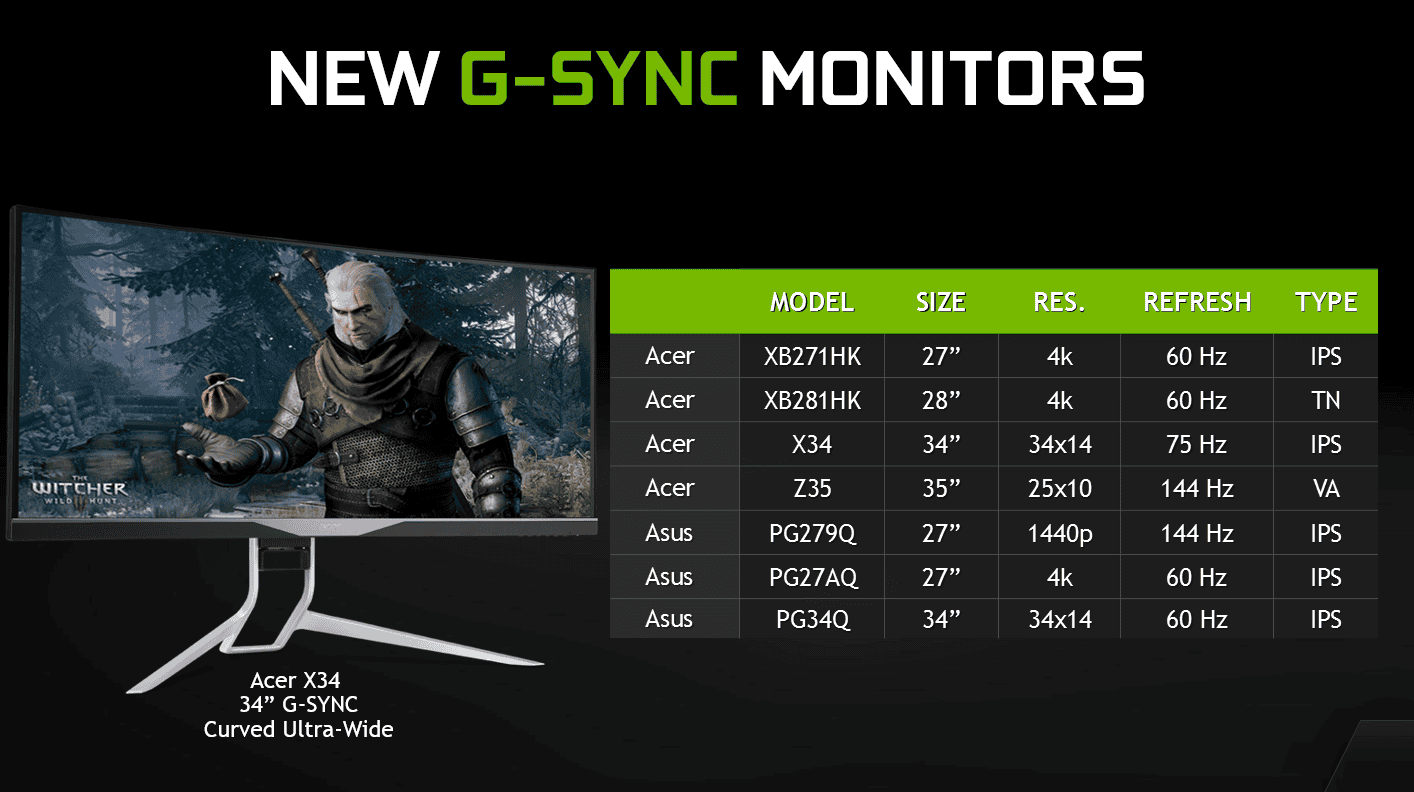
Is G-Sync Worth It?
If you’re a competitive or enthusiast gamer who values smooth visuals, low input lag, and no screen tearing, G-Sync is worth considering—especially with high refresh rate monitors (120Hz+). For casual gamers, G-Sync Compatible monitors often offer a good balance between price and performance.
Key Takeaways
- G-Sync matches your monitor’s refresh rate to your GPU’s frame rate to eliminate screen tearing and stuttering.
- The technology requires special hardware in compatible monitors and works exclusively with Nvidia graphics cards.
- G-Sync creates a more responsive, fluid gaming experience especially beneficial during fast-paced gameplay.
Understanding G-Sync Technology
G-Sync technology represents one of the most significant advancements in display technology for gamers and visual professionals. This Nvidia-developed solution addresses common visual problems that have long plagued gaming experiences.
The Concept of Screen Tearing
Screen tearing occurs when your graphics card and monitor operate at different rates. When your GPU renders frames faster than your monitor can display them, multiple frames appear on screen simultaneously, creating a visible horizontal split or “tear” across the display.
This happens because traditional monitors refresh at fixed intervals (60Hz, 144Hz, etc.), while graphics cards produce frames at variable rates depending on the scene complexity. When these two components fall out of sync, your screen might show parts of multiple frames at once.
Before G-Sync, gamers typically used V-Sync to address tearing. However, V-Sync comes with significant drawbacks. It forces the GPU to wait for the monitor’s refresh cycle, which can introduce input lag and stuttering when framerates drop below the refresh rate.
How G-Sync Combats Tearing and Stuttering
G-Sync works by synchronizing your monitor’s refresh rate directly with your Nvidia graphics card’s frame delivery rate. This creates a dynamic refresh rate that adjusts in real-time.
Unlike traditional fixed refresh rate displays, G-Sync monitors contain a specialized hardware module that communicates directly with compatible Nvidia GPUs. When your game’s framerate changes, the monitor adjusts its refresh timing accordingly.
For example, if your game is running at 45 fps, a G-Sync monitor will refresh at exactly 45Hz. If performance jumps to 80 fps, the monitor immediately shifts to 80Hz. This direct synchronization eliminates tearing without introducing the lag associated with V-Sync.
G-Sync also handles dramatic framerate drops smoothly, preventing the stuttering effect that makes games feel unresponsive during intense scenes.
G-Sync vs Freesync: Comparing Adaptive Sync Technologies
While G-Sync is Nvidia’s proprietary solution, AMD offers Freesync as their competing adaptive sync technology. Both aim to solve the same problems but take different approaches.
Key Differences:
- Hardware Requirements: G-Sync traditionally requires a dedicated hardware module in the monitor, while FreeSync uses the adaptive sync features built into DisplayPort standards.
- Cost: G-Sync monitors typically cost more due to the proprietary hardware and certification process.
- Quality Control: Nvidia enforces strict performance standards for G-Sync certification, while FreeSync has varying tiers of quality.
Nvidia has expanded their offerings with “G-Sync Compatible” certification for select FreeSync monitors that meet their performance criteria. G-Sync Ultimate represents their premium tier, offering HDR support and superior performance specifications.
The choice between these technologies often depends on whether you use an Nvidia or AMD graphics card, as G-Sync works only with Nvidia GPUs, and FreeSync was originally designed for AMD cards.
G-Sync Implementation and Requirements
Setting up G-Sync requires specific hardware components and compatible devices. Understanding these requirements helps gamers make informed decisions when building their gaming setup.
Hardware Requirements for G-Sync
To use NVIDIA’s G-Sync technology, users need a compatible NVIDIA graphics card. The minimum requirement starts with the GTX 650 Ti Boost or newer models. For desktop systems, most GTX and RTX series cards support G-Sync functionality.
Here’s a list of compatible graphics cards:
- GTX 650 Ti Boost and above
- GTX 900 series and newer
- All RTX series cards
Besides the graphics card, users must connect their monitor using a DisplayPort connection. While some newer G-Sync Compatible monitors work with HDMI, traditional G-Sync requires DisplayPort to function properly.
The system also needs updated NVIDIA drivers that support G-Sync technology. These drivers enable the communication between the graphics card and monitor that makes variable refresh rates possible.
G-Sync Monitors and Gaming Laptops
G-Sync monitors come in three varieties: G-Sync, G-Sync Ultimate, and G-Sync Compatible. True G-Sync monitors contain a special NVIDIA module that ensures optimal performance.
For gaming laptops, G-Sync requirements differ slightly. Laptops need at least a GTX 965M, GTX 970M, or GTX 980M GPU to support internal G-Sync displays. Many modern gaming laptops with RTX graphics also support this technology.
G-Sync Compatible monitors are essentially FreeSync monitors that NVIDIA has tested and certified to work with G-Sync. These monitors lack the dedicated G-Sync module but still provide variable refresh rate benefits when paired with NVIDIA graphics cards.
When shopping for G-Sync laptops, buyers should verify that both the internal display and GPU support the technology. Not all gaming laptops with NVIDIA graphics include G-Sync displays, as this feature typically appears in premium models.
The Gaming Experience with G-Sync
G-Sync technology transforms how games look and feel by solving common display problems and enhancing visual quality. The technology synchronizes the monitor’s refresh rate with the GPU’s output to create a smoother, more responsive gaming experience.
Benefits in Gaming Displays
G-Sync delivers significant advantages for gamers by eliminating screen tearing – that jarring visual artifact where frames don’t align properly. Without G-Sync, gamers often face a tough choice between V-Sync (which causes input lag) or dealing with distracting tears across the screen.
Modern G-Sync displays support refresh rates up to 360 Hz, providing incredibly smooth motion in fast-paced games. This high refresh capability is especially valuable in competitive titles where every millisecond matters.
Another key benefit is Variable Overdrive, which automatically adjusts pixel transition times based on framerate. This reduces motion blur without creating ghosting artifacts that plague many gaming monitors.
G-Sync also works across a wide framerate range, maintaining smoothness even when performance dips below the monitor’s maximum refresh rate.
Impact on Framerate and Input Lag
G-Sync helps maintain consistent visual quality regardless of framerate fluctuations. When a game’s performance varies, G-Sync ensures each frame appears exactly when ready, preventing stuttering that disrupts gameplay.
Input lag – the delay between pressing a button and seeing the result – is minimized with G-Sync’s Ultra-Low Latency mode. This technology prioritizes getting frames to the screen quickly, making games feel more responsive.
For competitive gamers, this reduction in latency can provide a genuine advantage. Actions like aiming in shooters or timing blocks in fighting games become more precise.
G-Sync works particularly well with NVIDIA’s frame generation technologies, maintaining smooth gameplay even when the GPU struggles to produce high framerates natively.
G-Sync and HDR: Enhancing Visual Fidelity
G-Sync Ultimate monitors combine adaptive sync with high-quality HDR implementation. These displays typically feature local dimming zones for better contrast and brightness peaks exceeding 1000 nits.
HDR content looks particularly impressive on G-Sync displays, with richer colors and more dramatic lighting effects. Games with HDR support show deeper blacks and more vibrant highlights, creating a more immersive visual experience.
The combination of smooth motion and enhanced color range makes scenes like sunsets or explosions look significantly more realistic. G-Sync’s frame synchronization prevents brightness flickering that sometimes occurs with HDR content.
Recent G-Sync monitors also support wide color gamuts, displaying more colors than standard displays for more nuanced visual presentation in games.
Technical Considerations and Compatibility
When implementing G-Sync technology, users should consider several technical factors that affect performance and device compatibility. These considerations help ensure optimal display quality and sync performance across different hardware setups.
G-Sync Compatibility with TVs and Other Displays
G-Sync technology was originally designed for monitors, but its reach has expanded. Many modern TVs now support Variable Refresh Rate (VRR) technology, which works similarly to G-Sync Compatible certification.
NVIDIA has tested and certified some TVs as “G-Sync Compatible,” allowing them to work with NVIDIA graphics cards. These TVs must meet specific performance standards to earn this certification.
The compatibility range varies between devices. Native G-Sync typically operates from 1Hz to 144Hz, while G-Sync Compatible displays usually function between 30-60Hz on the low end up to 144Hz. This difference matters for users who experience significant frame rate drops in demanding games.
Most G-Sync TVs also support other premium features like:
- HDR support
- Multi-zone backlights
- Wide color gamuts (like DCI-P3)
Future-Proofing and Industry Trends
The display industry continues moving toward adaptive sync technologies as a standard feature. Both NVIDIA with G-Sync and AMD with FreeSync have pushed this technology forward.
G-Sync Compatible certification represents NVIDIA’s adaptation to market demands for more open standards. This approach allows more displays to work with NVIDIA graphics cards without requiring proprietary G-Sync hardware.
Graphics card drivers continue to improve G-Sync performance. Recent updates have added support for:
- Windowed mode G-Sync (not just full-screen)
- Better CPU utilization
- Improved compatibility with a wider range of displays
VRR is now included in the HDMI 2.1 specification, suggesting this technology will become even more widespread. This standardization helps future-proof display purchases as more devices adopt these technologies.
Frequently Asked Questions
G-Sync technology raises many questions for gamers looking to improve their visual experience. These common questions address how G-Sync works and when it’s most useful for different gaming setups.
How does G-Sync enhance gaming experiences?
G-Sync enhances gaming by synchronizing the monitor’s refresh rate with the GPU’s frame output. This synchronization eliminates screen tearing that occurs when the monitor displays portions of multiple frames at once.
The technology also reduces stuttering that happens when frame rates fluctuate during gameplay. By creating a smooth visual experience, G-Sync allows gamers to focus on the action rather than visual distortions.
G-Sync also minimizes input lag, giving players more responsive control during fast-paced games.
What are the differences between G-Sync and FreeSync technologies?
G-Sync is Nvidia’s proprietary technology that requires specific hardware modules in compatible monitors. FreeSync is AMD’s alternative that uses the open-standard Adaptive-Sync technology.
G-Sync typically costs more because of the specialized hardware, while FreeSync monitors are generally more affordable. G-Sync only works with Nvidia graphics cards, whereas FreeSync is designed for AMD GPUs.
Nvidia’s solution often provides more consistent performance across its entire refresh rate range, while FreeSync performance can vary between monitor models.
Can enabling G-Sync improve frame rate performance?
G-Sync itself doesn’t increase frame rates. It synchronizes the monitor’s refresh rate to match the GPU’s output frames.
What G-Sync does is make lower frame rates appear smoother by eliminating visual artifacts like screen tearing. This can create the perception of better performance even when actual frame rates remain unchanged.
For optimal results, G-Sync works best when paired with a powerful GPU that can maintain consistent frame rates.
What steps are necessary to activate G-Sync on a compatible monitor?
First, connect your G-Sync compatible monitor to an Nvidia graphics card using a DisplayPort cable. HDMI connections support limited G-Sync functionality on select models.
Next, right-click on your desktop and select the Nvidia Control Panel. Navigate to “Display” and then “Set up G-Sync.”
Check the box to enable G-Sync and select whether to use it for full screen mode only or for both full screen and windowed modes. Apply the settings and restart your computer if prompted.
In what scenarios is investing in a G-Sync monitor most beneficial?
G-Sync is most beneficial for gamers who play graphically demanding titles where frame rates fluctuate frequently. Action games, racing simulations, and first-person shooters gain the most from G-Sync’s tear-free experience.
Competitive gamers who need responsive visuals without distracting artifacts will appreciate G-Sync’s low input lag and smooth performance. This technology also benefits users with mid-range graphics cards that cannot consistently maintain high frame rates.
G-Sync delivers less noticeable benefits for casual gaming or primarily non-gaming tasks.
What are the advantages of playing with G-Sync turned on compared to Vsync?
Traditional Vsync forces your GPU to wait for the monitor’s refresh cycle, creating input lag and stuttering when frame rates drop below the refresh rate. G-Sync avoids this by adapting the monitor to the GPU.
G-Sync provides smoother gameplay across varying frame rates, while Vsync works best only when the GPU can consistently match the monitor’s fixed refresh rate.
With G-Sync, gamers don’t have to choose between screen tearing (Vsync off) and stuttering with input lag (Vsync on). G-Sync eliminates both problems simultaneously.







