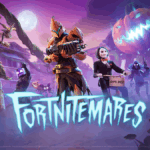Opera is officially rewriting the rules of web browsing with the launch of Opera Neon, the world’s first AI agentic browser. More than a search engine window or tab manager, Neon acts like a digital personal assistant that can understand what you want, plan how to do it, and take action — even while you’re away from the screen. It’s the boldest step Opera has taken in its AI roadmap, transforming the browser from a passive tool into an active participant in your online life.
Read more at the official Opera Neon Page: https://www.operaneon.com/
What Is an “Agentic” Browser?
At the heart of Opera Neon is a revolutionary concept: agentic AI. Unlike traditional generative AI that only responds to prompts, agentic AI works proactively. It doesn’t just wait for input — it:
- Understands your underlying intent, not just your words.
- Plans and executes multi-step tasks.
- Works independently — even offline.
Neon is built to autonomously perform tasks like generating reports, building websites, coding simple games, booking your vacation, or ordering products, without constant input or micromanagement. That’s a monumental shift from how browsers have traditionally worked — where you, the user, have to initiate, guide, and complete every interaction.
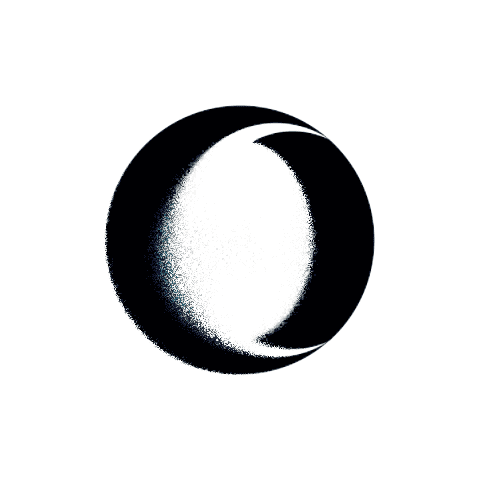
Key Features of Opera Neon
🧠 AI Agent (aka Browser Operator)
The “Browser Operator” is a local AI agent running directly on your device. It interacts with web content using the DOM (Document Object Model), not screen scraping — a huge win for privacy and speed. That means:
- No screenshots or external uploads
- No third-party server data exposure
- All actions happen within your browser in real-time
With this agent, you can ask Neon to “find the cheapest roundtrip flight from LA to Tokyo in October,” and it will browse, compare, and even book — while asking you to confirm critical steps like payment.
🔄 Three Core Modes
Neon is structured around three primary usage modes:
- Chat: Engage in natural conversations with the AI to answer questions, find info, or manage tabs.
- Do: Delegate real-world tasks like filling out forms, shopping, or researching a topic.
- Make: Create content — whether it’s a game, blog post, graphic, or a fully functioning website — and Neon will generate and even implement it.
🔌 Offline Capabilities
Neon can handle certain tasks offline using a built-in virtual machine environment. For example, you can instruct it to build a simple game or draft a report while disconnected — and it’ll present the finished result once you reconnect.
🔒 Privacy and Human-in-the-Loop Control
Neon uses localized AI, ensuring private data (like logins or financial info) never leaves your device. For sensitive tasks, it pauses and asks for confirmation — giving you total transparency and control. A step-by-step task log is available, and you can cancel automation at any time.
Aria Powers It All
Opera Neon builds on the company’s existing AI foundation — Aria. First introduced in Opera One and Opera GX, Aria is a powerful in-browser assistant powered by OpenAI and Google’s large language and image models. With Aria, users get:
- Real-time web answers
- Text and image generation
- Code help and debugging tools
- Natural language tab management
- Translation into 50+ languages
- Product and restaurant recommendations
- Image analysis and summarization features
Aria is tightly integrated with Neon, ensuring the proactive AI always has access to live data, context, and generative intelligence.
How Opera Neon Compares to Opera One
While Opera One introduced AI assistance through Aria, it still relied on user prompts. Opera Neon, on the other hand, introduces full agentic functionality:
| Feature | Opera One | Opera Neon |
|---|---|---|
| AI Chat Assistant | Yes (Aria) | Yes (Aria) |
| Task Automation | Limited | Full agentic execution |
| Local AI Agent | No | Yes (Browser Operator) |
| Offline AI Tasks | No | Yes |
| Subscription Model | Free | Premium (with free basic browsing) |
| Content Creation | Text-based | Full sites, games, reports, images |
| DOM Interaction | No | Yes |
| Human-in-the-loop AI | No | Yes |
Pricing and Availability
Opera Neon will be available as a premium browser with subscription-based access to its most advanced AI features. However, core browsing functions and basic Aria features will remain free. Opera has opened a waitlist for early access to Neon’s alpha version, with public beta expected later in 2025.
Why Opera Neon Matters
This isn’t just another AI feature. Opera is laying the groundwork for a new kind of internet experience, where your browser isn’t a passive tool but a full-fledged AI co-pilot. By combining localized processing, cloud-based generative models, real-time data access, and a user-first privacy stance, Opera Neon could become the blueprint for future browsers — one where you’re not navigating the internet, but commanding it.
Whether it’s automating work, simplifying personal tasks, or creating entirely new content — Opera Neon represents the first major leap into the agentic era of consumer AI.
Opera GX Password Manager
Opera GX comes with a built-in password manager that helps gamers keep their online accounts secure. This feature allows users to save login credentials for websites and automatically fill them in when needed. The Opera GX password manager is generally considered as safe as other Chromium-based browsers, though some users have reported issues with finding the password manager in recent updates.
You can access your saved passwords in Opera GX by going to Settings, then Advanced, followed by Privacy & security, and finally clicking on Passwords under the Autofill section. For those concerned about security, it’s worth noting that some users recommend changing passwords if you’re uncertain about the browser’s security.
For enhanced password protection beyond what Opera GX offers natively, some users opt for dedicated password management solutions like Keeper, which can integrate with Opera browsers while providing additional security features for storing and generating strong passwords across all devices.
Key Takeaways
- Opera GX’s built-in password manager allows users to store and autofill login credentials for websites across their devices.
- Users can access saved passwords through Settings → Advanced → Privacy & security → Passwords.
- For additional security, third-party password managers like Keeper can be integrated with Opera GX to enhance password protection.
Overview of Opera GX Password Manager
Opera GX’s password manager offers a secure way to store login credentials while browsing the web. This built-in feature eliminates the need for third-party password management tools and integrates seamlessly with the browser’s security infrastructure.
Compatibility with Web Browsers
Opera GX’s password manager works natively within the Opera ecosystem but offers flexibility for users coming from other browsers. Users can import saved passwords from Google Chrome, Microsoft Edge, Mozilla Firefox, and Safari through the browser’s settings menu.
The password manager uses the same Chromium foundation as many popular browsers, ensuring consistent functionality across platforms. This compatibility makes transitioning to Opera GX relatively straightforward for users concerned about losing their saved credentials.
For those using multiple browsers, Opera GX allows password export in common formats that can be transferred between different applications. This interoperability helps users maintain consistent login information across their digital ecosystem.
Features and Benefits
Opera GX’s password manager automatically detects login fields and offers to save credentials when users log into websites. It can generate strong, unique passwords for new accounts, helping to improve overall cybersecurity.
The tool includes password strength indicators that evaluate how resistant each password is to potential breaches. Weak passwords are flagged, prompting users to create stronger alternatives.
Autofill functionality works across websites, filling in saved usernames and passwords with a single click. This saves time and reduces the frustration of forgetting login details.
All saved passwords are encrypted, protecting sensitive information from unauthorized access. The password manager also supports two-factor authentication integration, adding another security layer to the login process.
Setting Up and Accessibility
Setting up the password manager in Opera GX is straightforward. Users can access it by navigating to Settings > Advanced > Privacy & security > Passwords. This centralized location makes it easy to view, edit, or delete saved passwords.
Opera GX offers convenient options for managing exceptions through a “never saved” list for websites where users prefer not to store credentials. This provides flexibility for sensitive accounts like banking services.
The password manager is accessible across devices through Opera Sync. By creating an Opera account, users can securely synchronize their passwords between computers, smartphones, and tablets.
For added security, users can set a master password that must be entered before accessing saved credentials. This prevents unauthorized users from viewing stored passwords even if they gain access to the device.
Security and Recovery Options
Opera GX’s password manager includes several layers of protection to keep your passwords safe. The built-in security features help prevent unauthorized access while also providing ways to recover your information if needed.
Encryption and Data Protection
Opera GX password manager uses client-side encryption to secure stored passwords. This means your data is encrypted and decrypted on your device before being sent to Opera’s servers. The passwords are salted before transmission, adding an extra layer of security during the login process.
The password manager supports Windows Hello, allowing users to verify their identity through biometric methods like fingerprints or facial recognition. You can also use PINs or physical security keys for authentication.
Two-factor authentication (2FA) is available to add another security layer to your Opera account. This prevents unauthorized access even if someone discovers your master password.
For users concerned about cybersecurity, Opera GX includes protection against phishing attempts and warns about potentially unsafe websites that might try to steal your credentials.
Password Recovery Process
If you forget your master password, Opera GX offers recovery options to help you regain access to your saved passwords. The recovery process typically involves verifying your identity through alternate means.
Users can access their recovery options by navigating to Settings > Advanced > Privacy & security > Passwords. From there, you can initiate the password recovery process if needed.
Opera GX allows password import from other browsers and password managers like 1Password and KeePass. This makes transitioning to Opera’s built-in password manager relatively straightforward while maintaining access to all your credentials.
For added security, consider setting up one-time passwords (OTP) for important accounts. Opera GX can help manage these temporary codes alongside your regular passwords, providing enhanced protection for sensitive accounts.
Frequently Asked Questions
Opera GX’s password manager comes with several useful features that users often have questions about. Here are answers to some common questions that can help you make the most of this tool.
How can I access my saved passwords in Opera GX?
Users can access their saved passwords in Opera GX by typing “opera://password-manager” in the address bar. This opens the built-in password manager directly.
Another way is to navigate through Settings > Privacy & Security, then select “Password Manager” under the Autofill and passwords section.
For quick access, users can also click on the Opera menu (at the top left corner), select Settings, and then find the Password Manager option.
Is there a way to enable password synchronization across devices for Opera GX?
Yes, Opera GX offers password synchronization across multiple devices. To enable this feature, users need to create and sign in with an Opera account.
After signing in, go to Settings > Sync and make sure the toggle for “Passwords” is turned on. This ensures all saved passwords will sync across devices where the same Opera account is being used.
The synchronization works with both desktop and mobile versions of Opera browsers, allowing seamless access to passwords regardless of which device is being used.
What steps are involved in setting up Opera GX’s password manager on a mobile device?
First, download and install Opera GX on the mobile device from the appropriate app store. After installation, open the app and sign in with an Opera account.
Go to Settings, then find the Password option. Enable the password manager feature and synchronization if prompted.
For importing existing passwords, users will need to first export them from their desktop browser, then transfer and import them using the mobile app’s import feature.
Can I create a shortcut to directly open the password manager in Opera GX?
Yes, users can create a bookmark for quick access to the password manager. Simply type “opera://password-manager” in the address bar, then bookmark this page.
Another option is to create a desktop shortcut by right-clicking on the Opera GX icon, selecting properties, and adding “opera://password-manager” to the target path.
Some users also opt to pin the password manager tab for even quicker access during browsing sessions.
How do I import passwords from another browser into Opera GX?
To import passwords, first export your passwords from your previous browser as a CSV file. This option is typically found in that browser’s password settings.
In Opera GX, go to “opera://password-manager/settings” and look for the import option. Click on it and select the CSV file containing your passwords.
You may need to enter your system password or PIN during this process as it involves decrypting sensitive information.
What should I do if the password manager in Opera GX is not saving passwords?
First, check if the password saving feature is enabled by going to Settings > Privacy & Security > Password Manager and ensuring “Offer to save passwords” is turned on.
Clear the browser cache and cookies, as accumulated data can sometimes interfere with the password manager’s functionality.
If problems persist, try updating Opera GX to the latest version. Outdated browser versions may contain bugs that affect the password manager’s performance.