Is your internet suddenly crawling when it was fine yesterday? This frustrating issue happens to many people for various reasons. Slow internet can be caused by damaged cables, wireless interference, bandwidth-stealing devices, or even background applications consuming your data without your knowledge.
Many factors can affect your connection speed without warning. Your router might need a simple restart, or you might have too many devices connected at once. Sometimes the problem isn’t even in your home – your internet service provider might be experiencing issues in your area.
Before calling technical support, try some basic troubleshooting. Check your cables to make sure they’re properly connected, restart your router, and scan for viruses that might be slowing things down. Changing your router to a less congested wireless channel can also help if your neighbors’ networks are interfering with yours.
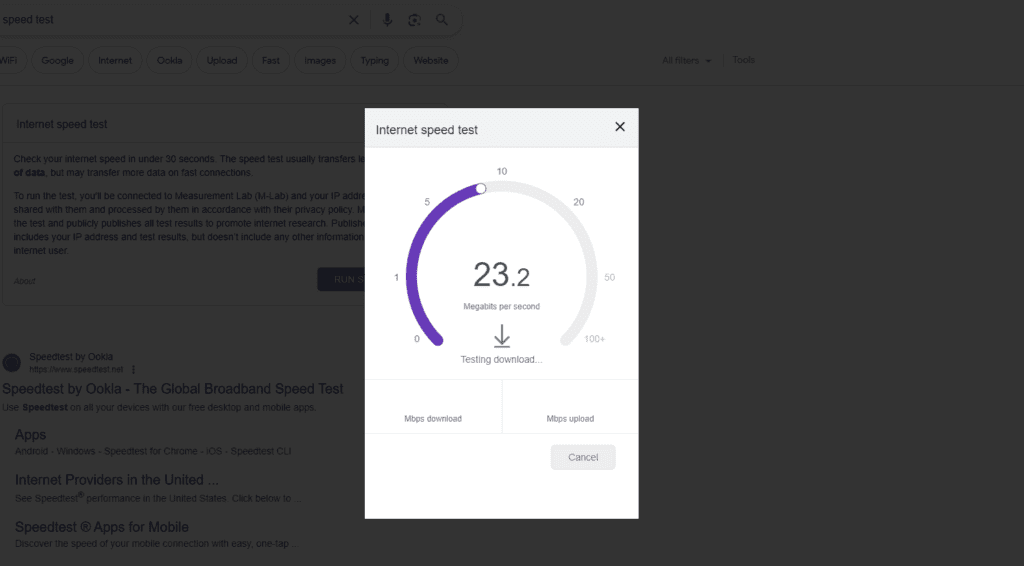
What Causes Sudden Slow Internet?
A sudden drop in internet speed can feel like hitting a wall—streaming buffers endlessly, downloads crawl, and even simple websites take forever to load. Let’s break down the most common reasons your internet might be slowing down unexpectedly, along with real-world solutions that actually work.
1. Network Congestion
This is one of the most frequent culprits. If your slowdown happens during peak hours—typically evenings or weekends—it’s likely due to too many users on the same network in your area.
Fix:
Try scheduling heavy internet use during off-peak times. Also, enabling QoS (Quality of Service) settings in your router can prioritize critical tasks like video calls or gaming.
2. Too Many Devices Connected
Smartphones, tablets, TVs, security cams, smart thermostats—your home network might be overloaded without you realizing it. Each connected device draws on your bandwidth, even in the background.
Fix:
Disconnect any devices you’re not using. On many routers, you can view a list of all connected devices and remove unfamiliar ones. You might also want to upgrade your router if it can’t handle your current device load.
3. Wi-Fi Signal Interference
Wi-Fi signals can be disrupted by walls, appliances, cordless phones, and even neighboring networks using the same channel. If you’re experiencing speed drops in certain areas of your home, this could be the reason.
Fix:
Move your router to a more central, elevated location. If possible, switch to the 5GHz band, which is faster and less congested than 2.4GHz. A mesh Wi-Fi system or Wi-Fi extender can also improve coverage in dead zones.
4. ISP Throttling
Some internet service providers intentionally slow down your connection after you hit a certain data threshold or when you’re using specific services like streaming or torrenting.
Fix:
Run a speed test using a VPN. If your speeds improve, throttling is likely. Contact your ISP about the issue, or consider switching providers if the throttling persists.
5. Outdated Equipment
Modems and routers don’t last forever. An outdated device might not be capable of handling today’s speeds, especially if you’ve upgraded your internet plan recently.
Fix:
If your modem or router is more than five years old, it’s time for a replacement. Look for devices that support the latest Wi-Fi standards like Wi-Fi 6 or Wi-Fi 6E.
6. Background Programs and Updates
Computers and mobile devices can run software updates or cloud syncs in the background without your knowledge, consuming large chunks of bandwidth.
Fix:
Check for active downloads or uploads, including automatic updates. On Windows, open Task Manager > Performance > Network to see which apps are using your connection. Pause or schedule updates for less busy times.
7. Malware or Unauthorized Use
Malware can hijack your bandwidth for its own purposes—like sending spam or mining crypto—while unauthorized users on your Wi-Fi could be stealing bandwidth.
Fix:
Run a full malware scan with a reputable antivirus. Change your Wi-Fi password to a strong, secure one and enable WPA3 encryption if your router supports it.
8. DNS Server Issues
Sometimes the Domain Name System (DNS) server your ISP assigns is slow or unresponsive, leading to delays when accessing websites.
Fix:
Try switching to a public DNS like Google DNS or Cloudflare’s DNS. It’s a small tweak that can make a big difference in loading speeds.

How to Quickly Diagnose the Problem
If you’re not sure where to start, follow this step-by-step process:
- Restart your modem and router – Simple but surprisingly effective.
- Run a speed test – Compare your results to your plan’s promised speeds.
- Connect directly via Ethernet – If speeds improve, the issue is likely your Wi-Fi.
- Boot into Safe Mode or disable background apps – To isolate device-specific problems.
- Use another device – If speeds are fine elsewhere, your original device may be the issue.
When to Contact Your ISP
If you’ve gone through all the troubleshooting steps and nothing improves, it’s time to call your internet provider. Be prepared to share your speed test results, and ask if there are any known outages, maintenance work, or data caps affecting your service. Sometimes, a simple reset on their end—or a technician visit—can resolve the issue.
A sudden slowdown doesn’t always mean something’s broken. Often, it’s a mix of small issues that add up. With the right tools and a bit of patience, you can usually get your internet back to full speed in no time.
Key Takeaways
- Sudden internet slowdowns often stem from physical problems like loose cables, router issues, or wireless interference from nearby devices.
- Running a speed test and restarting your router can quickly diagnose and potentially fix many common connectivity problems.
- Security threats like viruses and unwanted background applications can significantly impact performance and should be checked regularly.
Identifying Causes of Slow Internet
When internet speeds suddenly drop, several factors could be responsible. Understanding these causes is the first step to fixing connectivity issues and restoring normal performance.
Your Router: The Unsung Hero (or Villain)
Often, the problem lies right at the heart of your home network: the router.
- Overworked and Overheating: Just like any electronic device, your router can benefit from a periodic reset. A quick reboot can clear its cache, resolve minor software glitches, and give it a fresh start. If it’s been running for months without a break, it might be simply tired.
- Poor Placement: Walls, floors, and large appliances (especially microwaves or cordless phones) can act as signal blockers. Your router needs space to breathe and send its Wi-Fi signal unimpeded. Try placing it in a central location, elevated, and away from obstructions.
- Outdated Firmware: Router manufacturers regularly release firmware updates that improve performance, security, and stability. If your router’s software hasn’t been updated in years, it could be missing crucial optimizations. Check your router’s admin panel for available updates.
- Age and Technology: Is your router several years old? Wi-Fi technology evolves rapidly. An older router might not be able to handle the demands of modern internet speeds, especially with multiple devices connected. Consider if it’s time for an upgrade to a newer standard like Wi-Fi 6 (802.11ax).
Bandwidth Hogs and Network Congestion
The more devices connected to your network, and the more they’re doing, the more your available bandwidth gets stretched thin.
- Too Many Devices: Every smartphone, smart TV, gaming console, laptop, and smart home gadget is drawing from your internet connection. If everyone in the house is streaming 4K video, downloading large files, or gaming online simultaneously, your network can quickly become saturated.
- Background Processes and Updates: Your computer, phone, and even smart appliances can be downloading updates or syncing data in the background without you realizing it, consuming significant bandwidth.
- Unexpected Guests: Have you given out your Wi-Fi password to friends or neighbors? Or worse, is an unknown device piggybacking on your network? Ensure your Wi-Fi is secured with a strong password.
Wi-Fi Interference
Your Wi-Fi signal operates on specific radio frequencies, and these can be easily disrupted.
- Neighboring Networks: In densely populated areas, your neighbors’ Wi-Fi networks can operate on the same channels as yours, causing digital “noise” and slowing down your connection.
- Other Electronics: Devices like cordless phones, microwave ovens, Bluetooth devices, and even baby monitors can emit radio waves that interfere with your Wi-Fi signal.
- Channel Congestion: Most routers use standard Wi-Fi channels (1, 6, 11 for 2.4 GHz). If many networks in your vicinity are on the same channel, it’s like a traffic jam. Changing to a less congested channel can make a significant difference.
Issues Beyond Your Control: Your Internet Service Provider (ISP)
Sometimes, the problem isn’t with your setup but with the service itself.
- Network Outages or Congestion: Your ISP might be experiencing local network issues, planned maintenance, or general congestion in your area, especially during peak usage hours.
- Throttling: While less common, some ISPs might temporarily slow down your connection if you’ve exceeded a data cap or if they detect certain types of traffic (though this is often disclosed in your service agreement).
- Under-provisioned Plan: Have you upgraded your devices or increased your online activity but stuck with an old internet plan? Your current speed might simply not be enough for your household’s demands.
Software and Hardware Glitches on Your Devices
Your own devices can be the weak link.
- Malware or Viruses: Malicious software can run in the background, consuming system resources and bandwidth, often sending data without your knowledge.
- Outdated Network Drivers: The software that allows your computer’s network card to communicate can become outdated, leading to performance issues.
- Full Hard Drive or RAM: If your computer is struggling with its own tasks due to limited resources, it can certainly impact its ability to process internet data efficiently.
- Old Modem: Your modem, which translates the internet signal from your ISP, also needs to be up to par. An old DOCSIS 2.0 modem, for example, won’t keep up with modern broadband speeds.
Quick Fixes to Try
Now that we’ve explored the “why,” let’s get to the “how.”
- Reboot Everything: Start with the basics. Unplug your modem and router for 30 seconds, then plug them back in. Give them a few minutes to fully restart. Do the same for your computer or device if the internet is still slow.
- Move Your Router: Find a central, elevated spot for your router, away from walls, large appliances, and other electronics.
- Check for Bandwidth Hogs: Use your router’s admin interface (if it has the feature) or a network monitoring tool on your computer to see which devices are using the most bandwidth. Pause large downloads or streaming on non-essential devices.
- Run a Malware Scan: Use reputable antivirus software to scan all your connected devices for any malicious programs that might be slowing things down.
- Update Drivers and Firmware: Check for updates for your computer’s network adapters and your router’s firmware.
- Try an Ethernet Cable: Connect your computer directly to the router with an Ethernet cable. If your speed improves dramatically, the problem is likely with your Wi-Fi signal.
- Change Wi-Fi Channel: Consult your router’s manual or search online for how to access its settings. Look for Wi-Fi channel options and try a less congested one (e.g., 1, 6, or 11 for 2.4 GHz; or various channels for 5 GHz).
- Test Your Speeds: Use an online speed test tool (like those offered by Ookla or your ISP) to measure your current download and upload speeds. Compare them to what you’re paying for.
- Contact Your ISP: If you’ve tried everything else and your speeds are still consistently lower than what you pay for, or you suspect an outage, it’s time to call your internet service provider. They can perform remote diagnostics and advise on network issues in your area.
By systematically going through these potential causes and quick fixes, you’ll be well on your way to diagnosing and resolving your sudden internet slowdown, getting you back to a smooth, fast online experience.
Common Factors Affecting Internet Speed
Network congestion often causes slowdowns, especially during peak usage times when many people are online. This typically happens in evenings or weekends when most users stream videos or play online games.
Your internet service provider might be throttling your connection if you’ve exceeded your data cap. Check your usage and plan limits to see if this applies to you.
Weather conditions like storms or high winds can damage cables and equipment, leading to reduced speeds. If your slowdown coincides with bad weather, this might be the culprit.
Too many connected devices can overwhelm your network bandwidth. Each smartphone, tablet, computer, and smart home device uses a portion of your available speed.
Physical barriers like walls, floors, and large furniture can weaken WiFi signals. Router placement matters significantly – central locations at elevated heights typically provide the best coverage.
Technical Issues with Hardware and Software
Outdated hardware often struggles to deliver modern internet speeds. Modems and routers should be replaced every 3-5 years for optimal performance.
Check your cables for damage or loose connections. Even a slightly disconnected Ethernet cable can cause significant speed reductions.
Router firmware that hasn’t been updated may contain bugs affecting performance. Most routers have automatic update features that should be enabled.
Background applications on your devices might be consuming bandwidth without your knowledge. Check for automatic updates, cloud backup services, or other programs running in the background.
Network adapter issues in your computer can limit speeds. Open Device Manager to ensure drivers are current and functioning properly.
Interference from other electronic devices like microwaves, baby monitors, or cordless phones can disrupt WiFi signals, especially on the 2.4GHz band.
Diagnosing Connectivity and Performance
When internet speeds suddenly drop, systematic troubleshooting helps identify the cause. Proper diagnosis involves testing your actual connection speeds and examining your network equipment for potential issues.
Running Internet Speed Tests
Speed tests measure how fast data travels between your device and the internet. These tests show your actual download and upload speeds compared to what your internet service provider promises in your plan.
Several reliable speed test tools exist online, including speedtest.net and tests offered by your own ISP. For accurate results, run tests at different times of day since internet speeds often fluctuate based on network congestion.
When testing, connect directly to your modem with an ethernet cable if possible. This eliminates WiFi variables and provides a baseline for your connection. If wired speeds match your plan but WiFi is slow, the issue likely involves your wireless setup rather than your internet service.
Document your results to share with tech support if needed. Speeds significantly lower than your plan’s advertised rates may indicate service issues requiring provider assistance.
Troubleshooting Network Equipment
Network hardware problems frequently cause sudden internet slowdowns. Start by rebooting your modem and router – simply unplug them for 30 seconds before reconnecting.
Check all physical connections, ensuring cables are securely plugged in and not damaged. Router placement matters significantly for WiFi performance:
- Position routers centrally in your home
- Keep them away from metal objects and electronics
- Elevate them off the floor
- Avoid thick walls between the router and devices
Routers can become outdated or develop problems over time. If your router is more than 3-4 years old, consider a replacement. Newer models support faster WiFi standards and handle multiple connections better.
Many modems and routers have diagnostic tools accessible through their admin interfaces. Check these for error messages or signal problems that might explain poor performance.
Security Risks and Their Impact on Internet Speed
Security threats can significantly impact your internet performance. Malicious software often runs in the background, consuming bandwidth and system resources without your knowledge.
Effects of Malware and Viruses
Malware and viruses are common culprits behind sudden internet slowdowns. These malicious programs operate secretly on your devices, stealing bandwidth for unauthorized activities.
Some types of malware specifically target your network connection. Botnet infections can use your device as part of a larger network to perform attacks on websites, consuming your bandwidth in the process.
Certain viruses and spyware continuously transmit your personal data to remote servers. This constant uploading happens in the background, dramatically reducing available bandwidth for your normal activities.
Password-stealing malware might not immediately affect speed, but keyloggers and similar threats constantly monitor your activities and report back to their controllers, creating additional network traffic.
Regular antivirus scans are essential for maintaining optimal internet performance. Most security software can identify and remove bandwidth-draining threats before they significantly impact your connection speed.
Optimizing Your Internet Setup
Fixing slow internet often requires adjusting physical elements of your setup and possibly upgrading your service. Simple changes to your environment and equipment can dramatically improve performance.
Improving Router Placement and Signal Strength
Router placement plays a crucial role in internet performance. Placing your router in a central location helps distribute signal evenly throughout your home. Avoid putting it near walls, metal objects, or appliances that can block signals.
Elevate your router whenever possible. Placing it on a high shelf rather than the floor can significantly improve coverage. Try to keep it away from concrete walls and mirrors, which can reflect and weaken signals.
For multi-story homes, position the router near the center of the middle floor. This ensures more consistent coverage throughout the house. Some routers have external antennas that can be adjusted – point them in different directions for better coverage.
Consider using WiFi extenders or mesh networks to eliminate dead zones in larger homes. These devices amplify your signal to reach distant rooms that the main router struggles to cover.
Upgrading Internet Plan and Equipment
Outdated equipment often causes performance issues. Routers typically need replacement every 3-5 years as technology improves. Newer models support faster speeds and better handle multiple connected devices.
Check if your router supports current standards like WiFi 5 (802.11ac) or WiFi 6 (802.11ax). Upgrading from older standards can provide immediate speed improvements, especially when multiple devices connect simultaneously.
Contact your internet service provider to verify you’re receiving the speeds you’re paying for. Use speed test websites to compare your actual performance against your plan’s promised speeds. If you consistently get slower speeds, your ISP may need to check your connection or SmartNID device.
Consider upgrading your internet plan if your household has:
- Multiple streaming devices
- People working from home
- Online gamers
- 4K video streaming needs
Ethernet cables provide more stable connections than WiFi. Connect stationary devices like desktop computers and smart TVs directly to your router when possible using Cat 5e or Cat 6 cables.
Frequently Asked Questions
Internet speed issues can be frustrating and often appear without warning. Here are answers to common questions about sudden internet slowdowns.
What could be causing a sudden decrease in internet speed today?
Several factors might be responsible for a sudden internet slowdown. Network congestion is a common culprit, especially during peak usage hours when many people in the neighborhood are online.
Hardware issues with modems or routers can also cause unexpected speed drops. These devices sometimes need to be restarted to restore proper functionality.
Background updates on devices or software can consume bandwidth without users realizing it. This is particularly common with operating system updates that download automatically.
How can I determine if my internet speed issue is isolated to one device?
Try connecting multiple devices to the same network and running speed tests on each. If only one device experiences slow speeds, the problem likely lies with that device rather than the network.
Check if the slow device has many applications running in the background. Programs downloading updates or syncing data can affect performance on that device only.
Comparing wired and wireless connections can also help diagnose device-specific issues. If an Ethernet-connected device performs well while Wi-Fi devices struggle, the wireless connection may be the problem.
What steps can I take to diagnose and fix unexpectedly slow internet on my phone?
First, toggle airplane mode on and off to reset the network connection. This simple step often resolves temporary connectivity issues.
Check if background apps are consuming data by reviewing data usage settings. Video streaming and social media apps frequently update content even when not actively being used.
Try connecting to a different Wi-Fi network if available. If speeds improve on another network, the issue may be with your home network rather than your phone.
What are common reasons for a Wi-Fi signal to weaken without apparent cause?
Physical obstructions like new furniture or appliances can block Wi-Fi signals. Even minor changes in home layout can impact wireless performance.
Interference from other electronic devices such as microwave ovens, baby monitors, or neighboring Wi-Fi networks can disrupt signals periodically.
Router placement plays a crucial role in signal strength. Centrally located routers typically provide better coverage throughout a home.
Weather conditions occasionally affect wireless signals, particularly during severe storms or extreme temperature changes.
How can I identify if my internet connection is being throttled by my ISP?
Compare internet speeds at different times of day. If speeds consistently drop during specific hours but function normally at other times, throttling might be occurring.
Monitor data usage against your plan’s limits. Many ISPs reduce speeds once users exceed their monthly data caps.
Use a VPN to test speeds. If performance improves when using a VPN, your ISP might be selectively throttling certain types of traffic or services.
What troubleshooting methods should I follow when experiencing a drastic drop in internet speed?
Restart all network equipment, including modems and routers. Unplug devices for 30 seconds before reconnecting them to clear temporary errors.
Check for physical connection issues like loose cables or damaged ports. Ensure all connections are secure and undamaged.
Run malware scans on devices to identify potential security threats. Malicious software can consume bandwidth and degrade performance.
Contact your internet service provider if problems persist after basic troubleshooting. Technical issues at the provider level may require professional assistance.







