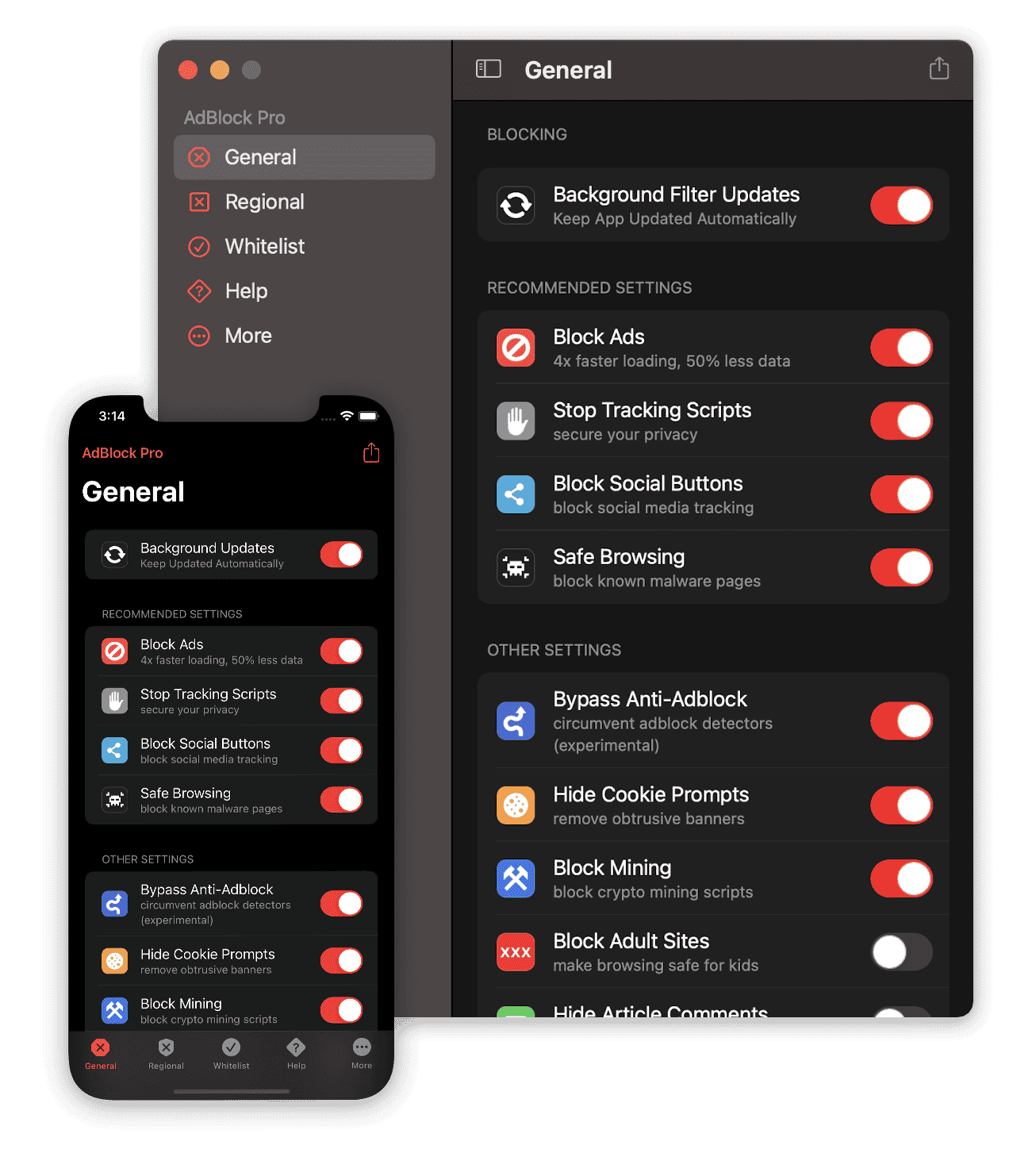Ad blocking on an iPhone ensures a cleaner browsing experience by removing unwanted ads that can clutter web pages. Most iPhone users turn to ad blockers for a more focused online reading and to cut down on excessive data usage. Ad blockers work as apps or browser extensions that filter content, allowing web pages to load without displaying intrusive advertising. These tools are particularly useful in Safari, the default web browser on iOS devices, where they can be easily integrated.
Configuring an ad blocker typically involves downloading a content blocker from the App Store and enabling it in your iPhone’s settings. Once installed, these apps give users control over the type of ads they want to block, with some allowing detailed customizations to suit individual preferences. It’s important to note that while blocking ads, supporting favorite websites by whitelisting them in your ad blocker can help ensure that content creators can still benefit from ad revenue.
Adios, Annoying Ads: Reclaim Your iPhone Experience
Tired of ads popping up while you’re trying to browse or play games on your iPhone? We’ve got you covered. Blocking ads on your iPhone is easier than you think, and it can significantly improve your browsing experience. Let’s dive into some simple methods:
Built-in Safari Ad-Blocking
Safari, the default web browser on your iPhone, has a built-in feature to block some ads and trackers. Here’s how to enable it:
- Open the “Settings” app.
- Scroll down and tap on “Safari.”
- Turn on the “Block Pop-ups” and “Prevent Cross-Site Tracking” options.
While this won’t block all ads, it’s a good start and easy to set up.
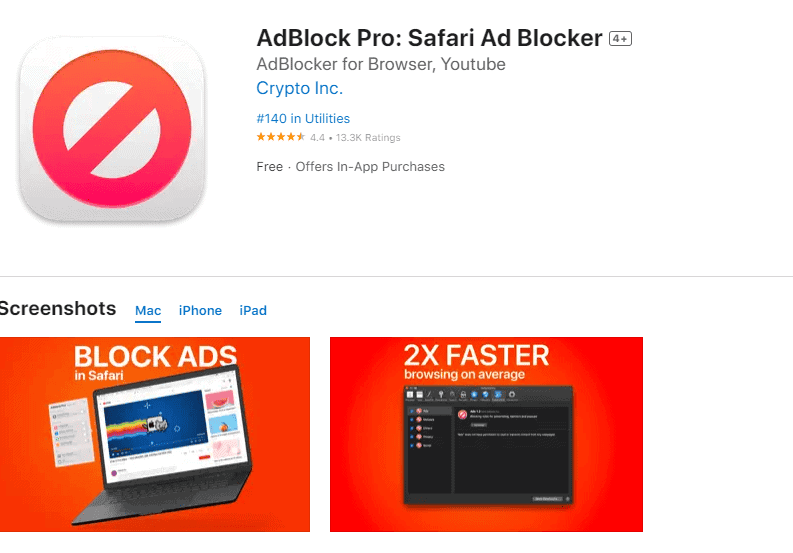
Content Blockers in Safari
For more comprehensive ad-blocking in Safari, you can install content blockers from the App Store. These are apps specifically designed to block ads and trackers on websites. Some popular choices include:
- AdGuard
- Wipr
- 1Blocker
Once you’ve downloaded a content blocker, you’ll need to enable it in Safari’s settings:
- Go to “Settings” > “Safari” > “Extensions.”
- Toggle on the content blocker you installed.
Blocking Ads in Apps
Unfortunately, content blockers don’t work in most apps. To block ads in apps, you can try two options:
- In-App Purchases: Some apps offer an ad-free experience through a one-time purchase or subscription.
- DNS Filtering: DNS filtering apps like AdGuard can block ads across your entire device, including apps.
Comparison of Ad-Blocking Methods
| Method | Effectiveness | Ease of Use | Privacy Concerns | Cost |
|---|---|---|---|---|
| Safari Settings | Limited | Easy | Low | Free |
| Content Blockers | High | Moderate | Varies by app | Free/Paid |
| In-App Purchases | App-Specific | Easy | None | Varies |
| DNS Filtering | High | Easy | Varies by app | Free/Paid |
Choose the Right Method for You
The best way to block ads on your iPhone depends on your needs and preferences. If you’re mainly concerned about ads in Safari, the built-in settings and content blockers are great options. For a more comprehensive solution across all apps, DNS filtering might be the way to go.
Remember, blocking ads not only improves your browsing experience but also helps protect your privacy by preventing trackers from collecting your data. So, reclaim your iPhone experience and enjoy an ad-free world!
Key Takeaways
- Ad blockers remove disruptive ads and can decrease page loading times on iPhones.
- Users configure ad blockers through the App Store and iPhone settings.
- Support content creators by whitelisting favored sites in your ad blocker.
Understanding Ad Blockers for iPhone
An ad blocker is a tool that removes or alters advertising content. On an iPhone, this means fewer pop-ups and banners while browsing the web. This section will explain what an ad blocker is and the benefits of using one.
What is an Ad Blocker?
Ad blockers, also known as content blockers, are applications or browser extensions that remove or filter content considered to be ads. They work in the background as you browse, blocking ads from loading which can include pop-ups, banners, and video ads. Ad blockers are widely available for iPhones through the App Store and often require minimal setup.
Benefits of Using Ad Blockers
Using an ad blocker on an iPhone provides several benefits:
1. Enhanced browsing speed: By preventing ads from loading, ad blockers can improve page load times.
2. Reduced data usage: Blocking ads also means your phone uses less data, which can save money if you’re on a limited data plan.
3. Improved privacy: Ad blockers can limit tracking activities by third parties, aiming to enhance your privacy.
4. Fewer distractions: With fewer ads cluttering pages, reading and consuming content becomes easier and more enjoyable.
5. Better security: Some ad blockers can also detect and prevent malware-infected ads from harming your device.
Blocking Ads on iPhone: Steps
| Step | Description |
|---|---|
| 1. Block Pop-ups in Safari: | Open Settings > Safari. Toggle Block Pop-ups ON. This prevents annoying pop-up windows from appearing. |
| 2. Limit Ad Tracking: | Go to Settings > Privacy & Security > Apple Advertising. Turn off Personalized Ads to limit targeted advertising based on your activity. |
| 3. Use Reader View: | In Safari, tap the aA icon in the address bar and choose Show Reader View. This removes most ads and clutter, leaving only the main content of the webpage. |
| 4. Consider Content Blockers: | Download ad blocker apps from the App Store (with caution due to potential limitations and privacy concerns). These apps block ads across various apps and websites. |
| 5. Manage Location Services: | Go to Settings > Privacy & Security > Location Services. Choose which apps can access your location. Disabling location access for unnecessary apps can limit location-based advertising. |
| 6. Use Private Browsing: | Open Safari and tap the aA icon. Choose Private to browse the web without saving your browsing history and cookies, which can be used for ad targeting. |
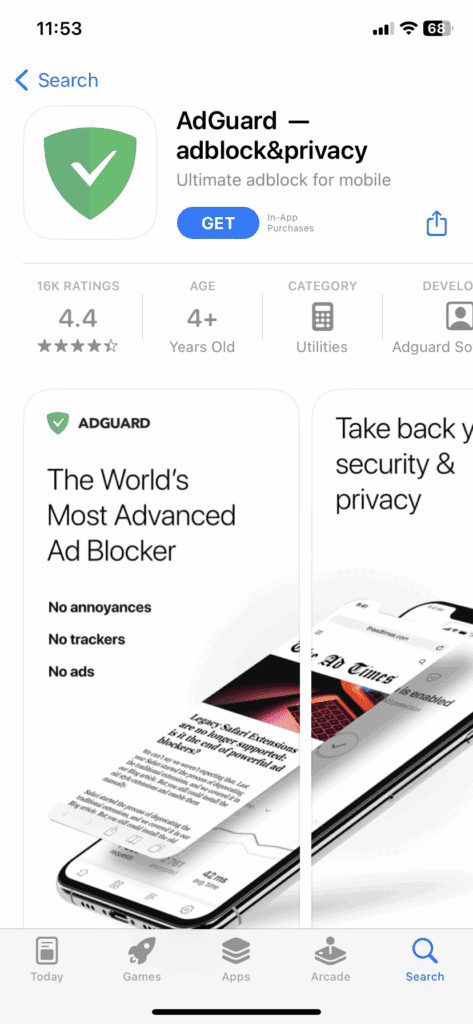
Additional Tips:
- Be cautious with free ad blockers: Some may inject their own ads or collect user data. Research reputable options before installing.
- Consider paid subscriptions: Some websites offer ad-free subscriptions for a more seamless experience.
- Remember, not all ads are bad: Some websites rely on advertising for revenue. Support websites you value by considering disabling ad blockers for them.