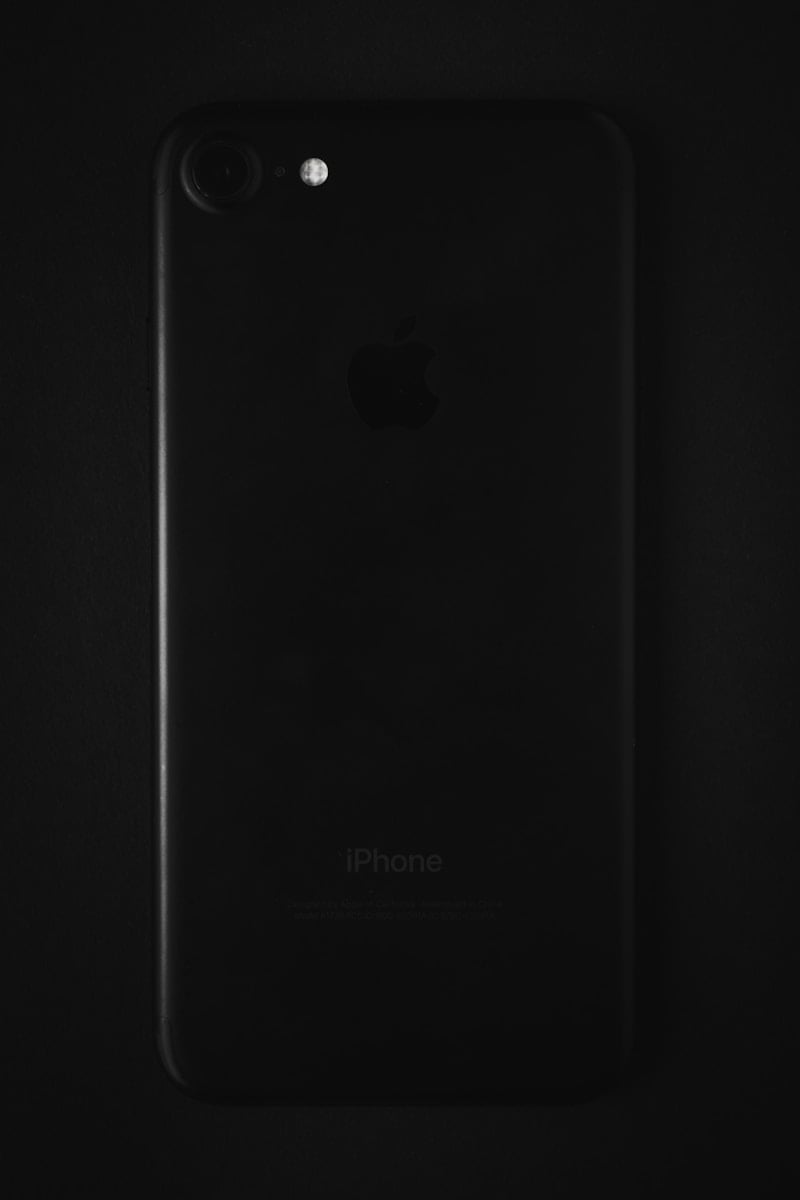When your iPhone freezes or becomes unresponsive, knowing how to force restart it can save you time and frustration. Unlike a regular shutdown, a force restart cuts power immediately to solve problems when your device isn’t working properly. To force restart newer iPhone models (iPhone 8 and later), press the volume up button, then the volume down button, and finally press and hold the side button until the Apple logo appears.
This process differs slightly depending on your iPhone model. For instance, iPhone 7 users need to hold the volume down and side buttons simultaneously until the Apple logo shows up. Older models like the iPhone 6S require pressing the home and power buttons together. The force restart doesn’t delete any data from your device, making it a safe troubleshooting step.
Force restarting is an essential skill for iPhone owners when facing issues like frozen screens, apps that won’t respond, or strange behavior. While it shouldn’t be your first solution for every problem, it’s often the quickest way to get your device working normally again without visiting an Apple Store.
How to Force Restart an iPhone
If your iPhone is frozen, unresponsive, or stuck on the Apple logo, a force restart (also called a hard reset) can help.
This process doesn’t erase your data — it simply forces your iPhone to reboot.
🔹 What Is a Force Restart?
A force restart is a hardware-level reboot that cuts power to the system and restarts the phone, even if the screen or buttons aren’t responding.
It’s safe and different from a factory reset (which erases data).
🧭 Step-by-Step: Force Restart by Model
🔸 iPhone 8, SE (2nd/3rd gen), X, 11, 12, 13, 14, 15, and 16 Series
- Quickly press and release the Volume Up button.
- Quickly press and release the Volume Down button.
- Press and hold the Side (Power) button until the Apple logo appears.
- Release the button when you see the logo — your iPhone will reboot.
⚡ Tip: Keep holding the Side button even if the screen goes black; release only when the Apple logo appears.
🔸 iPhone 7 and iPhone 7 Plus
- Press and hold both the Volume Down and the Side (Power) buttons simultaneously.
- Keep holding until the Apple logo appears, then release both buttons.
🔸 iPhone 6s, 6s Plus, SE (1st gen), and earlier models
- Press and hold both the Home and Top (or Side) buttons together.
- Keep holding until the Apple logo appears, then release both buttons.
🧰 Troubleshooting After Force Restart
| Problem | What to Do |
|---|---|
| iPhone won’t restart | Plug into power and wait 15 minutes, then try again |
| Apple logo stuck | Connect to a computer and use Recovery Mode |
| Screen still frozen | Try another force restart or update via Finder/iTunes |
| Battery drained | Charge for at least 10 minutes before restarting |
🔹 How to Enter Recovery Mode (if Force Restart Fails)
If your iPhone doesn’t respond even after a force restart:
- Connect it to a Mac or PC using a Lightning or USB-C cable.
- Open Finder (macOS Catalina or later) or iTunes (Windows/macOS Mojave or earlier).
- Perform the same force restart steps for your model, but keep holding the buttons until you see the Recovery Mode screen.
- From there, you can choose Update or Restore your iPhone.
⚠️ Important Notes
- A force restart does not delete data.
- Avoid doing it repeatedly unless necessary — frequent hard resets can indicate deeper software issues.
- If your iPhone keeps freezing, check for software updates under Settings → General → Software Update.
🔗 Official Apple Resource
👉 Apple Support: Force restart iPhone
🏁 Summary Table
| iPhone Model | Buttons to Press | When to Release |
|---|---|---|
| iPhone 8 → 16 | Vol Up → Vol Down → Hold Side | When Apple logo appears |
| iPhone 7 / 7 Plus | Hold Vol Down + Side | When Apple logo appears |
| iPhone 6s / SE (1st gen) | Hold Home + Top/Side | When Apple logo appears |
Key Takeaways
- Force restarting an iPhone requires different button combinations depending on your model, but never erases your data.
- For most recent iPhone models, use the volume up, volume down, then hold side button sequence until the Apple logo appears.
- Regular restarts can prevent many common iPhone problems and should be tried before more drastic troubleshooting steps.
Understanding Force Restart on iPhone
Force restarting an iPhone is a valuable troubleshooting technique that can resolve many common issues without losing data. This process differs from a normal restart and is especially useful when your device becomes unresponsive.
The Importance of Force Restart
Force restart serves as a quick solution for temporary software glitches that cause iPhones to freeze or become unresponsive. Unlike a factory reset, this process doesn’t delete any data or settings from the device. It simply forces the system to reboot when normal shutdown methods aren’t working.
When an iPhone experiences system glitches or gets stuck on the Apple logo, a force restart can often resolve the issue. This technique essentially reloads the iOS operating system while preserving all user data and settings.
Force restart is particularly valuable because it requires no special tools or technical knowledge. Anyone can perform this troubleshooting step without visiting an Apple Store.
Scenarios Requiring a Force Restart
Several situations may call for a force restart on an iPhone. When the device freezes and becomes unresponsive to touch, a force restart is often the first recommended solution. This common issue can happen during app crashes or system updates.
A black screen problem, where the iPhone appears to be on but displays nothing, typically requires a force restart. This issue might occur after battery depletion or due to iOS system issues.
When an iPhone gets stuck in a boot loop (repeatedly showing the Apple logo), force restarting can break this cycle. Software updates that don’t complete properly sometimes cause this problem.
Other scenarios include:
- App crashes that freeze the entire system
- Unresponsive touch screen
- Battery-related performance issues
- iPhone force restart not working (which may indicate deeper hardware problems)
Step-by-Step Guide to Force Restart Different iPhone Models
Different iPhone models require unique button combinations to perform a force restart. This essential troubleshooting step can resolve issues like frozen screens or apps that aren’t responding properly.
Force Restarting iPhone 6 and iPhone 7
For iPhone 6 models, press and hold both the Sleep/Wake button (located on the right side) and the Home button simultaneously for about 10 seconds. Release both buttons when you see the Apple logo appear on the screen.
The iPhone 7 introduced a change to this process. To force restart an iPhone 7:
- Press and hold the Volume Down button and the Sleep/Wake button at the same time
- Continue holding both buttons for approximately 10 seconds
- Release when the Apple logo appears
This change happened because the iPhone 7 replaced the physical Home button with a pressure-sensitive button that doesn’t work when the phone is unresponsive.
Force Restarting iPhone 8, iPhone X, and iPhone SE
Starting with iPhone 8, Apple introduced a new three-button sequence for force restarting. This same method works for iPhone X and the newer iPhone SE models:
- Press and quickly release the Volume Up button
- Press and quickly release the Volume Down button
- Press and hold the Side button (formerly called Sleep/Wake)
- Continue holding until you see the Apple logo
Think of this sequence as a quick “up-down-hold” pattern. The entire process should take about 10-15 seconds to complete.
Force Restarting iPhone 11, iPhone 13, and iPhone 13
The iPhone 11, iPhone 13, and newer models use the same force restart method as the iPhone 8 and X series. The three-step sequence remains:
- Quickly press and release the Volume Up button
- Quickly press and release the Volume Down button
- Press and hold the Side button until the Apple logo appears
This method works even when your iPhone screen is completely black or frozen. Remember that a force restart won’t erase any data from your device.
If your iPhone still doesn’t respond after a force restart, try charging it for at least 15 minutes before attempting again.
Frequently Asked Questions
Force restarting an iPhone can solve many common problems. Here are answers to the most common questions people have when their devices need a restart.
What is the proper procedure to perform a force restart on an iPhone 13 Pro Max?
To force restart an iPhone 13 Pro Max, you need to press and quickly release the volume up button first. Then press and quickly release the volume down button.
Next, press and hold the side button until the Apple logo appears on the screen. This usually takes about 10-20 seconds. Release the side button once you see the Apple logo.
This three-step button sequence is designed to prevent accidental restarts while still providing a way to reset a frozen device.
How can I safely force restart an iPhone 12 Pro Max without causing data loss?
A force restart on an iPhone 12 Pro Max does not delete any data. The process uses the same button sequence as the iPhone 13 models – press volume up, press volume down, then hold the side button.
Make sure to release the side button when you see the Apple logo. This method only refreshes the operating system without removing photos, messages, or other personal information.
For added safety, ensure your iPhone is regularly backed up to iCloud or your computer before performing any type of restart.
Are there any differences in the force restart process between different iPhone models?
Yes, the force restart process varies by iPhone model. Newer iPhones (8 and later) use the volume up, volume down, side button method described above.
For iPhone 7 and 7 Plus, users should hold the volume down and side (power) buttons simultaneously until the Apple logo appears. On iPhone 6S or earlier models, hold the home button and side button together.
These differences exist because Apple changed the button layouts and internal components with newer iPhone generations.
What are the reasons one might need to force restart their iPhone?
Force restarts are typically needed when an iPhone becomes unresponsive or frozen. This can happen when an app crashes and locks up the entire system.
Other common scenarios include the screen turning black while the phone is still on, severe battery drain issues, or when the iPhone gets stuck during an update.
Software glitches, overheating, and memory management problems can also cause iPhones to freeze, requiring a force restart to get the device functioning normally again.
What should I check before performing a force restart on my iPhone?
Before force restarting, check if your iPhone is simply low on battery by connecting it to a charger for at least 15 minutes. A depleted battery can mimic system freezes.
Make sure you’re using the correct button sequence for your specific iPhone model. Using the wrong method may not work properly.
Consider if a regular restart might solve the problem first, as force restarts should generally be used only when the device won’t respond to normal operations.
After a force restart, what steps should be taken if the iPhone is still unresponsive?
If an iPhone remains unresponsive after a force restart, try connecting it to a computer and opening iTunes or Finder. This might recognize the device and offer recovery options.
Check for physical damage or extreme temperature conditions that might be affecting the device. iPhones don’t work well when very hot or cold.
As a last resort, you may need to try recovery mode or contact Apple Support. Sometimes hardware issues require professional service from an Apple Store or authorized repair center.