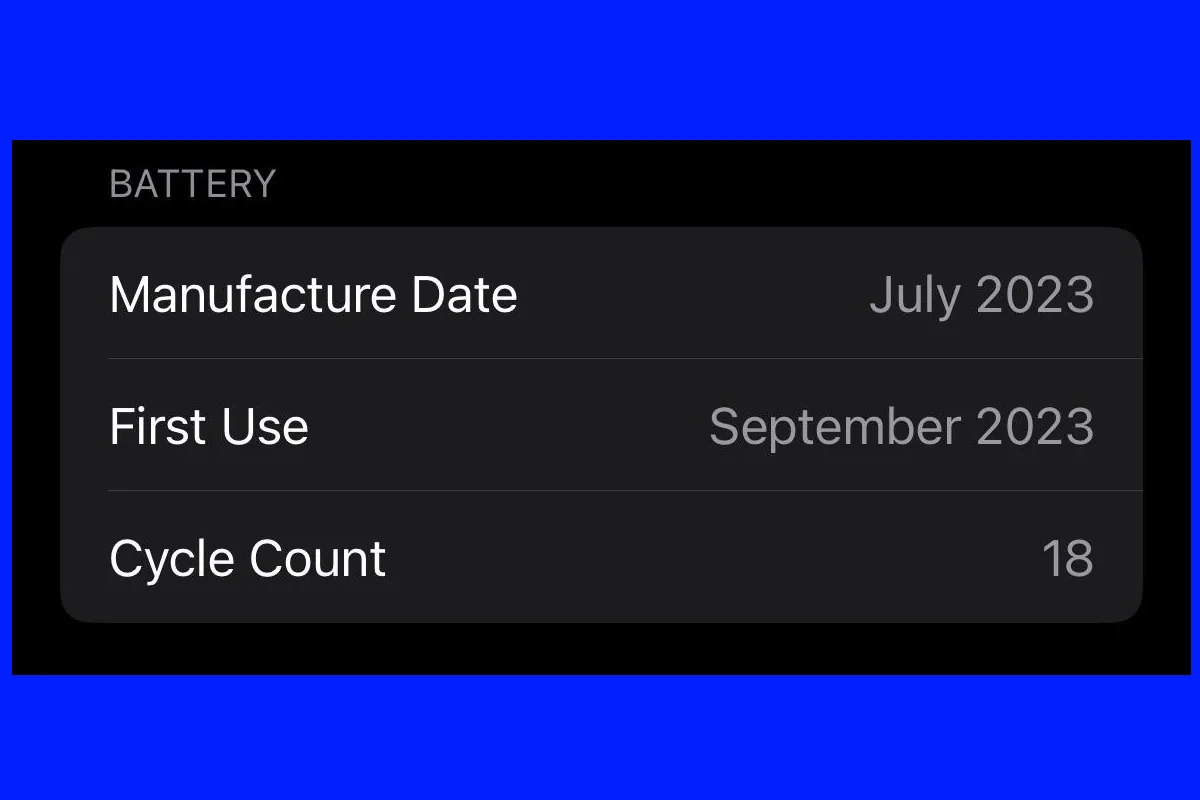Your iPhone’s battery is a critical component that affects daily performance and longevity. iPhone users can check their device’s battery health by going to Settings > Battery > Battery Health & Charging, where they’ll see the maximum capacity percentage and peak performance capability.
Battery health monitoring helps identify when a battery needs service or replacement. A new iPhone battery starts at 100% capacity and gradually decreases with use and age. Apple considers a battery healthy until it drops below 80% of its original capacity.
Regular battery health checks enable users to make informed decisions about device maintenance and potential battery replacement. This simple monitoring process takes less than a minute and provides valuable insights into the iPhone’s current power status.
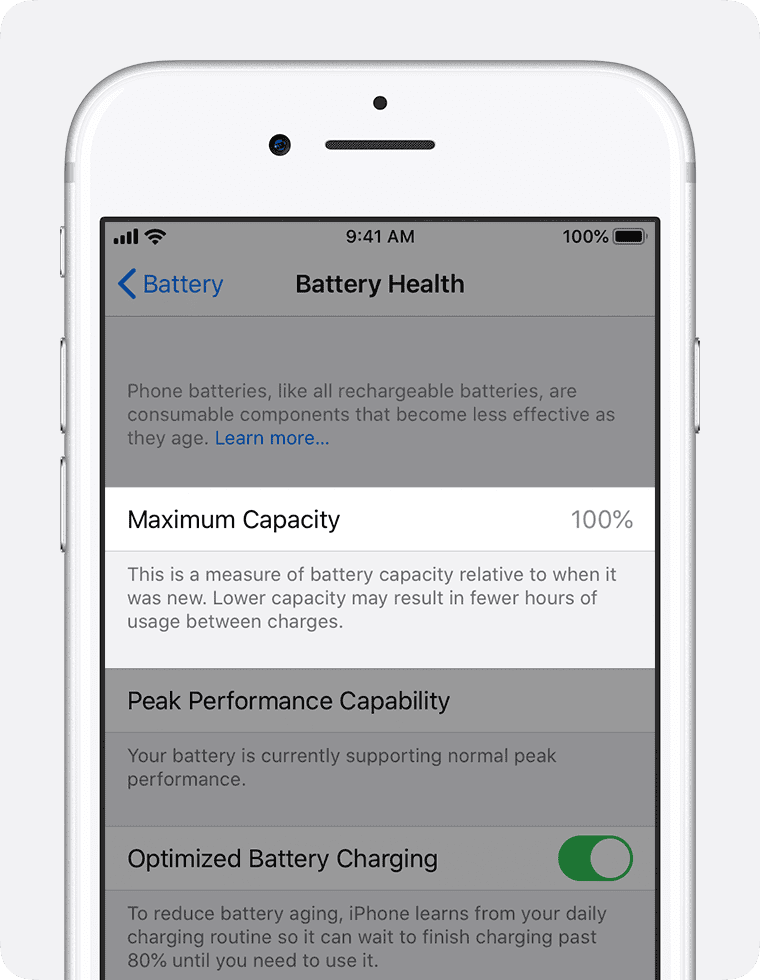
Checking Your Battery Health (iPhone)
Checking your iPhone’s battery health is easy and provides useful insights about your battery’s performance and overall condition. Here’s a step-by-step guide:
1. Check Battery Health in Settings
- Open Settings: Tap the Settings app.
- Go to Battery: Scroll down and select Battery.
- Tap Battery Health & Charging: Here, you’ll see detailed information about your iPhone’s battery.
Key Metrics Explained:
- Maximum Capacity: Shows your battery’s capacity compared to when it was new. A lower percentage indicates reduced battery life.
- Peak Performance Capability: Tells you whether your iPhone is delivering peak performance or if performance management has been applied due to shutdowns.
- Optimized Battery Charging: Helps reduce battery aging by learning your charging habits and limiting charging past 80% until you need it.
2. Use Analytics Data for More Insights
- Go to Settings > Privacy & Security > Analytics & Improvements > Analytics Data.
- Look for files like log-aggregated-YYYY-MM-DD.
- Open the latest file and search for BatteryCycleCount (number of charging cycles) and MaximumFCC (full charge capacity in mAh).
3. Third-Party Apps (More Detailed Info)
Apps like CoconutBattery (Mac) or iMazing provide more granular details about battery health, cycle count, and current charge levels.
When to Consider Battery Replacement
- Battery capacity below 80%.
- Frequent unexpected shutdowns.
- Poor performance even after software updates.
Key Takeaways
- Battery health can be checked quickly through iPhone Settings
- Maximum capacity shows battery performance compared to when new
- Regular monitoring helps prevent unexpected performance issues
Understanding iPhone Battery Health
iPhone batteries use sophisticated lithium-ion technology that powers devices through countless charge cycles while managing performance and longevity. Battery health directly impacts daily iPhone use and long-term device reliability.
The Role of Lithium-Ion Batteries
Lithium-ion batteries store and release energy through a chemical process that moves lithium ions between positive and negative electrodes. These batteries offer high energy density and fast charging capabilities.
Each iPhone battery comes with a specific number of charge cycles. A charge cycle completes when a battery uses 100% of its capacity, whether in a single charge or multiple partial charges.
The chemical aging process affects all lithium-ion batteries. This natural process reduces the battery’s ability to hold a charge over time.
Factors Influencing Battery Life and Health
Temperature plays a critical role in battery health. Extreme heat or cold can permanently damage battery capacity.
Key factors affecting battery health:
- Charging habits (frequent partial charges vs. complete cycles)
- Environmental conditions
- Screen brightness settings
- Background app activity
- Location services usage
Battery capacity typically remains above 80% after 500 complete charge cycles under normal conditions. When capacity drops below this threshold, users may notice shorter battery life and reduced performance.
Using official Apple chargers and maintaining battery levels between 20% and 80% helps preserve battery health. Avoiding wireless charging in high-temperature environments can prevent unnecessary strain on the battery.
Monitoring and Maintaining Battery Health
Regular battery health checks and proper maintenance practices help extend an iPhone’s battery lifespan and maintain optimal performance. These procedures enable users to identify potential issues early and take preventive measures.
Using the Settings App to Check Battery Health
Users can access battery health information through Settings > Battery > Battery Health & Charging. This menu displays essential metrics about the iPhone’s battery condition.
The Battery Level graph shows charging patterns and battery usage over the past 24 hours. It indicates when the device was charged and periods of Low Power Mode activation.
The Battery Usage graph reveals battery consumption patterns across the last 10 days, helping identify apps and activities that drain power quickly.
The Significance of Maximum Capacity and Peak Performance Capability
Maximum Capacity represents the battery’s current capacity compared to when it was new. A higher percentage indicates better battery health. New iPhones start at 100%, and this number naturally decreases over time.
Peak Performance Capability shows whether the battery can deliver maximum power when needed. A normal status means the battery functions optimally.
If the battery health drops significantly, the iPhone may display a message recommending battery service.
Performance Management Features
iOS includes built-in features to manage battery performance. When battery health degrades, these features activate automatically to prevent unexpected shutdowns.
Users can disable performance management, but this may lead to device instability if the battery is degraded.
Low Power Mode reduces background activity and extends battery life when needed.
Tips to Prolong Battery Lifespan
Optimal Charging Practices:
- Keep battery level between 20% and 80%
- Avoid extreme temperatures while charging
- Use official Apple chargers or certified accessories
Usage Habits:
- Enable Auto-Brightness
- Close unused background apps
- Update to the latest iOS version
Battery health benefits from consistent charging patterns and avoiding complete discharge cycles.
Removing protective cases during charging prevents heat buildup that can damage the battery.
Frequently Asked Questions
iPhone battery health monitoring helps users track performance and decide when replacement might be needed. Battery capacity changes naturally with use and checking it regularly provides valuable insights into device longevity.
How can I assess the battery health on my iPhone?
Users can check their iPhone battery health by going to Settings > Battery > Battery Health & Charging. The screen displays the current maximum capacity percentage and peak performance capability.
What steps are needed to find the battery condition without initially setting up an iPhone?
The battery condition check requires a set up iPhone. There is no way to check battery health on an iPhone that hasn’t completed initial setup and activation.
At what battery capacity percentage should one consider replacing their iPhone battery?
Apple recommends replacing the iPhone battery when maximum capacity drops below 80%. At this level, users may notice significantly shorter battery life and potential performance impacts.
Is there a way to restore an iPhone battery health back to 100%?
Battery health cannot be restored to 100% once it degrades. The only way to get back to 100% capacity is through battery replacement by Apple or an authorized service provider.
What is considered a good battery health percentage for an iPhone?
A battery health percentage above 90% is excellent. An iPhone with 85-89% capacity still delivers good performance for most users.
How can I determine if my iPhone battery is in good condition?
Users can check two key indicators: maximum capacity percentage and peak performance capability status in Settings. A “Normal” peak performance message indicates the battery functions properly.
Battery life varies based on usage patterns and environmental conditions. Cold temperatures and resource-intensive apps can impact battery performance temporarily.