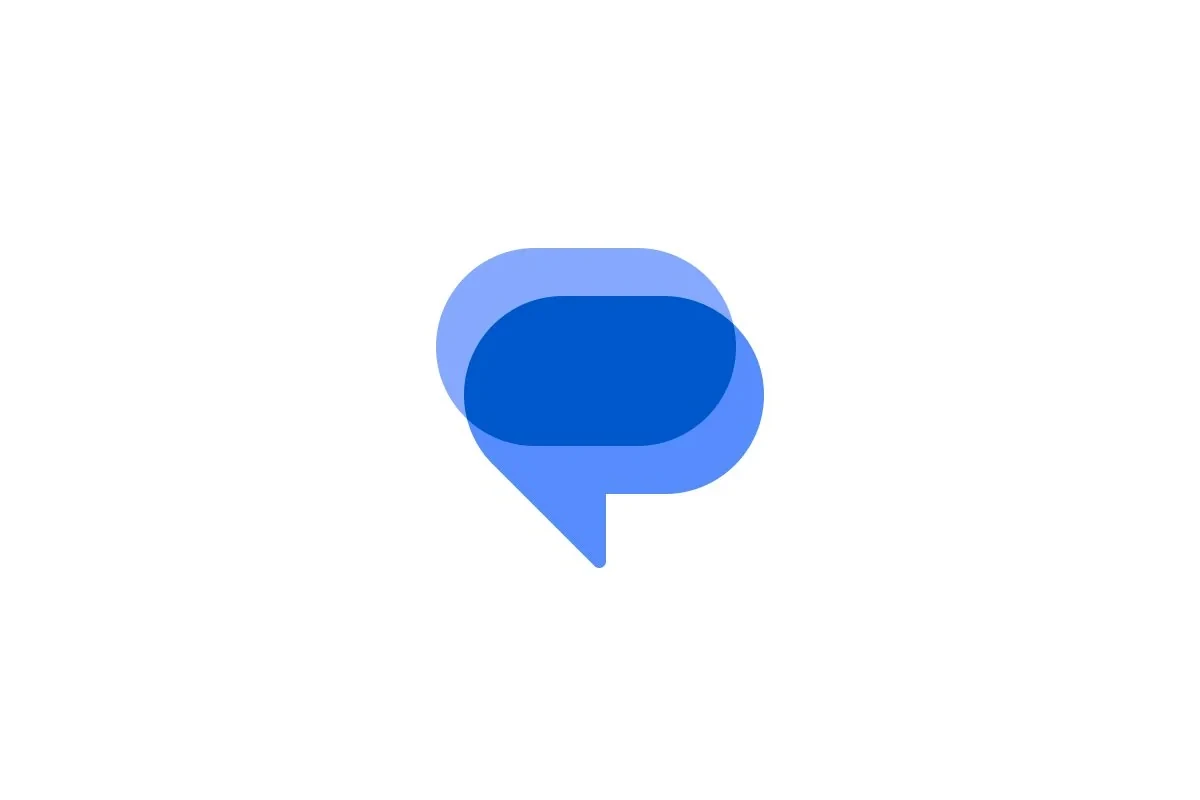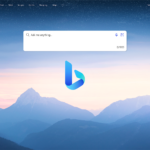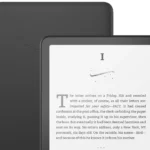Dealing with group chats on Android can sometimes be frustrating, especially when you want to leave a conversation that’s no longer relevant. Many Android users face challenges when trying to exit group texts due to differences between messaging platforms. Unlike iMessage on Apple devices, Android’s standard MMS group chats don’t allow users to directly leave conversations.
There are workarounds available for Android users who want to manage unwanted group conversations. For RCS chats (Google’s enhanced messaging protocol), Google Messages does provide an option to leave the group. However, for traditional MMS group chats, users must rely on other solutions like muting notifications or archiving conversations to reduce disruptions.
Some third-party messaging apps offer more control over group chats. For example, BlueBubbles allows users to leave iMessage group chats when used with Android devices. Most Android users can manage unwanted group messages by using the “Silent” and “Not a conversation” options in the Notifications settings for that specific group chat.
How to Leave a Group Chat on Android
Leaving a group chat on Android depends on what kind of messaging app you’re using. Android doesn’t have a universal group chat system like iMessage on iPhone, so different apps like Google Messages, Samsung Messages, WhatsApp, or Messenger all handle group chats differently.
Here’s how to leave a group chat depending on the app:
1. Google Messages (RCS or SMS Group Chats)
Google Messages is the default app on many Android phones.
If it’s an RCS (Chat) group:
- Open Google Messages.
- Go to the group chat you want to leave.
- Tap the three-dot menu in the top-right.
- Select Group details.
- Tap Leave group (if available).
Note: RCS group chats only support leaving the chat if all participants also use RCS. If the option is not there, you may need to mute or delete the thread.
If it’s an SMS/MMS group:
Unfortunately, you can’t truly leave SMS/MMS group chats. Instead:
- Mute the conversation:
- Tap and hold the chat.
- Tap the bell icon to mute notifications.
- Or delete the thread (you’ll still receive future messages).
2. Samsung Messages
For Samsung’s default messaging app:
- SMS/MMS groups work the same as above: you can’t leave.
- You can:
- Mute notifications by opening the group chat, tapping the three-dot menu, and choosing Mute.
- Delete the conversation to stop seeing past messages, though you’ll still get new ones unless blocked.
3. WhatsApp
WhatsApp allows you to leave group chats easily.
To Leave a WhatsApp Group:
- Open the group chat.
- Tap the three-dot menu > More > Exit group.
- Confirm your choice.
You’ll still be able to see the chat history, but you won’t get new messages unless re-added.
4. Facebook Messenger
Messenger groups can be exited directly.
To Leave:
- Open the group conversation.
- Tap the group name or info icon at the top.
- Scroll down and tap Leave Chat.
5. Signal or Telegram
Both these messaging apps support easy exit.
In Signal:
- Tap the group name at the top.
- Scroll down and tap Leave Group.
In Telegram:
- Open the group.
- Tap the group name > Leave > Confirm.
Summary Table
| Messaging App | Can You Leave? | Alternative (if not) |
|---|---|---|
| Google Messages | Only in RCS chats | Mute or delete SMS/MMS chats |
| Samsung Messages | No | Mute or delete |
| Yes | Exit group from menu | |
| Messenger | Yes | Leave from chat settings |
| Signal | Yes | Leave from group details |
| Telegram | Yes | Leave from group profile |
Key Takeaways
- Standard MMS group chats on Android can’t be directly left, but RCS chats through Google Messages offer this functionality.
- Users can silence notifications and archive unwanted group conversations to minimize disruptions.
- Third-party apps and specific settings in Google Messages provide additional options for managing group conversation preferences.
Understanding Group Chats on Android Devices
Group chats on Android devices offer different messaging technologies and features depending on the apps used. These differences affect how users can join, leave, and interact within group conversations.
Types of Group Messaging
Android phones support several types of group messaging formats. Traditional group SMS sends individual copies of messages to each recipient, showing responses as separate threads. This older method lacks modern features and doesn’t allow users to formally leave conversations.
MMS group texts are slightly more advanced, supporting multiple recipients and media sharing. However, they still have limitations compared to newer options.
RCS (Rich Communication Services) messaging is the newer standard supported by Google Messages and some other apps. RCS offers enhanced features like high-quality media sharing, read receipts, and typing indicators. With RCS, users can properly leave group chats if all participants are using RCS-compatible apps.
App-based messaging like WhatsApp, Telegram, and Facebook Messenger create platform-specific group chats with the most advanced features, including the ability to leave groups easily.
How Group Chats Work on Android
Group chats on Android function differently depending on the messaging technology. In Google Messages with RCS enabled, users can create groups, add participants, and share various media types. The app handles message delivery and synchronization automatically.
When someone sends a message to the group, all members receive it simultaneously. Android phones display notifications for these incoming messages, which can be customized in the messaging app settings.
Behind the scenes, RCS messages travel through data networks rather than traditional cellular channels. This enables features like larger file transfers and better group management. Messaging apps like Textra offer additional customization options for how group conversations appear and function.
Common Challenges with Android Group Chats
Cross-platform compatibility remains the biggest challenge for Android group chats. Android users often experience problems with group texts involving iPhone users, as iMessage and Android messaging use different technologies. This can result in Android not receiving group texts from iPhone users or messages appearing as individual conversations.
Some Android users report issues with notifications for group conversations being inconsistent or not appearing at all. This often requires adjusting notification settings specifically for group chats.
Message delivery problems can occur when mixing RCS and SMS participants in the same group. In these cases, messages might be sent individually rather than to the group.
Leaving group chats can be particularly frustrating on Android. While RCS groups allow users to leave, traditional SMS/MMS groups don’t offer this option. In these cases, users can only mute notifications and delete conversation threads from their device.
Steps to Leave a Group Chat on Android
Leaving group chats on Android devices varies depending on the messaging app you’re using. Some apps offer straightforward options while others might require workarounds. The process typically involves accessing group details and finding the exit option.
Exiting WhatsApp Groups
WhatsApp makes it relatively simple to leave a group chat. Users need to open the group conversation they want to exit. Then, tap on the group name at the top of the screen to access group details.
In the group info screen, scroll down to find the “Exit Group” option, usually located near the bottom. Tap on this option, and a confirmation dialog will appear asking if you’re sure about leaving the group.
After confirming, you’ll no longer be part of the conversation. Other group members will see a notification that you’ve left. If you change your mind later, you’ll need someone in the group to add you back.
WhatsApp also offers the option to mute notifications without leaving if you prefer to stay in the group but reduce interruptions.
Leaving iMessage Groups on an Android
Since iMessage is Apple’s proprietary messaging system, Android users cannot directly leave iMessage group chats. This creates a frustrating situation for Android users who receive messages from iPhone users.
When iPhone users create group chats with Android users, the messages typically convert to SMS or MMS format. Unfortunately, Android users cannot remove themselves from these conversations through standard “leave group” options.
The best workaround is to ask the iPhone users to create a new group without you. Alternatively, you can mute notifications for that conversation to stop receiving alerts.
Some Android messaging apps allow you to block the entire conversation, which prevents messages from appearing in your inbox. This doesn’t technically remove you from the group but helps manage unwanted messages.
Removing Yourself from Other Messaging Apps
Popular apps like Telegram, Signal, and Facebook Messenger offer straightforward options for leaving groups.
In Telegram, open the group, tap the group name, then select “Leave Group” from the menu. Signal users can tap on the group name, scroll down to “Group settings,” and select “Leave group.”
For Facebook Messenger, open the group conversation, tap the information icon, scroll down and select “Leave group.” These apps typically notify other members when someone exits.
Discord users can leave a server by pressing and holding the server icon, then selecting “Leave Server.” Snapchat group exits work by tapping the group name, accessing settings, and choosing “Leave Group.”
Most modern messaging apps prioritize user control, making the exit process intuitive and accessible through group settings or information pages.
Dealing with Group SMS and MMS
Standard SMS and MMS group chats present the biggest challenge for Android users. Unlike messaging apps, traditional text message groups don’t have a “leave” option.
According to search results, Android users can try several approaches. First, open the conversation and access the “Group details” screen. Look for options like “Notifications” where you can select “Silent” and “Not a conversation” to effectively mute the group.
Some Android phones offer a “leave” option when you tap on the group picture or banner under “Conversation options.” However, this feature isn’t universal across all Android devices.
If these options aren’t available, you can block the conversation or archive it to remove it from your main message list. Remember that blocking group conversations might prevent you from receiving important individual messages from those contacts.
Frequently Asked Questions
Many Android users struggle with group chat management. These common questions address the most frequent issues people encounter when trying to leave group conversations on their devices.
How can one remove oneself from a group text on an Android device?
Unlike iPhone users, Android users cannot simply “leave” most SMS/MMS group chats. The standard method is to mute notifications for the conversation and delete it from the Messages list.
To mute a group chat, open the conversation, tap the three-dot menu, and select “Mute notifications.” This prevents new messages from disturbing you.
After muting, users can delete the conversation from their Messages list. However, this doesn’t remove them from the group – they’ll still receive new messages.
What are the steps to leave a group chat on Android if there are iPhone users in it?
When an Android user is in a mixed group with iPhone users, leaving becomes more complicated. The Android user cannot formally exit the group because of platform differences.
The best option is to ask the group administrator (usually the creator) to remove them from the conversation. This only works in some messaging apps, not standard SMS.
Another approach is to politely request that participants start a new group without including the Android user who wishes to leave.
Why is there no option to leave a group chat on some Android phones?
Standard SMS/MMS protocols used by Android don’t support the “leave group” functionality. This limitation is built into the technology itself, not a specific phone model.
More advanced messaging platforms like RCS (Rich Communication Services) are starting to add this feature to Android, but availability varies by carrier and phone model.
Some messaging apps like WhatsApp, Telegram, and Facebook Messenger do allow users to leave groups because they use their own protocols instead of SMS/MMS.
What is the process to exit a group chat within Google Messages app?
In Google Messages, users can’t completely leave a group chat, but they can manage the experience. First, open the group conversation that needs to be managed.
Tap the three-dot menu in the upper right corner, then select “Group details” or “People & options” depending on the version. From there, users can mute notifications.
To stop receiving messages temporarily, users can archive the conversation by swiping left or right (depending on settings) or by long-pressing and selecting “Archive.”
What might prevent someone from removing themselves from a group text on Android?
The primary obstacle is the technological limitation of SMS/MMS protocols, which don’t support leaving groups like modern chat apps do.
Carrier restrictions may also play a role, as some mobile service providers have different implementations of messaging services that affect group chat functionality.
Another barrier occurs when the group was created on an iPhone using iMessage, which creates compatibility issues for Android users trapped in these cross-platform groups.
What method should be followed to completely leave a group chat on Android?
For complete removal, ask the group creator to delete the entire group or create a new one without you. This is the only guaranteed way to stop receiving messages.
Switch to third-party messaging apps like WhatsApp or Telegram for important group conversations, as these allow proper group exit functionality on all platforms.
If all else fails, blocking all participants would prevent messages, but this extreme measure also blocks individual communications and isn’t recommended for most situations.