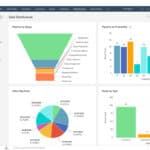Turning off your iPhone is a simple task once you know the right buttons to press. The basic procedure requires you to press and hold either volume button and the side button simultaneously until the power-off slider appears, then slide to power down.
But there are actually multiple ways to shut down your iPhone. If you prefer using the Settings app rather than buttons, you can navigate to Settings > General > Shut Down. This method is helpful if you have issues with the physical buttons or just prefer using the touchscreen interface.
For situations where your screen isn’t responding, knowing the button sequence is crucial. You can perform a force restart by quickly pressing volume up, then volume down, and finally holding the side button until the Apple logo appears – though this restarts rather than turns off your device.
How to Turn Off iPhone 11, 12, 13, 14, 15, 16, and 17
iPhone 11
- Press and hold the Side button (right side) and either Volume button (up or down) simultaneously.
- Wait for the “slide to power off” slider to appear on the screen.
- Drag the slider from left to right to turn off your iPhone.
- To turn it back on, press and hold the Side button until the Apple logo appears.
iPhone 12
- Press and hold the Side button and either Volume button simultaneously.
- When the power off slider appears, slide it to power off.
- To restart, press and hold the Side button until the Apple logo shows.
iPhone 13
- Hold down the Side button and one of the Volume buttons together.
- The “slide to power off” slider will appear.
- Slide it to the right to power off.
- Turn it back on by holding the Side button.
iPhone 14
- Press and hold the Side button and Volume up or down button simultaneously.
- The power off slider will show up.
- Slide it to turn off the phone.
- Press and hold the Side button to turn it back on.
iPhone 15
- Simultaneously press and hold the Side button and either Volume button.
- When you see the power off slider, drag it to the right.
- To power back on, hold the Side button until the Apple logo appears.
iPhone 16
- Hold the Side button and one Volume button at the same time.
- The “slide to power off” slider will appear.
- Slide to power off.
- Press and hold the Side button to turn on.
iPhone 17
- Press and hold the Side button along with either Volume button.
- When the power off slider appears, slide it to the right.
- To turn it on again, hold the Side button until the Apple logo appears.
Alternative Method for All Models (Settings)
- Open the Settings app.
- Go to General.
- Scroll down and tap Shut Down.
- Drag the slider to power off.
Quick Tip: Force Restart (If iPhone is unresponsive)
- For iPhone 11 through 17:
- Press and quickly release Volume Up.
- Press and quickly release Volume Down.
- Then press and hold the Side button until the Apple logo appears.
Key Takeaways
- Press and hold any volume button plus the side button until the power-off slider appears, then slide to turn off your iPhone.
- Use Settings > General > Shut Down as an alternative method that doesn’t require pressing physical buttons.
- If your touchscreen isn’t working, you can force restart by pressing volume up, volume down, then holding the side button.
Understanding the Basics to Turn Off iPhone
The iPhone offers multiple methods to power off the device, combining both hardware buttons and software options. Understanding these basics ensures you can properly shut down your device when needed.
The Role of Side and Volume Buttons
The iPhone features physical buttons that play a crucial role in the shutdown process. The side button (also known as the power button) is located on the right side of the device.
To turn off your iPhone using buttons, press and hold the side button along with either volume button until the power off slider appears on screen. This method is helpful when you need to quickly shut down your device.
If your iPhone is frozen, you can force a restart by quickly pressing the volume up button, then the volume down button, and finally holding the side button until the Apple logo appears. This doesn’t turn off the phone but can resolve system issues.
iOS System Mechanics
iOS provides software options to shut down your iPhone without using physical buttons. This method is particularly useful if your buttons are damaged.
To use this option, open the Settings app on your iPhone. Tap on “General” and scroll down to find the “Shut Down” option at the bottom of the menu. Tapping this will display the power off slider.
Once the slider appears, simply drag it from left to right to turn off your device. The screen will go black when the shutdown process completes. To turn your iPhone back on, press and hold the side button until you see the Apple logo appear.
This software method works identically to the button method but gives users flexibility when dealing with hardware limitations.
Troubleshooting Common Issues
When an iPhone won’t turn off properly, users may encounter various obstacles that require specific solutions. These problems typically stem from software glitches or system errors that can be addressed through different troubleshooting methods.
Force Restart to Resolve Minor Glitches
A force restart is often the first and most effective solution when an iPhone becomes unresponsive or won’t turn off normally. This process doesn’t erase any data but forces the device to reboot completely.
To perform a force restart on iPhone:
- Press and quickly release the Volume Up button
- Press and quickly release the Volume Down button
- Press and hold the Side button until the Apple logo appears (usually takes about 10 seconds)
This method is particularly useful for resolving frozen screens, software glitches, and situations where the regular power-off slider doesn’t appear. If the iPhone is stuck on the Apple logo screen or experiences random freezing, a force restart often clears temporary system errors.
Advanced Solutions for Persistent Problems
For more stubborn issues, users may need to implement more comprehensive solutions that address deeper system problems.
Recovery Mode can help when force restart doesn’t work. To enter Recovery Mode:
- Connect the iPhone to a computer
- Follow the force restart steps above, but continue holding the Side button until the recovery mode screen appears
iOS system recovery tools can fix persistent software issues without data loss. These specialized applications repair corrupted system files that prevent normal operation.
If the device overheats or displays a white screen, users should check for hardware problems. Overheating may indicate excessive background processes or physical damage requiring professional repair.
For malware concerns or persistent glitches, users can try Reset All Settings (Settings > General > Reset > Reset All Settings), which preserves data while restoring default system configurations.