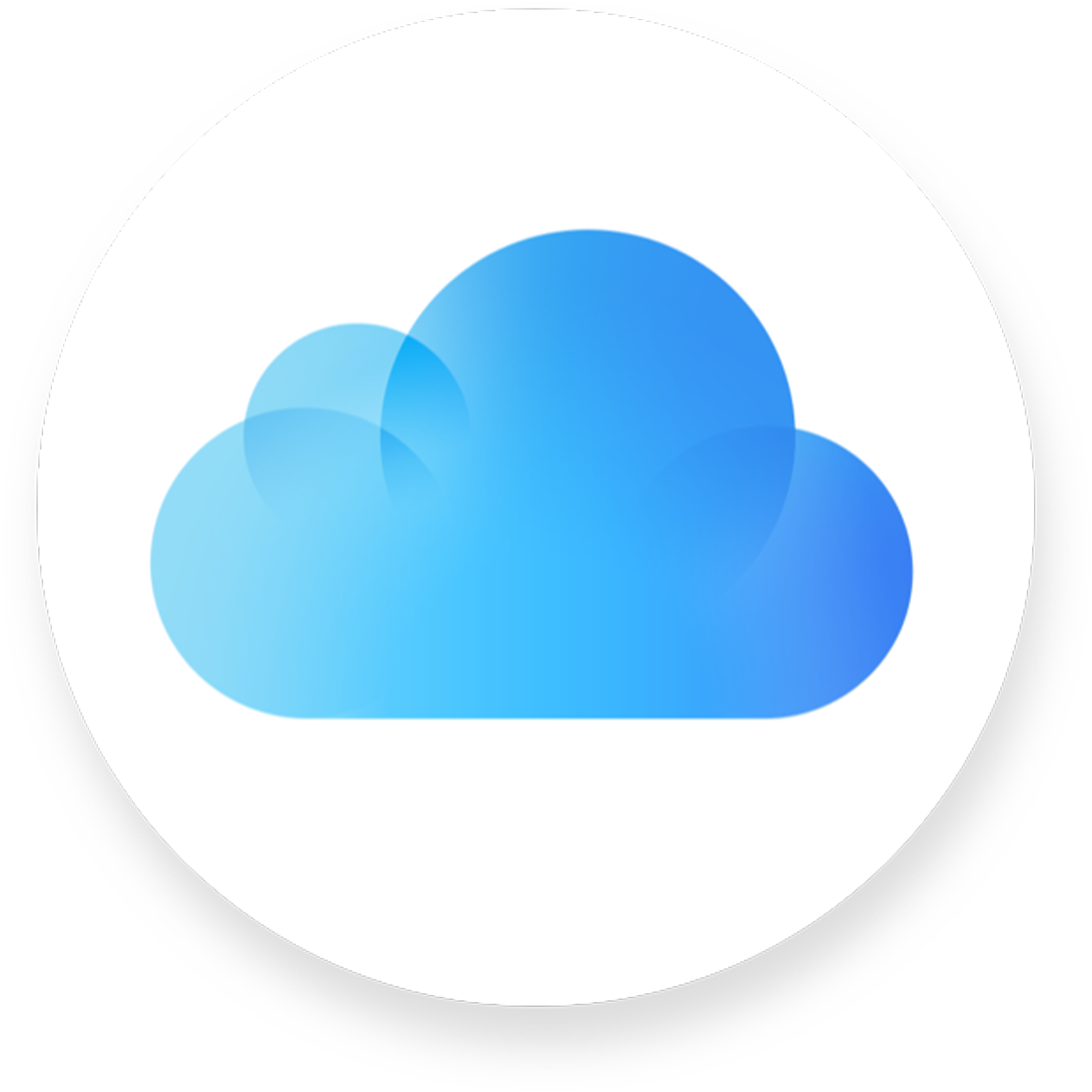Have you ever checked your phone to find that important message didn’t show up on your iPad? Or maybe your contacts aren’t the same across your devices? Many Apple users face this frustrating problem when iCloud sync stops working. When iCloud data isn’t syncing, it’s usually caused by account verification issues, outdated software, or incorrect settings.
Seeing “Some iCloud Data’t Syncing” on your device isn’t just annoying—it could mean you’re missing important information. This common issue often appears after signing out of iCloud accounts or when setting up new devices. Sometimes simply checking the date and time settings or ensuring iCloud is properly enabled for specific apps can resolve the problem quickly.
Don’t worry if your data seems stuck in the cloud. There are several easy fixes that can get your information flowing between devices again. From forcing a manual sync to logging out and back into your iCloud account, most syncing problems have straightforward solutions that don’t require technical expertise.
1. Confirm the Basics
Before diving into troubleshooting:
- ✅ Check internet connection: iCloud requires a stable Wi‑Fi or cellular connection.
- ✅ Verify Apple ID: Make sure you’re signed in with the same Apple ID on all devices.
- ✅ Check iCloud status: Visit Apple’s System Status page to see if iCloud services are down.
2. Make Sure iCloud Sync Is Enabled
- On iPhone/iPad:
- Go to Settings > [your name] > iCloud.
- Toggle on the apps/data you want to sync (e.g., Photos, Contacts, Messages, Health).
- On Mac:
- Go to System Settings > [your name] > iCloud.
- Ensure iCloud Drive and specific apps are enabled.
3. Restart Devices
Sometimes a simple reboot fixes syncing glitches. Restart your iPhone, iPad, or Mac and check if the data syncs afterward.
4. Update Software
- Ensure your devices are running the latest version of iOS, iPadOS, or macOS.
- Outdated software can cause compatibility issues with iCloud syncing.
5. Check Storage
- Go to Settings > [your name] > iCloud > Manage Storage.
- If your iCloud storage is full, new data won’t sync. Consider upgrading your plan or freeing up space.
6. Force a Manual Sync
- Contacts/Calendars: Open the app, pull down to refresh.
- Notes/Reminders: Open the app and wait a few seconds for data to update.
- iCloud Drive files: Try opening the file; it may trigger a sync.
7. Sign Out and Back Into iCloud
⚠️ Warning: This may temporarily remove iCloud data from your device, but it will re‑download once you sign in again.
- Go to Settings > [your name] > Sign Out.
- Restart device.
- Sign back in with your Apple ID.
8. Special Cases (Messages, Health, Keychain)
Some data types require extra steps:
- Messages in iCloud: Ensure “Messages in iCloud” is enabled under Settings > Messages > iMessage > Messages in iCloud.
- Health data: Requires iCloud and device passcode enabled.
- iCloud Keychain: Make sure Keychain is toggled on in iCloud settings and two‑factor authentication is set up.
9. Advanced Fixes
- Reset Network Settings (iPhone/iPad):
- Go to Settings > General > Transfer or Reset iPhone > Reset > Reset Network Settings.
- Check Date & Time: Enable Set Automatically under Settings > General > Date & Time. Incorrect time settings can break sync.
10. When to Contact Apple Support
If you’ve tried all the above and data still won’t sync (especially sensitive data like passwords or Health), contact Apple Support — sometimes account‑level issues need their intervention.
✅ Summary:
If your iCloud data isn’t syncing:
- Check basics (Wi‑Fi, Apple ID, iCloud status).
- Ensure iCloud sync is enabled for the right apps.
- Restart, update, and check storage.
- Manually refresh or sign out/back in.
- Use advanced fixes if needed.
- Contact Apple if the issue persists.
Key Takeaways
- Check your device’s date, time, and iOS version to ensure they’re current as outdated settings often cause sync failures.
- Enable iCloud sync for specific apps in your settings and verify your Apple ID is properly signed in on all devices.
- Restart your devices or try logging out and back into iCloud as these simple steps resolve most common syncing issues.
Understanding iCloud Syncing Mechanisms
iCloud syncing connects your Apple devices and keeps your data updated across them. When it works properly, your photos, contacts, calendars, and files remain consistent no matter which device you use.
iCloud Services and How They Work
iCloud operates through specialized syncing protocols that move data between devices and Apple’s servers. When you create or modify content on one device, these changes are uploaded to iCloud servers, then pushed to your other devices. This happens automatically in the background whenever you have an internet connection.
Different types of data sync differently. Photos may take longer to upload because of their size, while contacts and calendar events sync almost instantly. iCloud uses a technology called CloudKit for many of its services, allowing efficient communication between your devices and Apple’s servers.
The system uses intelligent syncing algorithms to manage bandwidth and prioritize certain data types. For example, text messages might sync before large video files to ensure critical communications happen first.
Common iCloud Sync Issues
Sync problems often stem from several sources. Account authentication issues can prevent proper syncing – devices need valid login credentials to access cloud data. Network connectivity problems, whether intermittent or persistent, can interrupt the sync process.
End-to-end encrypted data presents special challenges. As noted in user reports, you might see the message “Some iCloud data isn’t syncing” when encrypted content can’t be accessed on particular devices. This typically happens when device passwords or PINs don’t match across your Apple ecosystem.
Server issues on Apple’s end can also disrupt syncing. During high-traffic periods or maintenance windows, sync speeds may slow significantly or stop altogether.
Storage limits present another common problem. When your iCloud storage is full, new data can’t be uploaded until space is freed.
iCloud Drive and Data Sync
iCloud Drive functions as your cloud-based file system. It stores documents, desktop files, and app-specific data. Files saved to iCloud Drive appear in Finder on Mac and the Files app on iOS devices.
The system uses differential sync, transferring only changed portions of files rather than entire documents. This optimization saves bandwidth and speeds up syncing for large files.
iCloud Drive prioritizes recently accessed files, downloading them first when you connect a new device. Older, rarely accessed files may show as available but remain in the cloud until needed.
Settings for iCloud Drive can be customized to control which apps have access. On iOS, go to Settings > [your name] > iCloud. On Mac, access these options through System Preferences > Apple ID > iCloud.
Troubleshooting Sync Problems
When iCloud data isn’t syncing properly, several technical factors could be causing the issue. The following solutions address the most common sync problems users encounter with their Apple devices.
Checking Internet and Server Connectivity
Poor internet connection is often the primary culprit behind iCloud sync failures. Users should verify their Wi-Fi or cellular connection is stable and working properly.
Quick connection checks:
- Try loading a website to confirm internet access
- Check Apple’s System Status page (status.apple.com) to verify iCloud services are operational
- Reset network settings on iOS devices through Settings > General > Reset > Reset Network Settings
- For persistent issues, try connecting to a different network
Network-related problems can sometimes be resolved by simply toggling Airplane Mode on and off. This refreshes all connections and can jumpstart the syncing process.
Configuring iCloud Settings on iOS and macOS
Properly configured iCloud settings are essential for seamless syncing across devices.
On iOS devices:
- Go to Settings > [your name] > iCloud
- Ensure the toggles for apps you want to sync are turned ON
- Verify available iCloud storage (Settings > [your name] > iCloud > Manage Storage)
- Check that date and time settings are set to “automatic”
On macOS:
- Open System Settings > Apple ID > iCloud
- Confirm sync options match those on other devices
- For specific apps like Photos or Notes, open the app and check its sync settings
Low storage can prevent syncing. Apple provides 5GB free, but users may need to upgrade their storage plan or delete unnecessary data.
Sign Out and Logging In Processes
When other troubleshooting fails, signing out and back into iCloud often resolves stubborn sync issues.
Before signing out:
- Backup important data that might only exist on one device
- Make note of any passwords stored in iCloud Keychain
Sign out process:
- On iOS: Settings > [your name] > Sign Out
- On macOS: System Settings > Apple ID > Sign Out
- Restart the device completely
- Sign back in using your Apple ID and password
This process forces iCloud to establish a fresh connection with Apple’s servers and rebuild its sync database. After signing in again, users should monitor syncing to ensure their data appears across all devices.
Managing iCloud Storage and Account Information
Proper management of iCloud storage and account settings is crucial for resolving sync issues. When iCloud data stops syncing, the problem often lies in storage limitations or account authentication problems.
Optimizing iCloud Storage Space
iCloud offers limited free storage (5GB), which fills up quickly with photos, backups, and documents. When storage becomes full, sync problems frequently occur. Users should check their storage usage by going to Settings > [their name] > iCloud > Manage Storage on an iPhone or iPad.
Delete unnecessary backups of old devices by selecting them and tapping “Delete Backup.” These often consume significant space without providing value.
Photos typically use the most storage. Consider enabling “Optimize iPhone Storage” in Settings > Photos to store smaller versions of photos on the device while keeping originals in iCloud.
Apps like Messages can be configured to store attachments for shorter periods. Go to Settings > Messages > Keep Messages and select a timeframe.
Updating Apple ID and Keychain Credentials
Outdated Apple ID information can prevent proper syncing of encrypted data. Users should verify their Apple ID is current by checking Settings > [their name] on iOS devices.
Two-factor authentication issues sometimes block sync. Ensure trusted phone numbers and recovery emails are up-to-date in the Apple ID settings section.
Keychain problems often appear as the “Some iCloud data isn’t syncing” alert. Resolving this may require:
- Signing out of iCloud and back in
- Ensuring the date and time are set correctly on all devices
- Verifying that iCloud Keychain is enabled in Settings > [your name] > iCloud
For persistent issues, reset your Apple ID password through the Apple ID website, as credential problems can block encrypted data syncing.
Frequently Asked Questions
iCloud sync issues can be frustrating but most problems have straightforward solutions. Here are answers to common questions about troubleshooting various iCloud syncing problems across different devices and data types.
How can I resolve issues with iCloud data not fully synchronizing across my devices?
When iCloud data isn’t syncing properly, start by checking your internet connection. A stable connection is essential for iCloud to work correctly.
Sign out of iCloud and sign back in. This simple step often resolves many syncing issues by refreshing your connection to Apple’s servers.
Verify that the same iCloud account is being used on all devices. Different accounts will not sync with each other.
What steps should I follow if my iCloud Drive files aren’t updating?
Check available storage in your iCloud account. When storage is full, files won’t sync properly.
Restart all devices that use iCloud Drive. This basic troubleshooting step can clear temporary glitches.
Make sure you’ve enabled iCloud Drive in Settings on each device. Go to Settings > [your name] > iCloud and confirm that iCloud Drive is toggled on.
Why isn’t my Health and Maps data syncing properly through iCloud?
Health data requires two-factor authentication and iCloud Keychain to be enabled. Check these settings in your iCloud account.
For Maps data, verify that iCloud sync for Maps is enabled. This option can be found in Settings > [your name] > iCloud.
Try turning off the specific sync option for Health or Maps, restart your device, then turn it back on to trigger a fresh sync.
What troubleshooting methods can I use for iCloud sync problems on iOS 17 or iOS 18?
Update to the latest iOS version. Apple regularly releases fixes for sync issues in software updates.
If you see a “Some iCloud Data Isn’t Syncing” alert, tap on it and select “Resume Data Sync” to resolve the issue.
Check for any pending iCloud backups that might be preventing other data from syncing. Complete or cancel these backups.
How do I fix iCloud synchronization errors on my MacBook?
Open System Preferences (or System Settings) and check your iCloud settings. Make sure the services you want to sync are enabled.
Clear cache files related to iCloud. These can sometimes become corrupted and cause sync issues.
Use the Apple ID website (appleid.apple.com) to check your account status and ensure there are no issues with your Apple ID.
What are common solutions for iCloud sync issues when using Apple TV?
Sign out of your Apple ID on Apple TV and sign back in. This often resolves sync problems with photos, music, and other content.
Check that your Apple TV is on the same network as your other Apple devices for optimal syncing.
Restart your Apple TV by going to Settings > System > Restart. This can clear temporary issues affecting iCloud syncing.