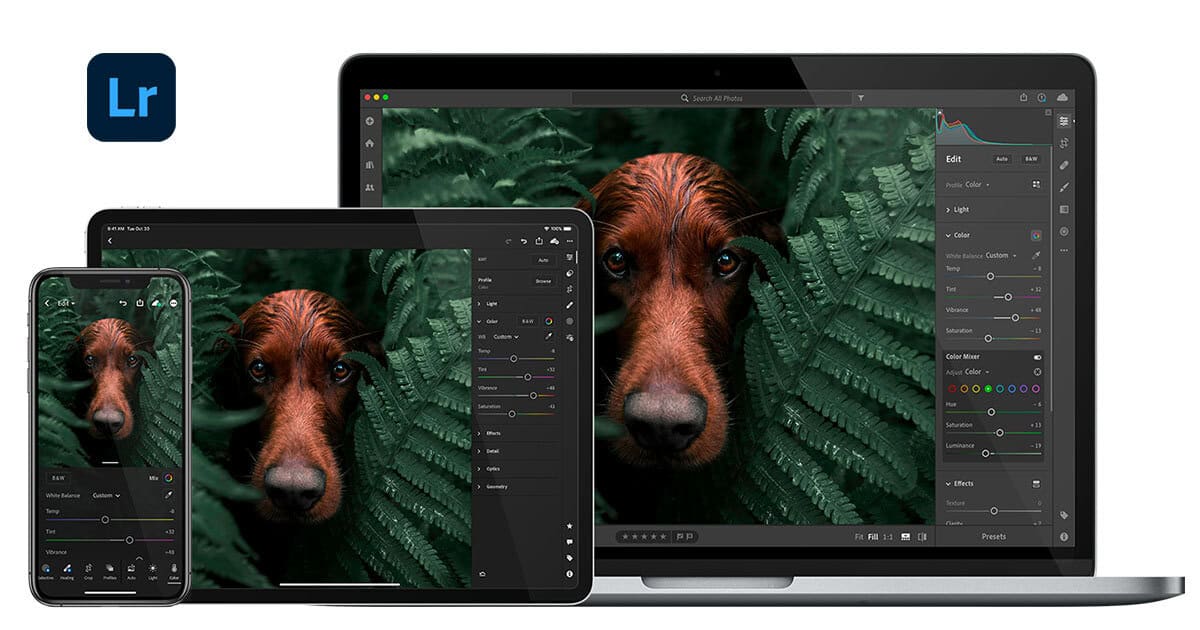Whether you’re capturing vacation memories, building a social brand, or cutting a short film, photo and video editing apps are no longer just for professionals—they’re essential for anyone who wants their content to stand out. And with today’s software, you don’t need a powerful desktop to get studio-quality results.
From mobile-first apps built for TikTok and Instagram to industry-standard tools used in Hollywood post-production, we’ve tested and compared the top editing platforms to help you find the right fit. This enhanced guide brings together hands-on experience, user feedback, and the latest updates in app capabilities, covering everything from budget-friendly options to premium creative suites.
Photo Editing Apps & Tools

1. Adobe Lightroom
- Why it stands out: Lightroom combines powerful editing tools with a clean UI and cloud syncing, allowing you to start editing on your phone and finish on desktop. It offers professional color grading, advanced masking, RAW editing, and batch processing—all crucial for photographers and serious creators.
- Use Case: Ideal for photographers and influencers needing precision and professional quality.
- Pro Tip: Lightroom’s presets marketplace offers one-click solutions for cohesive aesthetics.
- Platforms: iOS, Android, macOS, Windows, Web
2. Snapseed
- Why it stands out: Developed by Google, Snapseed offers powerful free tools like healing brushes, selective adjust, and curves editing, all wrapped in a minimalist design. Despite its age, it holds up against many paid apps.
- Use Case: Casual editors who want pro-level features without a learning curve or cost.
- Pro Tip: The “Stacks” feature lets you go back and edit individual steps, a rare feature in free apps.
- Platforms: iOS, Android
3. VSCO
- Why it stands out: VSCO isn’t just an editor—it’s also a creative community. Its standout film-like presets, grain effects, and tone curve controls make it popular with lifestyle creators.
- Use Case: Creators curating a distinctive aesthetic across social platforms.
- Pro Tip: VSCO X (premium) unlocks more advanced tools like HSL sliders and video editing.
- Platforms: iOS, Android
4. Canva
- Why it stands out: Best known for its drag-and-drop design tools, Canva also includes simple yet effective photo editing capabilities with templates, filters, and AI tools like background remover.
- Use Case: Content marketers, small business owners, and non-designers.
- Pro Tip: Canva’s “Magic Edit” lets you remove or swap elements in a photo using AI.
- Platforms: iOS, Android, Web, Desktop
5. Adobe Photoshop / Photoshop Express
- Why it stands out: The desktop version is still the go-to for precise layer-based editing, composites, and design work. The Express version simplifies the experience for mobile editing with essential tools.
- Use Case: Designers and professionals who need full control.
- Pro Tip: Smart Objects and Content-Aware Fill make advanced edits look seamless.
- Platforms: macOS, Windows, iOS, Android
Video Editing Apps & Tools
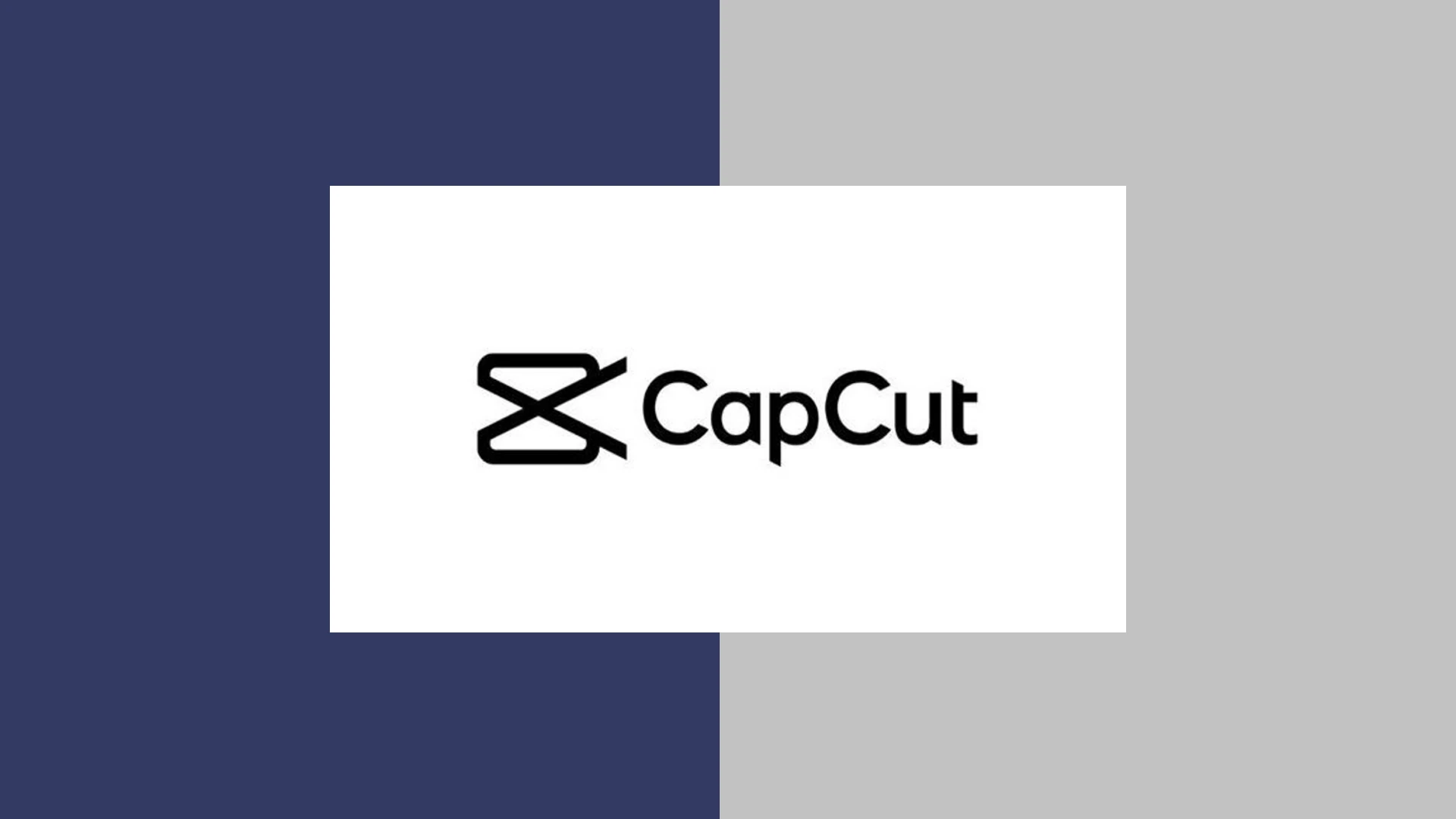
1. CapCut
- Why it stands out: Developed by ByteDance (TikTok’s parent company), CapCut is the sleeper hit of mobile editing. It supports keyframing, auto captions, background removal, and AI effects—all for free.
- Use Case: Short-form video creators looking for speed and style without cost.
- Pro Tip: Use its template library to speed up your Reels and Shorts production.
- Platforms: iOS, Android, Desktop
2. Adobe Premiere Pro
- Why it stands out: The editing industry’s gold standard, Premiere Pro offers everything from multi-cam editing to audio syncing, color grading, motion graphics, and Adobe Sensei-powered tools.
- Use Case: Serious content creators, YouTubers, filmmakers.
- Pro Tip: Link with After Effects for complex motion design and dynamic transitions.
- Platforms: macOS, Windows
3. Final Cut Pro
- Why it stands out: Apple’s flagship video editor is fast, elegant, and optimized for the M1/M2/M3 chips. It offers magnetic timelines, advanced organization tools, and rich effects libraries.
- Use Case: Mac users who want efficiency and depth.
- Pro Tip: Final Cut’s background rendering and proxy workflows are game changers for large 4K+ projects.
- Platforms: macOS
4. DaVinci Resolve
- Why it stands out: Known for its Hollywood-level color grading tools, DaVinci Resolve is a full NLE (non-linear editor) with editing, audio, VFX, and color correction—all under one roof. And the base version is free.
- Use Case: Filmmakers and creators needing cinematic polish.
- Pro Tip: Fusion (built-in) handles VFX and motion graphics at a level rivaling After Effects.
- Platforms: macOS, Windows, Linux
5. InShot
- Why it stands out: Extremely beginner-friendly, with drag-and-drop editing, transitions, music, and text tools that make it perfect for quick content creation on mobile.
- Use Case: Creators making daily social content, stories, and promo clips.
- Pro Tip: It includes royalty-free music libraries for social-safe soundtracks.
- Platforms: iOS, Android
Honorable Mentions
- LumaFusion (iOS): Pro-level editing app for iPad and iPhone, great for journalists, vloggers, and remote editing workflows.
- Splice: Mobile-first with music syncing and smart trimming, ideal for quick vlogs and trailers.
- PicsArt: All-in-one toolkit for photo and video remixing with filters, AI features, and creative overlays.
- Canva Video Editor: Recently upgraded with timeline editing, audio layers, and animation presets for marketing content and social reels.
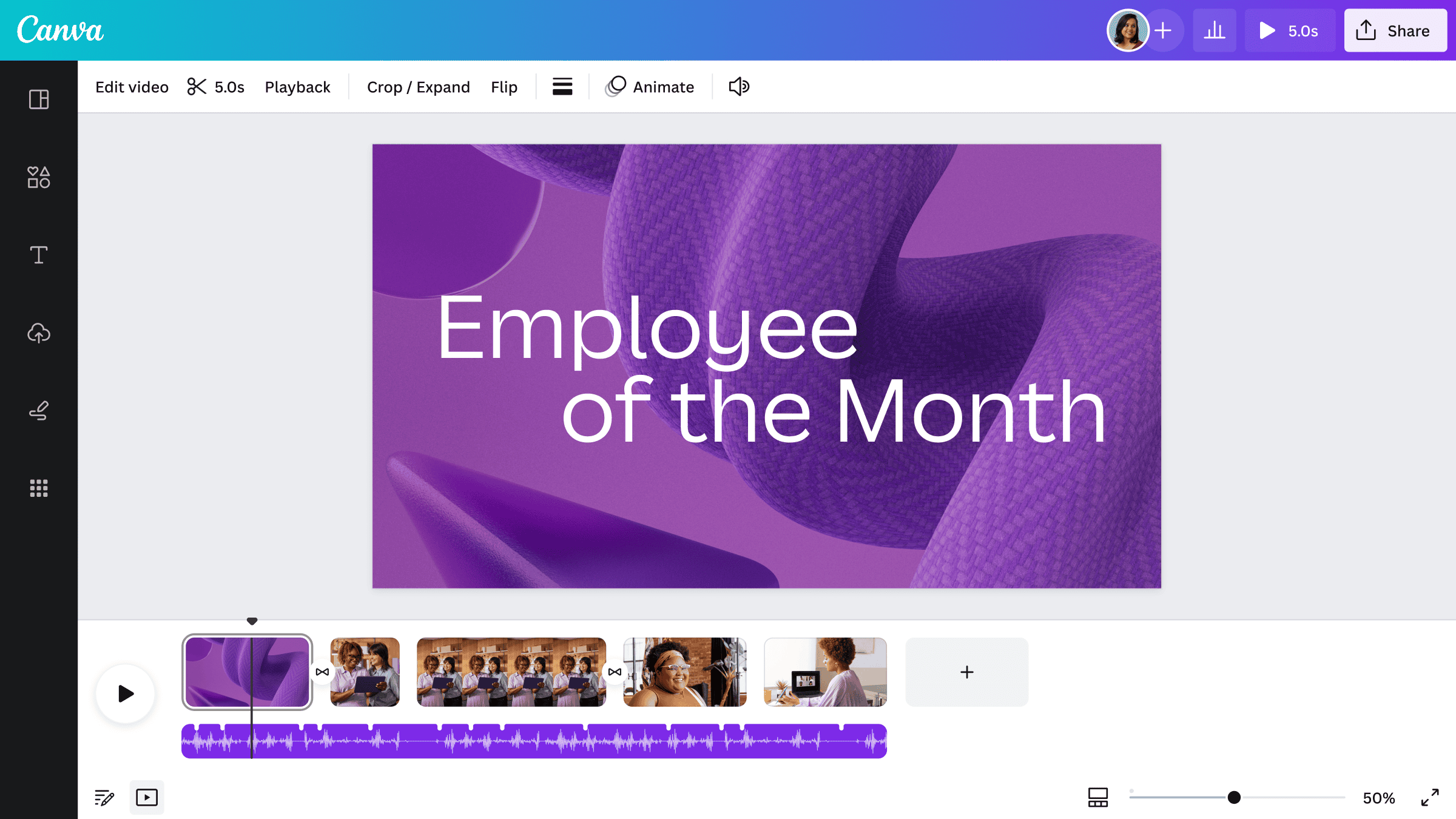
Choosing the Right Tool
Before committing to a tool, consider:
- Device & OS Compatibility: Some apps are exclusive to iOS or Mac.
- Processing Power: Desktop apps like Premiere and Resolve need serious RAM and GPU support.
- Skill Level: Start with mobile apps if you’re new, and graduate to pro tools as you grow.
- Output Needs: Social media? YouTube? Film festival? Choose based on your end goal.
As the creator economy grows, so does the power and accessibility of these tools. Whether you’re tweaking a selfie, editing your latest travel vlog, or working on a branded video campaign, there’s never been a better time to level up your visual storytelling.
Best Editing Apps
We tested dozens of editing apps to find the top options for writers, content creators, and professionals. These apps help users catch grammar mistakes, enhance writing style, and improve overall clarity in documents and online content.
Video Editor Pro
We cannot recommend this basic photo slideshow app due to its severe limitations and poor performance.
Pros
- Simple interface for beginners
- Quick photo selection process
- Minimal ads compared to similar apps
Cons
- Limited to only 30 photos maximum
- No custom music selection options
- App crashes frequently
The app restricts users to just 30 photos per project, which makes creating longer slideshows impossible. We found this limitation particularly frustrating when trying to compile a family vacation montage.
Music options are extremely limited, with no ability to import custom tracks. The preset songs feel outdated and don’t match well with most photo sequences. The automatic transition timing can’t be adjusted, forcing a slow progression that drags on.
The app stability issues proved most concerning during our testing. Multiple crashes occurred while selecting photos, and sometimes the app wouldn’t even open. The export quality of finished slideshows appears noticeably compressed and pixelated. For users seeking basic photo slideshow creation, we suggest exploring alternative apps with more reliable performance and features.
PicsArt Editor
PicsArt combines powerful photo and video editing tools with social features in a user-friendly package that works well for both beginners and advanced creators.
Pros
- Extensive collection of filters, effects, and stickers
- Simple interface with quick learning curve
- Free version offers many useful features
Cons
- Premium features require subscription
- App can be slow to load at times
- Some features buried in menus
We tried PicsArt for several weeks and found its photo editing capabilities impressive. The app provides professional-level tools while maintaining an approachable interface that new users can grasp quickly.
The sticker maker and drawing tools stand out as particularly useful features. We created custom graphics and added artistic touches to our photos with minimal effort. The built-in social platform lets us share edits and get inspiration from other creators.
Server performance needs improvement. We noticed lag when loading heavy filters or processing multiple effects. Storage management could be better – the app cache grows large after extended use.
The free version gives access to basic editing tools, but premium features like advanced filters and AI-powered effects require a subscription. We found the monthly cost reasonable compared to similar editing apps.
Mobile performance varies by device. Our testing on newer phones showed smooth operation, while older devices struggled with more complex edits. Background removal and object selection work accurately most of the time.
Photofy Editor
Photofy offers decent photo editing features but falls short with its paid features and technical issues.
Pros
- Easy-to-use interface for basic editing
- Large selection of fonts and text options
- Quick social media post creation tools
Cons
- Frequent app crashes and freezes
- Limited free sticker options
- Watermark removal requires payment
We tested Photofy extensively for social media content creation. The app launches with a straightforward interface that makes basic photo editing accessible to beginners.
The text editing tools impressed us with their variety. We found over 100 font options and creative text layouts perfect for Instagram stories and Facebook posts. The pre-made templates saved us significant time when creating business promotions.
The stability issues concerned us during our testing. The app crashed multiple times while applying filters, and some edits didn’t save properly. After purchasing the watermark removal option, we experienced login problems that required reinstallation.
Creating collages worked smoothly, though the sticker selection disappointed us. Many basic stickers required additional purchases, which felt excessive given the app’s initial price point.
The blur tool needs improvement – it often applied unevenly and lacked precision controls. We noticed significant load times even on newer devices, which slowed down our workflow.
Free Video Editor
This basic video editor fails to deliver reliable functionality and lacks essential features needed for even simple editing tasks.
Pros
- Completely free to use
- Simple interface for beginners
- Quick video joining capability
Cons
- Frequent crashes and loading errors
- Missing basic features like audio control
- Unreliable video saving process
We tested this free video editor hoping to find a budget-friendly option for basic video tasks. The app’s interface looks straightforward at first glance, with clearly labeled buttons for common functions like trimming and combining clips.
The reality of using this editor proved frustrating. Videos often failed to load properly, displaying error messages about file sizes even with small clips. We attempted to join two short videos together, but the second clip’s audio disappeared completely in the final export.
Missing features severely limit this app’s usefulness. There’s no green screen capability, limited audio controls, and basic functions like video reversal are absent. The constant loading issues and crashes made completing even simple edits nearly impossible. Storage requirements forced us to remove other apps just to install it, yet the editor still struggled to function properly.
Many alternatives offer more reliable performance and better features in the free video editing space. Our testing shows this editor needs significant improvements before we could recommend it for any video editing needs.
Advanced Video Editor
The basic video editing app lacks essential features and polish, making it difficult to recommend for most users.
Pros
- Simple interface for beginners
- Fast video processing
- Free to download
Cons
- Limited music selection options
- Missing key editing tools
- Unstable performance
We tested this video editor for several hours and came away disappointed by its limitations. The interface feels unfinished and many standard editing features are absent.
Basic cuts and transitions work adequately, but we struggled with the restricted music library. The inability to search and import custom audio tracks severely limits creative possibilities.
Frequent crashes interrupted our workflow while editing longer videos. The rendering process showed inconsistent quality, with some exported clips appearing pixelated or having audio sync issues. The app needs significant improvements before we could recommend it for anything beyond very basic editing tasks.
Video Maker Pro
This editing app saves time with quick video creation tools and an easy-to-use interface that makes professional-looking content in minutes.
Pros
- Intuitive drag-and-drop interface
- Fast rendering speeds
- Multiple export formats
Cons
- Limited text editing options
- No advanced color correction
- Basic transition effects
We tested Video Maker Pro extensively and found its streamlined interface perfect for quick video projects. The app excels at basic cuts and simple effects, letting us create social media content rapidly.
The built-in templates impressed us with their professional look. We assembled a promotional video in under 10 minutes using the pre-made layouts and smooth animations.
Export options gave us flexibility for different platforms. Videos rendered quickly in HD quality, though we noticed some limitations with text overlays and title creation. The basic transition library works for simple projects but may not satisfy advanced editors.
Video Maker Pro
This beginner-friendly video editing app offers basic functionality for casual content creators, though it lacks some advanced features found in premium alternatives.
Pros
- Simple, intuitive interface for quick editing
- Smooth performance with minimal lag
- Free access to basic editing tools
Cons
- Limited music library options
- Recording orientation issues
- Export times can be slow
We tried the Video Maker Pro app for several weeks to create short videos for social media. The clean interface made it easy to jump right in and start editing without a complicated learning curve. The basic transitions, filters, and effects worked smoothly on our Android device.
The app’s stability impressed us during testing. Even when working with longer 3-minute clips, we experienced no crashes or freezes. The inclusion of stickers, memes, and custom text options gave us creative flexibility for enhancing our content.
A few technical issues held us back from giving this app our full recommendation. The camera occasionally recorded upside-down footage, which proved frustrating. Export times felt lengthy, with a 3-minute video taking around 60 seconds to process even in fast mode. The limited music selection restricted our audio choices compared to competing apps.
Video Frame Editor
This basic video editing app provides decent functionality for simple projects despite some limitations with its watermark and occasional glitches.
Pros
- Simple interface makes basic editing accessible
- Good selection of filters and effects
- Free to use for basic functions
Cons
- Large watermark on finished videos
- Random video cuts during speed adjustments
- Occasional issues with saving changes
We tested this video editor for several projects and found it works well for quick edits and simple videos. The app includes essential tools like frame additions, music overlays, and sticker placement options that function smoothly.
The filter selection impressed us during testing, offering variety for different video styles. Adding music and stickers proved straightforward, though the interface takes some time to learn. Speed adjustments sometimes created unexpected cuts in our footage.
A major drawback we encountered was the prominent watermark on exported videos. While the app handles basic editing tasks competently, this branding element significantly impacts the final product’s professional appearance. The saving function occasionally failed during our GIF exports, requiring multiple export attempts.
The app meets basic video editing needs for social media content or simple YouTube videos. Its performance stays consistent on most devices, though occasional crashes occurred during our longer editing sessions.
VLC Media Player
VLC for Fire stands out as an essential media player for Fire TV devices with its extensive format support and network streaming capabilities.
Pros
- Plays virtually all video formats
- Smooth network streaming from local devices
- Zero-cost solution with no ads
Cons
- Interface needs some getting used to
- Network setup can be tricky
- Limited touchscreen controls
We tested VLC on multiple Fire devices and found its versatility impressive. The app handled every video format we threw at it, from standard MP4s to more obscure codecs like MKV and FLV.
Setting up network streaming took us a few minutes, but once configured, we accessed our media server content seamlessly. The playback quality remained stable across our home network, with minimal buffering even for high-definition content.
The interface presents a learning curve for new users. We noticed the controls feel more optimized for remote navigation than touch input, which might frustrate tablet users. Memory management proved efficient – the app ran smoothly without hogging system resources.
File browsing works well for accessing network shares and local storage. We appreciated the ability to add favorites, which saved time when accessing frequently watched content. The subtitle support excels, with proper timing and format compatibility.
Easy Video Editor
This basic video editing app offers simple tools for quick video projects but lacks some essential features that limit its usefulness.
Pros
- Simple interface for beginners
- Fast video trimming and merging
- Free basic features
Cons
- Limited music library
- Basic editing capabilities only
- No advanced export options
We tested this video editor for several projects and found its straightforward design helps new users start editing quickly. The main controls are easy to find, and most functions work with just a few taps.
The app excels at basic tasks like trimming clips and combining videos. We appreciated how fast it processes these simple edits compared to more complex editing apps.
Music integration needs improvement. During our testing, the built-in music search returned few results, forcing us to use our own audio files. The free version includes watermarks on exported videos, which may not suit users seeking professional-looking results.
Buying Guide
Selecting the right editing app requires careful consideration of several key features. We recommend evaluating your specific needs before making a purchase decision.
Storage capacity is a crucial factor to consider. Free plans typically offer 2-5GB of cloud storage, while paid versions can provide unlimited storage for your projects.
The user interface should match your skill level. Basic editors work well for beginners, while advanced users may need professional-grade tools with multiple timeline tracks.
Essential Features to Check:
- Export quality and supported formats
- Available filters and effects
- Real-time preview capabilities
- Cloud sync options
- Collaboration tools
Price considerations:
- Monthly subscriptions: $5-50
- One-time purchases: $20-300
- Free trials availability
File compatibility affects workflow efficiency. Check if the app supports your camera’s video formats and desired export options.
Processing power requirements vary significantly. Check the minimum system specifications against your device’s capabilities to ensure smooth performance.
Mobile integration can enhance productivity. Apps with cross-platform support let us edit on multiple devices seamlessly.
We suggest testing free trials when available. This hands-on experience helps evaluate performance and feature accessibility before committing to a purchase.
Frequently Asked Questions
Mobile and desktop editing apps continue to evolve with improved features, better interfaces, and expanded capabilities for both professionals and beginners.
What are the top rated video editing apps currently available?
Adobe Premiere Rush leads the video editing market in 2025 with its cross-platform syncing and professional tools.
CapCut has grown significantly, offering AI-powered effects and transitions that rival premium options.
InShot remains popular for its user-friendly interface and extensive filter collection.
Which photo editing apps offer the most features without a cost?
Snapseed provides professional-grade tools without any cost, including selective adjustments and RAW editing capabilities.
VSCO offers basic editing features and popular filters in its free version.
Pixlr includes layer support, brush tools, and effects that match desktop alternatives.
What editing software is recommended for use on personal computers?
Adobe Premiere Pro maintains its position as the industry standard for professional video editing.
DaVinci Resolve offers a free version with Hollywood-grade color correction tools.
Lightroom Classic excels at photo management and batch processing for photographers.
Are there any high-quality editing apps available for Android that are free?
Kinemaster’s free version provides multi-layer editing and professional transitions.
Google’s Snapseed delivers desktop-quality photo editing tools at no cost.
PhotoRoom offers AI-powered background removal and object editing features.
How does one choose the best editing app amongst numerous options?
Consider your specific editing needs and skill level first.
Test free versions before committing to paid subscriptions.
Check device compatibility and storage requirements for optimal performance.
What are some notable alternatives to popular editing apps like CapCut?
FilmoraGo matches CapCut’s features while offering unique templates and effects.
VN Video Editor provides professional tools without watermarks.
Splice combines ease of use with advanced features like keyframe animation.