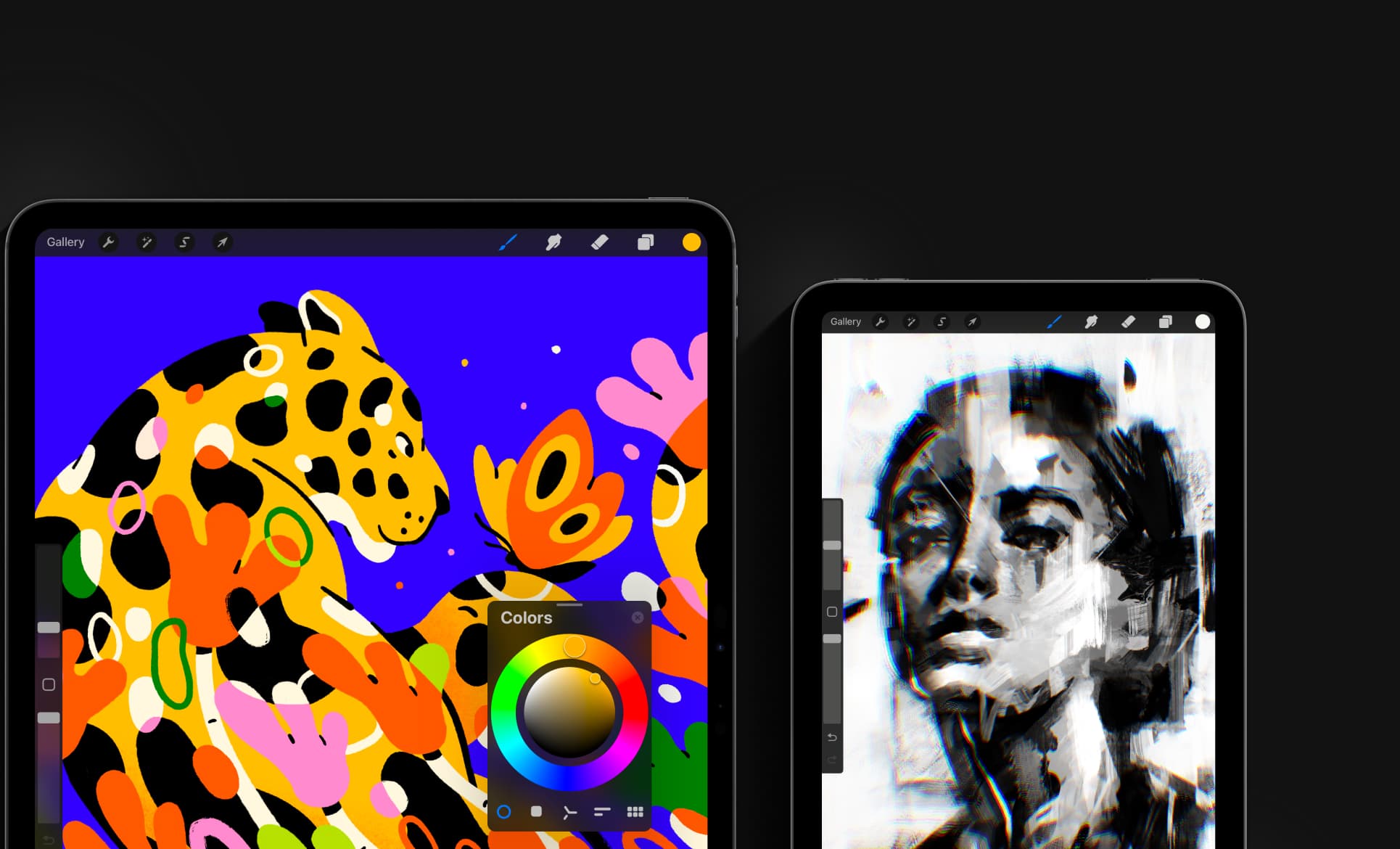The iPad has become a powerful tool for artists of all skill levels, thanks to its responsive touchscreen and the Apple Pencil. As we move through 2025, the selection of drawing apps continues to grow and improve. From beginners to professionals, there’s an app designed to meet every artistic need and style.
Procreate remains the premier drawing app for iPad users, offering professional-grade tools at an affordable one-time purchase price. Other strong contenders include ArtRage Vitae, which replicates traditional media with impressive accuracy, and Sketchbook, an award-winning option beloved by illustrators for its intuitive interface. Apps like Infinite Painter and Adobe Fresco have also gained popularity for their unique features and compatibility with the iPad’s latest capabilities.
The best drawing app depends on your specific needs—some excel at mimicking traditional media, while others offer advanced digital tools like layers, masks, and animation features. Many artists even use multiple apps in their workflow, switching between them to leverage their individual strengths for different projects or stages of creation.
The Top Drawing Apps for iPad in 2025
The iPad (especially with Apple Pencil) has become one of the most popular tools for digital artists. In 2025, drawing apps range from professional-grade illustration tools to beginner-friendly sketch apps — many now include AI-assisted features and cloud sync for cross-device work.
1. 2025 iPad Drawing App Rankings
1. Procreate – Best Overall for Professionals & Hobbyists

- Why it’s #1: Industry-leading performance, intuitive UI, and a one-time purchase model.
- Pros: 3D model painting, time-lapse recording, vast brush library, no subscription.
- Cons: iPad-only, no native desktop version.
2. Clip Studio Paint – Best for Comics & Animation
- Why it’s great: Professional-grade features for manga, comics, and animation workflows.
- Pros: Vector layers, advanced text tools, multi-page management.
- Cons: Subscription model for iPad version.
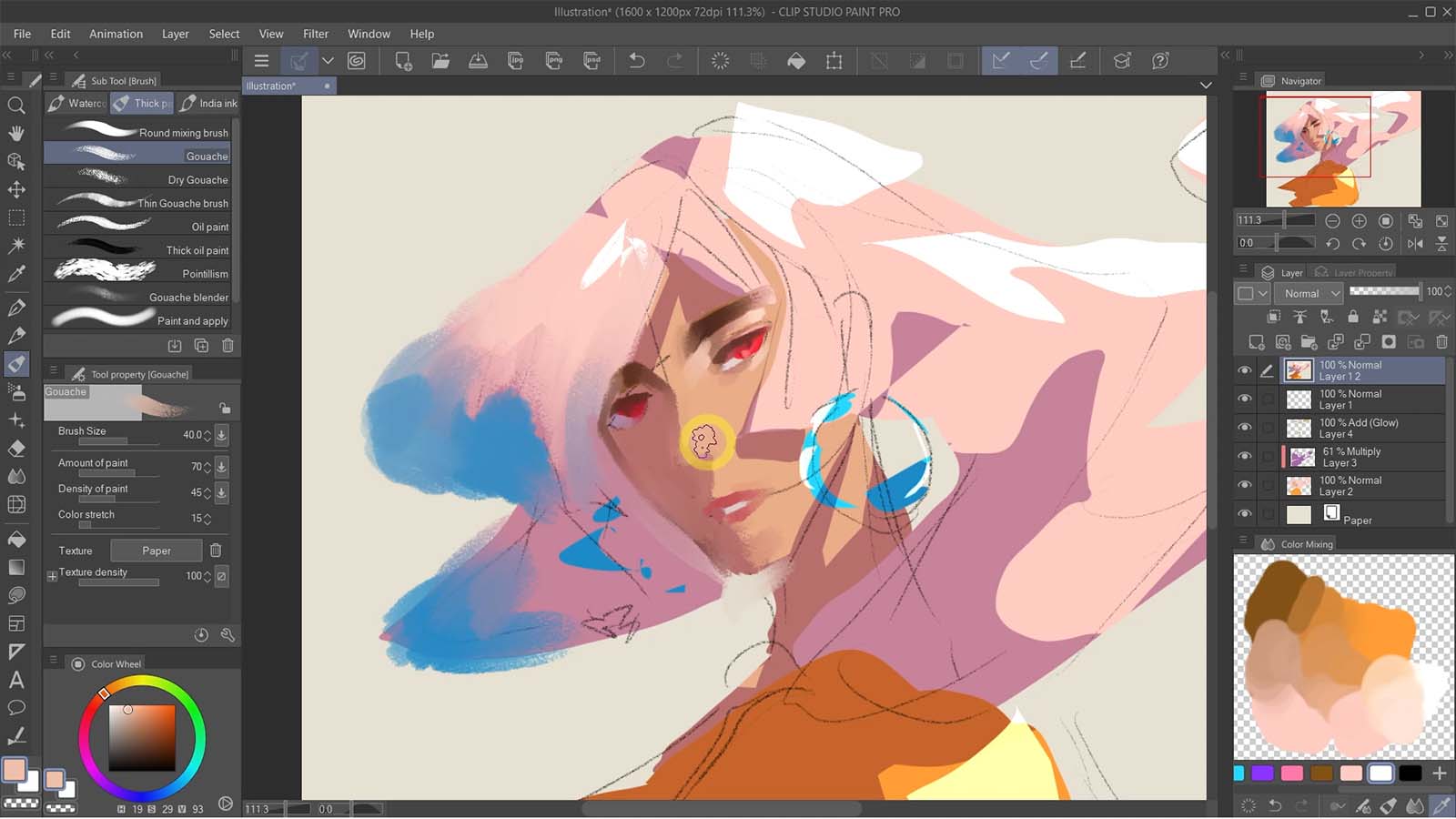
Image: Wacom
3. Adobe Fresco – Best for Watercolor & Live Brushes
- Why it’s great: Realistic live brushes that simulate traditional media.
- Pros: Seamless Adobe Creative Cloud integration, vector + raster support.
- Cons: Subscription required for full features.
4. Art Set 4 – Best for Beginners
- Why it’s great: Simple, realistic drawing tools for casual artists.
- Pros: Easy learning curve, lifelike pencil/paint textures.
- Cons: Lacks advanced layer tools.
5. Autodesk SketchBook – Best Free Drawing App

- Why it’s great: Full-featured sketching tool with no cost.
- Pros: Unlimited layers, no ads, great for quick sketches.
- Cons: Fewer advanced painting tools than Procreate or Clip Studio.
2. 2025 iPad Drawing App Comparison Table
| Rank | App Name | Best For | Pricing | Notable Features |
|---|---|---|---|---|
| 1 | Procreate | All-around illustration & painting | One-time ~$12.99 | 3D painting, time-lapse, custom brushes |
| 2 | Clip Studio Paint | Comics, manga, animation | ~$4.49/mo or $24.99/yr | Vector layers, animation tools, storyboarding |
| 3 | Adobe Fresco | Watercolor & realistic brushes | Free tier + $9.99/mo | Live brushes, Adobe CC sync, vector + raster |
| 4 | Art Set 4 | Beginners & casual artists | Free + in-app upgrades | Realistic textures, simple UI |
| 5 | Autodesk SketchBook | Free professional sketching | Free | Unlimited layers, clean interface |
3. How to Choose the Right Drawing App
When selecting a drawing app in 2025, consider:
- Your style – Comics, realism, concept art, or casual sketching.
- Budget – One-time purchase vs. subscription.
- Features – Layer support, brush customization, animation tools.
- Workflow – Do you need desktop compatibility or cloud syncing?
💡 Pro Tip: If you’re starting out, try Autodesk SketchBook or Art Set 4 for free, then upgrade to Procreate or Clip Studio Paint when you want more professional tools.
Key Takeaways
- The iPad drawing app market offers options for every skill level, from professional illustrators to hobbyists.
- Most top drawing apps support Apple Pencil and take advantage of iPadOS features for an improved digital art experience.
- Consider your specific art style and needs when choosing between apps like Procreate, Sketchbook, and Adobe Fresco.
Key Features of Top iPad Drawing Apps
The best iPad drawing apps offer powerful features that transform the tablet into a complete digital art studio. These apps combine intuitive interfaces with professional-grade tools that cater to artists of all skill levels.
Brushes and Tools Customization
Most top drawing apps for iPad provide extensive brush libraries that simulate traditional media with remarkable accuracy. Procreate stands out with over 200 customizable brushes that mimic everything from charcoal to watercolors. Artists can adjust brush settings like size, opacity, and texture to achieve precise effects.
Adobe Fresco distinguishes itself with “live brushes” that behave like real watercolors and oils, blending naturally on the canvas. The app also includes vector brushes for creating scalable illustrations.
Autodesk Sketchbook offers unique brushing engines with customizable parameters like spacing, hardness, and flow. Many apps allow artists to create and save custom brushes, building personal toolkits tailored to specific styles.
Layer support is another crucial feature. Professional apps provide multiple layer types with blending modes, opacity controls, and masking capabilities for complex compositions.
Integration with iPad Hardware
The Apple Pencil integration elevates drawing apps from good to exceptional. Premium apps like Procreate and Clip Studio Paint utilize the Pencil’s pressure sensitivity, tilt recognition, and palm rejection technology for a natural drawing experience.
Many apps take advantage of the iPad Pro’s processing power to handle large canvases with multiple layers without lag. The high-resolution displays on newer iPad models (Pro and Air) showcase artwork with exceptional clarity.
Some applications harness the iPad’s accelerometer for features like perspective guides that adjust as the device moves. Split-screen functionality allows artists to reference photos or videos while drawing.
Apps like Adobe Fresco and Affinity Designer optimize for touch gestures, enabling quick zooming, rotating, and undoing actions without interrupting workflow.
Support for Professional Artists
Professional-grade drawing apps include features essential for working artists. Time-lapse recording in Procreate allows artists to capture their process for sharing or teaching purposes. Export options span various file formats including PSD, PDF, TIFF, and PNG with transparency.
Clip Studio Paint offers specialized tools for comic artists, including perspective rulers, speech bubbles, and panel layout templates. Affinity Designer provides precise vector tools alongside raster capabilities for commercial illustration work.
Cloud integration enables seamless workflow between devices. Adobe Fresco synchronizes with Creative Cloud, while other apps offer Dropbox or iCloud support.
Many apps now include animation features. Procreate’s animation assist tool helps create frame-by-frame animations directly on the iPad. Some apps offer subscription pricing models with regular updates, while others like Procreate maintain a one-time purchase approach with free updates.
Selection and Use Cases
Choosing the right drawing app depends on your specific needs and creative goals. Different apps excel in various artistic scenarios, from professional illustration to casual sketching.
Animation and Comic Creation
For artists interested in animation and comic creation, several iPad apps offer specialized tools. Clip Studio Paint provides comprehensive comic creation features including panel layouts, speech bubbles, and perspective rulers. The app’s animation timeline makes frame-by-frame animation accessible to digital artists.
Procreate has expanded its animation capabilities with Animation Assist, allowing users to create simple animations with onion skinning. This feature is perfect for beginners exploring motion in their artwork.
MediBang Paint offers comic-specific tools with a user-friendly interface. Its cloud storage option makes it easy to work across devices.
These apps support different export formats including GIFs and MP4s. Some also include video recording features that capture your creative process for tutorials or social media content.
Education and Casual Creativity
iPad drawing apps have transformed art education and casual creativity. Concepts, with its infinite canvas and flexible approach, works well in educational settings. Its precision tools help students learn fundamental design principles.
Sketchbook provides an intuitive interface perfect for beginners. The simplified toolset helps new artists focus on developing core skills without overwhelming options.
IBISPaint X offers step-by-step tutorials and a community where users share their processes. This social learning aspect makes it popular in educational contexts.
For younger users, many apps offer simplified interfaces with fun filters and fonts. Some include in-app purchases for additional creative tools, though many educational features remain accessible in free versions.
Comparison Across Devices
Performance varies significantly across different iPad models. The iPad Pro with Apple Pencil 2 delivers the most responsive experience with virtually no lag, making it ideal for professional artists working with complex illustrations or vector art.
The iPad Air offers an excellent middle ground. It handles apps like Affinity Designer and Procreate smoothly for most projects, though extremely complex files might see slight performance differences compared to the Pro.
Many apps optimize differently for various devices. Procreate, for instance, adjusts the maximum canvas size and layer count based on your iPad’s capabilities. Vector-based apps like Concepts may perform more consistently across devices.
Android tablets generally offer fewer professional-grade drawing apps, though options like Concepts and Sketchbook provide cross-platform compatibility for artists working in mixed-device environments.
Frequently Asked Questions
Drawing apps for the iPad have evolved significantly, offering features for both beginners and professionals. These apps provide different tools, capabilities, and price points to meet various artistic needs.
What are the top-rated drawing apps for the iPad as of 2025?
As of 2025, Procreate continues to dominate as one of the best drawing apps for iPad due to its continuous innovation in features and tools. The app offers professional-grade capabilities at a one-time purchase price.
Adobe Photoshop has also risen in popularity, now available on both iPad and iPhone. It provides seamless integration with desktop versions, making it a top choice for many artists.
Drawing Desk App has gained recognition for its user-friendly interface and helpful features. It offers step-by-step guidelines that many users find valuable.
Which free drawing applications for iPad are recommended for beginners?
For beginners seeking free options, several apps provide excellent starting points. Adobe Fresco offers a free version with fundamental tools that help new artists learn digital techniques.
Autodesk SketchBook presents another solid free option with an intuitive interface and basic drawing capabilities. Its simple layout helps beginners focus on developing skills rather than navigating complex menus.
Drawing Desk App stands out for beginners thanks to its step-by-step guidelines and lessons designed specifically for learning artists.
How do Procreate and Adobe Fresco compare for iPad artists?
Procreate offers a one-time purchase model with a robust set of brushes, layers, and animation tools. It’s known for its performance optimization and intuitive gesture controls.
Adobe Fresco operates on a subscription model and excels in mimicking traditional media like watercolors and oils through Live Brushes technology. It integrates well with other Adobe products.
While Procreate appeals to independent artists seeking a powerful standalone app, Fresco attracts those already in the Adobe ecosystem who need cross-platform compatibility.
What are the best iPad drawing apps that support the Apple Pencil?
Procreate fully utilizes Apple Pencil’s pressure sensitivity and tilt functions. The app responds precisely to the pencil’s movements, creating a natural drawing experience.
Adobe Fresco and Photoshop both offer excellent Apple Pencil support with pressure sensitivity and customizable brush responses. They leverage the pencil’s capabilities for detailed work.
Concepts app stands out for technical drawing and architectural sketching with Apple Pencil. Its vector-based approach allows infinite zoom without losing quality.
What are professional artists’ preferred drawing apps on the iPad?
Professional artists often gravitate toward Procreate for illustration work due to its powerful brush engine and layer capabilities. Many professionals appreciate its one-time purchase model.
Adobe Photoshop remains the top choice for those who need cross-compatibility with desktop workflows. The familiar interface helps professionals transition between devices seamlessly.
Clip Studio Paint has gained popularity among comic artists and illustrators for its specialized tools designed for creating sequential art and detailed illustrations.
Which iPad models offer the best experience for digital artists using drawing apps?
The iPad Pro models (11-inch and 12.9-inch) offer the best overall experience with M2 chips providing exceptional processing power. The 12.9-inch model’s Liquid Retina XDR display enhances color accuracy.
The iPad Air with M1 chip provides an excellent balance of performance and affordability. It handles most professional apps smoothly while being lighter than Pro models.
Even the standard iPad (10th generation and newer) offers good performance for casual artists and beginners. These models support the Apple Pencil and run most drawing apps effectively.