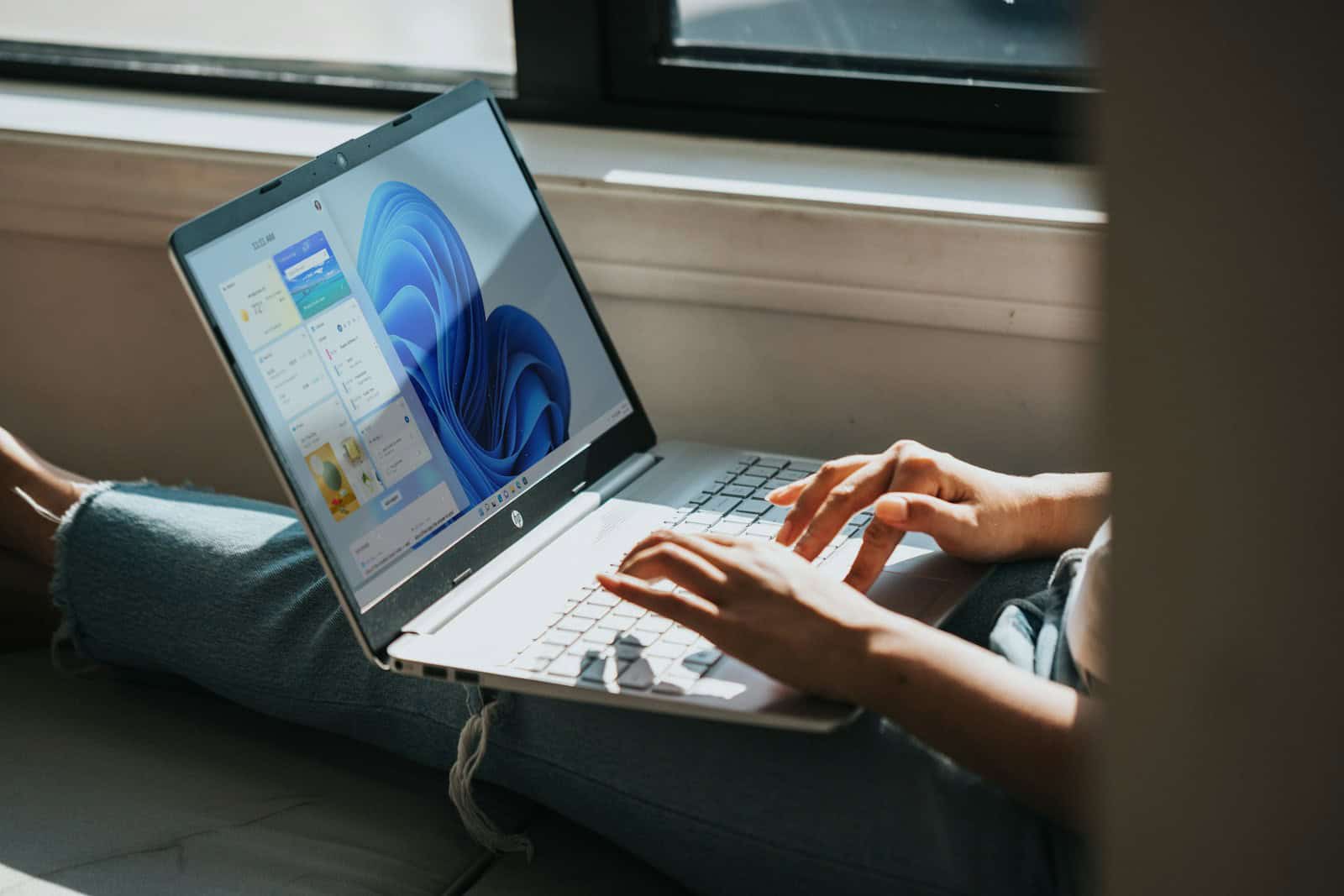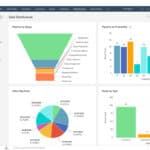Windows 11 might be sleeker and more modern, but for many users, it’s a little too sleek. With its centered Start menu, redesigned File Explorer, rounded corners, and minimized context menus, Windows 11 feels like a departure from the reliable, familiar UI of Windows 10. As Microsoft accelerates the push toward adoption—phasing out support for older systems—many users are now looking for ways to bring back the old-school experience without sacrificing the performance and security advantages of Windows 11.
Whether you’re a power user, business professional, or just someone who prefers what’s familiar, here’s an updated and enhanced guide to making Windows 11 look and behave more like Windows 10—using built-in options, third-party apps, registry tweaks, and power-user tools that continue to evolve in 2025.
1. Move the Start Menu and Taskbar Icons to the Left
The first (and easiest) fix is to move your taskbar icons and Start menu to the left:
- Go to Settings > Personalization > Taskbar > Taskbar behaviors
- Change Taskbar alignment from Center to Left
This doesn’t fully bring back the old Start menu, but it immediately feels more familiar—especially on widescreen monitors where center alignment feels unnatural.
2. Restore the Classic Start Menu With These Tools
Windows 11’s Start menu is clean but arguably less functional than Windows 10’s tile-based design. If you want your old Start menu back, consider these tools:
- StartAllBack – One of the most accurate and polished Windows 10 Start menu replacements. It also brings back taskbar labels, resizable taskbars, and the legacy flyouts.
- Start11 v2 – A premium option from Stardock with deep customization, support for folders, search bar tweaks, and Windows 10/7-style themes.
- Open-Shell – A free, open-source tool that mimics classic menus. Lightweight, customizable, and still maintained by the community.
In 2025, these tools are updated to work with Windows 11 version 24H2, which changed some shell behavior. All three let you configure appearance and behavior to match the exact layout you prefer.
3. Bring Back the Old File Explorer Interface
Windows 11’s File Explorer now includes tabs, a new toolbar, and revamped context menus. If you’re nostalgic for the ribbon-style Explorer from Windows 10:
- Use OldNewExplorer to bring back the classic ribbon UI and disable modern folder views.
- Try ExplorerPatcher to revert File Explorer’s command bar and even hide the new tabs entirely.
- You can also disable the tab feature through Group Policy Editor or Registry tweaks in enterprise environments.
Note: ExplorerPatcher is still one of the only tools actively maintained to counter Microsoft’s UI changes as of mid-2025.
4. Restore the Legacy Right-Click Menus
Windows 11 buries full context menus under “Show more options,” adding unnecessary clicks for power users.
Options:
- Use Winaero Tweaker to automatically bring back the Windows 10-style context menu.
- Or manually apply a registry fix:
[HKEY_CURRENT_USER\Software\Classes\CLSID\{86ca1aa0-34aa-4e8b-a509-50c905bae2a2}]
@=""
[HKEY_CURRENT_USER\Software\Classes\CLSID\{86ca1aa0-34aa-4e8b-a509-50c905bae2a2}\InprocServer32]
@=""
Then restart Explorer from Task Manager. This reverts context menus across all file types.
5. Switch Back to Windows 10 Icons and System Themes
Many users feel that Windows 11’s icons are too flat and toy-like. If you want the older look:
- Download the Windows 10 IconPack by niivu (available on DeviantArt)
- Use 7TSP GUI to patch system icons easily (you’ll need to disable Windows Defender temporarily for unsigned themes)
- Select the Windows (light) or Windows (classic) theme in Settings to revert some UI polish
As of 2025, several theme communities still maintain accurate icon sets and explorer frames to replicate the full Windows 10 experience.
6. Revert Notification and System Sounds
The chimes and dings of Windows 10 were a comfort to many. You can bring them back:
- Go to Settings > Personalization > Themes > Sounds
- Under Sound Scheme, select Windows Default (Windows 10) (if available) or manually install
.wavfiles from a backup or trusted source - Replace newer tones for common alerts like “Notification” or “Critical Stop”
Sites like WinCustomize still host archived sound schemes if needed.
7. Power Users: Use ExplorerPatcher for Full UI Control
If you’re serious about customizing Windows 11’s appearance down to the last detail, ExplorerPatcher is your best friend:
- Restore the classic Windows 10 taskbar, including grouping behavior and labels
- Remove rounded corners for windows
- Bring back legacy flyouts (volume, network, battery)
- Customize taskbar size, spacing, and overflow
In 2025, ExplorerPatcher is still actively maintained and adapts quickly to Windows 11’s updates, including version 24H2 and beyond. However, it’s not beginner-friendly—changes can break after OS updates.
8. Winaero Tweaker: Swiss Army Knife of Windows Customization
Winaero Tweaker is still one of the most comprehensive, user-friendly tools for customizing Windows without editing the registry manually.
With it, you can:
- Disable animations and rounded corners
- Restore Windows 10-style battery indicator and taskbar clock
- Revert font rendering to ClearType styles
- Enable full system control panel access
It’s free, lightweight, and updated regularly to stay compatible with new builds.
What to Watch Out For in 2025
- Microsoft is doubling down on UI lockdowns – Each new update (like 24H2) introduces more shell protections, breaking some third-party tweaks.
- Always back up your system or create a restore point before applying registry or shell-level customizations.
- StartAllBack and Start11 are paid tools ($5–$10), but offer free trials.
New in Mid-2025: Customization Trends and Updates
- Start11 v2.7 now supports dynamic transparency, improved folder support in Start, and compatibility with Microsoft’s new Copilot integration.
- ExplorerPatcher’s latest builds include rollback modes for major shell updates, letting you keep a stable UI even after system updates.
- Community-made themes mimicking Windows 10 1909 are popular on Reddit and GitHub, providing layout presets for power users.
- Group Policy Editor scripts are being shared to revert system settings in bulk—great for IT admins managing Windows 11 transitions at scale.
If you miss Windows 10’s interface, you’re not alone. The good news is, you don’t have to choose between familiarity and performance. With the right combination of tweaks and tools, you can have the speed and support of Windows 11—without giving up the UI you love.
Key Takeaways
- Windows 11 can be customized to look like Windows 10 through built-in personalization settings and third-party tools.
- The Start menu, taskbar, and desktop icons can all be modified to create a more familiar Windows 10 experience.
- Users can enjoy Windows 11’s security improvements while maintaining Windows 10’s interface they’re comfortable with.
Preparing Your System for Customization
Before making Windows 11 look like Windows 10, it’s essential to prepare your system properly. This involves backing up data, checking compatibility, and creating safety nets to prevent any potential issues during the customization process.
Backing Up Important Data
Customizing Windows 11’s appearance involves modifying system files and settings. This makes creating backups critical before proceeding with any changes.
Users should back up personal files to an external drive or cloud storage service like OneDrive. Important documents, photos, and other irreplaceable data should be prioritized.
For a complete system backup, Windows 11’s built-in backup tools can be used. Navigate to Settings > System > Backup to access these features.
Consider using third-party backup software for more comprehensive protection. Programs like Macrium Reflect or EaseUS Todo Backup offer more advanced options.
Don’t forget to export browser bookmarks and save passwords securely before making significant system changes.
Ensuring Compatibility and System Requirements
Not all customization tools work on every Windows 11 build. Check your current Windows version by typing “winver” in the search box.
Ensure your device meets Windows 11’s minimum requirements:
- 1 GHz processor with 2+ cores
- 4GB RAM
- 64GB storage
- TPM 2.0
- UEFI with Secure Boot
Some customization tools might have additional requirements. Read documentation carefully before installation.
Check for Windows updates by going to Settings > Windows Update. Install any pending updates to avoid compatibility issues.
Disable antivirus software temporarily during installation of customization tools, as some security programs might flag them as suspicious.
Creating a Restore Point
Creating a system restore point provides a safety net if customizations cause system instability. This feature allows rolling back to a previous working state.
To create a restore point:
- Type “Create a restore point” in the search box
- Select the System Protection tab
- Click “Create” and name your restore point
- Wait for confirmation that the restore point was created successfully
Enable System Protection if it’s not already active. Select your system drive (typically C:) and click Configure. Choose “Turn on system protection” and allocate disk space.
Consider setting automatic restore points. Windows can create these before significant system changes, providing additional protection.
If problems occur after customization, access restore points through Recovery options in Windows Settings or by booting into Advanced Startup options.
Reverting to the Windows 10 Interface
Windows 11 introduced significant visual changes that not everyone appreciates. Many users find the familiar Windows 10 interface more comfortable and efficient for their workflow.
Replacing the Start Menu with Open-Shell or Start11
Open-Shell (the successor to Classic Shell) offers a free way to restore a Windows 10-style Start menu on Windows 11. After installation, users can customize the appearance and functionality to closely match Windows 10 or even earlier versions like Windows 7.
Start11 provides a more polished alternative for those willing to pay for software. It offers precise Windows 10 Start menu replication with additional customization options.
Both programs allow users to:
- Restore the classic application list
- Bring back the tiles interface
- Adjust menu transparency
- Customize shortcut locations
Installation is straightforward. Users simply download the program, run the installer, and select their preferred Start menu style through the configuration options.
Adjusting Taskbar Alignment and Features
Windows 11’s centered taskbar icons represent one of the most visible changes from Windows 10. To revert this:
- Open Settings
- Navigate to Personalization > Taskbar
- Under Taskbar behaviors, change the alignment from “Center” to “Left”
This immediately gives the taskbar a more Windows 10-like appearance. For additional taskbar customization:
- Right-click the taskbar and select “Taskbar settings”
- Toggle options like “Show task view button” or “Show search”
- Use WinAero Tweaker to restore missing features like taskbar labels
Some users also disable rounded corners for a more classic rectangular appearance. Third-party tools can help restore functionality like dragging files to taskbar applications.
Restoring Classic File Explorer
Windows 11’s File Explorer includes a simplified ribbon interface that removes many convenient buttons. To get back a more Windows 10-like experience:
- Open File Explorer
- Click the three dots in the toolbar
- Select “Show more options” to see traditional menus
For a complete restoration, tools like ExplorerPatcher modify the File Explorer ribbon to match Windows 10. This brings back the classic layout with all commands visible at once.
Important features to restore include:
- Detailed ribbon with all commands
- Traditional right-click context menu
- Classic address bar style
WinAero Tweaker can also revert the right-click menu to Windows 10 style, showing all options directly rather than hiding them behind an additional click.
Customizing Icons and Folder Views
Windows 11 introduced new icons with a more colorful, 3D appearance. To revert to Windows 10 icons:
- Download Windows 10 icon packs from reliable sources
- Use a tool like CustomizerGod to replace system icons
- Right-click folders and select Properties > Customize to change individual folder icons
For folder views more like Windows 10:
- Open File Explorer
- Click View > Options
- Under “Browse folders,” select “Open each folder in the same window”
- Under the View tab, check “Always show icons, never thumbnails”
Icon spacing can also be adjusted through the View options to match the denser Windows 10 layout. This makes better use of screen space and shows more files at once.
Reapplying Windows 10 Wallpapers and Lock Screen
The visual experience of Windows 10 includes its distinctive wallpapers and lock screen images. To restore these:
- Download original Windows 10 wallpapers from Microsoft’s website or third-party collections
- Right-click the desktop and select “Personalize”
- Choose “Background” and select your downloaded Windows 10 wallpaper
For the lock screen:
- Go to Settings > Personalization > Lock screen
- Change the background type to “Picture”
- Browse and select your saved Windows 10 lock screen image
Windows 10 also used a different accent color system. To match it closer:
- Go to Settings > Personalization > Colors
- Turn on “Show accent color on Start and taskbar”
- Select a blue shade similar to Windows 10’s default
These visual adjustments complete the transformation, making Windows 11 look remarkably similar to its predecessor.
Advanced Personalization and Productivity
Windows 11 users seeking a Windows 10 experience can go beyond basic settings changes with advanced techniques. These methods allow for deeper customization of the interface and improved productivity through tools like Group Policy Editor, PowerShell, and context menu modifications.
Utilizing Group Policy for UI Adjustments
Group Policy Editor offers powerful Windows 11 customization options that aren’t available in regular settings. This tool helps users make their system look and function more like Windows 10.
To access it, press Win+R and type gpedit.msc. Navigate to Computer Configuration > Administrative Templates > Windows Components > Windows 11 GUI to find relevant settings.
Key policies to modify include:
- Taskbar alignment: Force left-alignment for the Windows 10 look
- Start menu layout: Adjust to more closely resemble Windows 10
- System tray behavior: Modify icon visibility and arrangement
Remember that Group Policy Editor is only available in Windows 11 Pro, Education, and Enterprise editions. Home edition users will need alternative methods like Registry Editor.
Tweaking System Settings via PowerShell Script
PowerShell scripts provide an efficient way to implement multiple Windows 10-like features at once. They can modify settings that aren’t easily accessible through the normal interface.
Here’s a sample script to run in an elevated PowerShell window:
# Restore Windows 10 UI elements
Set-ItemProperty -Path "HKCU:\Software\Microsoft\Windows\CurrentVersion\Explorer\Advanced" -Name "TaskbarAl" -Value 0
Set-ItemProperty -Path "HKCU:\Software\Microsoft\Windows\CurrentVersion\Explorer\Advanced" -Name "ShowCortanaButton" -Value 1
These commands change taskbar alignment and restore search functionality similar to Windows 10. For Windows 11 21H2 and newer builds, additional commands may be needed.
Scripts can also disable rounded corners, restore the old context menu, and bring back the classic File Explorer ribbon interface. Always create a system restore point before running extensive PowerShell modifications.
Streamlining the Context Menu and Search Functions
The Windows 11 context menu and search experience differ significantly from Windows 10. Many users prefer the older, more compact designs.
To restore the Windows 10 context menu:
- Press Win+R and type
regedit - Navigate to
HKEY_CURRENT_USER\Software\Classes\CLSID - Create a new key:
{86ca1aa0-34aa-4e8b-a509-50c905bae2a2} - Create another key inside it:
InprocServer32 - Set the default value to empty by double-clicking it
For search improvements, consider:
- Installing Open-Shell or StartAllBack for a Windows 10-style search interface
- Disabling web search results in privacy settings
- Using keyboard shortcuts like Win+S for a more familiar search experience
These tweaks help maintain the productivity workflow many users developed with Windows 10, eliminating the learning curve of Windows 11’s new interface.
Essential Applications and Tools
Several key applications can help transform Windows 11 into a more Windows 10-like experience. These tools address everything from visual changes to functionality improvements that many users miss after upgrading.
Installing Classic Utilities and Apps
Explorer Patcher is perhaps the most essential tool for anyone wanting the Windows 10 look and feel. This lightweight utility (under 2MB) can be downloaded from GitHub and restores the classic taskbar, Start menu, and context menus. It’s the quickest way to get Windows 10 aesthetics back.
Start11 is another powerful application that offers extensive customization options for the Start menu. It provides multiple layouts including the classic Windows 10 style and even older Windows versions like Windows 7.
WinAero Tweaker gives users access to hidden settings and allows for in-depth customization of the Windows interface. It’s particularly useful for restoring the full right-click context menu that many Windows 10 users miss.
For a complete Windows 10 experience, Classic Shell (now Open Shell) delivers traditional Start menu functionality with additional customization options.
Enhancing Notepad and Paint Functionality
Windows 11’s default Notepad received updates but lacks many features power users need. Notepad++ serves as an excellent replacement with syntax highlighting, tabbed editing, and macro recording capabilities that the built-in app doesn’t offer.
Paint.NET provides an enhanced alternative to the basic Paint app with layers, effects, and more advanced editing tools. It maintains an intuitive interface while offering functionality closer to professional image editors.
For those missing Windows 10’s version of Paint, there are ways to restore it. Third-party apps like Classic Paint can bring back the familiar interface and functionality without the modern design elements of Windows 11.
PowerToys, developed by Microsoft, includes utilities like PowerRename and Image Resizer that expand on basic Windows functionality and complement both Notepad and Paint with additional features.
Optimizing for Inking and Typing
Windows 11 has improved inking capabilities, but tools like Microsoft Pen and Windows Ink Workspace Configurator can help restore Windows 10’s approach to pen input. These tools make tablet mode more intuitive for long-time Windows 10 users.
For typing, Microsoft PowerToys includes a Text Extractor and Keyboard Manager to enhance text input efficiency. These utilities help maintain productivity when transitioning from Windows 10.
Virtual keyboard options can be adjusted through third-party apps like TouchMe Gesture Studio, which allows for custom gestures and shortcuts that may have changed between Windows versions.
Windows 11 settings can be fine-tuned to reduce typing annoyances. Adjusting keyboard repeat rates and disabling certain auto-correct features helps recreate the Windows 10 typing experience that many users prefer.
Frequently Asked Questions
Many Windows 11 users want to restore the familiar look and feel of Windows 10. These questions address the most common customization needs, from changing the Start menu to modifying the taskbar and context menus.
How can I revert the Windows 11 Start menu to the classic Windows 10 style?
Third-party applications like Start11 or StartAllBack can replace the Windows 11 Start menu with one that resembles Windows 10. These programs offer customization options beyond what’s available in Windows settings.
For a free alternative, users can try Open Shell, which allows for extensive Start menu customization. The program lets users configure the menu appearance and functionality to match their preferences.
Some users prefer ExplorerPatcher, which modifies multiple Windows 11 elements including the Start menu to look like Windows 10.
What steps are required to make the Windows 11 taskbar resemble the one in Windows 10?
The first step is moving the taskbar alignment to the left. Open Settings, select Personalization, then Taskbar, and change “Taskbar alignment” from Center to Left.
Users can adjust taskbar size through registry edits, but this requires caution. A safer approach is using third-party tools like ExplorerPatcher or StartAllBack, which offer more Windows 10-like taskbar features.
To further replicate Windows 10’s taskbar, users may want to disable grouping of similar apps, which requires registry edits or third-party tools.
Is there a way to customize the Windows 11 File Explorer interface to match that of Windows 10?
ExplorerPatcher can restore the Windows 10 File Explorer ribbon interface instead of the simplified command bar in Windows 11. This brings back the familiar tabbed layout many users prefer.
Users can also enable the compact view in File Explorer to make it more Windows 10-like. Right-click an empty area in File Explorer, select View options, and choose “Compact view.”
Registry modifications can restore additional Windows 10 File Explorer features, but these should be approached with caution and proper backups.
Can the right-click context menu in Windows 11 be modified to look like the one in Windows 10?
Yes, the Windows 11 context menu can be reverted to Windows 10 style. Users can press Shift+F10 or hold Shift while right-clicking to access the classic menu directly.
For a permanent solution, users can modify the registry. Create a new key called “DisableNewContextMenu” with a value of 1 under “HKCU\Software\Classes\CLSID{86ca1aa0-34aa-4e8b-a509-50c905bae2a2}\InprocServer32”.
Third-party tools like ExplorerPatcher and StartAllBack also offer one-click solutions to restore the Windows 10 context menu without manual registry edits.
How can I display the desktop in Windows 11 in a similar manner to the ‘Show Desktop’ feature in Windows 10?
The ‘Show Desktop’ button still exists in Windows 11 but is less visible. It appears as a thin vertical line at the far right of the taskbar. Clicking this area minimizes all open windows.
Users can also create a desktop shortcut for this feature. Right-click the desktop, select New > Shortcut, and type “explorer.exe shell:::{3080F90D-D7AD-11D9-BD98-0000947B0257}” as the location.
The keyboard shortcut Windows key + D also shows the desktop instantly, functioning exactly as it did in Windows 10.
Are there any tools or software available on GitHub to help make Windows 11 visually similar to Windows 10?
ExplorerPatcher on GitHub is one of the most comprehensive open-source tools. It restores many Windows 10 UI elements including the taskbar, Start menu, and File Explorer.
Rectify11 is another GitHub project that allows users to modify Windows 11’s appearance while keeping some of its modern features. It offers a hybrid experience between Windows 10 and 11.
Windows11DragAndDropToTaskbarFix on GitHub specifically addresses the missing drag-and-drop functionality on the Windows 11 taskbar, restoring this popular Windows 10 feature.