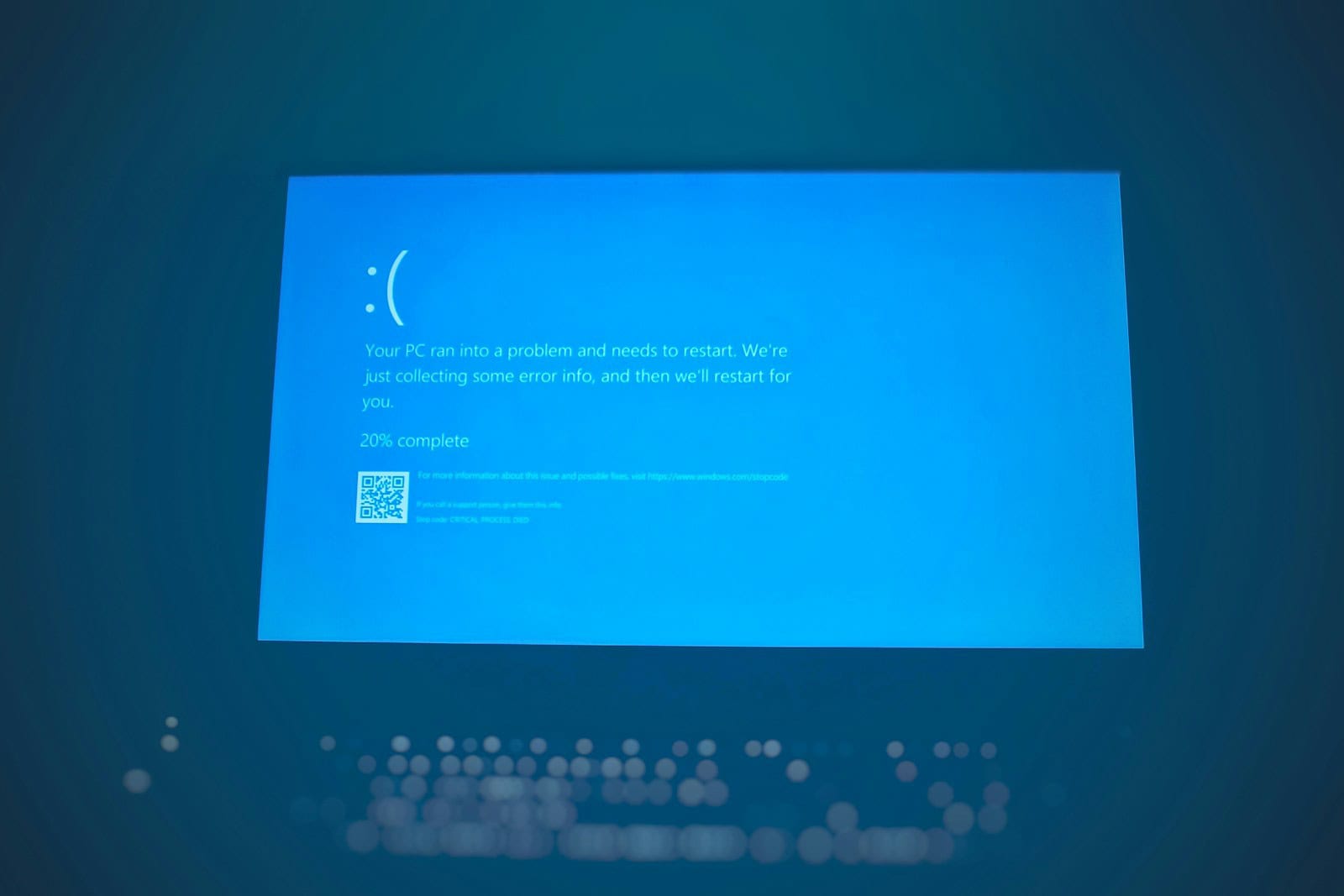Encountering a WHEA_UNCORRECTABLE_ERROR blue screen on Windows 10 can appear when Windows detects a serious hardware problem that it cannot recover from. The WHEA (Windows Hardware Error Architecture) uncorrectable error indicates that a hardware component in your system has experienced a critical failure, commonly related to your CPU, RAM, power supply, or storage drives.
The blue screen typically appears suddenly, forcing your computer to restart and potentially causing lost work. Many users report seeing this error during intensive tasks like gaming or video editing, though it can occur during regular computer use as well. While the error message itself doesn’t specify which hardware component is causing the problem, Windows creates error logs that can help pinpoint the issue.
Understanding this error is the first step toward fixing it. The good news is that despite its serious-sounding name, there are several troubleshooting steps you can take to resolve the issue, from updating drivers to checking hardware components for failures. With the right approach, many systems experiencing this error can be repaired without requiring complete hardware replacement.
How to Fix WHEA Uncorrectable Error in Windows
The “WHEA_UNCORRECTABLE_ERROR” (Windows Hardware Error Architecture) is a common Blue Screen of Death (BSOD) error in Windows that indicates a hardware failure. While it sounds intimidating, the issue can sometimes be resolved with a few system checks and updates. This guide walks you through the most effective ways to troubleshoot and fix the error.
What Causes the WHEA Uncorrectable Error?
Common reasons for this error include:
- Failing hardware components (like CPU, RAM, or SSD)
- Overheating or overclocking
- Outdated or corrupt drivers
- Corrupt system files
- BIOS or firmware issues
- Power supply instability

Step-by-Step Fixes
1. Check for Windows Updates
Outdated system files can cause instability.
- Go to Settings > Windows Update
- Click Check for updates
- Install all available updates
- Restart your PC
2. Inspect System Hardware
A. Run Windows Memory Diagnostic
- Press
Windows + R, typemdsched.exe, press Enter - Choose Restart now and check for problems
- Your PC will reboot and check RAM for issues
B. Check CPU and GPU Temperatures
Use hardware monitoring software to check your CPU and GPU temperatures. Overheating can trigger WHEA errors. If temps are high:
- Clean out dust from your case
- Reapply thermal paste
- Ensure proper airflow
C. Reset BIOS or Remove Overclocking
If you’ve overclocked your system:
- Reboot into BIOS (usually by pressing
DelorF2during boot) - Choose Load Optimized Defaults
- Save and exit
3. Update Device Drivers
Faulty drivers can cause hardware communication errors.
- Right-click Start > Device Manager
- Right-click each component (especially under Display Adapters, Processors, System Devices) and select Update driver
- Use “Search automatically for drivers”
Alternatively, download drivers directly from your motherboard, CPU, and GPU manufacturers’ websites.
4. Check for Hard Drive or SSD Errors
Run CHKDSK to scan for disk issues.
- Open Command Prompt as Administrator
- Type:
chkdsk /f /r - Press Y to schedule on next restart
- Restart your PC
Also consider running your drive’s manufacturer diagnostics utility.
5. Run System File Checker (SFC) and DISM
Corrupt system files can trigger this BSOD.
- Open Command Prompt as Administrator
- Run:
sfc /scannow - After it completes, also run:
DISM /Online /Cleanup-Image /RestoreHealth
These commands will repair corrupted or missing system files.
6. Disable Fast Startup
Sometimes Fast Startup can conflict with hardware initialization.
- Go to Control Panel > Power Options > Choose what the power buttons do
- Click Change settings that are currently unavailable
- Uncheck Turn on fast startup
- Click Save changes
7. Perform a Clean Boot
A clean boot disables third-party apps and services.
- Press
Windows + R, typemsconfig, press Enter - Go to the Services tab, check Hide all Microsoft services, then click Disable all
- Go to the Startup tab > Open Task Manager > Disable all startup items
- Restart your PC
This can help you determine if a software conflict is the cause.
8. Reseat or Replace Hardware
If the issue persists, consider:
- Reseating your RAM, GPU, and SSD/HDD
- Testing with another PSU if yours is aging
- Running a hardware diagnostic test from your PC’s manufacturer
Faulty components—especially the CPU, motherboard, RAM, or SSD—may need to be replaced if diagnostics confirm failures.
When All Else Fails
If none of the above solutions work:
- System Restore: Revert your system to a previous restore point
- Reset Windows: Go to Settings > System > Recovery > Reset this PC
- Clean Install Windows: Backup your data and perform a full reinstall from bootable media
Fixing the WHEA_UNCORRECTABLE_ERROR often involves narrowing down the cause through trial and error. Hardware failure is a leading culprit, but it’s always smart to exhaust all software options before replacing components.
Key Takeaways
- WHEA uncorrectable errors indicate hardware failures that require attention to prevent data loss and system damage.
- Updating drivers, BIOS firmware, and checking hardware connections are effective first steps for troubleshooting this Windows 10 blue screen error.
- Regular system maintenance and proper cooling can help prevent future WHEA errors from occurring on your computer.
Understanding WHEA Uncorrectable Error
WHEA Uncorrectable Error is a serious system failure that indicates hardware problems in your Windows 10 computer. This error appears when Windows Hardware Error Architecture (WHEA) detects issues it cannot recover from.
Definition and Causes
WHEA Uncorrectable Error refers to a critical hardware failure detected by the Windows Hardware Error Architecture system. When your computer encounters this error, it displays a blue screen of death (BSOD) with the stop code “WHEA_UNCORRECTABLE_ERROR.”
This error typically stems from failing hardware components. Common culprits include:
- CPU issues: Unstable processor, failed overclocking attempts
- RAM failures: Corrupted or physically damaged memory modules
- GPU problems: Graphics card overheating or failure
- PSU inadequacies: Insufficient power supply or voltage fluctuations
Temperature-related problems frequently trigger this error. Overheating components, especially CPUs and GPUs, can cause system instability and lead to WHEA errors. Voltage issues from unstable power supplies can also contribute to hardware malfunctions.
Symptoms and Diagnosis
The most obvious symptom is the blue screen crash displaying the WHEA_UNCORRECTABLE_ERROR code. This is often accompanied by system restart loops and inability to boot properly.
Other symptoms include:
- Random freezes during resource-intensive tasks
- System crashes during gaming or heavy workloads
- Strange noises from hardware components
- Unexpected shutdowns
To diagnose the specific cause, check Windows Event Viewer for error details. Look under “System” logs for WHEA-related entries. These logs often point to the specific hardware causing problems.
Monitoring software can help track component temperatures and performance. Programs like HWMonitor or CPU-Z can reveal if your CPU, RAM, or GPU is operating outside safe parameters.
Physical inspection of components may reveal obvious issues like dust buildup, disconnected cables, or damaged parts that could be causing these errors.
Troubleshooting and Fixes
When facing a WHEA uncorrectable error in Windows 10, several methodical approaches can help identify and resolve the underlying hardware or software issues causing this critical system failure.
Initial Steps to Take
First, restart the computer to see if the error was temporary. If the system boots normally, note any recent changes made before the error occurred.
Enter Safe Mode by pressing F8 during startup or through Windows Recovery options. This basic environment helps determine if third-party software is causing conflicts.
Check Windows Event Viewer for specific error codes by going to Control Panel > Administrative Tools > Event Viewer. Look under “System” for WHEA-related entries that provide error details.
Run Windows Update to ensure all critical system patches are installed. Outdated system files often contribute to WHEA errors.
Disable any overclocking settings in BIOS. Even minor overclocking can cause system instability and trigger WHEA errors when hardware operates beyond specifications.
Hardware Inspection and Testing
Test RAM using Windows Memory Diagnostic or Memtest86+. Faulty memory is a common cause of WHEA errors.
- Press Windows + R, type “mdsched.exe” and press Enter
- Select “Restart now and check for problems”
- Allow the test to complete fully
Check storage drives with CHKDSK by opening Command Prompt as administrator and typing:
chkdsk C: /f /r
Monitor system temperatures using tools like HWMonitor or Core Temp. Overheating components frequently trigger WHEA errors, especially with CPUs.
Inspect physical connections. Remove and reseat RAM, graphics cards, and storage drives. Ensure power supply connections are secure.
Test components individually if possible. Temporarily remove non-essential hardware to isolate the problematic device.
Software and Driver Solutions
Update all device drivers, particularly for critical components:
- Graphics cards
- Storage controllers
- Network adapters
- Chipset drivers
Use Device Manager to check for devices with warning symbols. Right-click problematic devices and select “Update driver.”
Roll back recent driver updates if the WHEA error appeared after installing new drivers. In Device Manager, right-click the device, select Properties > Driver tab > Roll Back Driver.
Scan for malware using Windows Defender or third-party security software. Malicious software can sometimes corrupt system files.
Repair Windows system files by running Command Prompt as administrator and typing:
sfc /scannow
DISM /Online /Cleanup-Image /RestoreHealth
Advanced Troubleshooting Techniques
Update BIOS to the latest version from the motherboard manufacturer’s website. Outdated BIOS can cause compatibility issues with newer hardware.
Before updating BIOS: Back up important data and follow manufacturer instructions precisely, as incorrect BIOS updates can permanently damage hardware.
Adjust BIOS settings to default values. Enter BIOS setup during boot (usually by pressing Del, F2, or F10) and select “Load Default Settings” or “Factory Defaults.”
Check power supply adequacy. Insufficient power delivery causes instability in components, especially under load.
If all else fails, recover data from the system and perform a clean Windows installation. This eliminates potential software corruption causing the WHEA errors.
Consider consulting professional technical support if hardware replacement seems necessary. Persistent WHEA errors often indicate failing hardware components.
Preventing Future WHEA Errors
Taking proactive steps can greatly reduce the chances of experiencing WHEA uncorrectable errors on your Windows 10 system. Regular maintenance and proper monitoring are essential to keep your system running smoothly.
System Maintenance Best Practices
Maintaining your computer’s hardware and software environment is crucial for preventing WHEA errors. Start by keeping your computer clean and dust-free to prevent overheating. Dust buildup can cause components to run hotter than designed, leading to hardware failures.
Check your computer’s cooling system regularly. Make sure all fans are working properly and heat sinks are securely attached. Consider using monitoring software to track your CPU and GPU temperatures.
BIOS Management:
- Keep your BIOS updated to the latest version
- Reset BIOS to default settings if experiencing errors
- Avoid aggressive overclocking profiles
If you’ve overclocked your system, consider returning to stock settings. Overclocking puts additional stress on components and is a common cause of WHEA errors.
Regularly Updating Software and Drivers
Outdated drivers are frequently behind WHEA errors. Windows 10 needs proper communication with your hardware, and drivers serve as that crucial bridge.
Critical updates to maintain:
- Chipset drivers
- GPU drivers
- Storage controller drivers
- Network interface drivers
Use Windows Update to install system updates, but don’t rely on it exclusively for drivers. Visit manufacturer websites for the latest drivers for your specific hardware components.
For testing system stability after driver updates, tools like Prime95 can stress-test your system to ensure it remains stable under load. Run these tests for at least 30 minutes to verify stability.
Monitoring System Health
Implementing regular monitoring can help catch potential issues before they cause WHEA errors. Windows 10 includes several built-in tools that can help identify problems.
Useful monitoring tools:
- Windows Memory Diagnostic for memory issues
- Windows Event Viewer to check for warning signs
- Resource Monitor to track system performance
Third-party applications can provide more detailed information about your hardware’s health. Programs like HWiNFO or AIDA64 can monitor temperatures, voltages, and other critical metrics.
Schedule monthly checks of your system event logs. Look specifically for warnings related to hardware issues, particularly in the System and Application sections of Event Viewer. Any WHEA warnings should be addressed immediately, even if they haven’t caused a crash yet.
Frequently Asked Questions
WHEA uncorrectable errors typically stem from hardware problems that can cause system crashes. These issues may involve components like CPUs, RAM, storage drives, or system drivers that have become corrupted or are failing.
How can I troubleshoot and fix a WHEA uncorrectable error during startup on Windows 10?
When facing a WHEA uncorrectable error during startup, users should first try booting into Safe Mode by pressing F8 during startup. This environment loads minimal drivers and services.
From Safe Mode, running the System File Checker (SFC) command can help repair corrupted system files. Open Command Prompt as administrator and type sfc /scannow.
Updating drivers is another critical step. Users should focus on GPU, CPU, chipset, and storage drivers which often contribute to these errors.
If the system won’t boot at all, using Windows Recovery tools from the installation media can help. The Startup Repair option specifically targets boot problems related to hardware errors.
Is the WHEA uncorrectable error a critical issue and how does it impact system stability?
WHEA uncorrectable errors are indeed critical issues that indicate hardware problems beyond what Windows can automatically fix. These errors trigger the Blue Screen of Death to protect system components.
System stability becomes severely compromised as these errors can occur randomly during important tasks. Data loss is a common consequence when the system crashes without warning.
Long-term exposure to the root causes (like overheating) might permanently damage hardware components. Addressing these errors promptly is essential to prevent further system deterioration.
Can defective RAM modules be a potential cause of WHEA uncorrectable errors in Windows 10?
Defective RAM modules are a common cause of WHEA uncorrectable errors. When memory fails, it can’t properly store or retrieve data that critical system processes need.
Testing RAM can be done using Windows Memory Diagnostic tool. Users can access this by typing “Windows Memory Diagnostic” in the search bar and following the prompts to test memory.
For more thorough testing, Memtest86+ can run from a bootable USB drive. This program performs comprehensive tests that can identify specific failing RAM modules or slots.
Removing and reseating RAM modules can sometimes resolve connection issues. If possible, testing RAM sticks individually helps isolate which specific module might be failing.
What steps should be taken to resolve a WHEA uncorrectable error when standard fixes do not work?
When standard fixes fail, checking hardware temperatures is essential. Overheating components often cause WHEA errors. Programs like HWMonitor can reveal if components are running too hot.
Updating the system BIOS/UEFI to the latest version can resolve compatibility issues with hardware. Manufacturer websites provide instructions specific to each motherboard model.
Resetting BIOS settings to default values eliminates problematic overclocking or custom settings. This can be done through the BIOS menu accessed during system startup.
If software approaches fail, hardware replacement may be necessary. The error parameters in the blue screen can help identify which component is likely failing.
Could a failing hard drive be the root cause of a WHEA uncorrectable error and what diagnostic tests can confirm this?
A failing hard drive or SSD can definitely trigger WHEA uncorrectable errors, especially when the system attempts to access corrupted sectors. These errors often appear during drive-intensive operations.
SMART diagnostics provide valuable insights into drive health. Tools like CrystalDiskInfo display attributes that indicate potential drive failure such as reallocated sectors or read error rates.
Running the CHKDSK utility helps identify and repair disk-related problems. Users can open Command Prompt as administrator and type chkdsk C: /f /r to scan the primary drive.
Manufacturer-specific diagnostic tools often provide more detailed testing. Companies like Samsung, Western Digital, and Seagate offer free utilities designed for their storage devices.
What are the recommended ways to use Event Viewer for diagnosing a WHEA uncorrectable error on Windows 10?
Event Viewer contains detailed logs of hardware errors that can help identify the specific component causing WHEA errors. Access it by typing “Event Viewer” in the search bar.
The “System” log under Windows Logs often contains entries with Event ID 18 for WHEA errors. Expanding these entries reveals detailed information about the hardware component that failed.
The “Details” tab of error entries includes valuable parameters. “Parameter 1” often indicates which component failed – for example, value 8 typically points to CPU issues.
Creating a custom view filtering for “Critical” and “Error” level events with source “WHEA-Logger” helps isolate these specific errors from the thousands of entries in Event Viewer.