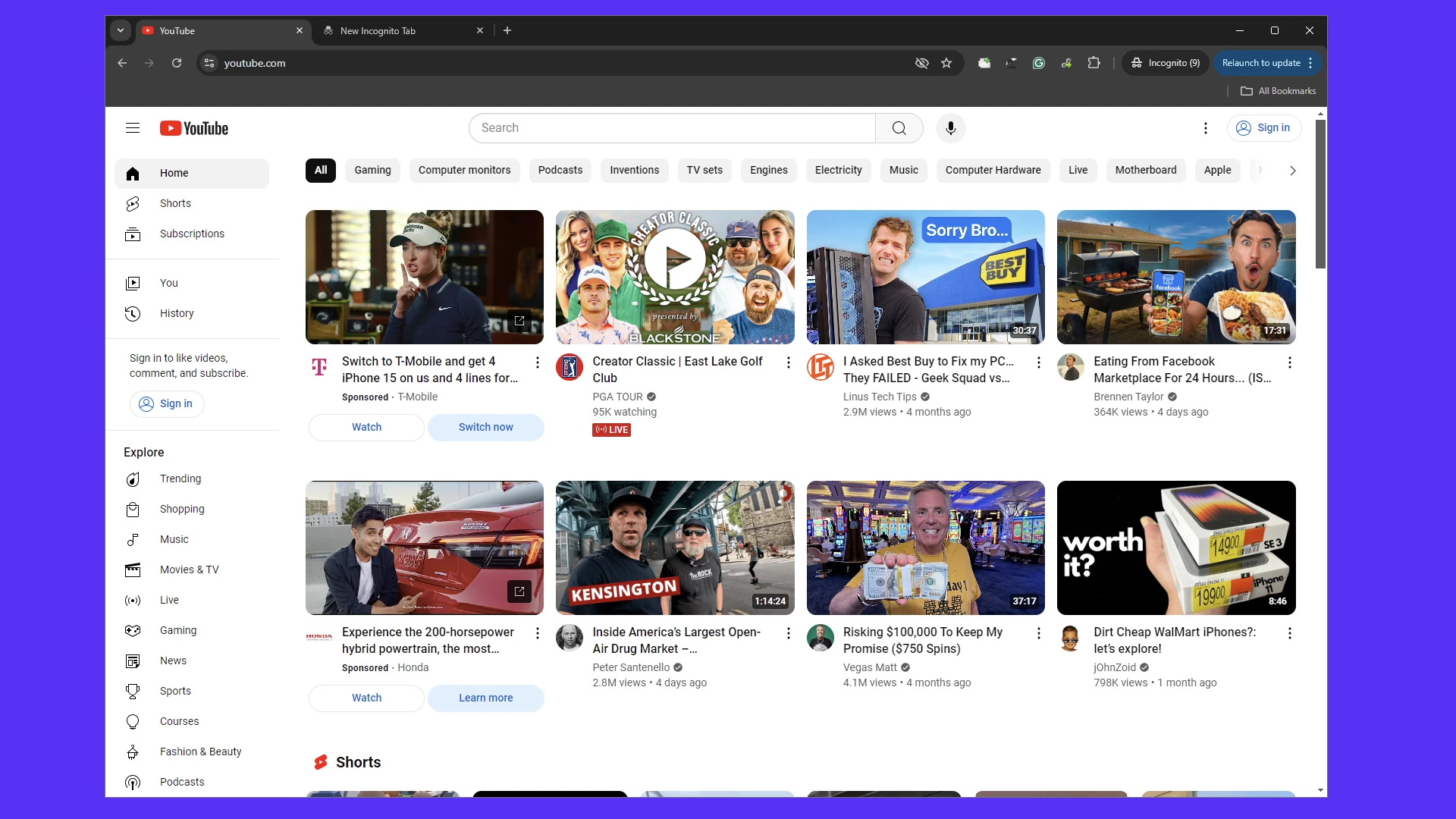A common issue for many Chrome users is that when they switch to a different tab, YouTube videos in the background pause. This can be frustrating for those who enjoy listening to music or podcasts on YouTube while browsing other websites or multitasking. The problem is caused by certain features designed to improve browser performance and save resources. However, you can resolve this issue by adjusting your Chrome settings to allow YouTube videos to continue playing in one tab while you navigate to others.
YouTube Pausing When Switching Tabs in Chrome
YouTube videos pausing when you switch tabs in Chrome can be a frustrating experience. This issue often stems from Chrome’s resource management settings, designed to optimize performance by limiting background activity. However, there are a few things you can try to keep your videos playing seamlessly.
- Check Chrome Settings:
- Hardware Acceleration: Make sure hardware acceleration is enabled in Chrome’s settings. This can help improve video playback performance and prevent pausing.
- Background Activity: Chrome may be configured to limit background activity to save resources. Go to
Settings > Systemand ensure “Continue running background apps when Google Chrome is closed” is enabled. - Extensions:
- Conflicting Extensions: Some extensions, especially those designed to manage tabs or improve performance, might interfere with YouTube playback. Try disabling extensions one by one to see if any are causing the issue.
- Browser Updates:
- Outdated Chrome: An outdated Chrome version may have bugs that affect video playback. Make sure you’re running the latest version of Chrome.
- Power Settings:
- Battery Saver Mode: If your laptop is in battery saver mode, it may limit background activity, including video playback. Try disabling battery saver mode while watching YouTube.
- Workarounds:
- Picture-in-Picture Mode: Use YouTube’s Picture-in-Picture mode to keep the video playing in a small window while you browse other tabs.
- Third-Party Extensions: Some third-party extensions can force background playback on YouTube. However, use these with caution as they may impact browser performance.
If you continue to experience issues, consider clearing your browser cache and data or trying a different browser. If the problem persists across different browsers, it may be related to your computer’s hardware or operating system.
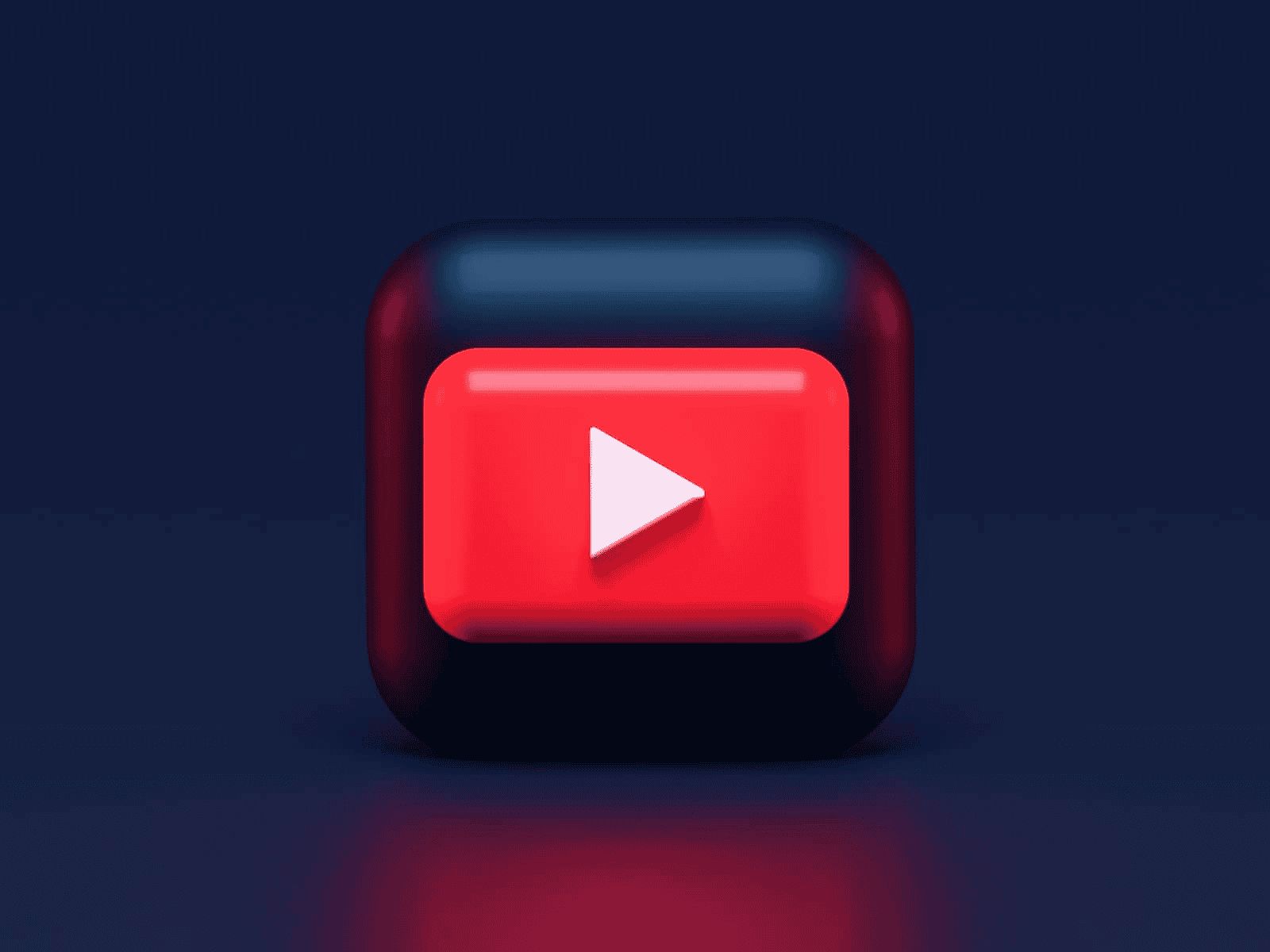
Why YouTube Might Pause When You Switch Tabs
1. Background Tab Limitations:
- Chrome Efficiency: Chrome can pause background tabs to conserve resources like memory and battery. This feature is designed for performance optimization.
- Website Behavior: Some websites (including YouTube) can detect when a tab becomes inactive and may choose to automatically pause the video.
2. Extensions interfering:
- Ad blockers & Content Modifiers: Some extensions that block ads or modify website behavior can inadvertently interfere with YouTube’s playback.
- Outdated extensions: An extension that hasn’t been updated might have unexpected interactions with YouTube’s player.
3. Outdated Chrome:
- Bugs: Sometimes, older versions of Chrome can have bugs that cause video playback issues.
4. Hardware Acceleration:
- Issues with compatibility: In some cases, enabling hardware acceleration in Chrome can cause conflicts with video playback, particularly on older machines.
Troubleshooting Steps:
- Check Chrome’s Flags:
- Go to
chrome://flagsin your address bar. - Search for “Throttle Javascript timers in background” and “Calculate window occlusion on Windows”.
- Set both to “Disabled” and relaunch Chrome.
- Go to
- Disable Extensions:
- Go to
chrome://extensions. - Systematically disable extensions one by one, testing YouTube playback after each one. The culprit is likely an ad blocker or content modifier.
- Go to
- Update Chrome:
- Go to “Settings” -> “About Chrome”.
- Install any available updates.
- Toggle Hardware Acceleration:
- In Chrome Settings, search for “Hardware acceleration”.
- Try turning it off (or on if it’s already off) and then restart Chrome.
Key Takeaways
- YouTube may pause when switching tabs in Chrome due to browser features aimed at saving resources.
- Users can change Chrome’s settings to prevent videos from pausing when moving between tabs.
- Addressing this issue improves multitasking and allows continuous playback of YouTube content while browsing.
Understanding the Issue
When you are watching a YouTube video and decide to switch to another tab, sometimes the video just stops playing. This inconvenience mainly affects listeners who play music or podcasts in the background. Two key areas can lead to this behavior: the common reasons behind the pauses and the specific ways different browsers handle background play.
Common Reasons for YouTube Pauses
YouTube videos pause for several reasons when you switch tabs:
- Background Limitations: Browsers might restrict background activity to save resources. This could cause your video to stop when it is no longer the focal point on your screen.
- Power Saving Features: Some updates introduce features aimed at reducing power usage. These can inadvertently pause videos in non-active tabs to conserve energy.
Factors that influence YouTube pausing:
- Updates or Bugs: A new update in the browser or a bug can create a problem where YouTube videos pause unexpectedly.
- Cache: Sometimes, a cluttered cache can be the culprit, making browsers behave erratically.
Browser-Specific Considerations
Each browser has its own way of handling tabs and background activity:
- Chrome: Earlier versions allowed you to disable background video pausing by adjusting settings in ‘chrome://flags’. However, this option may not be available in more recent updates.
- Browser Settings: Certain features, like Data Saver or energy saver modes, can affect playback. Checking settings and disabling these features may help.
Browser problems can cause YouTube pauses:
- Bugs: After an update, undetected bugs can affect how tabs are managed by the browser.
- Settings and Extensions: Sometimes, issues are caused by an extension or a setting change. Try disabling extensions or resetting the settings to their original state if you notice a new problem.
Troubleshooting and Solutions
When YouTube pauses as you switch tabs in Chrome, this can hinder your viewing experience. Here are some specific steps to address this issue.
Adjusting Chrome Settings
Chrome has built-in settings that you might need to tweak if videos stop when you change tabs. First, you should check if the ‘Remind me to take a break’ feature is enabled and disable it if necessary. To do this, navigate to YouTube’s settings within Chrome and look for the ‘Reminder’ section. Next, you might want to turn off the Data Saver feature. This can be done by going into the Chrome settings, searching for ‘Data Saver’ or ‘Lite mode,’ and disabling it.
Handling Extensions and Add-Ons
Sometimes, browser extensions can interfere with YouTube playback. It’s wise to review your installed extensions by going to ‘More tools’ and then ‘Extensions’ from the Chrome menu. You may disable each extension one by one to identify which might be causing the problem. If the issue resolves after disabling an extension, you know which one was the culprit.
Ensuring Optimized Performance
To keep videos playing smoothly in Chrome, make sure your browser is updated to the latest version. An outdated app can contribute to playback issues. Additionally, checking your internet connection speed is crucial. A fast, stable connection reduces buffering. Adjusting video quality can also enhance performance. Lower resolution videos demand less data and storage space, allowing them to load more easily when Chrome is running several tabs.
Frequently Asked Questions
Experiencing pauses when YouTube is switched to the background in Chrome can be frustrating. This section addresses common questions and offers clear solutions to keep videos playing smoothly.
How can I prevent YouTube from stopping playback when I switch tabs in Chrome?
Users can disable Chrome’s ‘Pause background tabs’ feature by entering chrome://flags in the address bar, finding the feature, and setting it to ‘Disabled’. This action should help prevent YouTube from pausing.
What causes YouTube videos to pause when I move to a different tab in Chrome?
YouTube videos often pause due to Chrome’s built-in features aimed at conserving memory and processing power. These features automatically pause content in background tabs.
Is there a way to keep YouTube playing in the background on Android when using Chrome?
On Android devices, playing YouTube in the background through Chrome requires the user to enter ‘Desktop mode’ after starting the video. This can be done by checking the browser settings.
Can I stop YouTube from pausing when I switch tabs on an iPhone with Chrome?
The Chrome app for iPhone doesn’t support background play. Users might consider YouTube Premium for background playback or use other browsers that support this feature.
Why does YouTube video playback halt on tab switch, and how to fix it in Chrome?
The halting of playback is often due to Chrome’s Memory Saver feature. Disabling this feature within Chrome’s settings can solve the issue, allowing continuous playback even when switching tabs.
How to maintain continuous YouTube playback in Chrome on iOS devices when multitasking?
For iOS devices, Chrome does not support background playback of YouTube. Users need to consider apps that offer picture-in-picture mode or subscribe to YouTube Premium for background play.