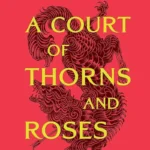Resetting your iPad can be a helpful troubleshooting step or necessary when selling or giving it away. Remember to back up your important data first. Choose the reset method that best suits your situation, whether you can access your iPad or if it’s locked. After the reset, you can set it up as new or restore from your backup to get back to using your iPad.

Resetting Your iPad to Factory Settings
You may want to reset your iPad to its factory settings. This will erase all of your data. It will make your iPad like new. There are a few ways to do this.
Before You Reset
You should back up your iPad before you reset it. This will save your data. You can back up your iPad to iCloud or to your computer.
Resetting from Settings
This is the easiest way to reset your iPad.
- Open the Settings app.
- Tap General.
- Tap Transfer or Reset iPad.
- Tap Erase All Content and Settings.
- Enter your passcode if prompted.
- Tap Erase iPad.
Resetting with a Computer
You can also reset your iPad with a computer. You will need to use Finder or iTunes.
- Connect your iPad to your computer.
- Open Finder or iTunes.
- Select your iPad.
- Click Restore iPad.
- Enter your passcode if prompted.
- Click Restore.
Resetting a Locked iPad
You can reset a locked iPad. You will need to use recovery mode.
- Connect your iPad to your computer.
- Put your iPad in recovery mode.
- Open Finder or iTunes.
- Click Restore.
- Follow the onscreen instructions.
After You Reset
Your iPad will restart. It will be like new. You can set it up as a new iPad. You can also restore your data from a backup.
| Method | Description |
|---|---|
| From Settings | Easiest way, requires access to the iPad |
| With Computer | Uses Finder or iTunes |
| Recovery Mode | For locked iPads |
What to Do with Your iPad After Resetting It
After you reset your iPad, you have a few options. You can set it up as a new device. This is a good option if you are selling or giving away your iPad. You can also restore your data from a backup. This is a good option if you want to keep your data. If you are having problems with your iPad, you can contact Apple support for help.
Resetting Your iPad: A Complete Guide
Ways to Reset an iPad
Users can reset their iPad through various methods. The Settings app offers the simplest way. Go to “General,” then “Transfer or Reset iPad,” and pick “Erase All Content and Settings.” This wipes the device clean. For iPads with a Home button, press and hold the top button and Home button together until the Apple logo shows up. This forces a restart.
Resetting Without a Computer
iPads can be reset without iTunes or a Mac. The Settings app method works on the device itself. If the iPad is locked, users might need to try the recovery mode method. This involves pressing buttons in a specific order to enter recovery mode. Once in this mode, the iPad can be restored using a computer.
Steps for a Full Reset
- Back up important data
- Open Settings
- Tap General
- Select Transfer or Reset iPad
- Choose Erase All Content and Settings
- Enter passcode if asked
- Confirm reset
This process takes a few minutes. The iPad restarts when done. Users then set it up as new or restore from a backup.
Important Considerations
Resetting erases all data on the iPad. Users should back up first if they want to keep anything. The reset removes passcodes and Touch ID or Face ID settings. It also turns off Find My iPad. Users need their Apple ID password to turn off Find My iPad before resetting. If they forget this password, they may need to contact Apple support.
Common Questions About Resetting iPads
How to Reset an iPad With Buttons
To reset an iPad using buttons, press and hold the top button and either volume button. Keep holding until the power off slider appears. Slide to turn off the iPad. After it shuts down, press and hold the top button again until the Apple logo shows up.
Steps to Reset an iPad for a New Owner
- Back up your data
- Sign out of iCloud and other accounts
- Go to Settings > General > Transfer or Reset iPad
- Tap “Erase All Content and Settings”
- Enter your passcode if prompted
- Confirm you want to erase the iPad
The iPad will restart as a fresh device ready for a new user.
Resetting a Locked iPad Without the Passcode
If you forgot your passcode:
- Connect the iPad to a computer
- Put the iPad in recovery mode
- Use iTunes or Finder to restore the iPad
- Set up the iPad as new
This will erase all data but allow you to use the iPad again.
Can You Reset an iPad and Keep Data?
No, a full reset erases all data. To keep your information:
• Back up to iCloud or your computer first
• Restore from the backup after resetting
There’s no way to reset and keep data on the device itself.
Steps to Fully Erase an iPad’s Contents
To completely delete everything:
- Back up important data
- Sign out of Apple ID and other accounts
- Go to Settings > General > Reset
- Tap “Erase All Content and Settings”
- Enter passcode and confirm
- Wait for reset to finish
The iPad will restart as a blank device.
How to Factory Reset an iPhone 11
To reset an iPhone 11:
- Back up your data
- Go to Settings > General > Reset
- Tap “Erase All Content and Settings”
- Enter passcode and Apple ID password
- Tap to confirm and erase
- Wait for the reset to complete
The iPhone will restart as a new device.