Deleting an Uber account is a simple process that many users may need at some point. To deactivate your Uber account, go to to the account tab, sign in, click Settings > Privacy, then scroll down and tap account deletion. From there you follow the steps provided. The account will be deactivated right away and deleted after 30 days. Whether you’re switching to a competitor, taking a digital detox, or simply cleaning up unused accounts, it’s a straightforward process. But before you say goodbye, ensure all your rides are paid for and any Uber Rewards points are used. Users can’t delete their accounts if they owe money to Uber. It’s also good to know that once the account is gone, any unused credits or rewards will be lost.
Remember that deactivating also affects your Uber Eats account if you have one. Uber provides a 30-day grace period, allowing you to reactivate your account if you change your mind. After that, your data is permanently deleted.
For those who prefer using the app, Uber offers an option to delete accounts there too. Just open the app, tap the menu icon, and look for the account deletion option. Uber might ask for identity verification by sending a code to the phone number linked to the account.
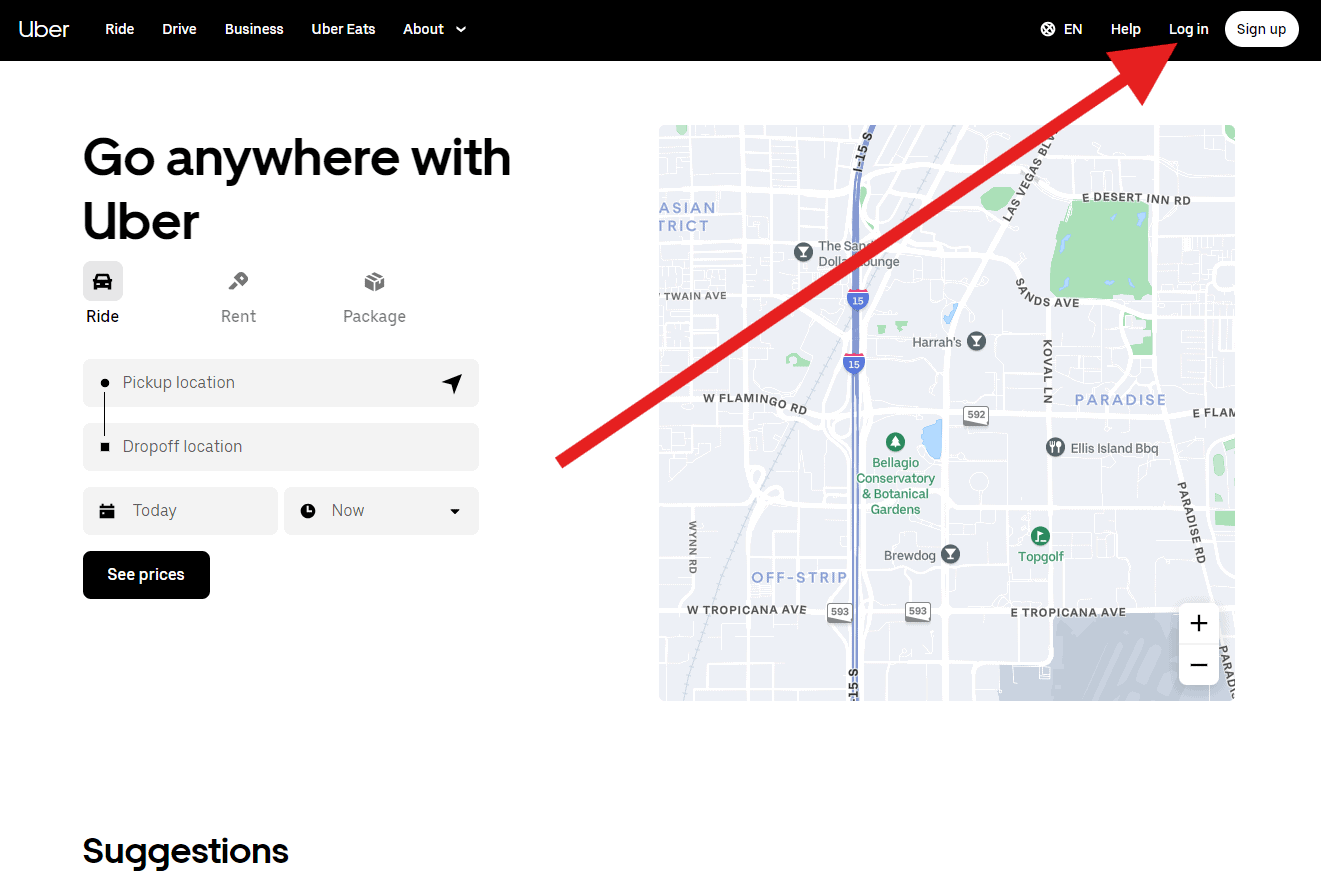
Canceling Your Uber Account
Why Deactivate?
There are many reasons why you might want to deactivate your Uber account. Maybe you’re trying a different ride-sharing service. Perhaps you’re taking a break from apps altogether. Or maybe you just want to clear out old accounts.
Before You Deactivate
It’s a good idea to check a few things before you deactivate:
- Outstanding payments: Make sure you’ve paid any outstanding ride fares or fees.
- Rewards: Use any Uber Rewards points you might have.
- Uber Eats: If you use Uber Eats, your account will also be deactivated. Consider if you want to do this.
How to Deactivate Your Account
Follow these easy steps to deactivate your Uber account:
- Open the Uber app and tap your profile picture in the top right corner.
- Tap “Settings.”
- Scroll down and tap “Privacy.”
- Tap “Delete Account.”
- Follow the on-screen instructions. You may need to enter your password and give a reason for deactivating.
What Happens Next?
- 30-day grace period: Your account isn’t deleted immediately. Uber gives you 30 days to change your mind.
- Reactivation: If you want to reactivate your account within 30 days, just log back in.
- Permanent deletion: After 30 days, your account and data will be permanently deleted.
Alternative: Deleting the App
If you’re not sure about permanently deactivating, you can always just delete the Uber app from your phone. This will stop you from using the service, but your account will remain active.
Need Help?
If you have any trouble deactivating your account or have questions, you can contact Uber support through the app or their website.
Table: Deactivating vs. Deleting the App
| Action | Account Status | Data | App Usage |
|---|---|---|---|
| Deactivate Account | Deactivated (30 days), then permanently deleted | Deleted after 30 days | Cannot use the app |
| Delete App | Remains active | Remains on Uber servers | Cannot use the app |
Key Takeaways
- Uber accounts can be deleted online or through the app
- Clear any unpaid bills before trying to delete the account
- Accounts are fully erased 30 days after deactivation
Understanding Account Deletion
Deleting your Uber account has important effects. You’ll lose access to your ride history, rewards, and account information. Here’s what you need to know about the process and its results.
Consequences of Deleting Your Uber Account
When you delete your Uber account, it’s not gone right away. The account gets turned off immediately, but it takes 30 days to delete it for good. During this time, you can still change your mind and log back in to keep your account.
After 30 days, Uber erases your account completely. This means:
- Your personal info is removed
- You lose any unused credits or rewards
- Your ride history is deleted
- You can’t use the same phone number or email to make a new account
If you want to use Uber again, you’ll need to create a brand new account. This might be a problem if you relied on your account for work trips or had built up a lot of rewards.
Uber keeps some info even after deleting your account. They do this to follow laws and for their own records. But they won’t use this info for marketing or share it with others.
Pre-Deactivation Checklist
Before deleting your Uber account, take a few steps to make sure you’re ready. Check your settings and use up any credits or rewards you have left.
Reviewing Account Settings
Open the Uber app and go to the account settings page. Look at your personal info like name, phone number, and email. Make sure it’s all up to date. This helps if you need to contact Uber later.
Check your payment methods too. Remove any credit cards or PayPal accounts you don’t want linked anymore. If you have any active subscriptions like Uber Pass, cancel them now.
Look at your privacy settings. You can download a copy of your data if you want to keep it. This includes trip history and ratings.
Redeeming Unused Credits and Rewards
Check your Uber account for any leftover credits or rewards. These will go away when you delete your account. Use them up before you deactivate.
Look for ride credits in your wallet. You can use these for Uber trips or Uber Eats orders. Check for any promo codes you haven’t used yet too.
If you have Uber Rewards points, spend them now. You can trade them for discounts on rides or food delivery. Once your account is gone, you can’t get these back.
Don’t forget about any gift cards linked to your account. Use the full balance before deleting.
Deactivating Your Uber Account
Removing your Uber account is a straightforward process. You can do it through the app or by contacting customer support. Here’s what you need to know about deleting your account and keeping your information safe.
Using the Uber App for Account Deletion
To delete your Uber account using the app:
- Open the Uber app
- Tap the menu icon
- Go to Settings
- Select “Privacy”
- Tap “Delete Your Account”
- Follow the steps shown
The app will guide you through the process. Once you finish, your account will be turned off right away. After 30 days, it will be fully deleted. During this time, you can still log back in if you change your mind.
Remember that deleting your account will remove:
- Any unused credits
- Promotions
- Rewards
Verification and Security
Uber takes steps to protect your account when you try to delete it. They might ask you to prove it’s really you by:
- Sending a code to your phone number
- Checking your email address
This helps keep your account safe from others who might try to delete it without your permission. Make sure your contact info is up to date before starting the deletion process.
After 30 days, Uber will erase most of your account details. But they might keep some information to follow laws or for their records.







