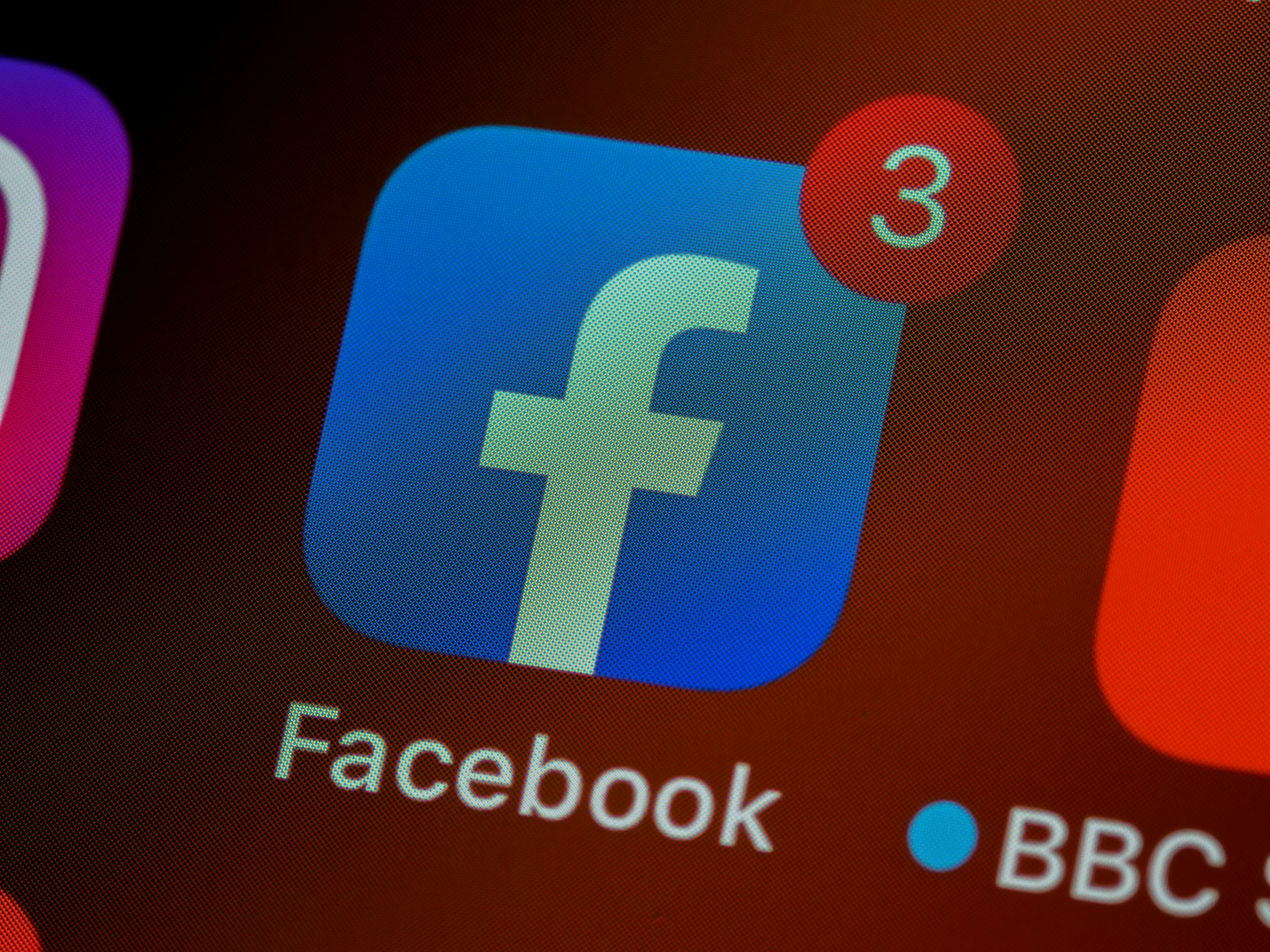Keeping children safe on Facebook requires specific parental control settings that can limit potentially harmful content and interactions. Parents can set up supervision controls through Facebook’s built-in tools to monitor their teen’s activity, manage privacy settings, and control who can interact with their account.
Facebook offers parents multiple ways to protect their children online. The platform includes options to restrict friend requests, block unwanted accounts, and set controls on both posts and stories. These features help create a safer social media environment for young users.
Setting up parental controls on Facebook can help you manage your child’s social media activity and ensure a safer experience. While Facebook doesn’t have built-in parental controls like some other platforms, you can use Facebook’s privacy settings, Supervised Meta accounts (for Messenger Kids), and third-party tools to monitor and restrict access.
Facebook Parental Controls
Here’s how to setup parental controls on Facebook and monitor your child’s account:
1. Use Facebook’s Privacy Settings
You can adjust your child’s privacy settings to limit who can see their posts and interact with them.
Steps to Adjust Privacy Settings:
- Go to Facebook Settings: Click on your child’s profile, then tap the three-dot menu and go to Settings & privacy > Settings.
- Privacy Checkup: Under “Privacy,” use Privacy Checkup to manage who can see their posts, friend list, and personal information.
- Change Audience for Posts: Go to Settings & Privacy > Privacy > Who can see what you share, and select Friends or Only Me.
- Restrict Friend Requests: Set “Who can send you friend requests?” to Friends of Friends.
- Limit Tagging: Under Profile & Tagging Settings, restrict who can tag your child and review tagged posts before they appear on their profile.
2. Enable Profile Locking (For Extra Security)
Facebook’s Profile Lock restricts access to only friends.
How to Lock a Profile:
- Go to your child’s Facebook profile.
- Tap the three dots next to their profile picture.
- Select Lock Profile and confirm.
This prevents non-friends from seeing their posts, photos, and stories.
3. Use Facebook’s Activity Log & Restrict Public Visibility
Parents can check what their child is posting and liking.
How to Check Activity Log:
- Go to the profile > Tap Activity Log.
- Review recent interactions, including posts, comments, and likes.
- Adjust settings to remove or hide content.
4. Monitor Messages with Messenger Kids (For Under 13)
Facebook offers Messenger Kids, which allows parental supervision.
How to Set Up Messenger Kids:
- Download Messenger Kids on your child’s device.
- Log in using your Facebook account (as a parent).
- Add your child’s profile and control their contact list.
- Use the Parent Dashboard in the Facebook app to monitor messages and activity.
👉 For kids over 13, Meta’s Supervised Accounts allow some level of parental monitoring. You can check their time spent, contacts, and privacy settings.
5. Use Parental Control Apps
If you want more control over screen time and access, you can use:
- Google Family Link (Android)
- Screen Time (iOS)
- Bark or Qustodio for monitoring social media activity.
These tools can limit screen time and set app restrictions.
6. Block or Report Harmful Content
If your child encounters inappropriate content:
- Report the Post – Click the three dots on a post > Find support or report post.
- Block Accounts – Go to the user’s profile > Tap Block.
Final Tips for Parents
✅ Have regular conversations with your child about online safety.
✅ Check their privacy settings frequently.
✅ Teach them to recognize online dangers (scams, cyberbullying, predators).
✅ Use Family Link or iOS Restrictions for added control.
Key Takeaways
- Facebook’s supervision tools let parents monitor activity and set privacy controls
- Built-in settings can restrict friend requests and block unwanted accounts
- Parents can control content visibility and set screen time limits for their teens
Setting Up Parental Controls on Facebook
Facebook offers comprehensive tools for parents to create a safer online environment for their children. These controls help manage privacy settings, restrict content access, and monitor activity through supervision features.
Understanding Facebook’s Default Safety Features
Facebook sets certain automatic protections for users under 16. These include private accounts by default and restricted messaging from unknown adults.
The platform limits who can send friend requests to teens. Adults cannot message minors they aren’t connected to through mutual friends.
Location sharing is automatically disabled for teen accounts. This prevents strangers from seeing where young users are located.
Two-factor authentication adds an extra security layer. Parents should enable this feature on their child’s account for protection against unauthorized access.
Navigating Privacy and Security Settings
Parents can adjust who sees their child’s posts, photos, and personal information. The privacy checkup tool guides users through important security options.
To modify privacy settings:
- Go to Settings & Privacy
- Select Privacy Shortcuts
- Choose “Review Important Privacy Settings”
- Adjust options for posts, friend requests, and profile visibility
Block unwanted contacts by visiting their profile and selecting “Block.” This prevents all interaction between accounts.
Implementing Content Restrictions
Meta’s supervision tools let parents:
- Monitor time spent on the app
- View their child’s friend list
- Get notifications about reported posts
- Set content filters for age-inappropriate material
Content Filter Options:
- Restrict mature content
- Filter sensitive topics
- Block specific keywords
- Limit gaming and purchases
Parents can access supervision settings through Facebook’s Family Center. The setup requires both parent and child accounts to approve the connection.
Enhancing Protection with External Tools and Practices
Facebook’s built-in controls work best when combined with additional safety measures and good digital habits. External tools add layers of protection while proper online behaviors reduce risks.
Utilizing Third-Party Parental Control Apps
Qustodio and Net Nanny stand out as leading parental control solutions for Facebook monitoring. These apps provide detailed activity reports and content filtering capabilities.
Kaspersky Safe Kids offers real-time alerts when children encounter inappropriate content or suspicious contacts. The app monitors messages and friend requests while respecting privacy boundaries.
Popular features of third-party apps include:
- Content filtering and blocking
- Time limit controls
- Location tracking
- Social media monitoring
- Activity reports and alerts
Monitoring and Managing Screen Time
Setting clear screen time boundaries helps prevent excessive social media use. Parents can use built-in device controls or specialized apps to enforce daily limits.
Most parental control apps include scheduling features to:
- Block access during homework hours
- Set bedtime restrictions
- Allow extra time on weekends
- Track daily usage patterns
Regular breaks from social media improve mental health and academic focus. The recommended daily limit for teens is 2-3 hours of total screen time.
Establishing Safe Online Behaviors
Teaching children to recognize and avoid online risks creates lasting protection. Parents should discuss cyberbullying, privacy, and digital footprints with their children.
Critical safety practices include:
- Never sharing personal information
- Declining friend requests from strangers
- Reporting suspicious behavior
- Using strong passwords
- Enabling two-factor authentication
Regular family discussions about online experiences help identify potential problems early. Children should feel comfortable reporting concerns without fear of punishment.
Frequently Asked Questions
Facebook offers multiple tools and settings to help parents protect their children while using the platform. Parents can implement controls through supervision features, privacy settings, and third-party monitoring apps.
How can I set up Facebook parental controls on an iPhone?
Parents can access Facebook supervision features through the Facebook app settings on iPhone. The process requires both parent and teen accounts to be linked.
Setting up supervision involves going to Settings & Privacy, then selecting Supervision. Parents must send an invitation to their teen’s account to begin monitoring.
What steps are needed to restrict content on Facebook for child safety?
Privacy settings allow content restriction through the Facebook profile settings menu. Parents can adjust who sees posts, friend requests, and personal information.
Account settings let parents block specific users, filter explicit content, and limit interaction with strangers.
How do I enable Facebook parental controls on a mobile device?
The mobile Facebook app provides access to supervision tools through the menu settings. Parents must sign in to their account first.
The setup requires selecting Settings & Privacy, then choosing Supervision to connect with their teen’s account.
Can I manage parental controls directly on the Facebook Messenger app?
Facebook Messenger includes separate privacy controls for messaging features. Parents can restrict who messages their child and control message requests.
Message privacy settings are found in the Messenger app settings under Privacy.
What are the methods to block inappropriate content on the Facebook app?
Content filtering options exist in the Facebook app security settings. These filters can block mature content and restrict access to certain post types.
Parents can also report inappropriate content directly through the three-dot menu on posts.
In what ways can a parent monitor their child’s activity on Facebook?
Supervision tools show parents their teen’s friend list, time spent on the app, and reported content. Parents receive notifications about significant account activities.
Facebook’s supervision features let parents set scheduled breaks and view basic activity insights.