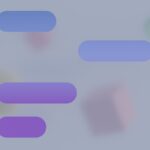Instagram Reels are fun to watch, but finding ones you’ve seen before can be tricky. Instagram doesn’t have a built-in feature to view your recently watched Reels. But don’t worry, there are some ways to find them again.
If you haven’t closed the app, you might be able to find the Reel by scrolling through your feed. Another option is to check your activity history or search for the account that posted it. You can also try to find the Reel using its caption, tags, or audio track.
These methods aren’t perfect, but they can help you track down Reels you want to watch again. By using these tips, you’ll have a better chance of finding those videos you enjoyed.
No Watch History On Instagram
Unfortunately, Instagram doesn’t offer a direct, comprehensive way to view a history of all recently watched Reels. However, there are a few methods to find some of the Reels you’ve watched:
- Your Activity: If you’ve liked or commented on a Reel, you can find it in the “Your Activity” section. Access this by going to your profile, tapping the three lines in the top right corner, and selecting “Your Activity.” Then, under “Interactions,” you’ll find Reels you’ve engaged with.
- Saved Reels: If you’ve saved a Reel, you can find it in the “Saved” section of your profile.
- Data Download: You can request a download of your Instagram data, which may include a list of Reels you’ve watched, although this list may not be complete.
Keep in mind that these methods may not show every Reel you’ve watched and may not be available on all versions of the Instagram app.
Key Takeaways
- Instagram doesn’t have a direct way to see recently watched Reels
- You can find Reels by scrolling, checking activity, or searching accounts
- Using captions, tags, and audio tracks can help locate specific Reels
Accessing Your Instagram Activity
Instagram offers ways to check your recent activity, including reels you’ve watched. This helps you find content you enjoyed and manage your app usage.
Navigating to the Your Activity Section
Open the Instagram app on your phone. Tap your profile picture in the bottom right corner. This takes you to your profile page. Look for the three lines (hamburger menu) in the top right. Tap it to open a menu. Scroll down and find “Your Activity.” Tap this option.
The Your Activity section shows different parts of your Instagram use. You’ll see options like “Time Spent” and “Interactions.” These help you track how you use the app.
Understanding Watch History
In Your Activity, look for “Watch History.” This shows videos you’ve seen recently. Tap it to see a list of reels and videos you’ve watched. The list is in order, with the most recent at the top.
You can tap any video in the list to watch it again. This is handy if you want to find a reel you liked but forgot to save. Keep in mind that this list may not show every single video you’ve seen.
Using the Search Function
The Your Activity section has a search bar at the top. This tool helps you find specific videos or types of content. Type in keywords related to the reel you’re looking for.
For example, if you remember a cooking reel, type “cooking” in the search bar. This narrows down your watch history to cooking-related videos. The search works for accounts, hashtags, and video captions too. It’s a quick way to find reels you’ve watched before.
Managing Your Reels Interaction
Instagram offers ways to keep track of your Reels activity. These features help you find videos you’ve enjoyed and revisit content you’ve engaged with.
Tracking Liked Reels
The “Your Activity” section lets you see Reels you’ve liked. To find this:
- Go to your profile
- Tap the menu icon
- Select “Your Activity”
- Choose “Interactions”
- Tap “Likes”
Here, you’ll see a list of Reels you’ve liked. This makes it easy to find videos you enjoyed. You can unlike Reels from this list if you want to remove them.
Instagram also shows your liked Reels in your feed sometimes. This helps you rediscover content you enjoyed before.
Reviewing Saved Reels and Collections
Saving Reels is a great way to keep track of videos you want to watch again. To view your saved Reels:
- Go to your profile
- Tap the menu icon
- Select “Saved”
You’ll see all your saved posts, including Reels. You can create Collections to organize saved Reels by topic. This makes it easier to find specific videos later.
To make a new Collection:
- Go to “Saved”
- Tap the “+” icon
- Name your Collection
- Add Reels to it
This system helps you sort Reels into categories you care about.
Finding Your Comments and Reactions
Instagram keeps a record of Reels you’ve commented on. To see these:
- Go to “Your Activity”
- Select “Interactions”
- Tap “Comments”
This list shows Reels where you left comments. It’s useful for finding videos you talked about.
Reactions are another way to engage with Reels. While there’s no specific list for reactions, they often show up in your activity feed. This feed appears when you tap the heart icon at the bottom of the app.
By checking these areas, you can easily review your Reels interactions. It helps you find content you liked and engaged with in the past.
Exporting Instagram Data
Instagram lets users download their account data, including watched Reels. This process helps users access their viewing history and other account information.
Requesting Download Your Information
To get your Instagram data:
- Open Instagram and go to Settings
- Tap “Security”
- Select “Download Data”
- Enter your email address
- Choose HTML or JSON format
- Enter your password
- Tap “Request Download”
Instagram will create a file with your data. This can take up to 14 days. You’ll get an email when it’s ready to download.
Recovering Reels from Downloaded Data
Once you get the download link:
- Click the link in the email
- Download the zip file
- Unzip the file on your device
- Look for a folder called “videos”
- Find files named “watched_video_history.html” or “watched_video_history.json”
These files show your Reels viewing history. They list video IDs, watch times, and other details. You can use this info to find Reels you’ve watched before.