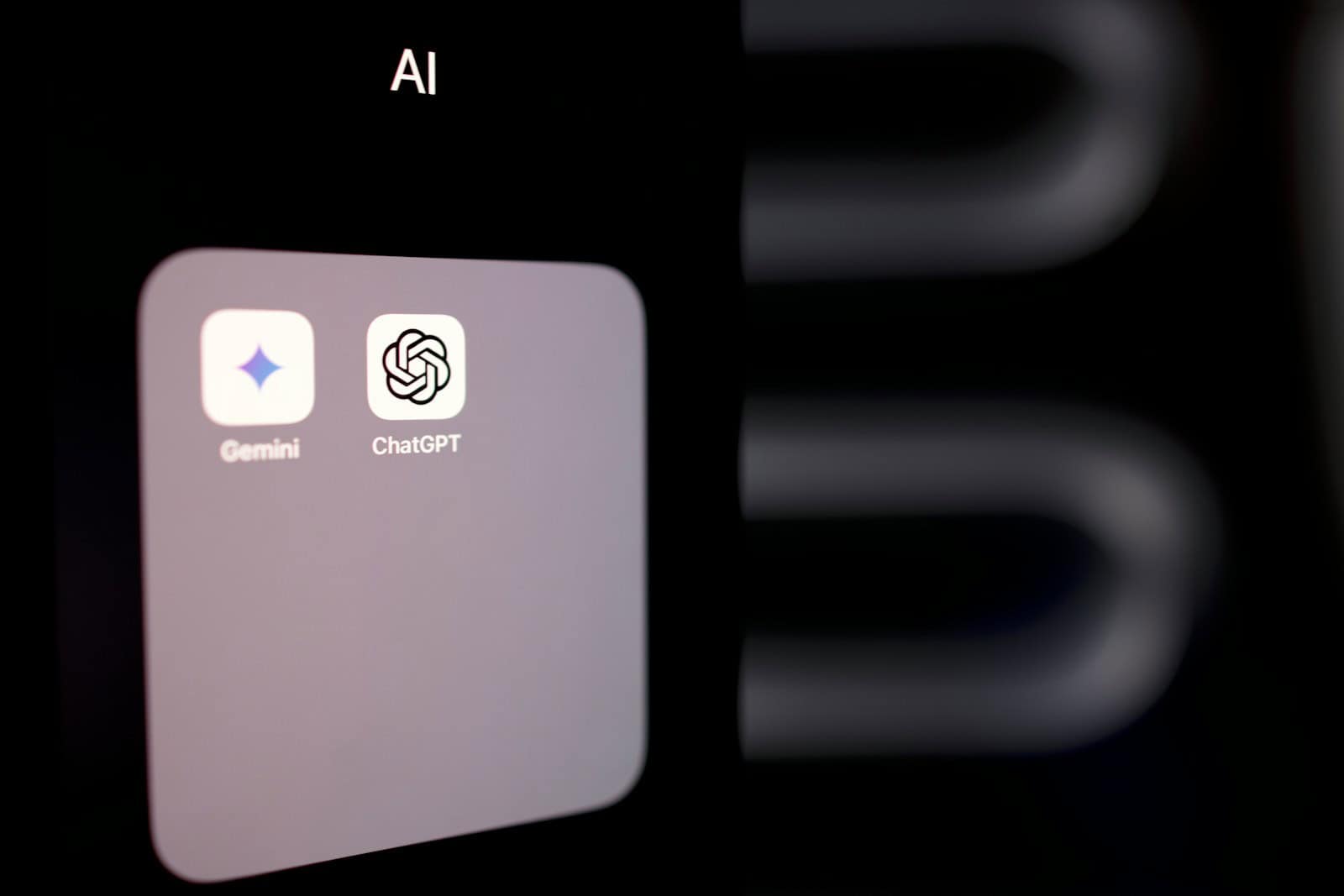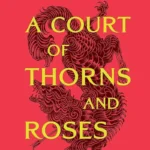“ChatGPT has gained popularity among many users, but there are instances when it fails to meet expectations. This can be frustrating for its users. However, like any digital service, it’s not immune to occasional hiccups. When ChatGPT is not functioning as expected, understanding potential causes and applying simple troubleshooting steps can help you resume harnessing its capabilities.”
There are several reasons why ChatGPT might not work. High traffic, server issues, and scheduled maintenance are common causes of ChatGPT downtime. When too many people try to use the chatbot at once, it can slow down or stop working.
Fixing ChatGPT problems often involves simple steps. Clearing browser data, restarting the app, or trying a different device can help. If these don’t work, waiting for the issue to be fixed by the ChatGPT team may be needed.
Unraveling ChatGPT’s Hiccups: A Troubleshooting Guide
ChatGPT, like any technology, can occasionally experience issues. Whether it’s a slow response, an error message, or a complete lack of output, troubleshooting can get you back on track.
Common Reasons for ChatGPT Issues
Network Connectivity Problems:
- A stable internet connection is essential for ChatGPT to function properly.
- Check your internet connection and ensure it’s working correctly.
- If you’re on a mobile device, try switching between Wi-Fi and cellular data to see if that resolves the issue.
Server Overload:
- ChatGPT’s servers might experience high traffic or temporary outages, leading to slow responses or errors.
- In this case, patience is key. Try accessing ChatGPT at a later time or during off-peak hours when server load is likely lower.
Browser Cache and Cookies:
- Accumulated browser cache and cookies can sometimes interfere with ChatGPT’s functionality.
- Try clearing your browser’s cache and cookies, then refresh the page and see if that fixes the problem.
Browser Extensions and Ad Blockers:
- Some browser extensions and ad blockers might conflict with ChatGPT’s scripts, preventing it from working properly.
- Temporarily disable your extensions or ad blockers and see if that solves the issue.
- If so, you might need to whitelist ChatGPT or adjust your extension settings.
Account-Related Issues:
- In rare cases, issues with your ChatGPT account might prevent you from accessing the service.
- If you suspect this, try logging out and logging back in.
- If the problem persists, reach out to OpenAI’s support team for assistance.
Troubleshooting Table
| Issue | Possible Cause | Solution |
|---|---|---|
| ChatGPT is slow or unresponsive | Network connectivity problems, Server overload | Check your internet connection, Try accessing ChatGPT later |
| ChatGPT displays an error message | Browser cache and cookies, Browser extensions and ad blockers, Account-related issues | Clear your browser’s cache and cookies, Disable extensions and ad blockers, Log out and log back in, Contact OpenAI support |
| ChatGPT produces no output | Network connectivity problems, Server overload, Browser cache and cookies, Browser extensions and ad blockers, Account-related issues | Same solutions as above, Rephrase your prompt or try a different one |
Key Takeaways
- ChatGPT can stop working due to high traffic or server problems
- Clearing browser data and restarting the app may fix some issues
- Waiting for the ChatGPT team to resolve major problems is sometimes necessary
Understanding ChatGPT Downtime
ChatGPT sometimes stops working due to technical problems. This can be frustrating for users. Let’s look at common error messages and server issues that cause downtime.
Exploring Common Error Messages
When ChatGPT is down, you might see different error messages. “At capacity” means too many people are using it at once. “Internal server error” points to a problem on OpenAI’s end. “Something went wrong” is a general error that doesn’t give much detail.
These messages often pop up when the system is overloaded. If you see them, try again later. Refreshing the page or clearing your browser cache may help too.
Server Status and Overload Issues
Server overload is a main reason for ChatGPT not working. This happens when too many users try to access it at the same time. The servers can’t handle all the requests, so some users get shut out.
OpenAI has a status page where you can check if there’s an outage. If the status shows problems, you’ll need to wait until they fix it. During busy times, you might have to try logging in several times before it works.
Technical Considerations
ChatGPT may stop working due to various technical issues. These problems can stem from connection problems, device settings, or account access troubles. Fixing these issues often requires some basic troubleshooting steps.
Connection and Network Troubleshooting
Poor internet can cause ChatGPT to fail. Users should check their connection speed and stability. Restarting the router may help. If problems persist, contacting the internet service provider is wise.
VPNs can sometimes interfere with ChatGPT. Turning off the VPN or switching servers might solve the issue. Clearing the DNS cache on the computer can also fix some connection problems.
Network errors may block access to ChatGPT. Checking network settings and resetting them to default can often resolve these errors.
Device and Browser Concerns
Browser issues can prevent ChatGPT from working properly. Users should try:
- Clearing cache and cookies
- Disabling extensions
- Using incognito mode
- Trying a different browser
Updating the browser to the latest version is important. Outdated browsers may have compatibility issues with ChatGPT.
The ChatGPT app might have bugs. Updating the app or reinstalling it can fix many problems. If the app still doesn’t work, trying the web version is a good option.
Managing Account Access Issues
Login problems can stop users from accessing ChatGPT. Double-checking the username and password is the first step. If forgotten, resetting the password through the account recovery process is necessary.
Account suspensions can occur due to policy violations. Users should review OpenAI’s usage policies. If wrongly suspended, contacting OpenAI support is the best course of action.
Sometimes, high traffic can prevent logins. Waiting and trying again later often solves this issue. Checking ChatGPT’s status page can provide info on any ongoing server problems.
Resolving ChatGPT Functionality Issues
ChatGPT can sometimes stop working due to various reasons. Users can try quick fixes or seek help if needed.
Immediate Fixes and Workarounds
If ChatGPT isn’t working, try these simple steps:
- Reload the page
- Clear browser cache and cookies
- Try a different web browser
- Check your internet connection
- Log out and log back in
These steps often solve common issues. If the problem persists, restart your computer. This can fix deeper technical glitches.
For server-related problems, wait a while before trying again. High traffic can slow down ChatGPT or make it unavailable.
If you’re using ChatGPT Plus, check if the issue affects only free users. Premium users sometimes have better access during busy times.
Seeking Help and Using Alternatives
When quick fixes don’t work, reach out for help:
- Visit OpenAI’s help center
- Contact ChatGPT support team
- Check Down Detector for widespread issues
While waiting for a fix, try other AI chatbots:
- Google Bard
- Bing AI
- Chatsonic
These can be good backups when ChatGPT is down. Each has its own strengths and features.
For developers using the OpenAI API, check the API status page. Sometimes issues only affect the web interface, not the API.
Remember, AI technology is always improving. Occasional hiccups are normal as systems grow and update.