Many Uber users want to delete their ride history for privacy reasons. To erase your Uber record, you need to delete your entire Uber account. This process removes all your data from Uber’s systems, including trip history and personal info.
Deleting your Uber account is simple. Open the Uber app and go to the menu. Tap on Settings, then Privacy, and select “Delete Your Account.” You’ll need to verify your identity with a code sent to your phone. Once confirmed, your account will be deactivated right away and fully deleted after 30 days.
Keep in mind that deleting your account means losing access to Uber services. You’ll also lose any unused credits or rewards. If you change your mind, you can log back in within 30 days to reactivate your account.
Taking Control of Your Uber Data: A Guide to Deleting Your Account and Data
Whether you’re taking a break from ride-sharing or simply want to clear your digital footprint, you might be wondering how to delete your Uber account and the data associated with it. While Uber makes it relatively straightforward, there are a few nuances to be aware of. Let’s walk through the process step-by-step.
Before You Delete: Important Considerations
Before hitting that delete button, take a moment to consider these points:
- Outstanding Issues: Resolve any pending issues with your account, such as outstanding payments or support tickets. Deleting your account might complicate resolving these matters later.
- Rewards and Credits: You’ll lose any accumulated rewards points or credits upon deletion. Use them up or say goodbye!
- Alternative Transportation: If you rely on Uber for regular transportation, have a backup plan in place before deleting your account.
Step-by-Step Deletion Guide
Ready to proceed? Here’s how to delete your Uber account:
- Open the Uber App: Launch the Uber app on your smartphone.
- Access Settings: Tap on your profile picture in the top right corner, then select “Settings.”
- Privacy Center: Scroll down and tap on “Privacy Center.”
- Delete Account: Tap on “Delete Your Account” at the bottom of the screen.
- Review Information: Uber will provide information about the deletion process and what data will be impacted. Read this carefully.
- Choose a Reason: Select a reason for deleting your account from the provided options.
- Confirm Deletion: Enter your password and tap the “Delete” button to confirm your decision.
Data Retention and Legal Obligations
While deleting your account removes most of your personal information, Uber may retain some data for legal and safety reasons. This includes trip data that may be required for regulatory compliance or legal proceedings. Uber’s privacy policy outlines their data retention practices in detail.
What Data is Deleted?
| Deleted Data | Retained Data (Potentially) |
|---|---|
| Your name, email address, and phone number | Trip location data (for safety and legal reasons) |
| Your payment information | Data related to fraud prevention and safety incidents |
| Your trip history (except for basic location data) | Data required to comply with legal obligations |
| Your profile picture and other personal preferences |
Make sure to read this guide from Uber.com on how to delete your Uber account as well before proceeding:
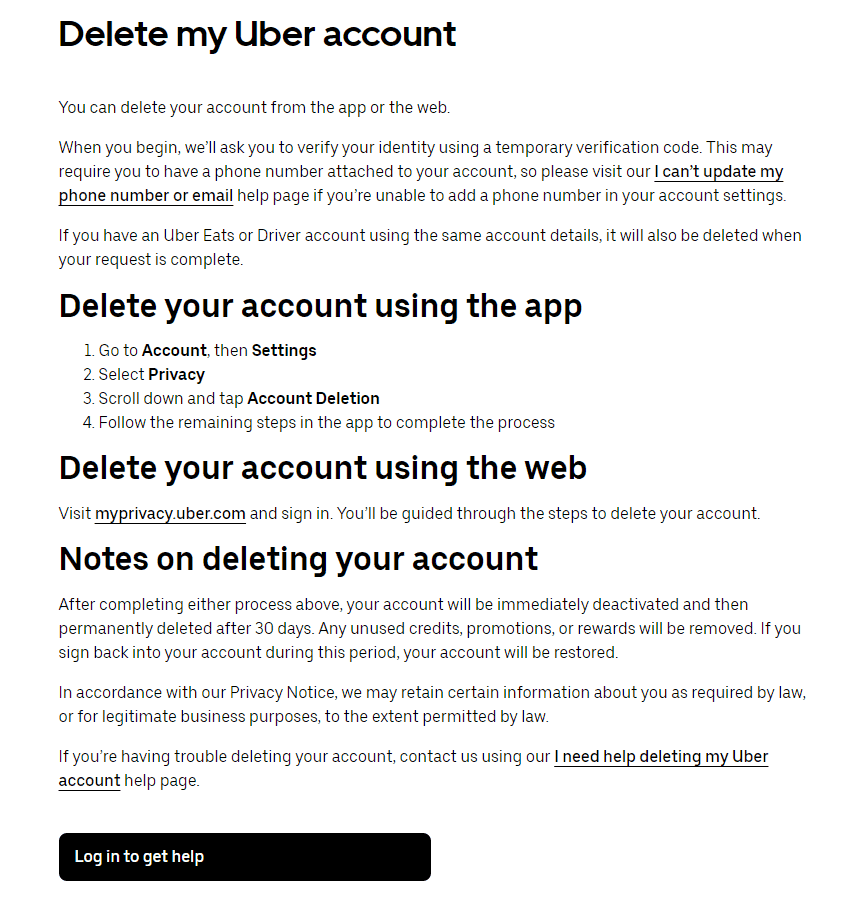
Reactivating Your Account
If you change your mind within 30 days of deleting your account, you can reactivate it by logging back into the app. However, after 30 days, your account and data will be permanently deleted.
Key Takeaways
- Deleting your Uber account erases all your data and ride history
- The deletion process takes 30 days to complete
- You can reactivate your account within 30 days if you change your mind
Understanding Uber’s Data Policy
Uber collects and uses rider data to provide its services. This includes trip details and personal information. Knowing how Uber handles this data can help users make informed choices.
Privacy Settings Overview
Uber offers privacy settings in its app and website. Users can control what data they share. Key settings include:
• Location sharing: Choose when Uber can access your location
• Marketing preferences: Opt in or out of promotional emails
• Contact syncing: Decide if Uber can access your contacts
To find these settings, open the Uber app and tap your profile picture. Then select “Privacy” or “Settings.” Review each option carefully to protect your data.
The Significance of Ride History
Ride history is an important part of Uber’s data collection. It includes:
• Pick-up and drop-off locations
• Trip routes
• Dates and times of rides
• Drivers’ names and ratings
This data helps Uber improve its service and resolve issues. But it also raises privacy concerns. Users can view their ride history in the app under “Your Trips.”
Uber keeps this data linked to your account. To remove it, you must delete your entire Uber account. Think about this choice carefully. Once deleted, you can’t get your data back.
Step-by-Step Account Management
Uber’s app lets users control their account details, trip history, and extras like Uber Eats. Here’s how to manage key parts of your Uber account.
Navigating Your Trips on Uber
Open the Uber app and tap “Your Trips” to see past rides. This list shows dates, pickup spots, and drop-off points. Tap a trip for more info like driver name, car type, and cost. You can rate trips here too.
To check future rides, look for “Upcoming” at the top. This shows any rides you’ve set up in advance. Want to change or cancel? Just tap the trip and pick your choice.
Some cities let you download a full trip report. This can be handy for work costs or just keeping track. Look for a “Download” option in your account settings to get this list.
Managing Promotions and Uber Eats
Uber often gives out promo codes. To use one, tap the menu icon and select “Wallet.” Then tap “Add Promo Code” and type it in. The app will tell you if it works.
For Uber Eats, open the Eats app or switch to Eats in the main Uber app. Your food credits show up in “Wallet” just like ride promos. You can also see past orders and track current ones here.
To stop Uber Eats, you need to delete your whole Uber account. There’s no way to turn off just Eats. Think hard before doing this, as it affects all Uber services.
Modifying Personal Information
To change your info, tap the menu icon and pick “Settings.” Here you can update your name, email, or phone number. Tap the item you want to change and follow the steps.
For privacy, look for “Privacy Settings” in this menu. You can control what Uber shares and how it uses your data. Options may include limiting ad tracking or hiding your location.
If you want to delete your account, go to “Help” in the menu. Search for “Delete my account” and follow the steps. Know that this erases all your Uber data after 30 days.
Steps to Delete Uber History
Uber keeps a record of your trips and orders. You can remove this info in two ways. Let’s look at how to delete single trips or your whole account.
Delete Individual Trip History
To delete a single trip from your Uber history:
- Open the Uber app
- Tap the menu icon
- Select “Your Trips”
- Find the trip you want to delete
- Tap on it
- Scroll down and select “Delete Trip”
- Confirm deletion
This removes the trip from your app view. But Uber may still have the data on their servers.
Complete Deletion of Uber Ride History
To fully delete your Uber ride history:
- Go to Uber’s website or open the app
- Log in to your account
- Go to Settings > Privacy
- Select “Delete Your Account”
- Enter your password
- Choose a reason for leaving
- Click “Continue”
- Verify with a code sent to your phone
- Confirm deletion
Your account will be deactivated for 30 days. After that, Uber will erase all your data. This includes trip history, personal info, and payment details.
If you change your mind, you can log in within 30 days to keep your account. But once the 30 days pass, your info is gone for good.







