AirPods are small and easy to misplace. Apple offers solutions to help users locate their lost earbuds quickly and efficiently. The Find My app is the primary tool for tracking down missing AirPods, AirPods Pro, and AirPods Max.
This app allows users to see their AirPods’ location on a map, play a sound to find them nearby, or get directions to their last known position. For AirPods that are out of range or offline, the Find My app can display their most recent location and send notifications when they’re found.
Users can also mark their AirPods as lost, which activates additional features. This includes displaying a custom message on a finder’s device and preventing others from pairing the lost AirPods with their own devices.
Locating Your Missing AirPods
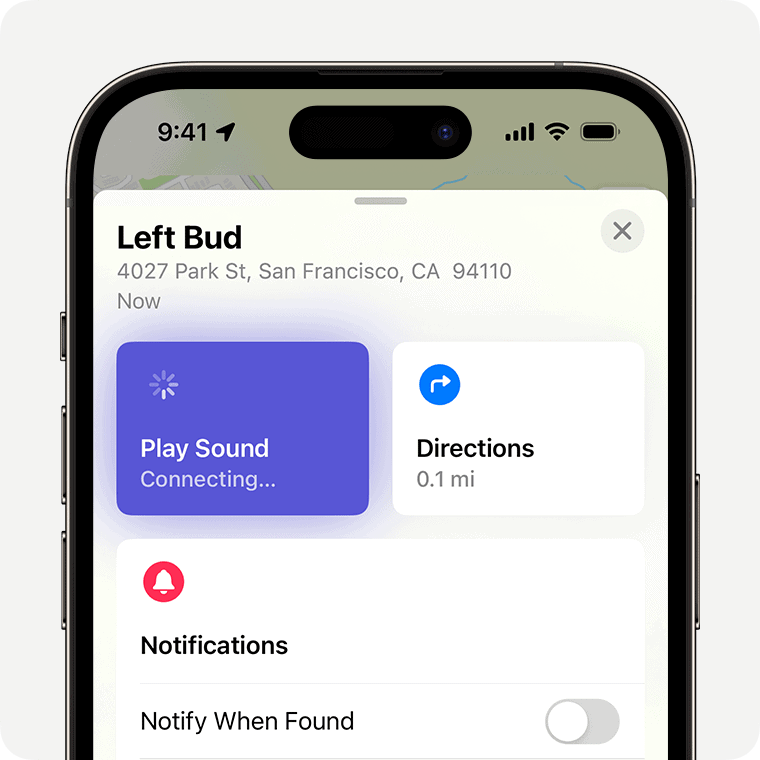
Using Find My for AirPods
Apple’s Find My app is the best way to locate misplaced AirPods. This works if your AirPods are powered on and within Bluetooth range of a device signed in to your iCloud account. Here’s how:
- Open the Find My app on your iPhone, iPad, or Mac.
- Select the “Devices” tab.
- Choose your AirPods from the list.
You’ll see a map showing their last known location. If they’re nearby, you can tap “Play Sound” to make them emit a chirping noise, which gets louder over time. This is super helpful if they’re hidden under a couch cushion or in a bag.
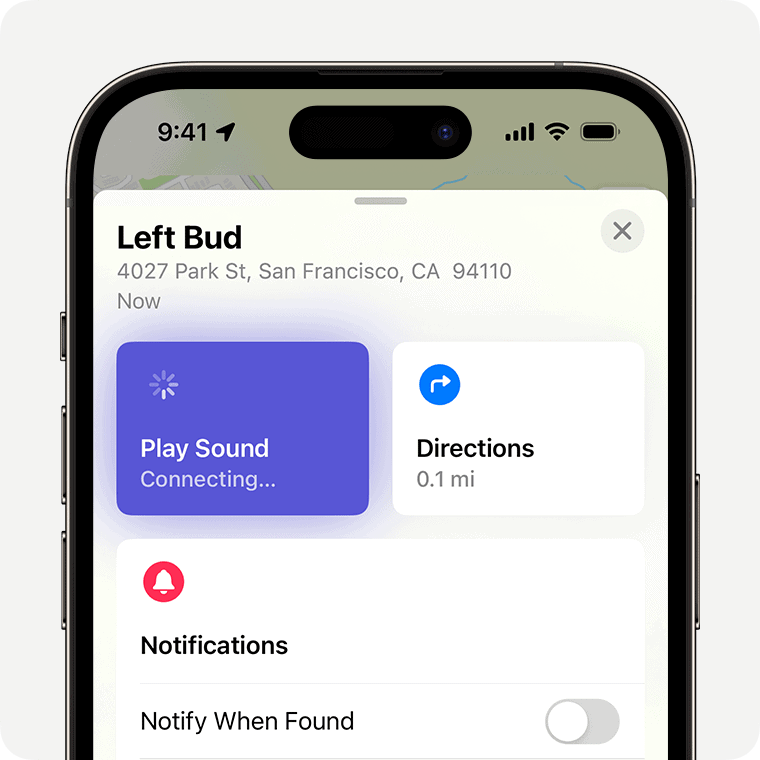
What if my AirPods are offline?
Even if your AirPods are out of range or have run out of battery, Find My still shows their last known location. This can give you a general idea of where to start your search.
Using the Find My Network
The Find My network uses hundreds of millions of Apple devices to help locate lost items. If your AirPods are near someone else’s Apple device, that device can anonymously report their location back to you. This works even if your AirPods aren’t connected to your own devices.
AirPods 4 Specific Features
The AirPods 4 with Active Noise Cancellation have a few extra features that help with finding them:
- Precision Finding: This uses Ultra-Wideband technology to provide precise directional guidance to your AirPods, like an arrow pointing you right to them. This is only available on iPhones with a U1 chip.
- MagSafe Charging Case with Find My: The case itself can also be located using Find My, which is great if you’ve lost the whole set.
Tips for Preventing Loss
Prevention is better than cure. Here are a few things you can do to avoid losing your AirPods:
- Keep them in their case when not in use.
- Assign a specific spot for them at home.
- Consider using a carrying strap or case with a clip.
AirPods Location Features Compared
| Feature | AirPods (3rd gen) | AirPods (4th gen) | AirPods Pro (2nd gen) |
|---|---|---|---|
| Find My with Play Sound | Yes | Yes | Yes |
| Last Known Location | Yes | Yes | Yes |
| Find My Network | Yes | Yes | Yes |
| Precision Finding | No | Yes (AirPods 4 with ANC) | Yes |
| Find My for Charging Case | No | Yes (AirPods 4 with ANC) | Yes |
Key Takeaways
- The Find My app locates lost AirPods on a map or plays a sound
- Users can mark AirPods as lost to prevent unauthorized use
- Apple provides options for finding AirPods in or out of their case
Setting Up ‘Find My’ Feature
The ‘Find My’ feature is essential for locating lost AirPods. It requires activation on your Apple device and proper pairing with your AirPods.
Activating ‘Find My’ on Your Device
To activate ‘Find My’ on an iPhone, iPad, or Mac, open the Settings app. Tap your Apple ID at the top of the screen. Select ‘Find My’ from the list of options. Toggle on ‘Find My iPhone’ (or iPad/Mac).
This action enables the Find My network. It allows you to locate your device even when it’s offline. For added security, turn on ‘Send Last Location’. This feature sends the device’s location to Apple when the battery is critically low.
Pairing AirPods with Apple Devices
Pairing AirPods with your Apple device automatically adds them to Find My. Open the AirPods case lid near your unlocked iPhone. A setup animation will appear on the screen. Tap ‘Connect’ and follow the on-screen instructions.
For manual setup, go to Settings > Bluetooth. Tap the info button next to your AirPods. Ensure ‘Find My network’ is enabled. This allows you to see your AirPods’ last known location on a map.
To verify setup, open the Find My app. Your AirPods should appear in the Devices list. If not, tap ‘Add New Item’ and select your AirPods from the list of nearby accessories.
Locating Lost AirPods
Finding misplaced AirPods can be stressful, but Apple provides several tools to help locate them. These methods work for various scenarios, from nearby AirPods to those that are offline or far away.
Using ‘Play Sound’ to Find Nearby AirPods
The Find My app offers a simple solution for locating nearby AirPods. Users can open the app, select their AirPods, and tap “Play Sound.” This feature emits a loud chirping noise from the AirPods, making them easier to find. The sound gradually increases in volume, giving users time to locate them.
For AirPods Pro 2, the Find My app provides precise location tracking. Users can see the exact position of each AirPod and the charging case on a map. This feature uses Ultra Wideband technology for accurate positioning.
If only one AirPod is missing, users can mute the found one to focus on locating the lost piece.
Checking the Last Known Location
When AirPods are out of range or offline, the Find My app displays their last known location on a map. This information can be crucial in tracing steps back to where the AirPods were last used.
Users can tap “Directions” in the app to get guided navigation to this spot. The map also shows if the AirPods were left at different locations, which is helpful if they were lost separately.
For better chances of recovery, users can enable “Notify When Left Behind.” This feature sends an alert if AirPods are left in an unfamiliar location.
Steps to Take if AirPods Are Offline or No Location Found
If AirPods are offline or their location is unavailable, users have several options:
- Check the charging case: AirPods might be inside but dead.
- Enable Lost Mode: This displays contact information on a paired device if someone finds the AirPods.
- Use the Find My network: This leverages other Apple devices to detect lost AirPods.
- Keep the Find My app open: It will send a notification when the AirPods come back online.
Users should also check places where they last remember using or charging their AirPods. Retracing steps and searching common areas can often lead to successful recovery.
Frequently Asked Questions
AirPods users often encounter common issues when trying to locate their devices. These questions address key concerns and provide practical solutions for finding lost AirPods in various scenarios.
How can I locate my AirPods Pro if I’ve misplaced them?
Users can find AirPods Pro using the Find My app on their iPhone, iPad, or Mac. Open the app, select the Devices tab, and tap on the AirPods Pro. The map will show their last known location. For AirPods Pro 2, the app can provide a precise location for each earbud and the case.
What steps should I take to locate lost AirPods when they are offline?
When AirPods are offline, the Find My app displays their last known location. Users can enable Lost Mode, which alerts them if the AirPods connect to another iOS device. This feature also reveals the finder’s location and allows sending a custom message with contact information.
What methods are available for finding AirPods within the home?
To find AirPods at home, users can play a sound through the Find My app. This feature emits a loud beeping noise from the AirPods, making them easier to locate. The sound increases in volume as it plays, helping pinpoint their exact position.
Is it possible to track the AirPods case individually?
AirPods Pro 2 users can track the charging case separately. The Find My app shows the precise location of the case, along with each individual AirPod. For other AirPods models, the case location is only available when at least one AirPod is inside it.
How can I find one of my AirPods if it’s missing?
To find a single missing AirPod, put the other one in the case. Open the Find My app and select the AirPods. The app will show the location of the missing AirPod separately. Users can then use the Play Sound feature to locate it.
Is there a way to find my AirPods if they are not connected and have no battery power?
Finding completely dead AirPods is challenging. The Find My app will show their last known location before the battery died. Users can enable Lost Mode to receive notifications if the AirPods are found and recharged by someone else.







