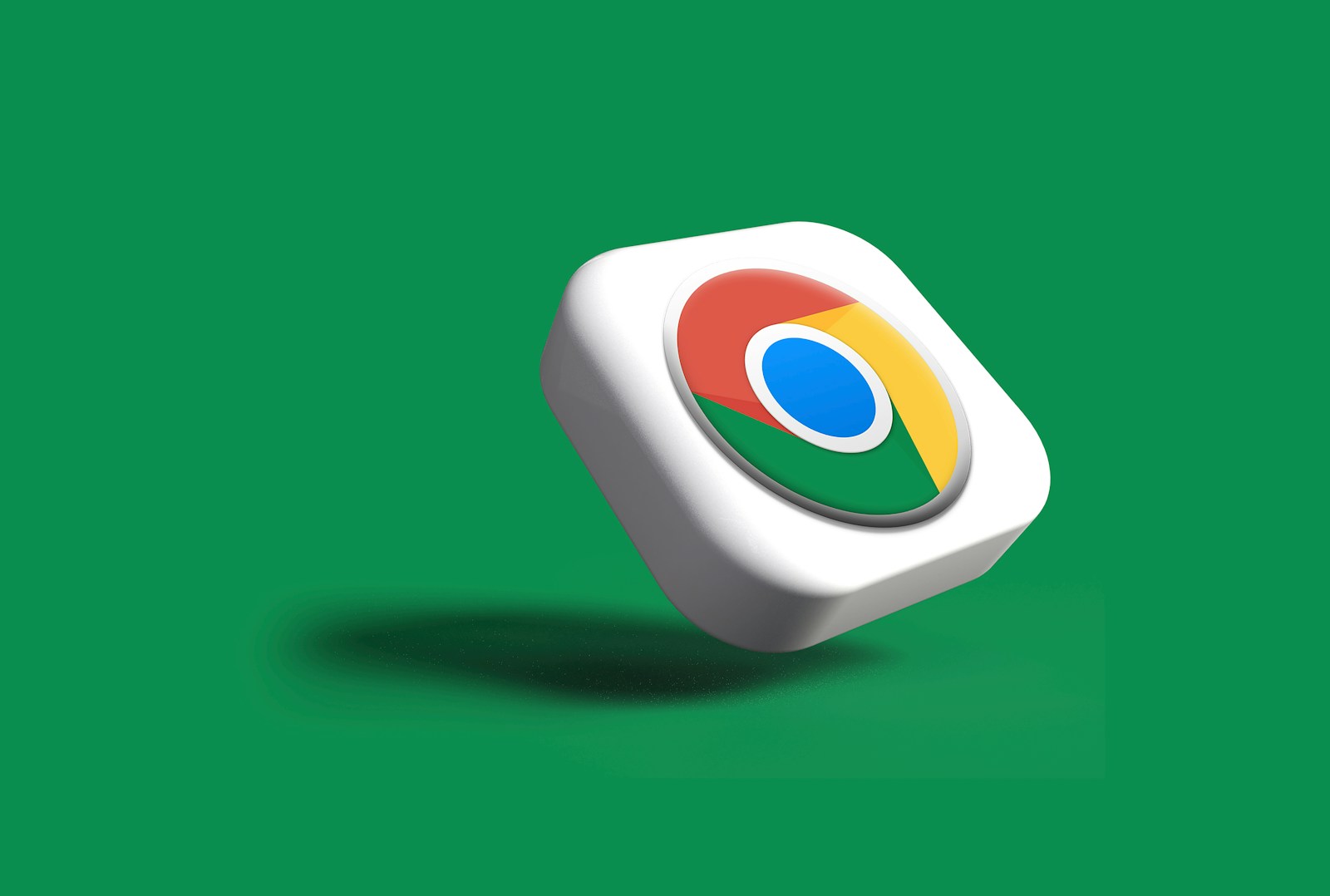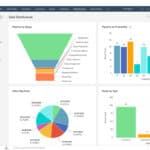Are you tired of the bright white screen glaring at you when browsing the web at night? Google Chrome’s dark mode feature offers a more comfortable viewing experience by transforming the browser’s interface into darker colors. Dark mode in Chrome changes your homepage, toolbar, settings, and some other pages to a dark theme, reducing eye strain and saving battery life on certain devices. This feature has become increasingly popular among users who spend long hours in front of their screens.
Chrome’s dark mode is available across different platforms including desktop, Android, and iOS devices. The setup process varies slightly depending on your device, but it’s generally straightforward to enable. Some users also enhance their dark browsing experience by installing extensions like “Dark Mode” from the Chrome Web Store, which can apply a dark theme to websites that don’t natively support it.
Latest About Google Chrome Dark Mode
Dark Mode has become a popular feature across apps and operating systems, reducing eye strain and saving battery life on OLED screens. Google Chrome continues to enhance its Dark Mode experience, providing users with more control and better integration across platforms.
What is Google Chrome Dark Mode?
Google Chrome Dark Mode changes the browser’s interface to a darker color scheme, including tabs, menus, settings, and supported websites. It offers a more comfortable browsing experience in low-light environments and can help reduce blue light exposure.
Latest Features and Updates in Chrome Dark Mode
1. System-Wide Dark Mode Sync
- Chrome now automatically syncs with your device’s system-wide dark mode setting on Windows, macOS, Android, and iOS.
- When you switch your OS to dark mode, Chrome’s UI and supported websites switch automatically.
2. Force Dark Mode for All Websites
- Chrome includes an experimental feature called “Force Dark Mode for Web Contents”.
- This option applies a dark theme to websites that don’t natively support dark mode by inverting colors or applying custom dark styles.
- To enable:
- Go to
chrome://flags - Search for Force Dark Mode for Web Contents
- Enable it and restart Chrome.
- Go to
3. Improved Dark Mode Rendering
- Recent updates have improved contrast, color accuracy, and readability in dark mode.
- Google has refined how images, videos, and UI elements display in dark mode to reduce glare and maintain visual clarity.
4. Dark Mode Scheduling
- Chrome on desktop platforms now supports scheduling dark mode activation based on time of day or sunset/sunrise.
- This feature can be set in Chrome’s Appearance settings or synced with the OS schedule.
5. Dark Mode Extensions and Themes
- Google Chrome Web Store offers a variety of dark mode themes and extensions to customize your browsing experience further.
- Some extensions offer enhanced dark mode controls, including per-site toggles and customization.
How to Enable Dark Mode in Google Chrome
On Windows 10/11 and macOS
- System-wide method: Enable dark mode in your OS settings, and Chrome will follow automatically.
- Manual method:
- Open Chrome → click the three-dot menu → Settings → Appearance → select Theme → choose a dark theme from the Chrome Web Store.
On Android
- Go to Settings → Theme → select Dark.
- Or enable dark mode in system settings; Chrome will follow.
On iOS
- Chrome follows the system-wide appearance setting.
- To enable, go to Settings → Display & Brightness → select Dark.
Troubleshooting Dark Mode Issues
- If dark mode doesn’t activate, ensure your Chrome browser is updated to the latest version.
- Clear cache and cookies if UI elements appear inconsistent.
- Disable conflicting extensions that might override themes.
- For websites not displaying properly, try enabling Force Dark Mode for Web Contents in
chrome://flags.
Benefits of Using Dark Mode in Chrome
- Reduces eye strain during nighttime or low-light browsing.
- Saves battery on OLED and AMOLED screens.
- Provides a sleek, modern look preferred by many users.
- Improves focus by reducing screen glare.
Summary Table: Google Chrome Dark Mode Features (2026)
| Feature | Description | Availability |
|---|---|---|
| System-Wide Sync | Matches OS dark mode automatically | Windows, macOS, Android, iOS |
| Force Dark Mode for Websites | Applies dark theme to non-supporting sites | Experimental flag |
| Improved Rendering | Enhanced contrast and readability | Stable in latest versions |
| Dark Mode Scheduling | Auto-switch based on time or sunset/sunrise | Desktop platforms |
| Custom Themes & Extensions | Additional dark mode customization options | Chrome Web Store |
Key Takeaways
- Chrome’s dark mode transforms the browser interface to dark colors, reducing eye strain during night browsing and potentially saving battery life.
- Dark mode can be enabled on desktop, Android, and iOS devices through Chrome settings or system preferences.
- Users can enhance their dark browsing experience with Chrome Web Store extensions that apply dark themes to websites.
Implementing Dark Mode in Google Chrome
Dark mode in Google Chrome helps reduce eye strain and save battery life on devices with OLED screens. Getting it set up is straightforward once you know where to look.
Activating Dark Mode on Different Platforms
On Windows 10/11, users can activate Chrome’s dark mode by turning on the system-wide dark theme. Go to Settings > Personalization > Colors and select “Dark” under “Choose your default app mode.” Chrome will automatically follow your system theme preference.
For Mac users, the process is similar. Go to Apple menu > System Preferences > General and select “Dark” appearance. Chrome will adopt this setting automatically.
Android users can enable dark mode by opening Chrome, tapping the three-dot menu, selecting Settings > Themes, and choosing “Dark.”
iOS users should open Chrome, tap the three-dot menu, go to Settings > Theme, and select “Dark.”
After making these changes, you may need to relaunch Chrome for the dark theme to take effect.
Customizing Dark Mode Through Chrome Settings
For more advanced dark mode options, type “chrome://flags” in the address bar. Search for “dark” to find experimental features like “Force Dark Mode for Web Contents” which applies dark mode to all websites, even those without native dark themes.
Chrome also offers an extension-based approach. The Chrome Web Store features many dark mode extensions like “Dark Reader” that let users customize contrast, brightness, and sepia settings.
Google regularly updates Chrome’s dark mode features. Recent updates improved how images and colors display in dark mode, making content more readable.
To check if you have the latest dark mode enhancements, click the three-dot menu, select Help > About Google Chrome. Chrome will automatically check for updates and prompt you to relaunch if necessary.
Theme and Extension Support for Chrome’s Dark Mode
Chrome offers multiple ways to customize the dark mode experience through both official themes and third-party extensions. Users can personalize their browsing with different color schemes while protecting their eyes from bright light.
Using Official and Third-Party Themes
Chrome’s built-in dark theme transforms the browser interface with darker colors for the toolbar, settings page, and other browser elements. Users can enable this through Chrome’s settings menu on both desktop and Android devices. On Android, tap the menu icon, go to Settings, and select the dark theme option.
The Chrome Web Store offers additional dark themes with various color schemes and designs. These themes change the appearance of tabs, the address bar, and other UI elements. Some popular options include “Dark Theme for Google Chrome,” which provides a coherent dark look that complements Chrome’s native dark mode.
For Android users, dark theme settings will affect the entire Chrome UI, creating a consistent experience across the browser.
Extensions That Enhance Chrome’s Dark Mode
Several extensions expand dark mode capabilities beyond Chrome’s basic offering. “Dark Mode” is a popular extension that applies darkness to websites that don’t natively support dark themes. It works globally across the web, automatically converting bright pages to darker versions.
Extensions like “Turn Off the Lights” complement the dark theme by providing additional customization options. Users can adjust contrast levels, invert colors, or create custom rules for specific websites.
Some extensions offer scheduling features that automatically switch between light and dark modes based on time of day. This helps reduce eye strain during nighttime browsing sessions without requiring manual toggling.
Browser extensions can also fix compatibility issues when certain websites don’t display properly in dark mode, ensuring a consistent experience across the entire web.
Frequently Asked Questions
Dark mode in Google Chrome offers several features and options across different devices. Users often have specific questions about enabling this popular display option and its benefits.
How do you enable dark mode in Google Chrome on Android devices?
To enable dark mode in Chrome on Android, users need to open the Chrome app and tap the three dots menu in the top right corner. Then select “Settings” and tap on “Theme.”
From there, users can choose “Dark” to activate dark mode. On some Android devices, Chrome will automatically follow the system theme settings if that option is selected.
What steps are required to activate dark mode in Google Chrome on Windows 10?
On Windows 10, users can enable Chrome dark mode by clicking the three dots menu in the top right corner of the browser. Then select “Settings” and under “Appearance,” find the “Theme” section.
Choose “Dark” from the dropdown menu to activate dark mode. Chrome can also follow the Windows system theme if users select that option instead.
Are there any Chrome extensions recommended for an enhanced dark mode experience?
Several extensions can improve the dark mode experience in Chrome. Dark Reader is popular as it works on most websites and offers customization options.
Night Eye provides advanced dark mode features with smart detection technology. Turn Off the Lights is another useful extension that dims the background around videos.
What improvements have been made in the latest Google Chrome dark mode update?
Recent Chrome dark mode updates have improved website compatibility, reducing instances where text becomes unreadable against dark backgrounds. The contrast ratios have been refined for better visibility.
Google has also added smoother transitions between light and dark modes. The latest updates include better support for websites that don’t have native dark themes.
How can you force dark mode on websites in Chrome using Chrome flags?
To force dark mode on all websites, users can type “chrome://flags” in the address bar. In the search box, type “dark mode” to find the “Force Dark Mode for Web Contents” flag.
Change the setting from “Default” to “Enabled” and restart Chrome when prompted. This experimental feature will apply dark mode to websites that don’t naturally support it.
What are the known benefits of using Google Chrome in dark mode?
Dark mode reduces eye strain, especially when browsing in low-light environments. It decreases the amount of blue light emitted, which may help improve sleep quality when using devices at night.
Dark mode can also extend battery life on devices with OLED or AMOLED screens. Many users report that dark interfaces are more comfortable for extended reading and browsing sessions.