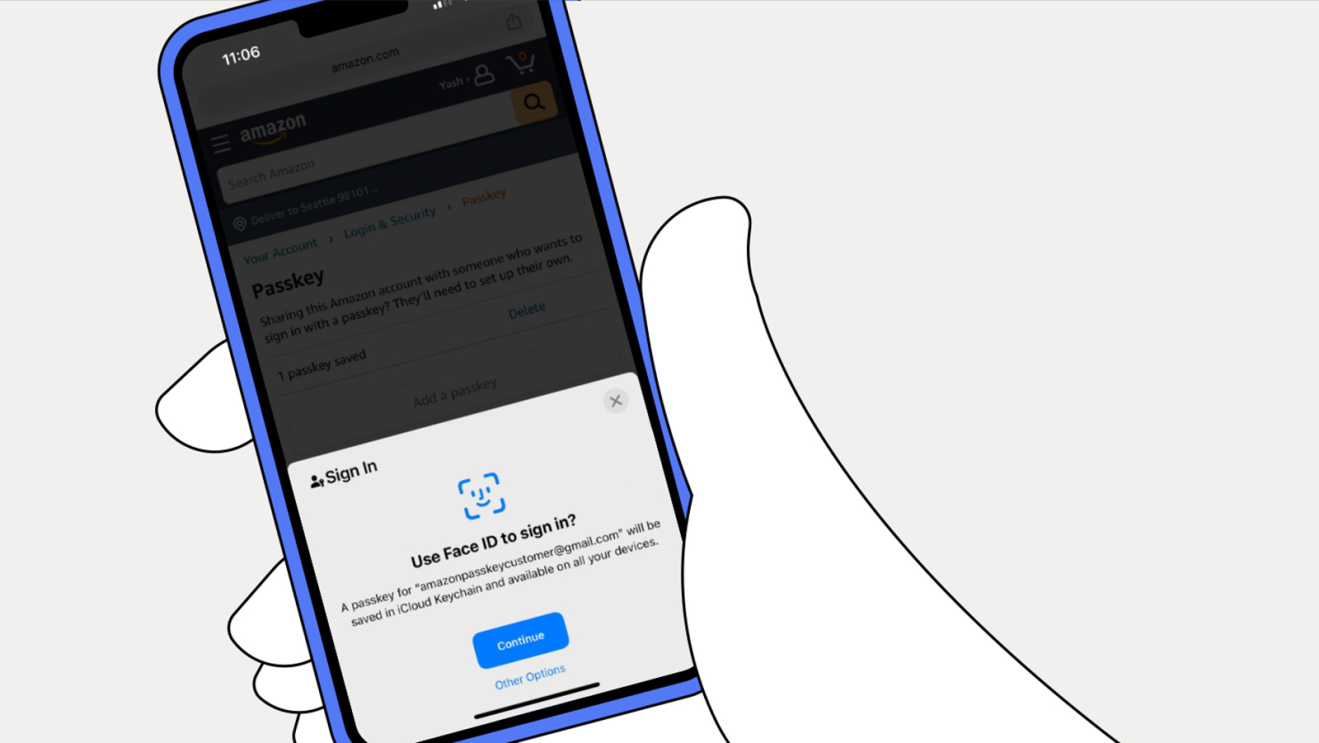Have you ever struggled to remember a password or worried about your online security? Amazon’s passkey system might be the solution you’re looking for. Released as a more secure alternative to traditional passwords, Amazon passkeys use advanced cryptography to protect your account while making it easier to log in.
Amazon passkeys are a passwordless authentication method that allows you to sign in to your Amazon account without typing a password, instead using your device’s built-in security features like fingerprint readers or face recognition. This technology creates a unique digital key for each website or app, which stays securely stored on your device. Unlike passwords, passkeys can’t be leaked in data breaches or stolen through phishing attempts.
Using passkeys across multiple devices is simple too. Once you set up a passkey, it’s saved to your passkey provider account (like your Apple ID or Google account), allowing you to access your Amazon account from any of your devices. This combines better security with greater convenience, potentially eliminating the frustration of forgotten passwords forever.
Guide: What Is an Amazon Passkey
Amazon has joined major tech companies in adopting passkeys, a new, secure, and passwordless way to sign in to your account. Instead of typing your password, you can now use your face, fingerprint, or device PIN to log in — making your account both safer and easier to access.
🧭 What Is an Amazon Passkey?
An Amazon Passkey is a passwordless login method that replaces traditional passwords with secure, encrypted credentials stored on your device.
It uses modern authentication standards developed by the FIDO Alliance and World Wide Web Consortium (W3C) to protect your account from phishing and password leaks.
🪄 In simple terms:
A passkey lets you sign in to your Amazon account using:
- Face ID (on iPhone or iPad)
- Touch ID (on Mac or supported devices)
- Windows Hello (on PCs)
- Android fingerprint or screen lock
No password typing. No one-time codes. Just one tap or glance.
📘 Source: Amazon Customer Service – About Passkey
🔒 How Amazon Passkeys Work
Passkeys are built on public-key cryptography — the same secure technology behind modern encryption.
Here’s how it works behind the scenes:
- When you create a passkey, your device generates two keys:
- A public key (stored on Amazon’s servers)
- A private key (stored securely on your device)
- When you log in, Amazon sends a challenge to your device.
- Your device uses the private key to verify your identity via Face ID, Touch ID, or PIN.
- Amazon confirms your identity using the matching public key — no password required.
Since the private key never leaves your device, it’s almost impossible for hackers or phishing sites to steal it.
📘 Reference: TechRadar – Amazon officially launches passkey support
⚙️ How to Set Up an Amazon Passkey
You can create a passkey from your Amazon account settings on your desktop or mobile device.
🪄 On Desktop (Mac or Windows):
- Go to Amazon.com and sign in.
- Click Accounts & Lists → Your Account → Login & Security.
- Select Set up a Passkey.
- Follow the on-screen instructions to authenticate with:
- Face ID / Touch ID (Mac or iPhone)
- Windows Hello (PC)
- Fingerprint / Screen Lock (Android)
Once created, your passkey will be stored in your device’s password manager — like iCloud Keychain or Google Password Manager.
🪄 On Mobile (Amazon App):
- Open the Amazon app and go to Settings → Your Account → Login & Security.
- Tap Set up a Passkey.
- Follow the prompts to register your device’s biometric login.
🔁 How to Sign In with a Passkey
Once set up, signing in is simple:
- Go to the Amazon sign-in page.
- Click Use a Passkey instead of entering your password.
- Authenticate with your fingerprint, Face ID, or device PIN.
That’s it — you’re in!
If you’re on a new device, Amazon will ask you to register a new passkey.
🧩 Managing or Deleting a Passkey
You can view or delete your passkeys anytime from your Amazon account.
- Go to Your Account → Login & Security → Passkeys.
- You’ll see a list of registered devices.
- Click Delete next to any passkey you no longer use.
📘 Reference: Amazon Help – Delete a Passkey
🧠 Why Use an Amazon Passkey?
| Benefit | Description |
|---|---|
| More Secure | Passkeys can’t be phished or guessed — they only work on trusted devices. |
| Faster Login | No need to type passwords or enter verification codes. |
| Cross-Device Sync | Passkeys sync securely via your iCloud, Google, or Microsoft account. |
| Password-Free Future | Amazon joins Apple, Google, and Microsoft in supporting passwordless authentication. |
🧾 Summary Table
| Feature | Description |
|---|---|
| What It Is | A passwordless login method using Face ID, Touch ID, or PIN |
| How It Works | Uses public/private key encryption for secure device-based authentication |
| Where to Set It Up | Amazon → Account → Login & Security → Set up a Passkey |
| Supported Devices | iPhone, iPad, Mac, Windows PC, Android |
| Security Benefit | Protects against phishing and password theft |
🧠 Troubleshooting Tips
- If you don’t see the Passkey option, update your browser or Amazon app.
- Ensure your device supports biometric authentication (Face ID, Touch ID, or Windows Hello).
- If you lose a device, delete its passkey from your Amazon account immediately.
- You can still sign in with your password if needed — passkeys are optional.
🎯 Final Thoughts
The Amazon Passkey is part of a major shift toward a passwordless future — offering stronger security and a smoother sign-in experience. Once set up, it’s faster, safer, and easier than traditional passwords.
If you haven’t already, head to your Amazon account settings and create a passkey — your future self (and your security) will thank you.
References:
- Amazon Customer Service – About Passkey
- TechRadar – Amazon officially launches passkey support
- CNET – Amazon Passkeys: What It Means for Your Account
Key Takeaways
- Passkeys offer stronger security than traditional passwords by using cryptographic technology that protects against phishing and data breaches.
- Setting up an Amazon passkey eliminates the need to remember complex passwords while providing seamless authentication across your devices.
- Passkeys are stored securely on your device and tied to your biometric data, making unauthorized access significantly more difficult.
Understanding Amazon Passkey
Amazon Passkey is a modern security technology that replaces traditional passwords with biometric verification methods. This innovative approach makes signing into your Amazon account both easier and safer.
The Technology Behind Passkey
Passkeys are built on FIDO Alliance standards, creating a more secure authentication system than traditional passwords. When a user sets up a passkey, their device generates a unique cryptographic key pair. The private key stays securely on the user’s device, while the public key goes to Amazon’s servers.
Authentication happens through biometrics like fingerprint scans or facial recognition, depending on the user’s device capabilities. This technology eliminates the risk of password theft through phishing or data breaches.
The system uses public key cryptography, which is significantly more secure than password-based authentication. Each passkey is uniquely tied to both the specific service (Amazon) and the user’s account, making unauthorized access extremely difficult.
Advantages of Passkey Over Traditional Passwords
Passkeys offer superior security compared to conventional passwords. They can’t be forgotten, guessed, or stolen through common cyberattacks like phishing or keylogging.
The biometric verification process makes account access both faster and more convenient. Users no longer need to remember complex passwords or change them regularly.
Passkeys provide built-in two-factor authentication without requiring a separate code or device. This streamlined security approach reduces friction during the login process.
Since passkeys are stored on the user’s device, they’re less vulnerable to server breaches. Even if Amazon’s servers were compromised, hackers couldn’t use the stored public keys to access accounts.
Setting Up Your Amazon Passkey
Setting up an Amazon Passkey starts by logging into your Amazon account through the website or mobile app. Navigate to the account settings and look for the security options section.
Select “Set up a passkey” and follow the on-screen instructions. Your device will prompt you to verify your identity using your device’s biometric scanner—typically a fingerprint or facial recognition.
The system will then create and store your unique passkey. The process takes less than a minute in most cases.
For maximum security, Amazon recommends setting up passkeys on multiple devices you regularly use. This ensures seamless access even if one device is unavailable.
Passkey Support and Compatibility
Amazon Passkeys work across various devices and platforms, including smartphones, tablets, and computers. Most modern devices with biometric capabilities support this technology.
For mobile users, both Android and iOS devices offer passkey functionality. On computers, major browsers like Chrome, Safari, and Edge support passkeys through their respective operating systems.
Some older devices without biometric features may use alternative verification methods, such as PIN codes. Amazon continues to expand compatibility across its ecosystem, including AWS services.
For devices that don’t support passkeys, traditional password login remains available as a fallback option. Amazon provides detailed support documentation to help users navigate any compatibility issues they might encounter.
Security and Convenience
Amazon passkeys offer a powerful blend of enhanced security and user convenience. This authentication method eliminates common password vulnerabilities while making the login process faster and more intuitive for users.
Enhancing Account Security With Passkey
Passkeys provide significantly stronger security than traditional passwords. Unlike passwords, which can be stolen or guessed, passkeys can’t be phished because they’re linked to specific websites and apps. This means even if someone tries to trick you with a fake Amazon login page, your passkey won’t work there.
Each passkey is unique to both your device and Amazon’s service. Security experts at JustWatch note that passkeys eliminate common password problems like reuse across multiple sites or creating overly simple passwords that are easy to hack.
Passkeys also work alongside Amazon’s existing security features. They can be used with 2FA (two-factor authentication) for additional protection of sensitive account information.
The Role of Biometrics in Passkey Authentication
Biometric authentication forms the foundation of the passkey experience. When using a passkey, you’ll verify your identity through fingerprint scans, facial recognition, or other biometric methods your device supports.
This creates a seamless sign-in process that’s both secure and quick. Instead of typing a complex password, you simply use your fingerprint or face – something that’s uniquely yours.
The biometric data never leaves your device. Amazon only receives verification that you successfully authenticated, not the actual biometric information itself. This protects your privacy while still providing strong security.
Biometric authentication also makes it harder for unauthorized users to access your account, even if they have physical access to your device.
Passkey Integration With Other Amazon Services
Amazon has designed passkeys to work across its entire ecosystem. You can use them to sign in to the Amazon shopping app, Amazon Prime Video, Kindle services, and other Amazon platforms.
The passkey feature syncs across your devices, making it convenient to shop or access content wherever you are. When signing in on a new device, the process remains simple and secure.
Amazon continues to expand passkey compatibility with more of its services. The technology works with various device types, including smartphones, tablets, and laptops that support biometric authentication.
For businesses using Amazon Web Services, passkeys offer enhanced security options that can be integrated into their own applications and services, creating a more secure experience for their customers too.
Frequently Asked Questions
Many Amazon users have questions about passkeys as this new authentication method becomes available. These FAQs address common concerns about security, setup, availability, troubleshooting, integration with other systems, and advantages.
How can users ensure the security of their Amazon passkey?
Users should protect their device with strong biometric authentication like fingerprints or facial recognition. This forms the foundation of passkey security since the passkey is tied to device security.
Device lock screens should be enabled at all times. Without this protection, someone with physical access to the device might use the passkey.
Regular updates to device operating systems are essential. These updates often include security patches that protect the biometric systems used by passkeys.
What steps are involved in setting up an Amazon passkey?
Setting up an Amazon passkey begins with signing into an Amazon account using the traditional password method. Users should have their username and current password ready.
Next, users need to navigate to the security settings section of their Amazon account. The passkey option will be available in the sign-in and security area.
The setup process involves following on-screen prompts to create a passkey using the device’s biometric authentication. This typically requires a fingerprint scan, face recognition, or device PIN.
After creation, users can test the passkey immediately to ensure it works properly. Amazon will usually prompt for a test verification.
Why might an Amazon passkey be unavailable for certain users?
Some devices lack the hardware necessary for passkey technology. Older smartphones or computers may not have secure biometric capabilities required for passkeys.
Amazon rolls out features gradually across regions. Users in certain countries might not have access to passkeys until the feature expands to their location.
Account eligibility factors can impact availability. New accounts or those with recent security issues might face temporary restrictions on passkey setup.
What should a user do if they have not received an Amazon passkey email?
Users should check their spam and junk folders first. Security-related emails are sometimes filtered automatically.
Verifying the email address on the Amazon account ensures communications are going to the correct place. Users should confirm their email is correct in account settings.
Contacting Amazon customer service directly can resolve missing email issues. Customer service can verify if a passkey setup was attempted and resend any necessary communications.
How does Amazon passkey integrate with iCloud Keychain?
Amazon passkeys can be stored in iCloud Keychain, allowing them to sync across all Apple devices. This creates a seamless experience when switching between iPhone, iPad, and Mac.
The integration requires iCloud Keychain to be enabled in the device settings. Users should verify this is turned on during passkey setup.
When creating a passkey, users will see an option to save it to iCloud Keychain. Selecting this option makes the passkey available on all linked Apple devices.
What advantages does an Amazon passkey provide over traditional authentication methods?
Passkeys eliminate the risk of password theft through phishing attacks. Since there’s no password to steal, phishing attempts become ineffective.
Biometric authentication is both more secure and more convenient. Users don’t need to remember complex passwords or change them regularly.
Passkeys reduce account takeover risks significantly. The private cryptographic keys never leave the user’s device, making remote hacking attempts nearly impossible.
The technology removes the burden of password management. Users no longer need password managers or worry about using the same password across multiple sites.