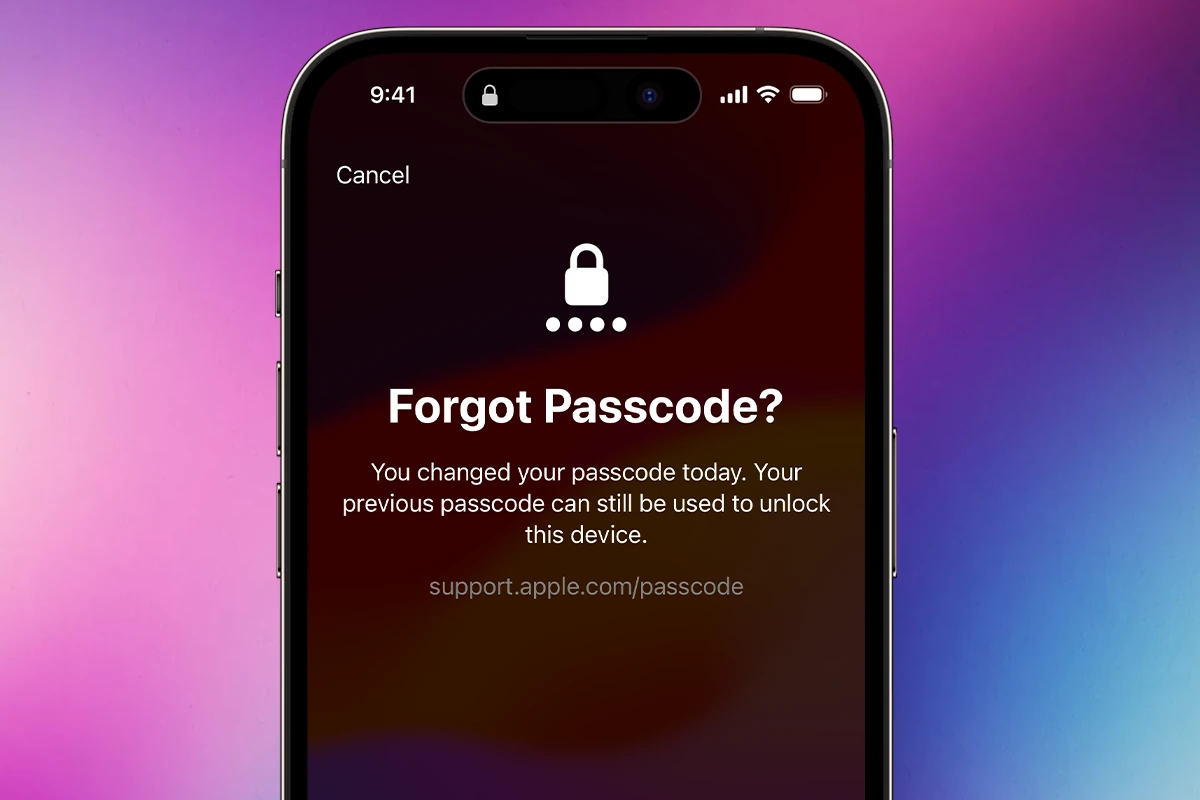Forgetting your iPhone passcode can be frustrating because it can lock you out of your apps, photos, and important data. Knowing how to reset your passcode is essential for getting back into your device. Apple’s official support page offers various solutions for recovering a forgotten iPhone passcode. It’s crucial to back up your data before trying these solutions, as some methods may require you to erase your device. By following the instructions on the support page and taking preventative measures, you can avoid the frustration of being locked out of your iPhone.
The good news is that Apple provides several ways to restore access to your device. Visit support.apple.com/passcode for instructions on what to do if you forget your iPhone, iPad, or iPod touch passcode. You can also use a Mac or PC to put your device in Recovery Mode and reset it. Keeping your Apple device secure with a passcode is important, and it’s equally important to know how to regain access if you forget it. Follow Apple’s guidelines to ensure your data stays protected and accessible.
To access the page visit: https://support.apple.com/passcode

Forgotten iPhone Passcode: Solutions and Recovery with Apple Support
Recovering a Forgotten iPhone Passcode
If you’ve forgotten your iPhone passcode, don’t worry – Apple provides tools and resources to help you regain access. The support.apple.com/passcode page offers step-by-step instructions and resources for recovering your device.
Using Recovery Mode
One of the most common methods for recovering a forgotten passcode involves putting your iPhone into recovery mode. This allows you to erase your device and set it up again. However, it’s important to note that this will erase all data on your iPhone, so it’s crucial to have a backup before proceeding.
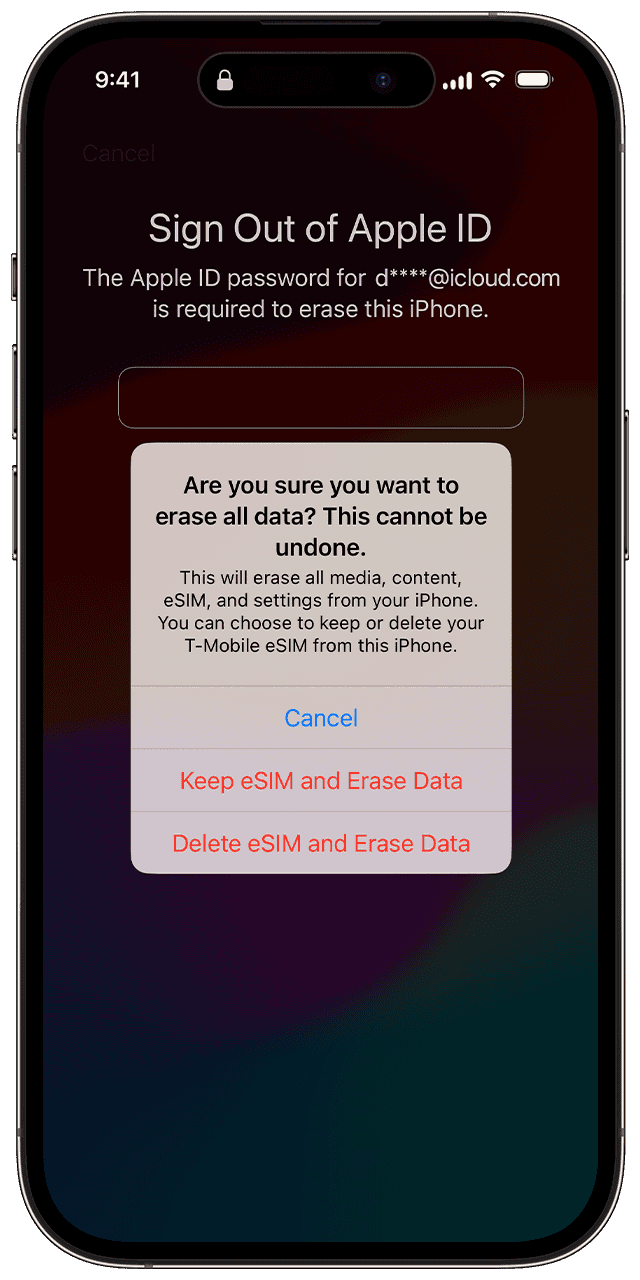
Utilizing iCloud’s “Find My” Feature
If you have “Find My” enabled on your iPhone, you can use another device to remotely erase it and restore it to factory settings. This will remove the passcode, but again, it will also delete all data.
Other Options
If you’re unable to use recovery mode or “Find My,” you can also try using third-party software to recover your passcode. However, these options can be less reliable and may not always work.
Preventing Future Passcode Issues
To avoid future passcode problems, consider using a password manager to securely store your passwords or enabling Face ID or Touch ID for easier access.
Key Takeaways
- Visit support.apple.com/passcode for solutions if you forget your passcode.
- Apple lets you use a computer to reset and restore your device.
- Protect your data by knowing how to reset your passcode properly.
Understanding Passcodes and Device Security
Passcodes are essential for protecting personal information on Apple devices. They can prevent unauthorized access and add an extra layer of security.
Passcode Fundamentals
A passcode is a numeric or alphanumeric code set by the user to unlock their device. It acts as a barrier against unauthorized entry. With iOS 17 and iPadOS 17, this feature becomes even more critical.
When a passcode is set, the device encrypts data, making it unreadable without the correct code. If someone tries to access the device without the passcode, they will be locked out after several failed attempts. This makes stealing data much harder.
Types of Passcodes
Apple offers different passcode options for iPhone, iPad, and iPod touch. Users can choose from four-digit, six-digit, or custom numeric codes. Additionally, there are custom alphanumeric codes which combine letters and numbers.
Four-Digit Passcodes: These are quick to enter. Suitable for users who need convenience but still want security.
Six-Digit Passcodes: These provide better security than four-digit codes. They are harder to guess and crack.
Custom Numeric and Alphanumeric Codes: These offer the highest level of security. Alphanumeric codes can be as long as the user wants, mixing letters and numbers for extra protection.
Apple ID and Security
Your Apple ID is crucial for sign-in and security. It links all your Apple devices and services together. The passcode also protects access to your Apple ID settings.
By setting a strong Apple ID password and enabling two-factor authentication, users add more security. This means even if someone knows your passcode, they cannot easily access your Apple ID or personal information.
Additionally, Face ID and Touch ID use biometric data to streamline security. These features require a passcode for setup and fallback, ensuring that security is always in place.
Passcodes, Face ID, and Touch ID together offer robust protection. This secures the device, user data, and Apple ID, making it difficult for unauthorized users to gain access.
Recovery and Restoration Procedures
If you forgot your passcode or your device is disabled, there are ways to reset or restore your device. This guide covers steps to reset your passcode, restore your device, and seek support if needed.
Resetting Your Passcode
If you forgot your passcode, use a computer to reset it. Connect your iPhone to a Mac or PC using a USB cable. Open iTunes on Windows or Finder on macOS. For models with a Home button, like iPhone 8, press and hold the Home button. For models like iPhone X, press and hold the side button and volume down button until the recovery mode screen appears.
You will see the option to restore or update. Choose Restore. This will erase everything on your iPhone, including your forgotten passcode. You can then set up your device again and create a new passcode. Make sure to backup your data regularly to avoid losing important information.
Device Restoration Steps
To restore your device, you must put it into recovery mode. Connect the iPhone to your computer. For different models, use varying button combinations to enter recovery mode. Once in recovery mode, open iTunes or Finder. A message will appear prompting you to restore or update your device.
Choose Restore to erase all content and settings. This step reinstalls the latest iOS version. After the restore, set up your iPhone as new or from a backup. If using an Apple ID, you might need to sign in to disable Activation Lock. Follow the onscreen instructions to complete the setup.
Seeking Additional Support
If you’re unable to reset your passcode or restore your device, contact Apple Support for further assistance. You can reach Apple Support through their website, the Apple Support app, or visit an Apple Store. When seeking support, have your device’s information ready, such as the model and your Apple ID.
For complex issues, an Apple Authorized Service Provider can help. They offer professional repair services. If you need immediate help, call Apple Support for guidance on what to do next. Using these resources ensures you get the support needed to resolve your issue.