Technology

Switch 2 Pre-Orders Are Live Now – Links To Every Major Retailer
Fans have been waiting for updates, and the time has finally come—Nintendo Switch 2 pre-orders are now live at major ...
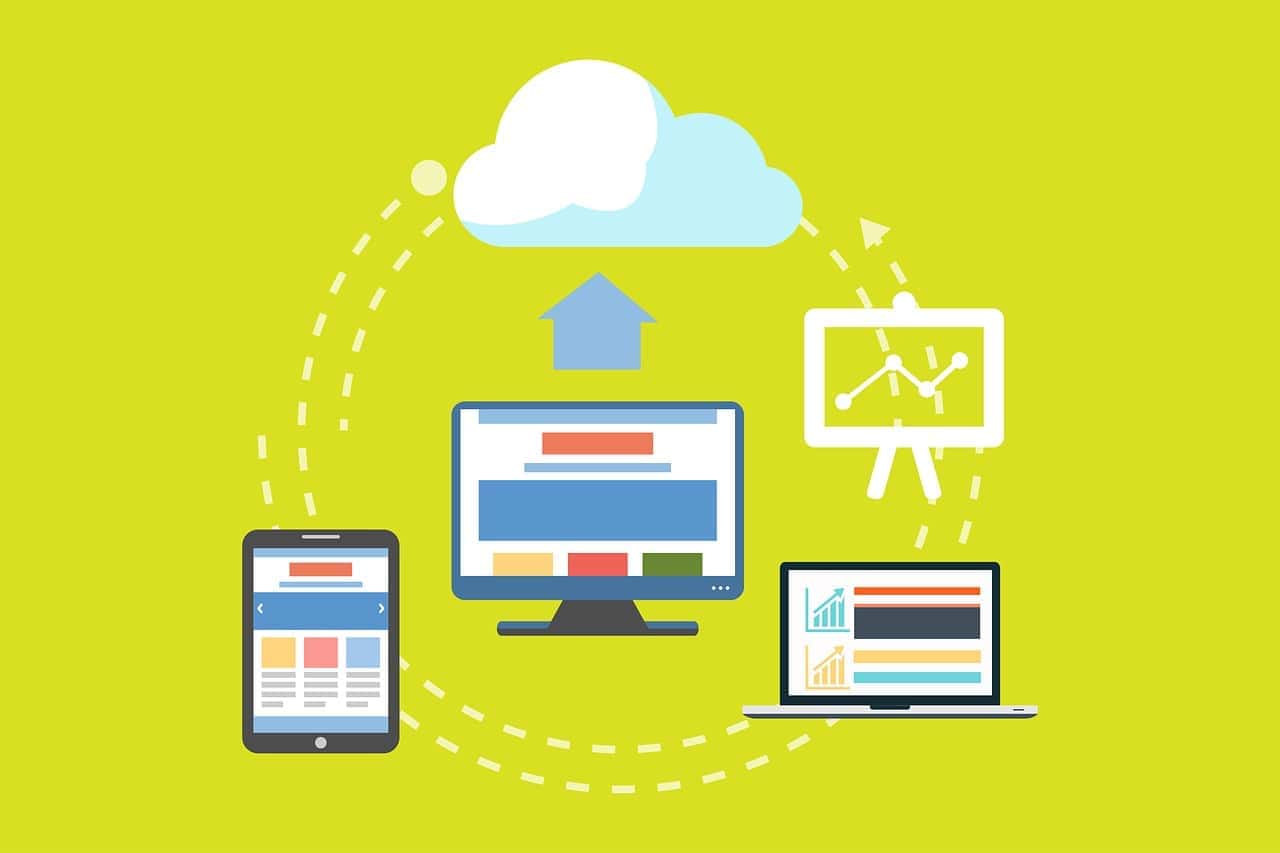
Top Hard Drive Cloning Software Choices In 2025
Hard drive cloning software has come a long way in 2025, offering more features and better performance than ever before. ...
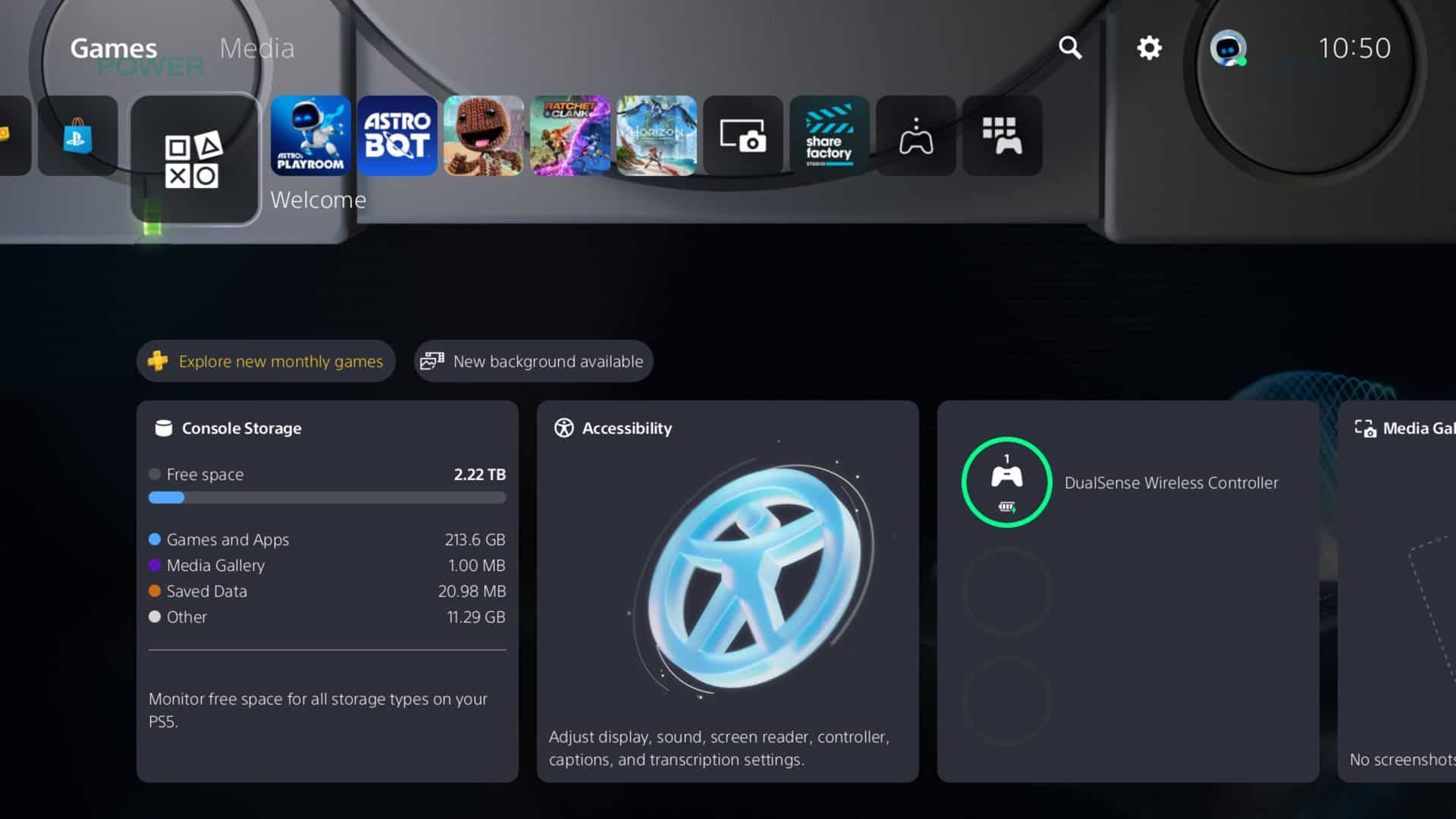
Playstation Legacy Themes Are Back For Good In Latest System Software Update
Sony is diving deep into nostalgia and accessibility with its latest PlayStation 5 system software update, rolling out globally on ...

AirPods Pro 3: Everything We Know About Apple’s Next-Gen Earbuds
Apple is gearing up for another big hardware season, and at the center of it is the highly anticipated AirPods ...

Dell Pro Max 16 Review: A New Chapter In Premium Laptops
Dell’s sweeping rebrand of its laptop portfolio marks the end of an era—with the beloved XPS, Inspiron, and Precision names ...

Apple M1 Pro and M1 Max Chips Are Still Going Strong in 2025
When Apple launched the M1 Pro and M1 Max chips back in 2021, it redefined what a high-performance laptop could ...

Acer Predator XB273K Review – A Top-Tier 4K Gaming Monitor That Dominates
For PC gamers and console enthusiasts who refuse to compromise on visual fidelity or gameplay smoothness, the Acer Predator XB273K ...
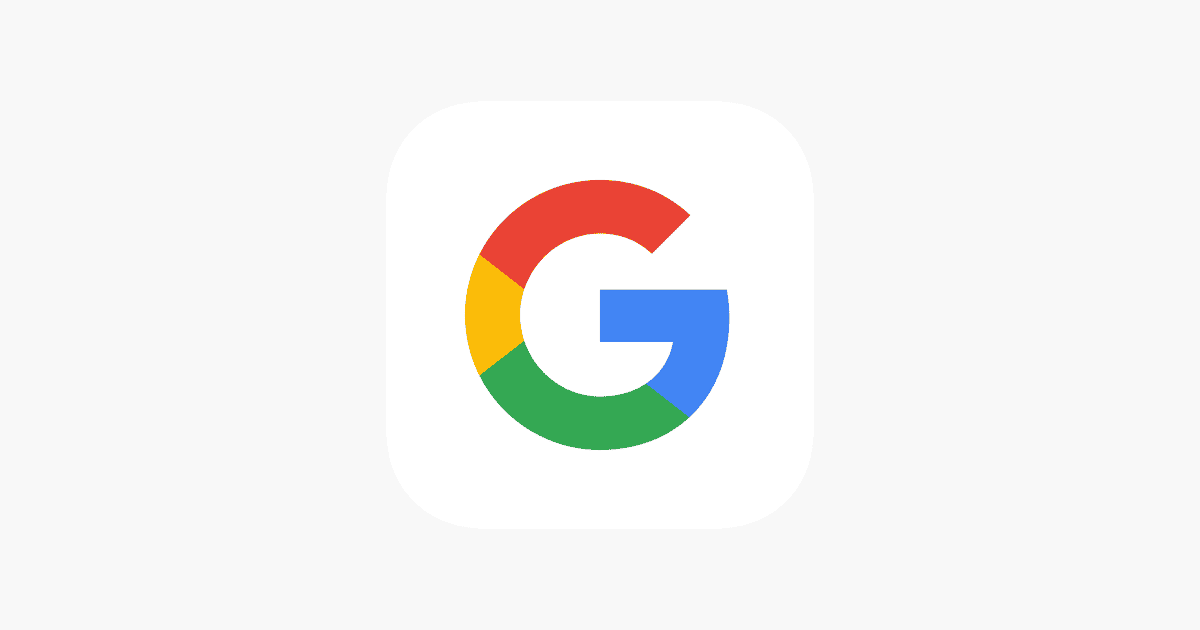
How to Access Google’s New AI Mode
So, Google’s just launched its new AI Mode, and honestly, it’s all about making web searches a whole lot quicker ...
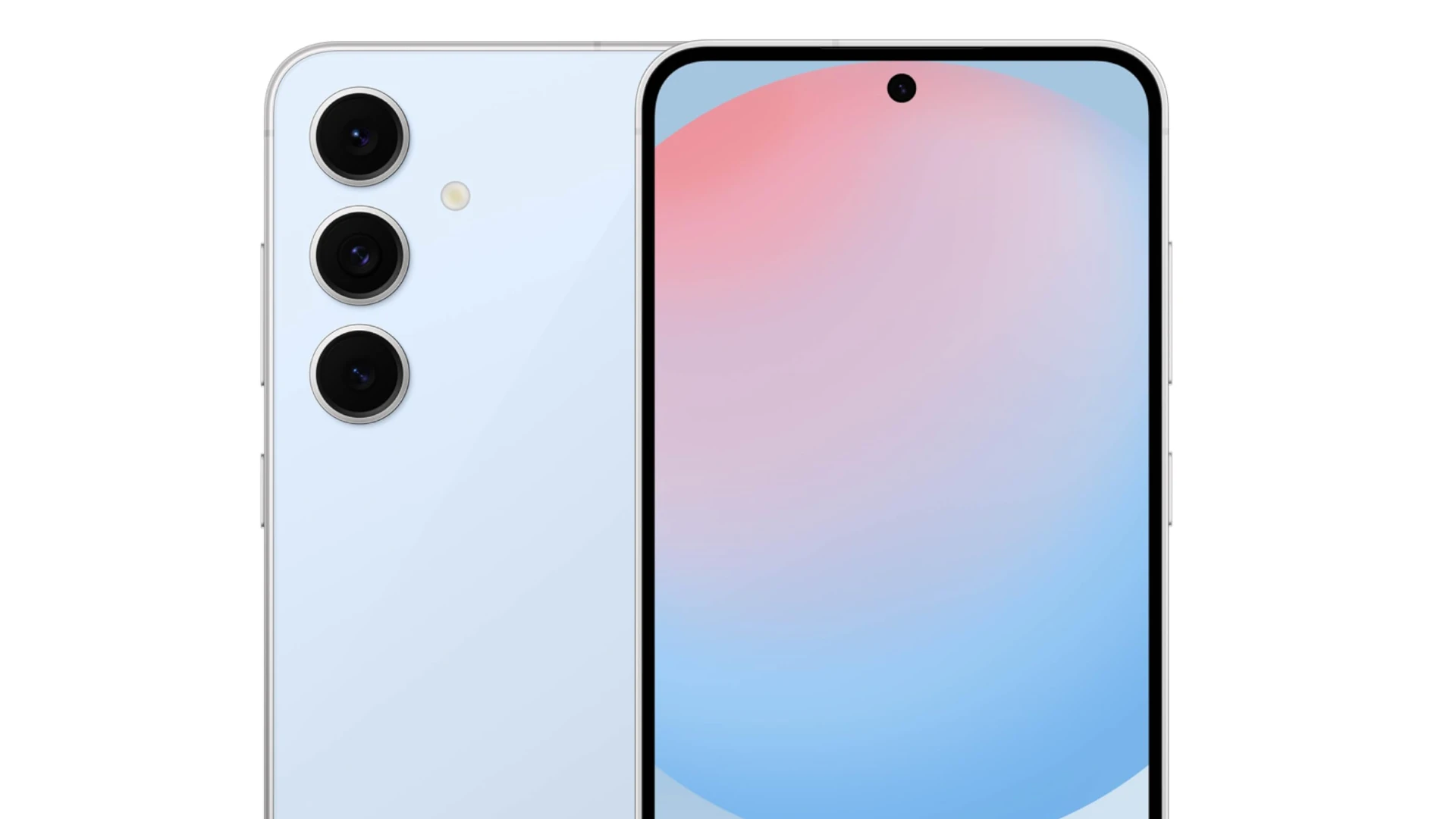
Samsung Galaxy S25 FE Coming This Fall: Everything We Know
Samsung’s Fan Edition (FE) phones have earned a solid reputation for striking the right balance between flagship-level features and a ...

Google Pixel 9a Launches: Specs, Price, Review – What You Need to Know
The Google Pixel 9a has officially hit the market as of April 10, 2025, and it’s quickly shaping up to ...






