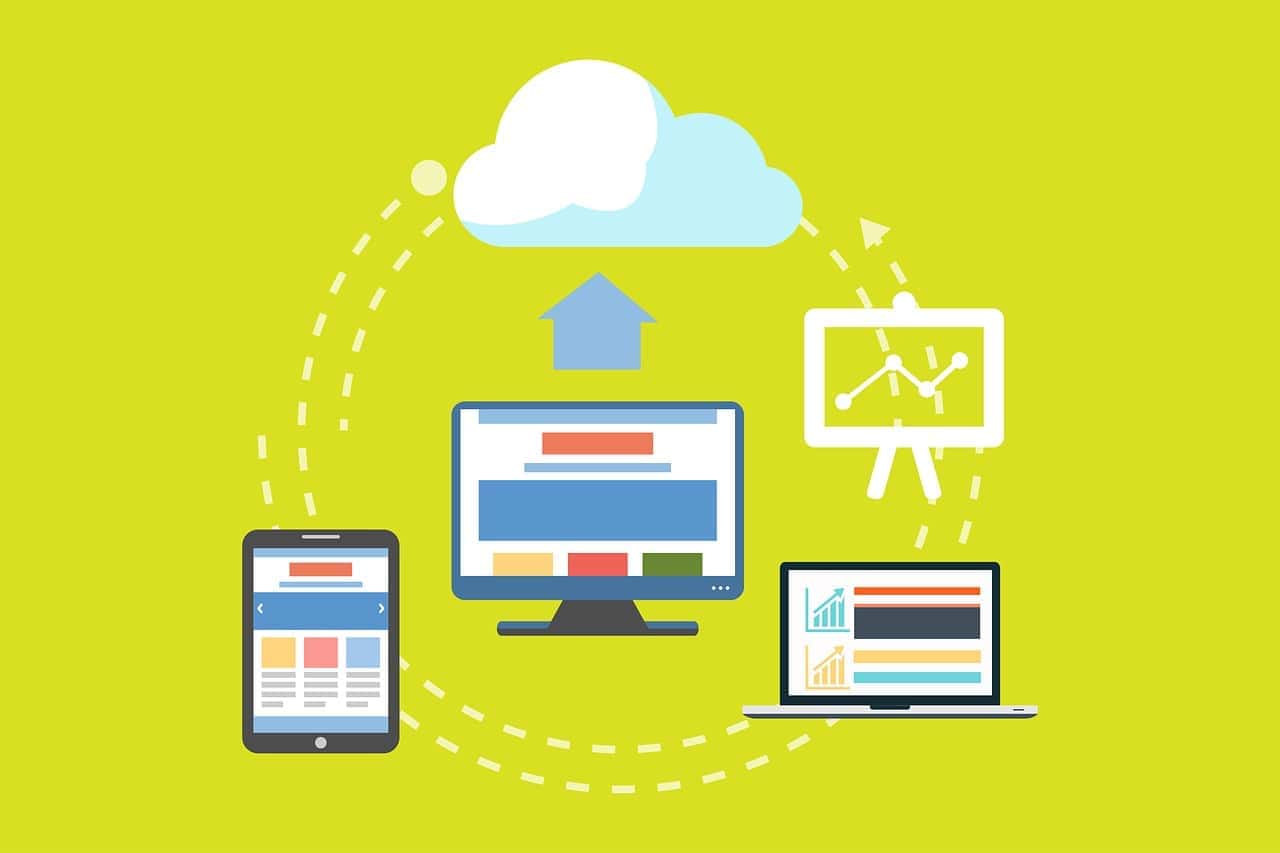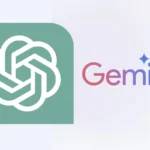Hard drive cloning software has come a long way in 2025, offering more features and better performance than ever before. These tools let you create an exact copy of your disk, which is helpful when upgrading to a new drive or making backups. The best disk cloning software now combines user-friendly interfaces with powerful features that work across different operating systems.
Several options stand out in today’s market. Paid solutions like Acronis and Macrium Reflect provide comprehensive cloning features with advanced capabilities for both personal and business users. Free alternatives such as DiskGenius also offer solid performance for basic cloning needs. Most modern cloning tools now support both traditional hard drives and SSDs, making the upgrade process much smoother.
The latest cloning software focuses on speed and reliability, with improved algorithms that reduce transfer times while ensuring data integrity. Many programs now include additional features like backup scheduling, partition management, and recovery options that go beyond simple cloning.
Top Hard Drive Cloning Software in 2025
1. Macrium Reflect X

- Best for: Advanced users seeking comprehensive backup and cloning features
- Features: Supports full, incremental, and differential backups; disk imaging; bootable rescue media; and Rapid Delta Restore for faster recovery
- Pricing: Offers a 30-day free trial; paid versions start at $49.99/year for one computer
2. Acronis True Image
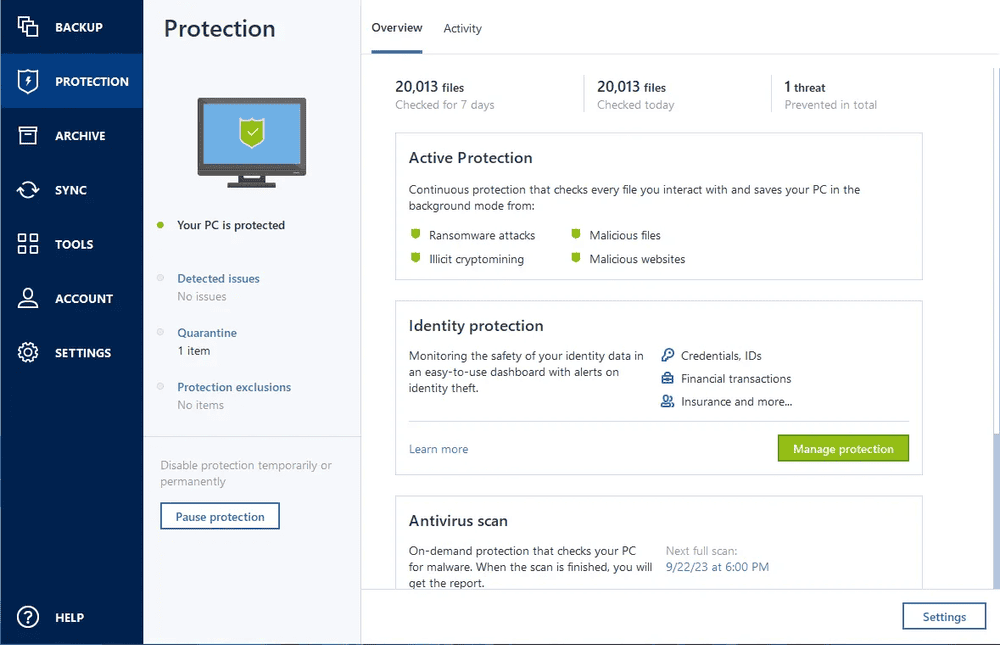
- Best for: Users needing integrated backup and cybersecurity features
- Features: Provides full disk imaging, active ransomware protection, cloud backup options, and supports cloning to dissimilar hardware
- Pricing: Subscription plans start at $49.99/year
3. EaseUS Todo Backup
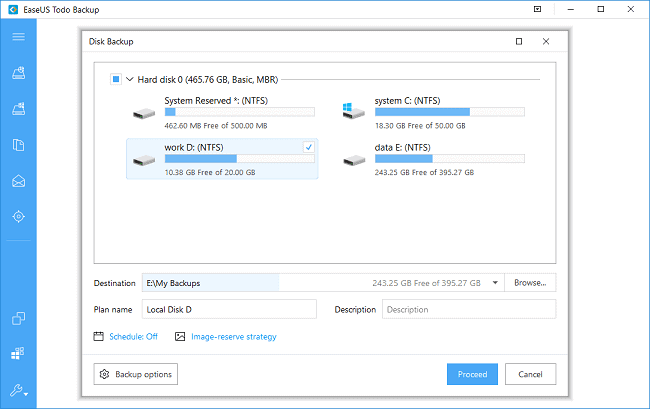
- Best for: Users seeking a balance between ease of use and advanced features
- Features: Offers system and file backups, disk cloning, and cloud backup integration
- Pricing: Free version available with basic features; premium versions start at $39/year
4. AOMEI Backupper
- Best for: Users looking for a free solution with essential cloning features
- Features: Supports disk and system cloning, file backups, and scheduling
- Pricing: Free version available; advanced features require a paid license
5. DiskGenius
- Best for: Users needing a straightforward, free cloning tool
- Features: Provides disk and partition cloning, data recovery, and partition management
- Pricing: Free version available with essential features
Comparison Table
| Software | Free Version | Key Features | Ideal For |
|---|---|---|---|
| Macrium Reflect X | 30-day trial | Advanced backup/cloning, Rapid Delta Restore | Power users and IT professionals |
| Acronis True Image | No | Backup, cloning, ransomware protection | Users needing integrated security |
| EaseUS Todo Backup | Yes | System/file backup, disk cloning | General users |
| AOMEI Backupper | Yes | Disk/system cloning, scheduling | Budget-conscious users |
| DiskGenius | Yes | Disk cloning, partition management | Users seeking simplicity |
Recommendations
- For Advanced Users: Macrium Reflect X offers robust features suitable for complex backup and cloning tasks
- For Integrated Security: Acronis True Image combines cloning with cybersecurity features, ideal for users prioritizing data protection
- For Budget-Conscious Users: AOMEI Backupper and DiskGenius provide reliable cloning capabilities without cost
Key Takeaways
- Modern disk cloning software offers user-friendly interfaces while supporting both SSDs and traditional hard drives.
- Both free and paid cloning solutions provide reliable options for creating exact copies of your data.
- The best cloning tools now include additional features like scheduled backups and recovery options for complete data protection.
Overview of Hard Drive Cloning
Hard drive cloning creates an exact duplicate of your storage device, including the operating system, applications, and personal files. This process helps users upgrade storage, create backups, or transfer systems to new computers with minimal hassle.
Cloning vs. Imaging
Disk cloning and disk imaging serve similar purposes but work differently. Cloning creates a direct copy from one physical drive to another, making an exact replica that’s immediately bootable. This is ideal for upgrading to a larger hard drive or SSD.
Imaging, however, compresses the drive’s contents into a single file that can be stored anywhere. Images must be restored before use, adding an extra step compared to clones.
The key advantage of cloning is immediacy – a cloned drive works instantly when connected. Many professionals prefer cloning when upgrading storage devices since it eliminates reinstallation time.
Popular Cloning Software Features
Modern disk cloning tools offer various features beyond basic copying. Most quality software includes verification processes that confirm data accuracy after cloning. This ensures no corruption occurred during transfer.
Many programs now support scheduled cloning, allowing automatic backups at set intervals. This feature is valuable for businesses that need regular system protection.
Other common features include:
- Selective cloning: Copy only specific partitions
- Sector-by-sector cloning: Create exact duplicates regardless of file system
- SSD optimization: Properly align partitions for solid-state drives
- Resizing capabilities: Adjust partition sizes during cloning
- Bootable media creation: Make emergency boot drives
Popular options include Acronis True Image, EaseUS Todo Backup, Clonezilla, and Macrium Reflect. Until recently, Macrium offered a free version, but as of 2025, their free tier has changed.
Cloning for Different File Systems
Different operating systems use various file systems, requiring cloning software to support multiple formats. Windows typically uses NTFS and FAT32, while macOS employs APFS and HFS+. Linux distributions work with ext4, Btrfs, and others.
Enterprise-grade cloning tools generally support all major file systems. However, basic free tools might have limitations. Clonezilla, for example, handles most formats including NTFS, FAT, ext2/3/4, and HFS+.
When cloning between different-sized drives, file system compatibility becomes crucial. Moving from a smaller to larger drive usually works seamlessly, but downsizing requires partition resizing.
Cross-platform cloning presents additional challenges. Transferring Windows to Mac systems (or vice versa) typically doesn’t work due to hardware and bootloader differences, even with identical file systems.
Advanced Cloning Techniques and Considerations
Hard drive cloning has evolved beyond simple backups to include specialized techniques for modern storage solutions. These advanced methods help users maximize performance while ensuring data integrity during the migration process.
Upgrading HDD to SSD
Moving from traditional hard disk drives (HDDs) to solid-state drives (SSDs) is one of the most common cloning scenarios today. This upgrade significantly improves system performance with faster boot times and application loading.
When planning an HDD to SSD migration, users should first verify the destination SSD has enough capacity for all data. Most modern cloning software automatically handles partition resizing during the process, adjusting for different drive sizes.
For physical installation, a SATA-to-USB adapter or external enclosure is essential when adding a new NVMe SSD. This allows the source and destination drives to be connected simultaneously during cloning.
Premium software like EaseUS Todo Backup and Acronis offer optimization features specifically for SSD migration. These tools automatically align SSD partitions for optimal performance and longevity.
Ensuring a Bootable Clone
Creating a bootable clone requires special attention to system partitions. A successful bootable copy transfers not just data but also the operating system and boot information.
Most quality cloning software creates bootable media (USB drive or CD) that helps troubleshoot if the newly cloned drive doesn’t boot properly. This bootable recovery environment can repair boot records or make additional adjustments.
Users should clone to a completely empty destination disk to avoid boot conflicts. The software will recreate all necessary partitions, including hidden recovery partitions and EFI boot partitions on modern systems.
After cloning, users might need to enter BIOS/UEFI settings to adjust the boot order. This ensures the system recognizes the new drive as the primary boot device.
Testing the clone before removing the original drive provides a safety net. Boot from the cloned drive while keeping the original connected as a backup.
Sector-by-Sector vs. File-Level Cloning
Modern cloning software offers two primary methods: sector-by-sector and file-level cloning. Each approach has specific advantages depending on the scenario.
Sector-by-Sector Cloning:
- Creates an exact duplicate of the source drive
- Copies everything including deleted files and unused space
- Ideal for forensic purposes or complete system replication
- Takes longer and requires equal or larger destination drive
File-Level Cloning:
- Copies only the file system and existing files
- Faster process that ignores deleted data and free space
- Can clone to smaller destination drives if data fits
- May optimize for SSD during the process
For most users upgrading to an SSD, file-level cloning provides the best balance of speed and efficiency. This method allows migration to smaller capacity SSDs as long as the actual data fits.
Advanced users working with damaged drives may prefer sector-by-sector methods. This approach can sometimes recover data from failing drives when file-level methods cannot access corrupted file systems.
Frequently Asked Questions
Users often have specific questions about disk cloning software capabilities, pricing, and compatibility. These FAQs address the most common inquiries about the latest hard drive cloning technologies available in 2025.
What are the top-rated disk cloning software options currently available?
As of 2025, the highest-rated disk cloning software includes Acronis True Image, Macrium Reflect, and EaseUS Todo Backup. These programs consistently receive positive reviews for their reliability and feature sets.
Acronis True Image stands out for its comprehensive protection features and intuitive interface. Macrium Reflect offers excellent performance for both home and business users.
EaseUS Todo Backup provides a good balance of functionality and ease of use, making it popular among beginners and experienced users alike.
Are there any notable new features in the latest disk cloning software updates?
Recent updates to major disk cloning software have introduced AI-powered backup scheduling that adapts to user patterns. Many programs now include enhanced SSD optimization features that extend drive life while maintaining performance.
Cloud integration has improved significantly, with IDrive Disk Clone allowing users to create image files directly to cloud storage. Incremental cloning technologies have also advanced, reducing backup times by up to 60% in some applications.
Enhanced security features like ransomware protection have become standard in premium versions.
Can you recommend reliable and free disk cloning software for Windows 10 users?
Macrium Reflect Free remains one of the most capable free disk cloning solutions for Windows 10. It offers core disk imaging and cloning features without the limitations found in other free options.
EaseUS Todo Backup Free provides a user-friendly alternative with straightforward cloning capabilities. It includes partition backup, disk/partition recovery, and OS migration tools.
AOMEI Backupper Standard is another solid free option with an intuitive interface and reliable performance for basic cloning tasks.
How does EaseUS Disk Copy compare with other popular disk cloning tools?
EaseUS Disk Copy focuses specifically on disk-to-disk cloning rather than providing comprehensive backup solutions. This specialization makes it faster for straightforward cloning tasks compared to multi-function alternatives.
The program supports sector-by-sector cloning, which creates exact duplicates of drives regardless of file system. Unlike Acronis or Macrium, EaseUS Disk Copy lacks scheduling and incremental backup features.
Its interface is significantly simpler than competitors, making it accessible to less technical users despite having fewer advanced options.
What are some professional-grade disk cloning solutions for enterprise use?
Symantec Ghost Solution Suite provides robust deployment tools that allow IT departments to standardize multiple machines quickly. It includes remote deployment capabilities essential for managing large organizations.
Acronis Cyber Protect offers enterprise-grade protection combining backup, disaster recovery, and endpoint protection. Its management console allows centralized control of backup operations across distributed networks.
Clonezilla SE (Server Edition) provides a free, open-source solution for mass deployment that works well in educational and non-profit environments with limited budgets.
What disk cloning software supports Windows 11 and offers seamless migration capabilities?
Acronis True Image has been fully optimized for Windows 11, offering complete compatibility and specialized features for newer hardware. It handles secure boot and TPM 2.0 requirements seamlessly.
Macrium Reflect’s latest version provides excellent Windows 11 support with a “redeploy” feature that adjusts for hardware changes during migration. This helps avoid driver conflicts when moving to different systems.
EaseUS Todo Backup also offers Windows 11 compatibility with system transfer wizards that guide users through the migration process. Its intelligent driver injection helps ensure bootability after transfer.