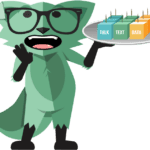Have you ever encountered a blue screen of death with the message “Attempted Write to Readonly Memory”? This error occurs when a driver or program tries to write data to a protected area of your computer’s memory. The BSOD is usually caused by hardware issues like overheating CPU, faulty RAM, or outdated drivers that attempt to access restricted memory addresses in the Windows kernel.
This frustrating error can appear suddenly and force your system to restart without warning. Many users report seeing this BSOD during intensive tasks or after installing new hardware or software. While it might seem technical, understanding what causes this error can help you solve it quickly.
The good news is that fixing this error is possible with the right approach. From running memory diagnostics to updating your BIOS, there are several effective solutions to prevent this BSOD from recurring and keep your system stable.
The “Attempted Write to Read-Only Memory” error is a Blue Screen of Death (BSOD) on Windows, usually caused by faulty drivers, hardware issues, or system corruption. Here’s how to troubleshoot and fix it step-by-step:
🛠️ Steps To Fix “Attempted Write to Read-Only Memory” (STOP Code: 0x000000BE)
1. Boot Into Safe Mode (if BSOD prevents normal startup)
- Turn off your PC.
- Turn it back on and force shut down during boot (hold power) 3 times to trigger Windows Recovery.
- Go to:
- Advanced Options → Startup Settings → Restart
- Press 4 or F4 to enter Safe Mode
2. Check for Faulty Drivers
Corrupt or outdated drivers are a top cause of this error.
- Press
Win + X→ Device Manager - Look for any yellow warning icons (especially under Display adapters, Network adapters, Storage controllers).
- Right-click each suspect device → Update driver → Search automatically
- If issue began after a recent driver update, roll back:
- Right-click device → Properties → Driver tab → Roll Back Driver
3. Uninstall Problematic Third-Party Software
- Apps like VPNs, antivirus, or overclocking utilities (e.g., MSI Afterburner) can trigger memory access violations.
- Go to
Control Panel→ Programs and Features → Uninstall recently installed or suspicious software. - Restart your PC.
4. Run Windows Memory Diagnostic
Faulty RAM can cause this error.
- Press
Win + R, typemdsched.exe, and hit Enter. - Choose Restart now and check for problems
- Let the scan finish. If memory errors are found, consider replacing your RAM.
5. Run SFC and DISM (System File Repair)
Fix corrupt system files that could cause this BSOD.
Run SFC:
- Open Command Prompt as Administrator
- Type:
sfc /scannow→ press Enter
Then run DISM:
- Type:
DISM /Online /Cleanup-Image /RestoreHealth→ press Enter
Restart after both commands complete.
6. Check for Windows Updates
- Go to Settings → Windows Update
- Install all pending updates, including drivers and security patches.
7. Check Hard Drive Health
Use CHKDSK to scan for disk problems.
- Open Command Prompt as Admin
- Type:
chkdsk /f /r→ press Enter - Press Y to confirm scan at next reboot → Restart
8. Reset BIOS/UEFI to Default
If overclocking or manual settings were changed:
- Reboot and enter BIOS (usually Del, F2, or Esc at startup)
- Choose Load Setup Defaults or similar
- Save and Exit
9. Perform System Restore (if available)
- Go to Control Panel → Recovery → Open System Restore
- Choose a restore point from before the BSOD started
- Follow prompts to roll back system settings
10. Reset Windows (Last Resort)
If nothing works:
- Go to Settings → System → Recovery → Reset this PC
- Choose Keep my files or Remove everything
🔍 Optional: Use BlueScreenView to Analyze Crash
- Download BlueScreenView or WhoCrashed
- Open the dump file (
C:\Windows\Minidump) to see which driver or module triggered the crash
Key Takeaways
- The “Attempted Write to Readonly Memory” BSOD occurs when software tries to write data to protected memory areas in Windows.
- Overheating components, faulty RAM, or outdated drivers are common causes of this error.
- Running memory diagnostics, updating drivers, and checking system temperature can resolve this issue.
Understanding BSOD ‘Attempted_Write_to_Readonly_Memory’
This error occurs when software attempts to write data to protected memory areas, causing Windows to crash with a blue screen. The system halts to prevent damage to critical components when memory boundaries are violated.
Causes of the ‘Attempted Write to Readonly Memory’ Error
Driver conflicts are one of the most common triggers for this BSOD error. When outdated or corrupted drivers try to access memory they shouldn’t, Windows stops them by crashing.
Faulty RAM can also cause this issue. Memory modules with physical defects might report areas as writable when they’re actually read-only, triggering the protection mechanism.
Software conflicts, especially between system utilities and security programs, can lead to inappropriate memory access attempts. These programs sometimes try to modify protected system areas.
BIOS settings, particularly overclocking configurations, might cause memory addressing problems. Overclocking can make memory unstable and cause improper memory access.
Hardware issues beyond RAM, such as problems with the motherboard or CPU, might incorrectly handle memory addressing and permissions.
Interpreting BSOD Error Codes
The error code 0x000000BE is specifically associated with the “Attempted Write to Readonly Memory” BSOD. This hexadecimal code helps technicians identify the exact nature of the memory violation.
The BSOD screen typically displays additional information like memory addresses. These addresses point to the exact location where the violation occurred, which can help identify the problematic driver or program.
Error parameters shown on the blue screen provide clues about which process or driver caused the crash. Technical support can use these parameters to pinpoint the source.
The IRQL_NOT_LESS_OR_EQUAL error often appears alongside this BSOD. This indicates that a process tried to access memory with insufficient privileges.
Windows creates crash dump files that contain detailed information about the system state when the error occurred. These files are crucial for advanced troubleshooting.
Roles of System Kernel and Memory Management
The Windows kernel (NTOSKRNL.EXE) controls memory protection mechanisms. It maintains a map of which memory areas are read-only and which can be modified.
Memory pages in Windows are assigned specific attributes. Some pages are marked as read-only to protect critical system data from accidental or malicious modification.
The kernel enforces strict boundaries between user mode and kernel mode. When programs attempt to cross these boundaries inappropriately, the system generates this BSOD.
Windows uses virtual memory management to separate physical RAM addresses from the addresses programs see. This abstraction layer adds security but can contribute to addressing errors.
Device drivers operate at high privilege levels (IRQL) that allow them to access sensitive memory areas. When drivers contain bugs, they can attempt improper write operations that trigger this protection mechanism.
Diagnostic and Repair Strategies
Fixing the “Attempted Write to Readonly Memory” BSOD requires systematic troubleshooting. Several diagnostic tools and repair methods can help identify and fix the underlying problems causing this error.
Using Built-In Windows Diagnostic Tools
Windows includes several built-in utilities to diagnose memory and system file issues. Windows Memory Diagnostic Tool should be run first to check for any RAM problems. To access it, search for “Windows Memory Diagnostic” in the Start menu and select “Restart now and check for problems.”
The System File Checker (SFC) can repair corrupted system files. Open Command Prompt as administrator and type:
sfc /scannow
For disk-related issues, use CHKDSK to check for and fix disk errors:
chkdsk C: /f /r
The DISM tool can fix Windows image problems that SFC can’t repair:
DISM /Online /Cleanup-Image /RestoreHealth
These tools should be run in sequence, as each addresses different potential causes of the BSOD.
Executing System Restorations and Driver Updates
System Restore can revert your computer to a previous working state. Access it through Control Panel > Recovery > Open System Restore, then follow the wizard to select a restore point before the BSOD started occurring.
Outdated or corrupted device drivers often cause this error. Open Device Manager by right-clicking the Start button and selecting it from the menu. Look for devices with yellow warning symbols.
To update drivers:
- Right-click the problematic device
- Select “Update driver”
- Choose “Search automatically for updated driver software”
Alternatively, download the latest drivers directly from the manufacturer’s website. Graphics card, network adapter, and storage controller drivers are common culprits.
Windows Update should also be checked to ensure all system updates are installed.
Alternative Troubleshooting Methods
Boot into Safe Mode to determine if third-party software is causing the issue. If the BSOD doesn’t occur in Safe Mode, recently installed programs may be the culprit.
Memtest86 provides more thorough memory testing than Windows’ built-in tool. Download it from the official website, create a bootable USB, and run a complete test (multiple passes).
If a specific program triggers the error, try:
- Uninstalling recently added software
- Updating the problematic application
- Checking for compatibility issues with your Windows version
Hardware issues beyond RAM can also cause this error. Check for overheating components, loose connections, or failing storage devices.
For persistent problems, creating a system backup with third-party tools like Macrium Reflect before performing more drastic repairs is recommended.
Preventative Measures and Best Practices
Preventing “Attempted Write to Readonly Memory” errors requires regular maintenance and careful management of your system components. Taking proactive steps can significantly reduce the likelihood of experiencing these frustrating blue screen crashes.
Regular System Maintenance and Updates
Windows updates contain important fixes for memory management issues that can trigger readonly memory errors. Set Windows Update to run automatically on your Windows 7, 10, or 11 system to ensure you have the latest security patches and bug fixes.
Regular disk cleanup and defragmentation help maintain system stability. Use the built-in Windows Disk Cleanup tool to remove temporary files that might conflict with system memory.
Memory diagnostic tools can identify potential RAM problems before they cause crashes. Windows Memory Diagnostic is a free built-in tool that can check for memory errors.
To run Windows Memory Diagnostic:
1. Press Windows key + R
2. Type "mdsched.exe" and press Enter
3. Choose to restart now or schedule the test for next restart
Keeping your system free from malware is also essential, as some infections can cause memory conflicts.
Ensuring Stability Through Driver Management
Outdated or corrupted device drivers are common culprits behind readonly memory errors. Driver management should be a priority in your maintenance routine.
To update drivers safely:
- Use Device Manager to check for driver updates
- Visit manufacturer websites for the latest versions
- Consider using driver update utilities from trusted sources
Warning: Never download drivers from unofficial websites, as they may contain malware.
When a new driver causes issues, Windows offers a rollback feature. Access this through Device Manager by right-clicking the problematic device, selecting Properties, and choosing the Driver tab.
For persistent problems, completely uninstall problematic drivers and then reinstall them fresh. This clears any corrupted driver files that might be causing memory conflicts.
Utilizing Anti-Cheat Software Safely
Gaming anti-cheat software like Easy Anti-Cheat (EAC) can sometimes conflict with system memory management. These programs run with high system privileges to detect cheating but may occasionally cause memory access violations.
Keep anti-cheat software updated through the game launchers rather than trying to modify them manually. Tampering with these files can trigger more severe memory errors.
When installing games with anti-cheat protection, ensure your system meets all requirements. Insufficient RAM or outdated hardware can increase the likelihood of memory conflicts.
If experiencing crashes during gameplay, try temporarily disabling non-essential background applications. These may conflict with anti-cheat mechanisms and trigger readonly memory errors.
Users should avoid using “anti-cheat bypass” methods found on sites like UnknownCheats, as these unauthorized modifications often cause system instability and memory access violations.
Frequently Asked Questions
This section addresses common troubleshooting methods for “attempted write to readonly memory” errors across different Windows versions and scenarios. These solutions range from driver updates to memory tests that can help resolve this frustrating blue screen error.
How can troubleshooting be performed for a ‘read-only memory write’ error on Windows 11?
For Windows 11 users experiencing this error, start by updating all device drivers. Out-of-date drivers are a common cause of memory conflicts.
Run the Windows Memory Diagnostic tool by typing “memory diagnostic” in the search bar. This checks for hardware memory issues that might trigger the error.
Perform an SFC scan by opening Command Prompt as administrator and typing “sfc /scannow”. This repairs corrupted system files that could be causing conflicts.
What steps can resolve a blue screen issue caused by a ‘read-only memory write’ attempt on Windows 10?
Start by booting Windows 10 in Safe Mode to determine if third-party software is causing the problem. If the error doesn’t appear in Safe Mode, a program conflict is likely the culprit.
Update your BIOS to the latest version. Outdated BIOS settings can sometimes cause memory access issues that trigger this error.
Check for Windows updates. Microsoft regularly releases patches that fix memory management issues in the operating system.
In what scenarios can a read-only memory write error lead to a segmentation fault?
A segmentation fault occurs when a program tries to access memory it doesn’t have permission to use. This commonly happens when software attempts to write to ROM or protected memory addresses.
In programming, this can occur when pointers reference invalid memory locations or when array bounds are exceeded. The system protects these memory areas, causing the error when write attempts occur.
Device drivers operating in kernel mode can trigger these errors if they attempt to access protected memory regions incorrectly.
What are common fixes for a ‘read-only memory write’ error encountered during gameplay on software such as Elden Ring?
For gaming-related memory errors, verify game files through the platform (Steam, Epic, etc.). Corrupted game files often cause memory access violations.
Update graphics drivers to the latest version. Games like Elden Ring require precise memory management that outdated GPU drivers might interfere with.
Disable overlays from Discord, Steam, or other programs that inject code into games. These can sometimes cause memory conflicts during gameplay.
What could cause a ‘read-only memory write’ error on a blue screen, and how should it be addressed?
Hardware issues like failing RAM modules often trigger this error. Run a memory diagnostic test or try removing and reinstalling RAM sticks if you have multiple.
Virus infections can corrupt system memory management. Run a full system scan with reliable antivirus software to detect and remove any threats.
Incompatible or corrupted device drivers frequently cause this BSOD. Use Driver Verifier to identify problematic drivers, then update or reinstall them.
What is the significance of read-only memory in computing, and how does it relate to ‘write’ errors?
Read-only memory (ROM) contains data that can only be read, not modified. This includes firmware, BIOS instructions, and other critical system components.
When software attempts to write to these protected memory areas, the system generates an error to prevent potential system damage. This protection mechanism is essential for system stability.
The “attempted write to readonly memory” error indicates something is trying to modify protected memory, which could be caused by programming errors, driver issues, or hardware problems.